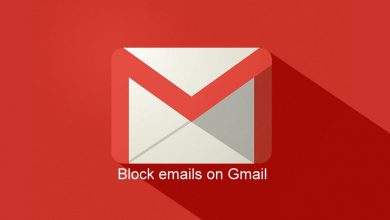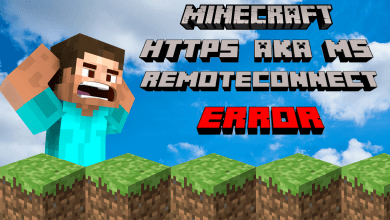Key Highlights
- Samsung Website: Login to your account → Profile icon → My Account → Account Settings → Manage Samsung account → Tap on your current number → Select Change → Enter the number → Send Code → Enter the verification code → Verify.
- Samsung Phone: Settings → Accounts & Backup → Manage Accounts → Choose the Samsung account → Security & Privacy → Two-step verification → Login to your account → Choose Text Message → Click on Add → Enter the number → Send Code → Enter the verification code → Verify.
Each Samsung device requires a Samsung account for the setup process. You can create a new user account on the web browser or while setting up the Samsung TV and smartphones. While creating a user account, you must provide information like email address, phone number, and username. Samsung lets’ you edit that info at any time. If you have provided an inactive phone number on your Samsung account, you must change it to get the latest offers and discount messages from Samsung.
Contents
How to Change Phone Number on Samsung Account Using Browser
#1. Visit https://www.samsung.com/ and tap the profile icon at the top right corner.
#2. Tap the Sign in/Create account option.
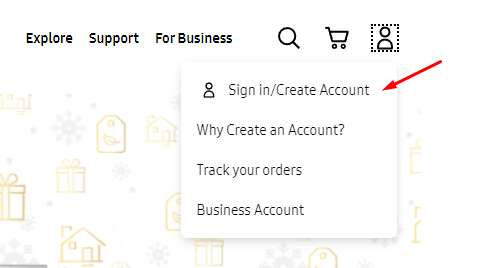
#3. Now, log in to your Samsung account by entering the necessary login credentials.
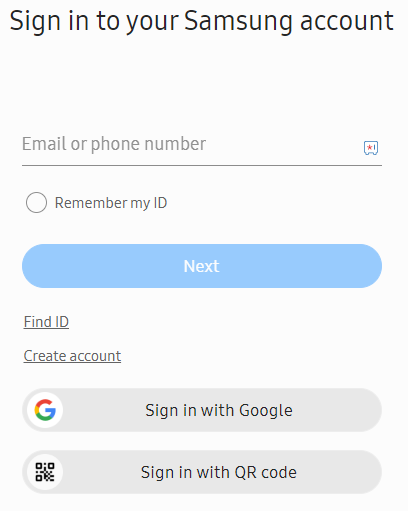
#4. After signing in, tap the Profile icon again and choose My Account.
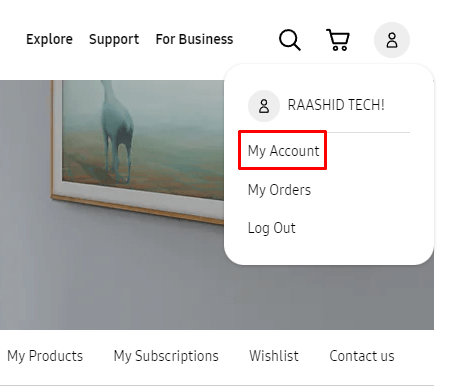
#5. Find and tap on the Account Settings option.
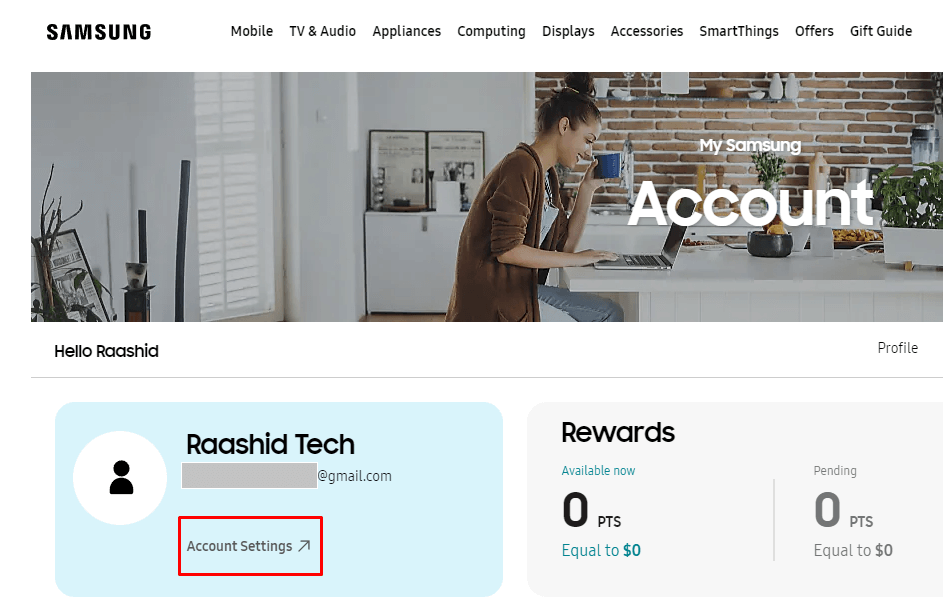
#6. Under your profile info, click on the button labeled Manage Samsung account.
#7. Tap on the current phone number.
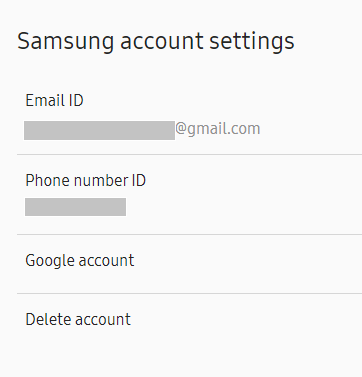
#8. On the next screen, tap the Change option.
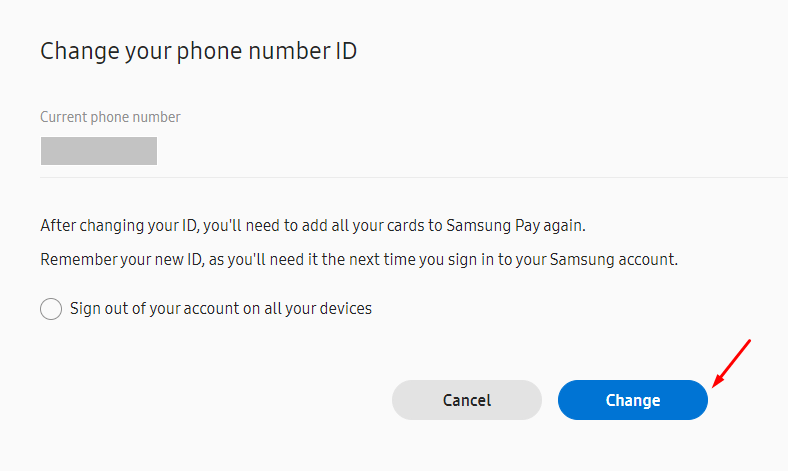
#9. Choose your country code and enter your mobile number.
#10. Tap the Send Code option and enter the verification code you received via SMS.
#11. Finally, tap the Verify button to save the changes.
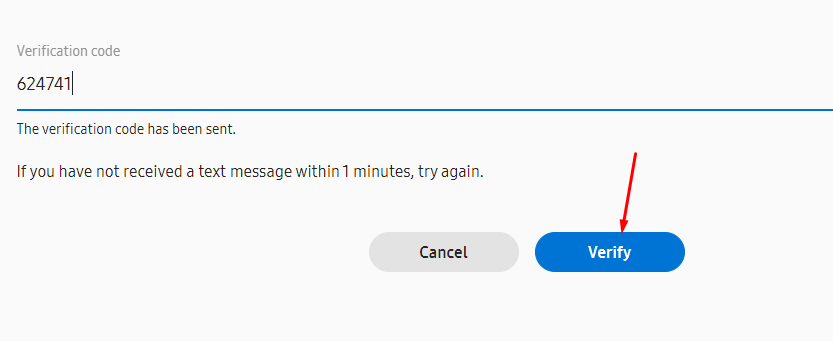
How to Change Phone Number on Samsung Account Using Smartphone Phone
If you want to change your phone number on your Samsung account without using a password, using the Samsung smartphone is the best way to do it.
1. First, launch Settings on your Samsung device.
2. Then, scroll down and tap the Accounts & Backup option.
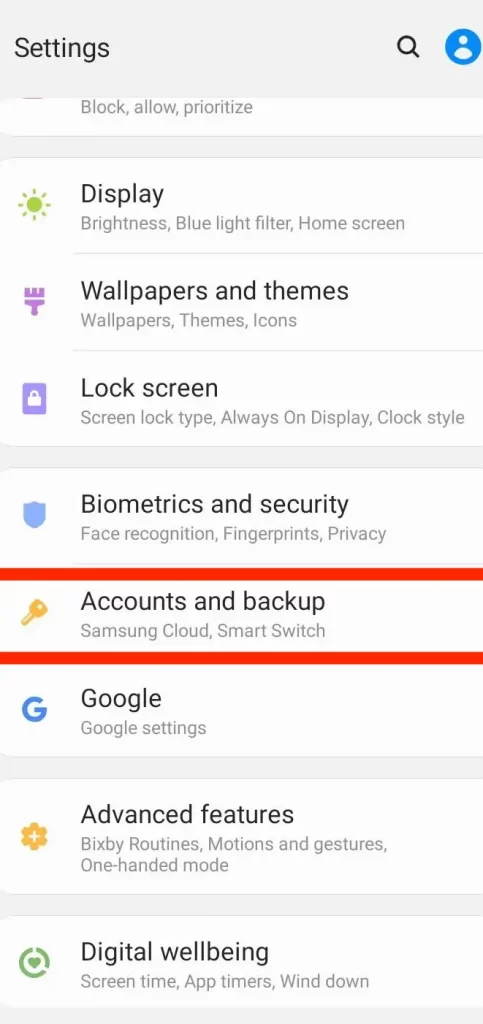
3. Open Manage Accounts and then choose your Samsung account.
4. Now, hit your Profile and select the Security & Privacy button.
5. Further, tap Two-step verification and log in to your Samsung account with valid credentials.
6. Choose Text Message and tap the Add button at the bottom of the screen.
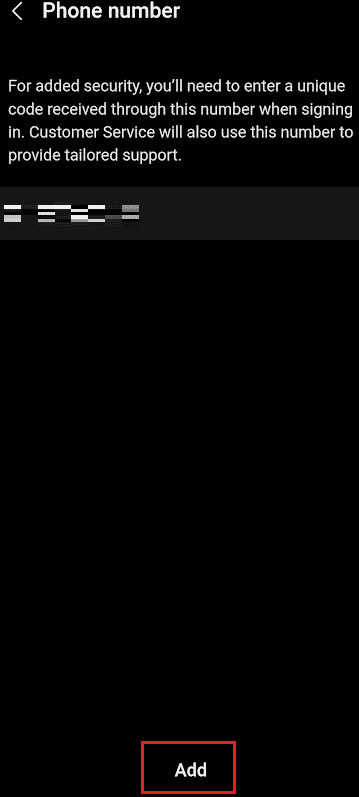
7. Enter the new phone number you wish to use and tap the Send code button.
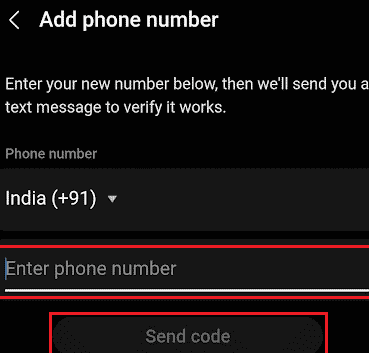
8. You will receive a verification code, input the code in the given column.
9. Finally, tap the Verify option to reset or change your Samsung account phone number.
Tips! If you have moved to a new location or changed the contact number, you can change your phone on the Amazon app or website easily.
Two-Factor Authentication on Samsung Account
Along with the phone number, Samsung Account also contains other important information like account credentials, email address, home address, and more. Since those data are very important, Samsung lets users secure their accounts by enabling two-factor authentication. After enabling this security measure, you need to provide an additional verification code along with your account password while signing in.
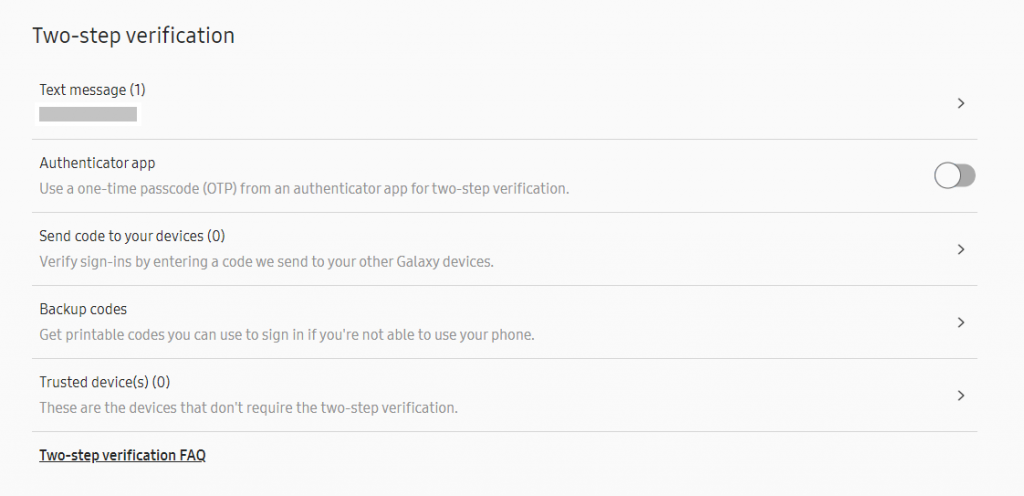
The verification code will be sent to the registered mobile number. If you can’t receive the message due to network issues, you can use the backup codes provided by your Samsung account. You can enable this feature on the security page of your Samsung account.
Frequently Asked Questions
To change your Samsung account, navigate to Settings → Samsung account → Profile info → Enter the required details → change the settings according to your convenience.
No. You can’t use more than one number in one Samsung account.
Yes. You can configure and use multiple accounts on your Samsung phone.