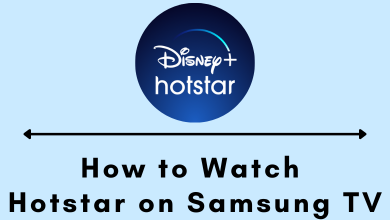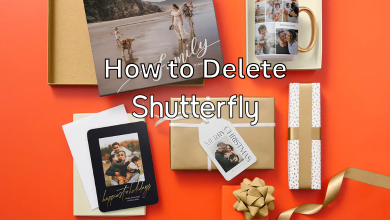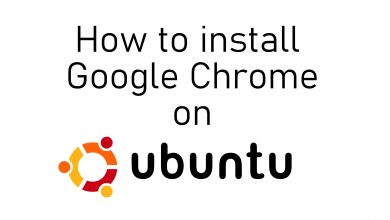If you are a music lover, then you might know about the Spotify app. It is the closest rival with the top music streaming app like Apple Music. This platform has over 350 million active monthly users from all parts of the world. If you’re using your Spotify account for a long period, you might need to update your profile picture. This will help your friends, family, and others for better identification. With the enhanced algorithm in the app, it is so simple to change profile pictures. Let’s check on the methods to change Spotify profile picture.
Contents
Change your Profile Pictures on Spotify
You can update your profile picture on the Spotify app using three different methods.
[1] Using your smartphone (Android or iOS device)
[2] Through PC
[3] Using your Facebook account.
How to Change your Spotify Profile Picture on your Smartphone
[1] Launch the Spotify app on your Android or iOS device.
[2] Sign in with your account credentials and click on Your Library at the bottom of the screen.
[3] Select the Settings icon on the top-right corner of the screen.
[4] On the Settings page, select the View Profile option.
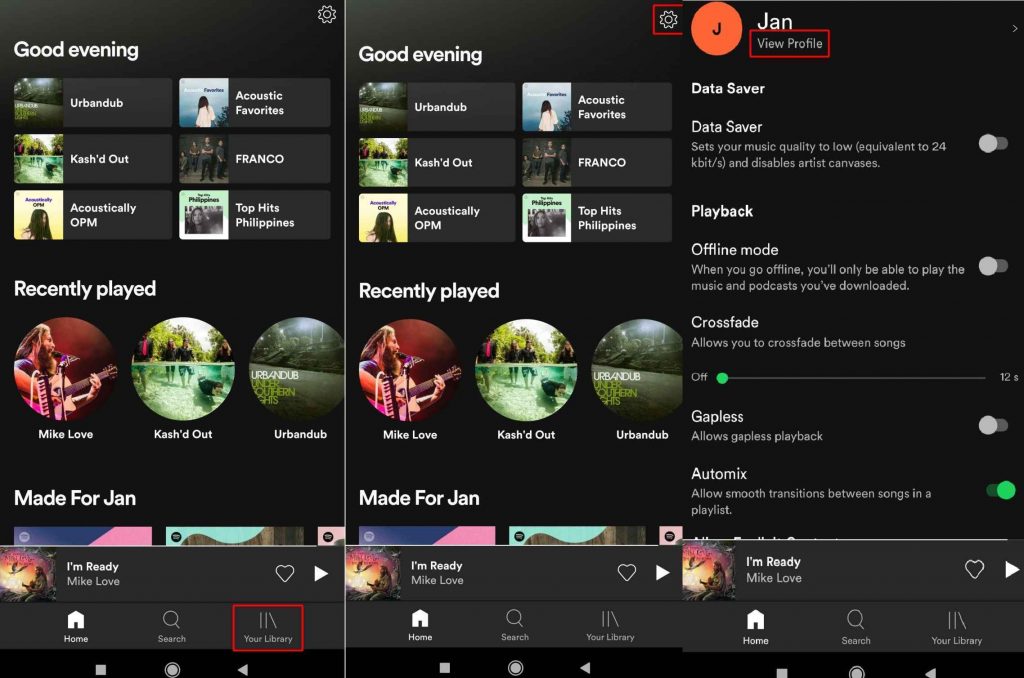
[5] Your profile picture will be displayed on the screen.
[6] Now opt for Edit Profile to change your profile picture.
[7] Hit the Change photo option from the menu.
[8] Click on Choose photo option and select the picture that you prefer to update.
[9] Finally, select the Save option to update the new profile picture.
How to Change Spotify Profile Picture Using PC
For PC, the Spotify app has its own app and website. The UI for the Spotify app and website are the same for PCs. You can use the below steps to change the Spotify Profile Picture on PCs like Windows, Mac, and Chromebook.
[1] Launch the Spotify app or website and log in with your account.
[2] On your Spotify home screen, select your Profile picture on the top-right corner.
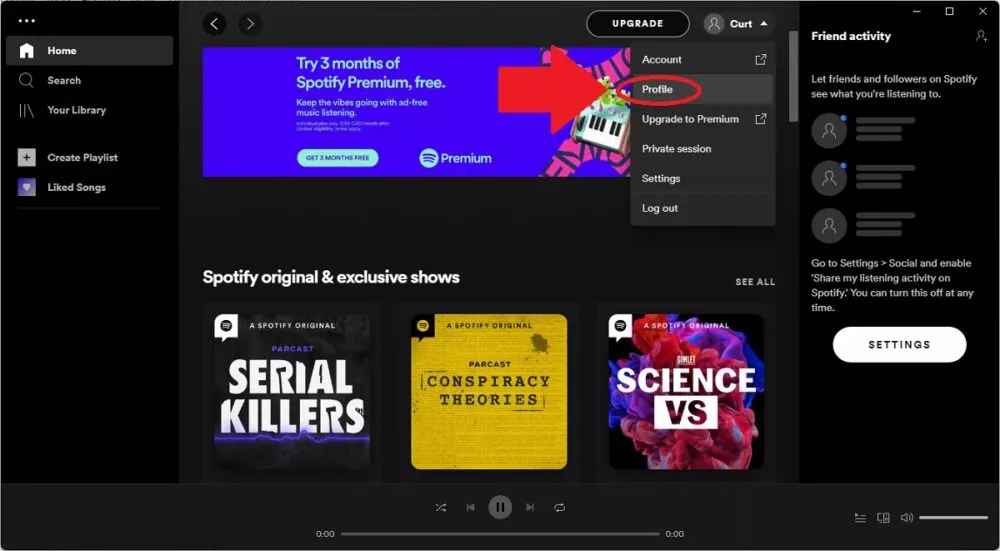
[3] Once you enter the user page, select the Change option on your profile picture.
[4] From the list, select Photos. It will show the photos available on your computer.
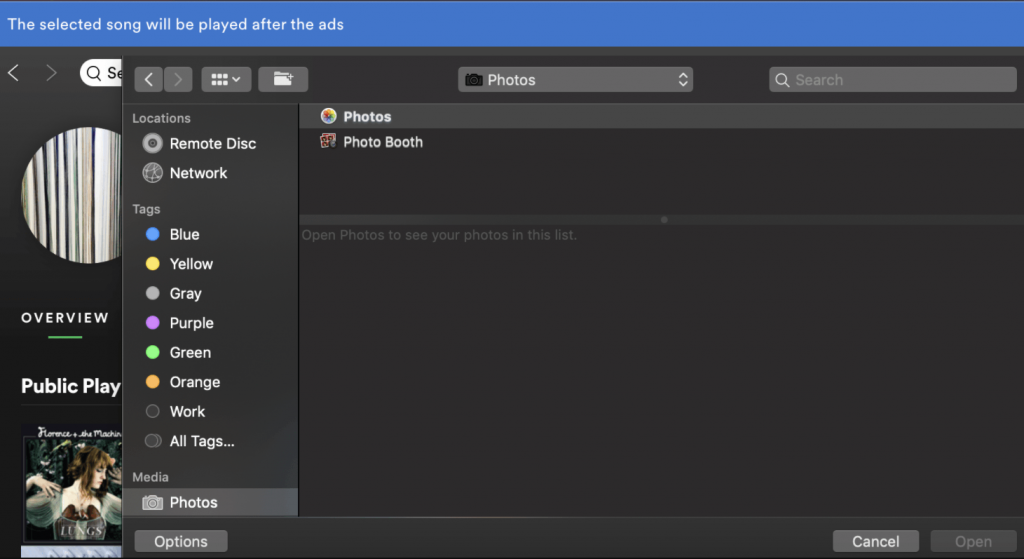
[5] Choose any picture and click Open.
[6] It will save your new profile picture automatically.
How to Change Spotify Profile Picture using Facebook
As an alternate method, you can change your profile picture on the Spotify app by connecting with a Facebook account. This will change your username and profile picture simultaneously. Before we start, make sure to log into your Facebook account on your smartphone.
[1] Open the Spotify app and log in with your account credentials.
[2] Select the Gear icon to enter the Settings page.
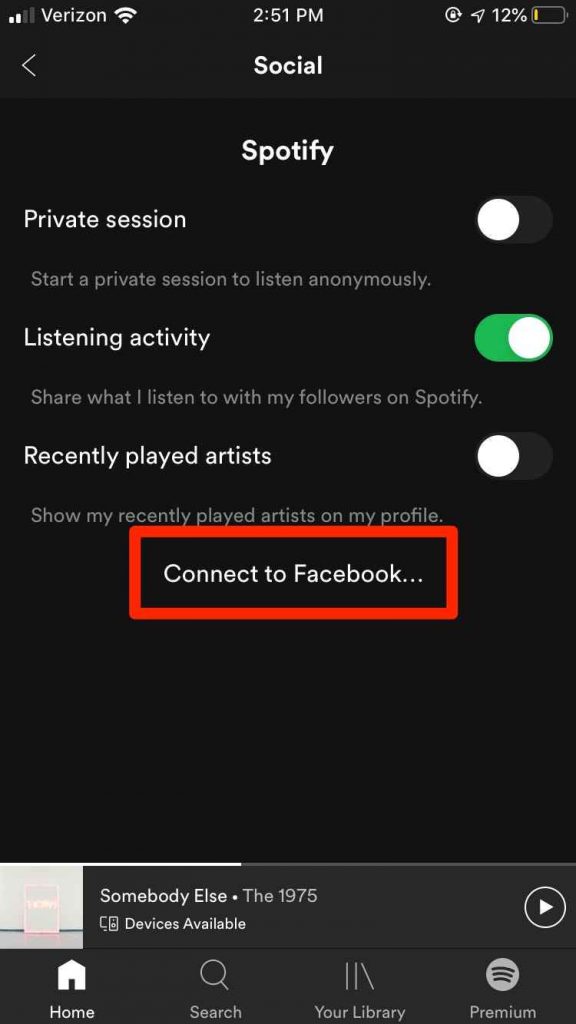
[3] Scroll down and find Connect to Facebook and click on it.
[4] Follow the prompt to link your Facebook account with Spotify.
[5] Once connected, Spotify changes the profile picture and username with respect to your Facebook account. If you change your Facebook account profile picture, it will change the Spotify profile picture automatically.
Spotify Profile Picture Size & Requirements
The recommended size for Spotify Profile Picture is 2660 x 1140 px (minimum). The image format should be .jpeg or .png. The maximum size of the image should be less than 20 MB.
Change the profile picture on your Spotify account whenever you want by following any of the above-mentioned methods. If you have any doubts about the Spotify app, let us know in the comments. If you are not satisfied with the Spotify platform, check out the best alternatives for Spotify.
Follow Techowns’ Facebook and Twitter pages to stay connected with our guides.