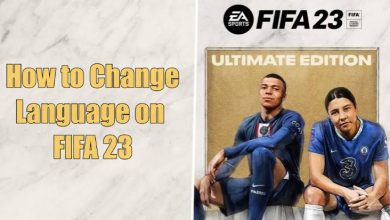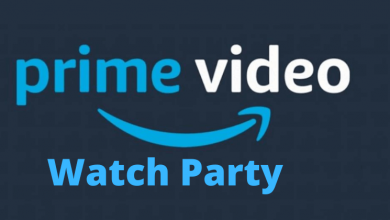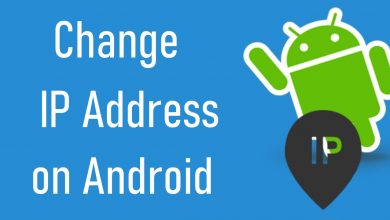Key Highlights
- Desktop: Chrome Settings → Manage your Google account → Personal Info → Name → Delete Name → Enter new name → Save.
- Android: Settings → Google → Manage your Google account → Personal Info → Name → Delete Name → Enter new name → Save.
- iPhone: Gmail → Tap Profile picture → Manage your Google account → Personal Info → Name → Delete Name → Enter new name → Save.
Google Meet is a communication platform that allows users to start or join video conferences easily with others from anywhere via the internet. Since Google account is linked with the Google Meet app, you have to use the Google account settings to change your name on Google Meet.
Contents
How to Change Your Name on Google Meet
You can easily modify the name on your Google Meet on Desktop and smartphone as well.
On Windows PC/Mac
[1] Open the Google Chrome browser on PC and click the Three dotted icon.
[2] Click Settings → Manage your Google Account.
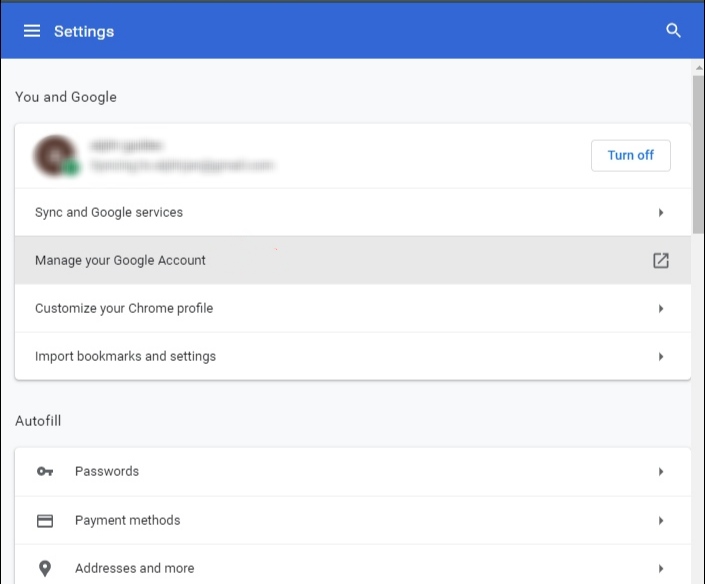
[3] In the left sidebar, click Personal Info.
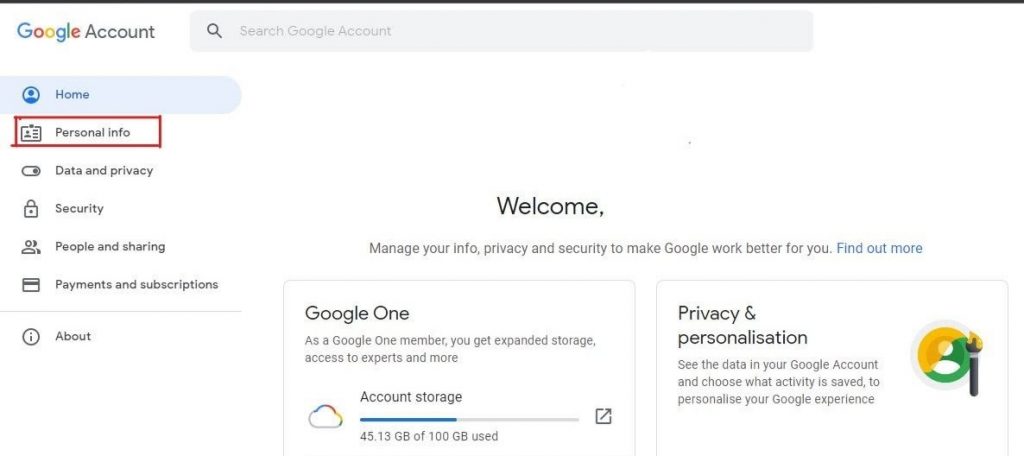
[4] Click Name, and it will redirect you to the next page.
[5] Now, delete the current name and enter the new first and last name in the given field.
[6] Once done, click Save to change your Google Meet name.
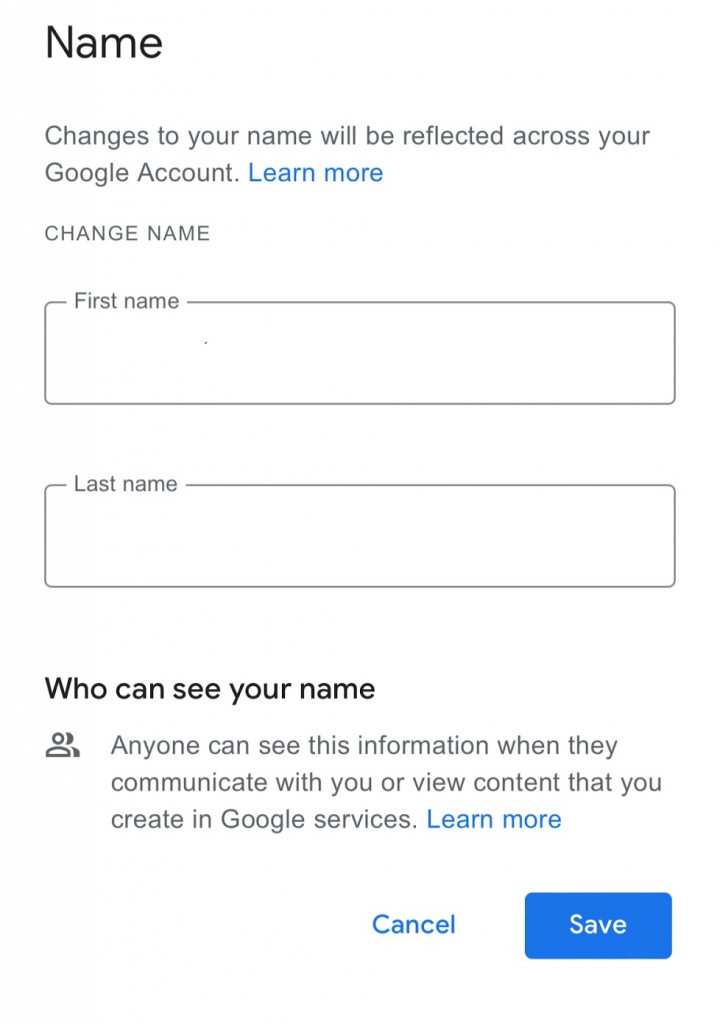
On Android Smartphone
[1] Go to Settings on your Android smartphone, scroll down to Google and tap it.
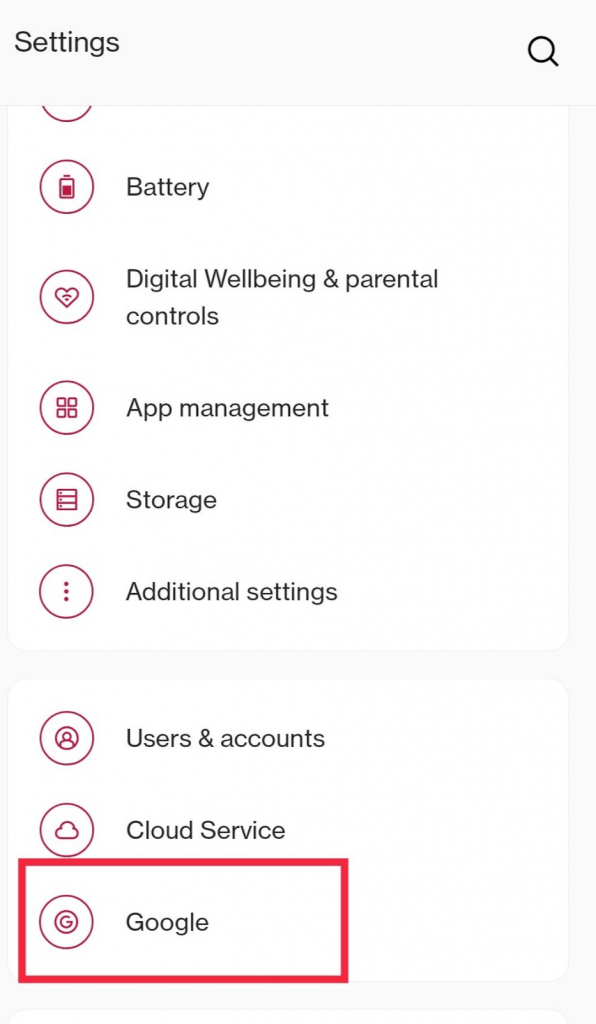
[2] Tap Manage your Google Account.
[3] Next to that, tap on the Personal Info tab.
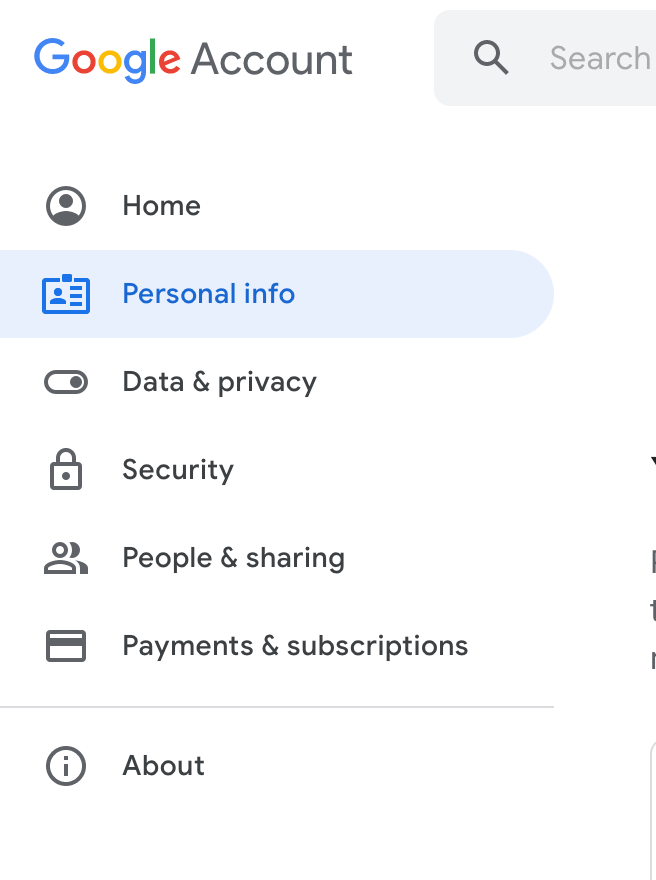
[4] Under the Basic Info section, tap the Name section and delete the current name.
[5] Now, enter the preferred first and last name and tap Save.
[6] After a few minutes, the new name will display on your Google Meet.
On iPhone/iPad
[1] On your iPhone or iPad, open the Gmail app and sign in to your account, if prompt.
[2] Tap the Profile Picture icon in the upper right corner of screen.
[3] Select Manage your Google Account.
[4] Then, click on Personal Info and choose Name section.
[5] Type your preferred name and click Save to change the name.
How to Change or Add Nick Name in Google Meet
[1] Open the Google Chrome and tap the Three dot icon.
[2] Select Settings and click Manage your Google Account.
[3] Then, click the Personal tab.
[4] Scroll down to Choose what others see and hit Go to About Me.
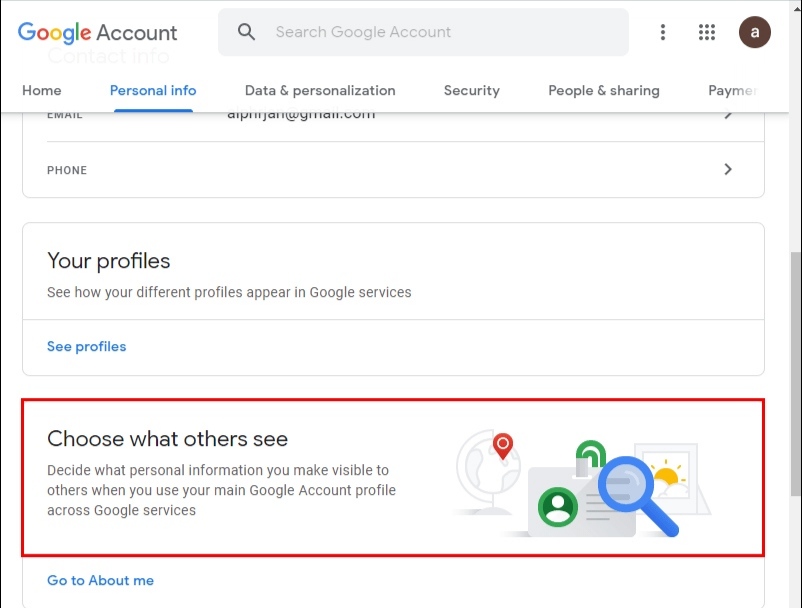
[5] Under the Basic Info, select Name and click the Pencil icon near to Nickname.
[6] Type the name you want and click Save.
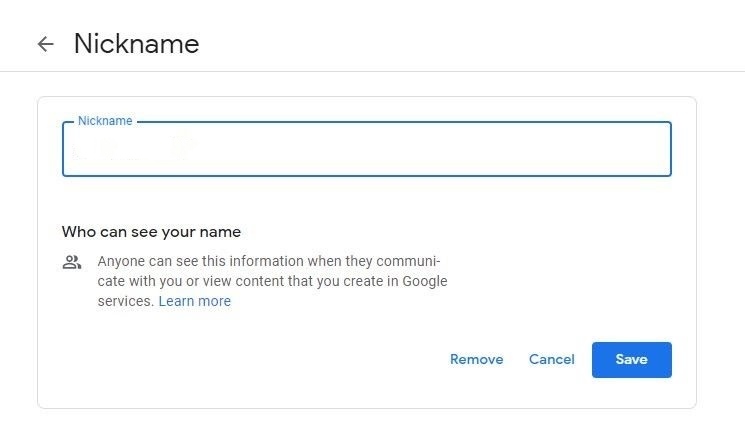
[7] Now, select the Display Name and choose how the name has to be displayed.
[8] Finally, click Save.
Note: The Nickname will not appear or display in Google Meet. However, it will display on all your Google apps.
Frequently Asked Questions
At present, Google hasn’t restricted users on changing their name on the Google Meet platform.