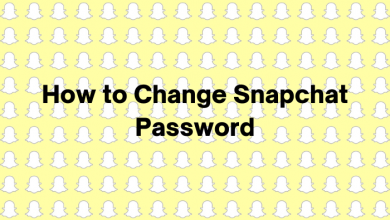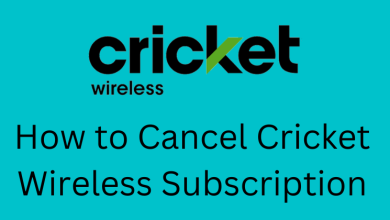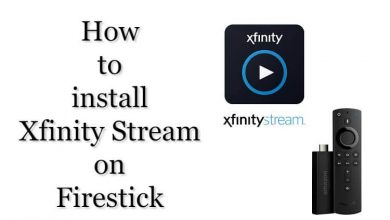iPhone is manufactured and marketed by Apple Inc, and it is known as the most secured and safe-to-use device. Newly purchased Apple product comes with a limited-time warranty against manufacturing defects and hardware failure. It also offers a warranty extension for one more year by purchasing it from AppleCare. But it is difficult for users to remember the date of purchase or if the product is still under warranty. So Apple has provided an option to check the iPhone warranty either using Apple’s website or on the device directly.

Contents
Apple Warranty Coverage
Apple’s standard warranty comes with the newly purchased iPhone and it covers manufacturing defects that include hardware issues that arise from regular usage or poor battery performance. It also provides an option to extend using AppleCare+, which would cover accidental damage up to a limit of two years from purchase. Any third-party services or jailbreaking would make the warranty void. Within 60 days from the date of purchase, the users can extend the warranty by purchasing AppleCare+.
How to Check iPhone Warranty on Apple’s Website
If you want to check on the warranty of an iPhone on Apple’s website, here is what you need to do.
Step 1: Select the “Settings” icon on the iPhone and click the “General” tab.
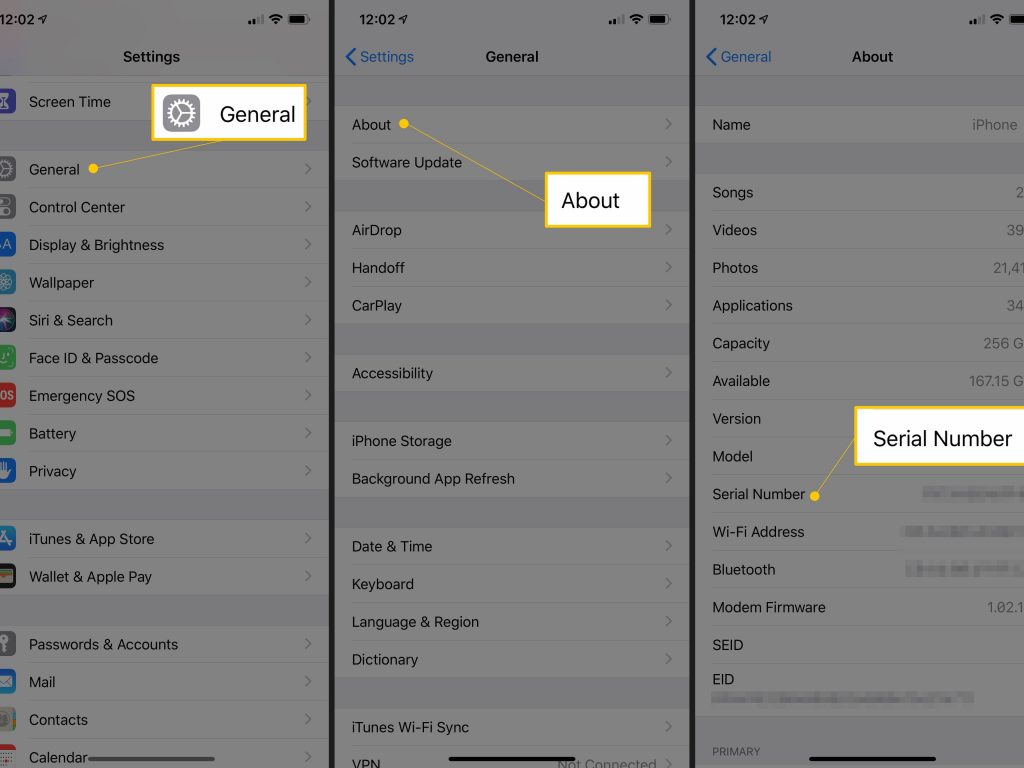
Step 2: Select the “About” tab and copy the serial number.
Step 3: Visit Apple’s website and click on the “Search” option available in the right corner.
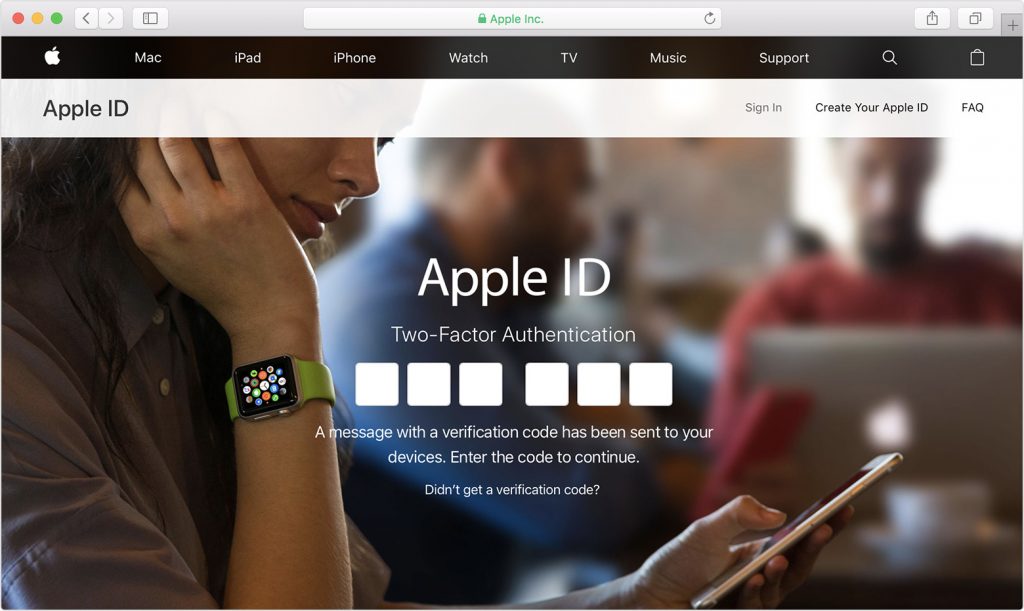
Step 4: Enter “Check Coverage” on the search tab or go to check your service and support coverage.
Step 5: Enter the “Serial Number” of the iPhone and the captcha shown on the same page.
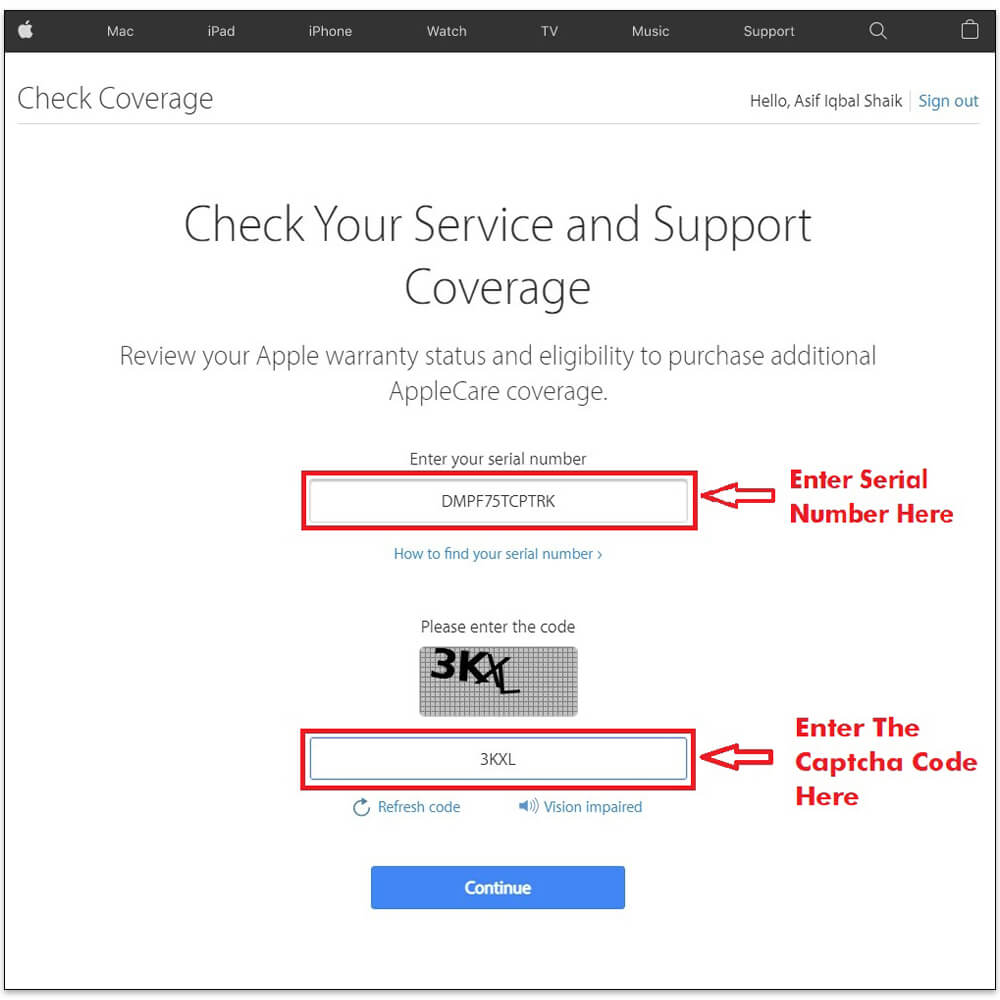
Step 6: Click on the “Continue” option.
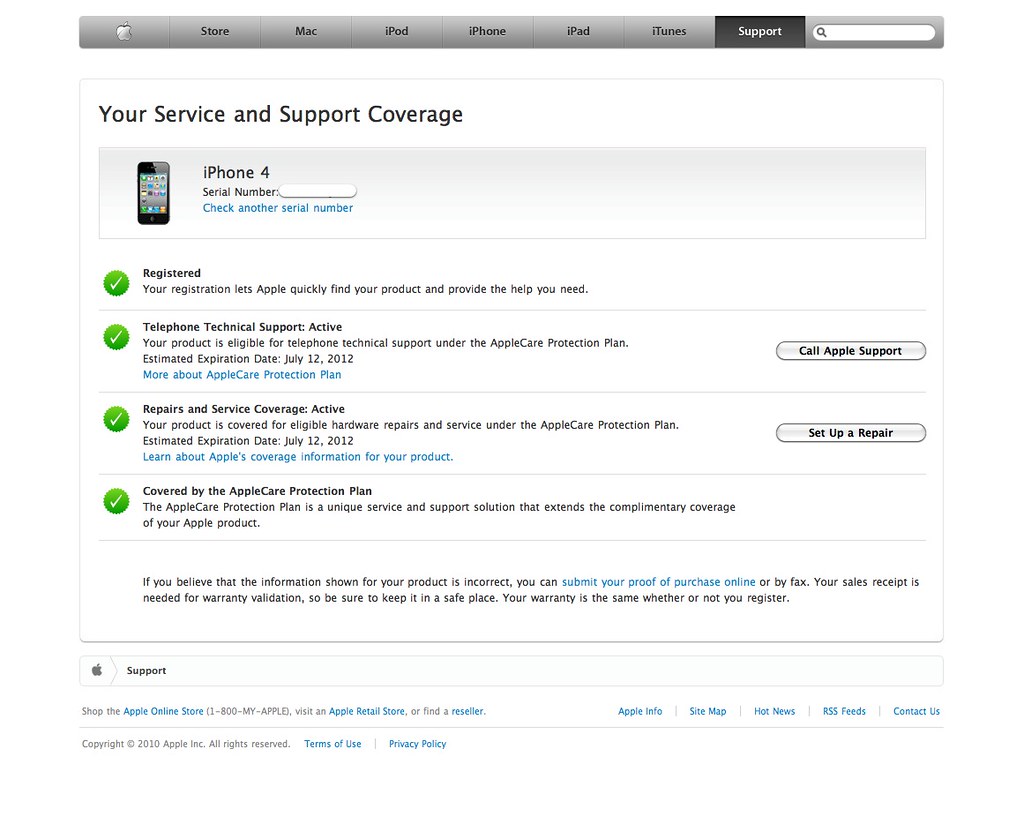
Step 7: On the new page, the users would be able to get all the details of the device, including IMEI number, serial number, AppleCare+ validity or eligibility, purchase date, and many more.
Related – How to check the age of the iPhone
How to Check iPhone Warranty Using Device Settings
If you want to check on the warranty of an iPhone on the devices, here is what you need to do.
Step 1: Select the “Settings” icon on the iPhone and click the “General” tab.
Step 2: Scroll down and select the “About” tab.
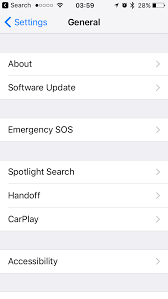
Step 3: Depending on the purchase date, the user can check all the details, including warranty, AppleCare+, and expiry.
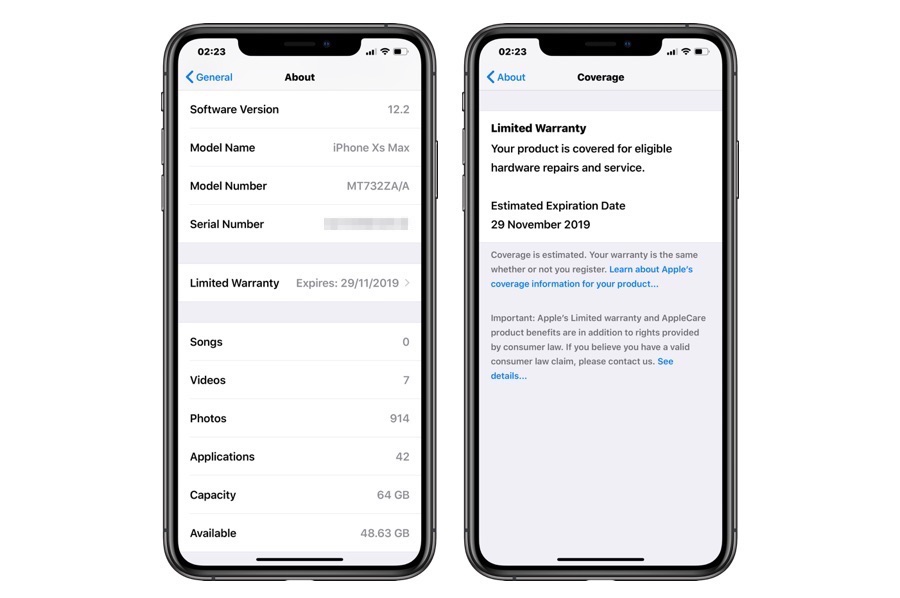
How to Check iPhone Warranty Using Apple Support App
Apple support app simplifies users’ effort to check on the details regarding the iPhone or any Apple product with the same Apple ID. It also helps users contact Apple support effortlessly.
Step 1: Download the Apple support app on the device and open it.
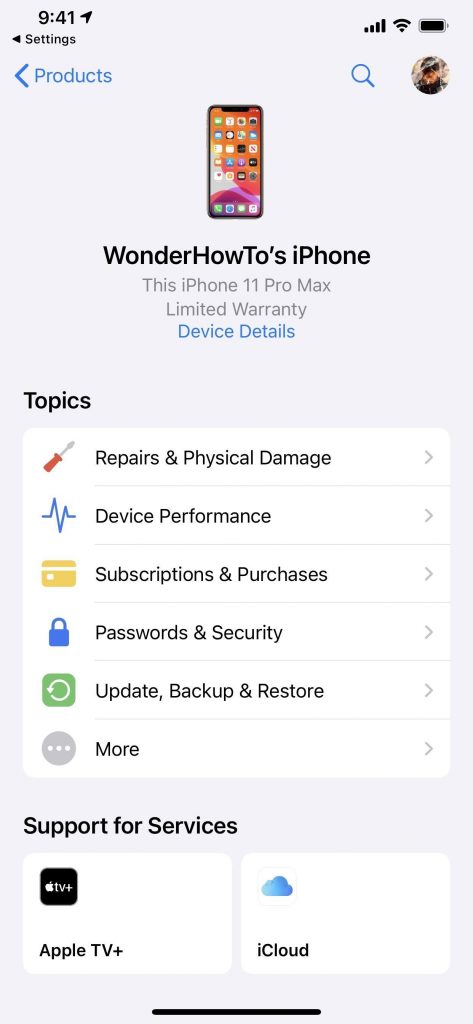
Step 2: Select the “Device Details” option to access the details of the iPhone.
Step 3: Under Coverage Info, the users can check the warranty-related information.
How to Check iPhone Warranty Using Apple ID
The easiest method to check the Warranty details is to Login into the Apple website using Apple ID. Here is what you need to do.
Step 1: Visit the Apple website and Login into the account using the Apple ID.
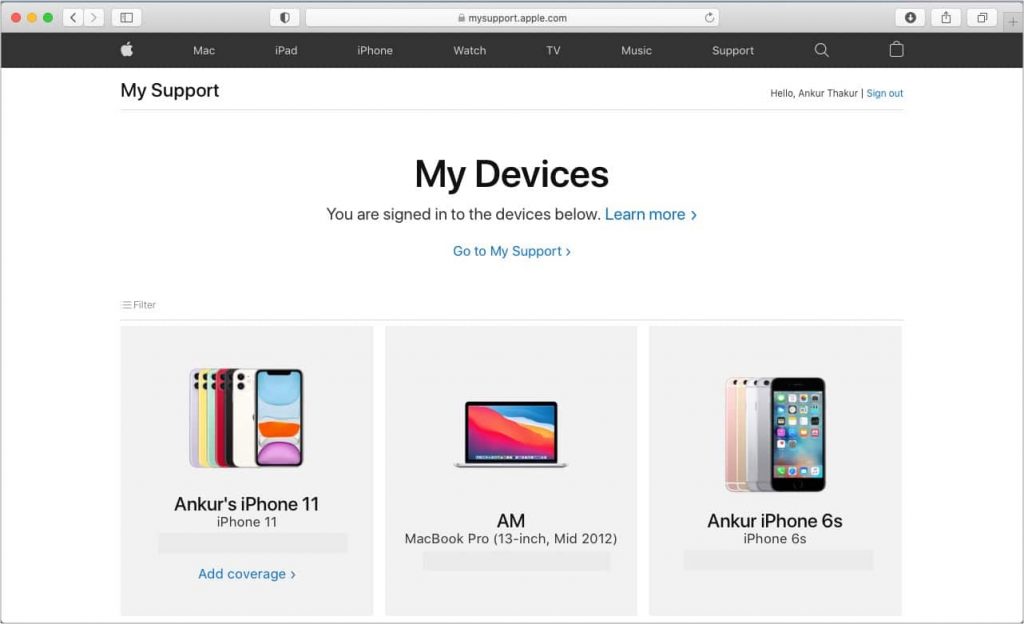
Step 2: Under the “My Devices” tab, select the device for which you need the details.
Step 3: Under Coverage Info, the users can check the warranty-related information.
Related – How to use iPhone as a webcam
Apple products come under premium segment products or devices. So, it is necessary to keep track of the warranty period and utilize it as and when required. It is also better to purchase the extended warranty as it covers a few accidental damages or provides financial support by offering service at a lower cost.