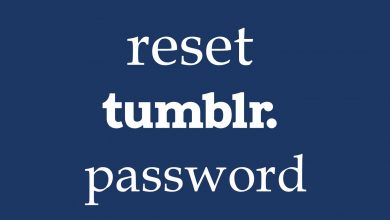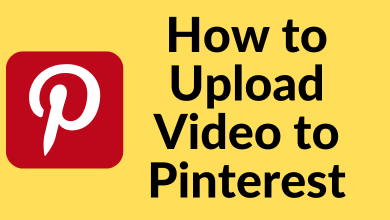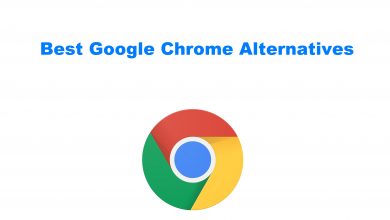ITV is a video-on-demand streaming service that allows streaming live TV, catch-up, TV series, drama, reality shows, sports, documentaries, and much more. With ITV, you can watch free and download the content to watch later offline. Subscribe with the ITV Hub plan and get ad-free streaming and premium features. The app is completely free and available on Android, iOS, Firestick, Android TV, Smart TV, and more devices. The following section will explain the procedure to Chromecast ITV.
Subscription Plans:
- ITV Hub Free – Watch with ads
- ITV Hub+ – £3.99/month and £39.99/year (ad-free). It offers 7 days free trail.
How to Chromecast ITV Hub
There are two ways used to cast ITV Hub app to your TV.
- Cast ITV Hub from a smartphone
- Cast ITV Hub from the PC using Chrome Browser
Chromecast ITV Hub using Smartphone
[1] Connect your Chromecast device to the TV’s HDMI port and connect it to a Wi-Fi network.
[2] Make sure to connect your Chromecast and smartphone to the same Wi-Fi network.
[3] Install the ITV Hub app on your Android or iOS smartphone. You can get the app from the Play Store and the App Store.
[4] Launch the app on your phone and log in with your account details.
[5] Click the Cast icon on the top-right corner of the screen.
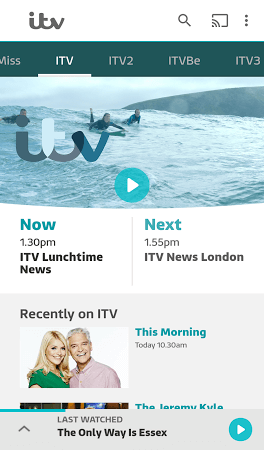
[6] Select your Chromecast device from the list of available devices.
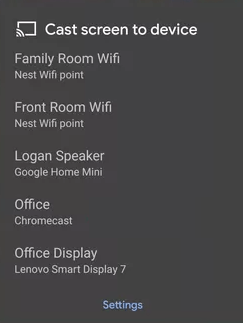
[7] Your selected video will now play on the Chromecast-connected TV.
[8] To end casting, click on the Cast icon and select Stop Casting.
Chromecast ITV Hub using PC
On your PC and Mac, install the latest version of Chrome browser and then launch it to cast ITV.
[1] Open the Chrome browser on your Windows/Mac PC and ensure that it is connected to the same Wi-Fi network as your Chromecast device.
[2] Visit the official ITV website and log in with your account detail.
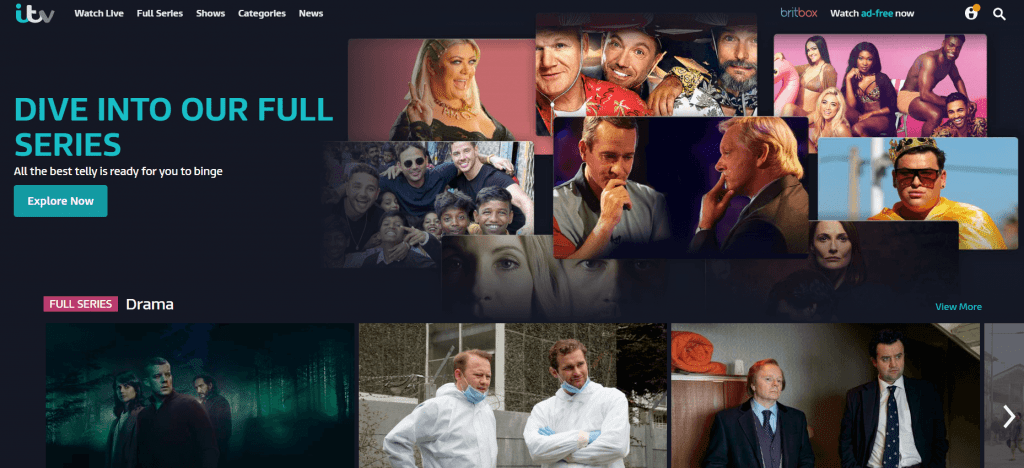
[3] Click the Chrome menu on the top right corner of the search bar.
[4] Click the Cast option.
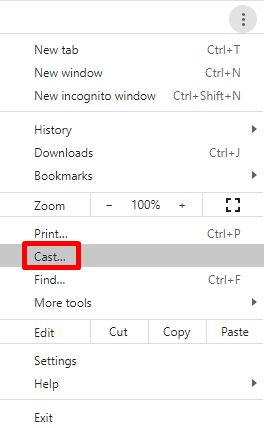
[5] Select the Chromecast device from the list of available devices.
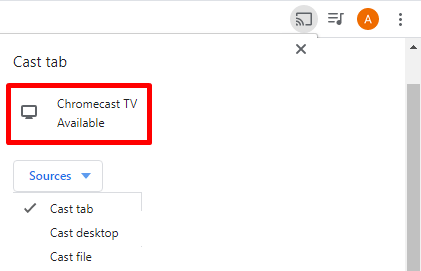
[6] Now, play the video content you want and watch it on your TV.
[7] Click on Stop Casting to end the casting of ITV Hub.
By following the above steps, you can Chromecast ITV Hub to your TV. Do you have any queries or feedback related to this tutorial? Use the comments section to mention it.
Follow our Facebook and Twitter pages to read our tutorials instantly.