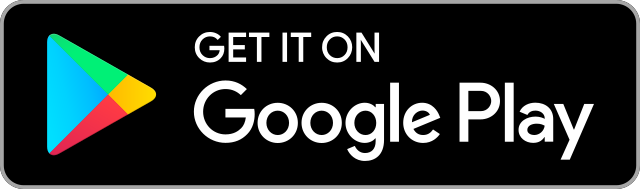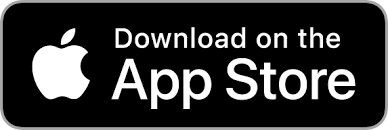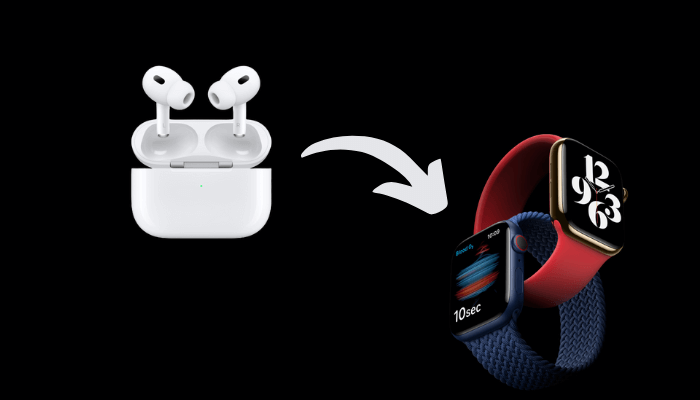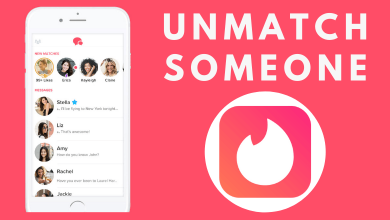Yahoo Sports is the best place to stay updated with the news related to Sports. You can use it to view live scores, standings, news, and stats for your favorite players, teams, and leagues. It does cover all sports like NFL, MLB, NBA, NHL, Soccer, Boxing, Cricket, and more. With Yahoo Sports, you can also watch local and primetime NFL games on the supported devices. Apart from this, it also streams match previews, highlights, interviews, and much more. Let’s discuss the procedure to cast Yahoo Sports video content on your Chromecast connected TV.
Contents
Chromecast Yahoo Sports
The Yahoo Sports app doesn’t provide native Chromecast support. So you need to screen mirror your smartphone to stream Yahoo Sports on your TV. In the case of Windows PC or Mac, you can cast the Yahoo Sports site using the Google Chrome browser.
Chromecast Yahoo Sports from Android
1) Connect your Android smartphone and the Chromecast device to the same WiFi network.
2) Install the Yahoo Sports app from Play Store.
3) Swipe down your device to open the notification panel and select the Cast menu.
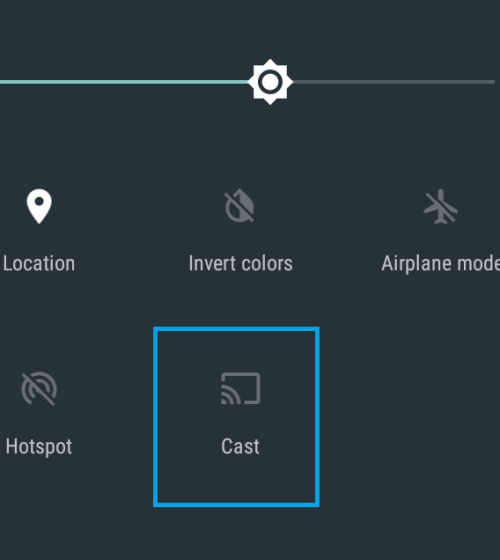
4) Nearby wireless devices will appear on the screen. Select your Chromecast device from the list.
5) Tap Start Now on the warning pop-up to mirror your screen.
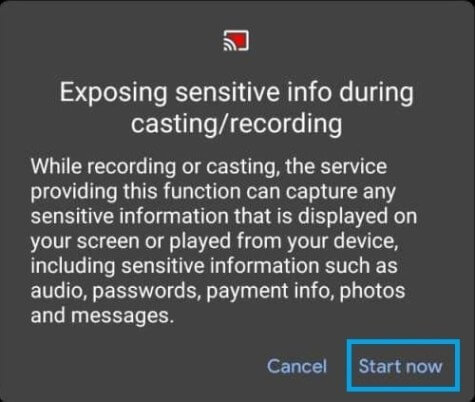
6) Your phone screen will mirror on your TV.
7) Launch the Yahoo Sports app and start streaming the content.
Chromecast Yahoo Sports from iPhone
You need to install a third-party app like Replica to screen mirror your iPhone to the Chromecast-connected TV.
1) Make sure to connect your iPhone and Chromecast device to the same WiFi network.
2) Install the Yahoo Sports app on your iPhone.
3) Also, install the Replica app from the App Store.
4) Launch the Replica app and tap Continue.
5) Choose the Chromecast device from the list of available devices.
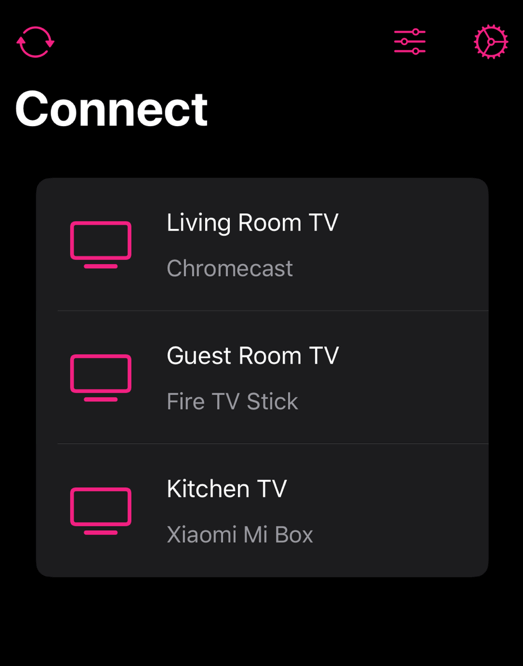
6) Tap the Start Broadcast icon to begin screen mirroring.
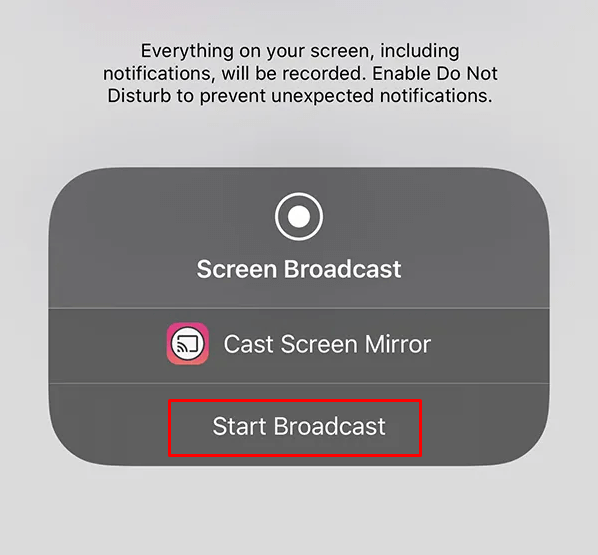
7) After mirroring the screen, launch the Yahoo Sports app and start streaming the contents.
Other than the Replica app, you can also use the Screen Mirroring Z app on your iPhone to screen mirror media contents to Chromecast.
Chromecast Yahoo Sports from Windows PC or Mac
1) Install and launch the Chrome browser on your Windows PC or Mac.
2) Visit Yahoo Sports’ official site: sports.yahoo.com.
3) Connect your Chromecast and PC to the same WiFi network.
4) Right-click on the Chrome browser screen and choose the Cast option.
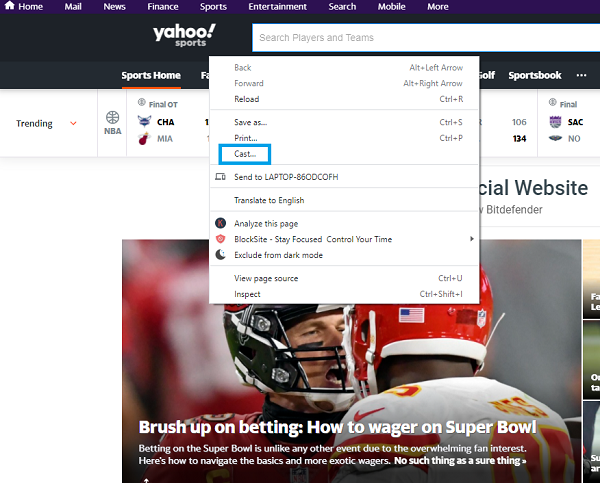
5) Once your Chromecast device appears on the list, click the drop-down icon located to Sources and select the Cast tab menu.
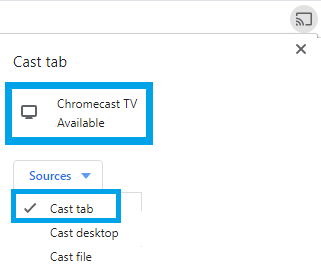
6) Select your Chromecast device, and the Yahoo Sports site will mirror on the TV. Play the sports video that you want and watch it on the TV.
Note: When mirroring the video content, you can’t mirror the NFL live games. As Yahoo Sports doesn’t own the streaming rights, you are not allowed to screen mirror this content from the Yahoo Sports app.
The above-mentioned procedure is also applicable to Chromecast built-in TVs. The lack of built-in cast support is a big drawback in the Yahoo Sports app. It is surprising to see that a popular app like Yahoo Sports is not offering native cast support. In the Play Store, a lot of users are asking for cast support. Let’s hope that the cast feature will be added soon.
FAQs
No, you can’t cast the Yahoo Sports app. You can only screen mirror the Yahoo Sports app from your smartphone or PC.
Yes, apart from casting the media content, you can also screen mirror content from your smartphone.