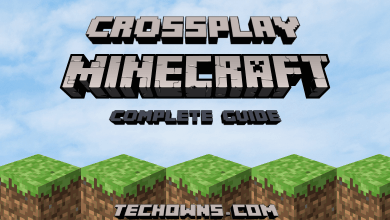YouTube Kids is the downgraded version of YouTube for Kids. Here, you can find a lot of videos that suit your kid’s requirements. It neglects all inappropriate content and features videos for infants, toddlers, and kids of all age groups. The main purpose of YouTube Kids is to entertain and educate kids along with parental controls support. If you had a Chromecast device, it lets you cast videos from your smartphone and laptop. Luckily, YouTube Kids is one of the applications compatible with Chromecast. So you can easily cast YouTube Kids videos to your TV with Chromecast by following the below-mentioned procedure.
Prerequisite:
- Chromecast connected TV or TV with built-in Chromecast support.
- Install the YouTube Kids app on your Android or iPhone, and then configure the login credentials.
- Wi-Fi connection
- Install Google Chrome browser on your laptop or PC if you are casting from a laptop or PC.
Contents
How to Chromecast YouTube Kids Using Smartphone (Android or iPhone)
1) Make sure to connect your Android/iPhone and Chromecast device to the same Wi-Fi network.
2) Open the YouTube Kids app on your mobile.
3) Tap the Cast icon on the top-right corner of the screen.
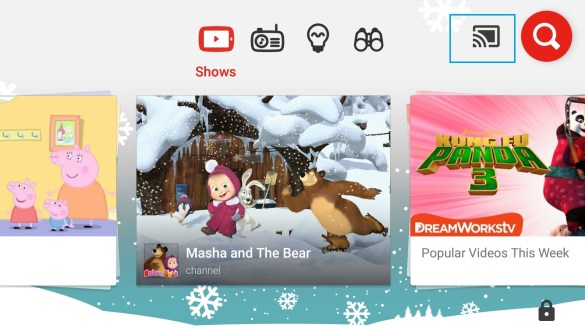
4) Choose the Chromecast device from the list of available devices.
5) On a successful connection, play the video that you want. It will play on the TV.
6) To stop the casting, click on the Cast icon again and tap the Disconnect icon.
How to Chromecast YouTube Kids Using Laptop or PC (Mac or Windows)
1) Make sure to connect your Mac or Windows laptop and Chromecast device to the same Wi-Fi network.
2) Open the Google Chrome browser and go to YouTube Kids site.
3) Right-click on the screen and choose the Cast option. Or, click on the menu option on the top-right corner and then choose Cast.
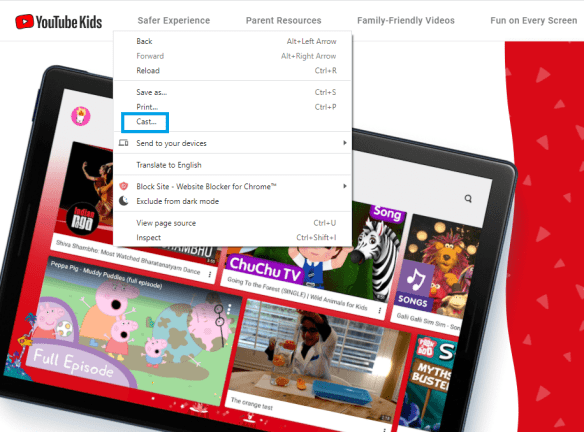
4) Click on the drop-down next to Sources and select the Cast tab option.
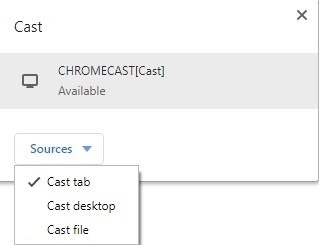
5) Select your Chromecast device and then play the video you want.
6) The YouTube Kids will cast on your TV screen.
Why Can’t I Cast YouTube Kids?
If you have any trouble in casting YouTube Kids, try the following troubleshooting ways.
- Check whether the devices are connected to the same Wi-Fi.
- Update the YouTube Kids app to the latest version (if available).
- Restart your smartphone and then cast the YouTube Kids video.
- Restart your Chromecast device.
Have you found the right direction to cast YouTube Kids? Use the below comments section to shout all your issues. Follow Techowns’ Facebook and Twitter guides to read our Chromecast tutorials instantly.