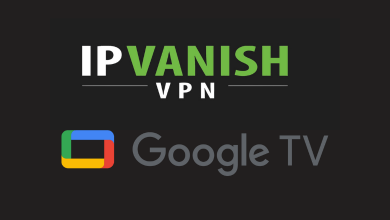Key Highlights
- In the latest version of Android smartphones, the Clipboard data will be automatically deleted after an hour.
- Delete Manually: Go to the Clipboard menu → Click the Pencil icon → Choose the C.ipboard entry → Tap the Delete icon.
When using Smartphones, we do a lot of copy-paste tasks, be it an URL, a text from WhatsApp, or an OTP. While copying the texts, did you ever wonder where those copied texts were saved? Those are saved in the backend folder called, Clipboard. If there are too many items saved on the Clipboard, it will affect your smartphone’s performance. So, it is important to clear the copied items on the Clipboard frequently.
Contents
- Where is the Clipboard App
- Is it Necessary to Clear the Clipboard?
- How to Clear Clipboard on Android
- How to Clear Clipboard on Android 10 and Above
- How to Delete Multiple Clipboard Entries
- How to Disable Clipboard on Android Smartphones
- How to Clear Clipboard on Stock Android
- How to Clear Clipboard on Samsung or Other Android Smartphones
- Third-Party Clipboard Apps for Android 9 or Below
- Clipboard Manager
- Microsoft Swiftkey
- Clipper
- How to Pin Clipboard Items
- FAQ
Where is the Clipboard App
Clipboard is one of the basic yet essential features of Android. The Clipboard is a built-in app for all Android smartphones. It is a place that saves all the contents you select or copy temporarily. It includes text, links, images, and more. The oldest clipboard history will be removed by the latest entry. So, there will be some entries that reside on the clipboard.
No matter what keyboard apps on your Android smartphone you use, when copying text on your Android smartphone, you may notice the pop-up saying Copied to clipboard. You can access the Clipboard app on your smartphone from the keyboard panel. Let’s see how to manage and delete the Clipboard data on Android smartphones and tablets.
Is it Necessary to Clear the Clipboard?
Generally, Clipboard data won’t occupy much space on your smartphone. When you copy a text on your smartphone, it will be saved on the Clipboard for further use. If you want to retrieve that clipboard data, tap & hold on a text area and tap paste. The copied clipboard data will appear. In the latest Android models, all the clipboard data will be saved on the Clipboard Manager. In the long term, these data will slow down your smartphone and occupy your device’s memory. So, you need to delete or erase all the unwanted clipboard data.
How to Clear Clipboard on Android
As Android smartphones come in a lot of versions, the procedure to clear a clipboard varies accordingly.
- Clear Clipboard on Android 10 and above
- Clear Clipboard on Stock Android
- Clear Clipboard on Samsung Smartphones
How to Clear Clipboard on Android 10 and Above
In Android 10 and above smartphones, you can install the Gboard app from the Play Store. If you are not sure about the Android version, check the Android version of your smartphone or tablet. Using the Gboard app, you can manage your clipboard history on any Android smartphone like OnePlus, Motorola, Vivo, and other brands. If you are using an older version of Android, make sure to update your Android smartphone to the Android 10 or above version.
(1) Install the Gboard app from the Play Store on your smartphone.
(2) Go to Settings and select Gboard as the default input method.
(3) Now, go to any texting app and type any text.
(4) Tap and hold any word to open the clipboard options.
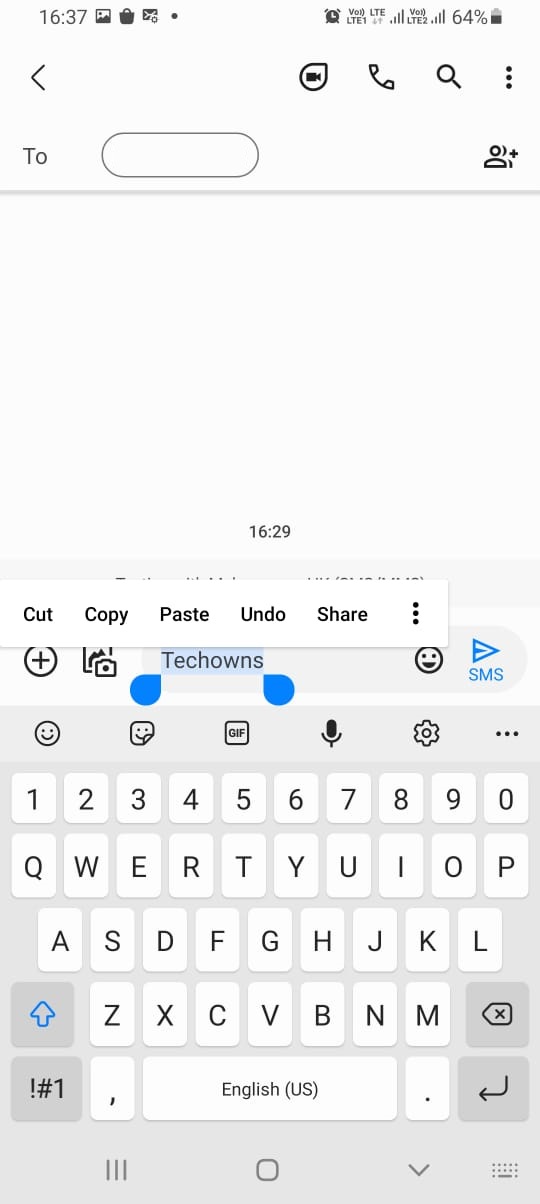
(5) Click the Clipboard option. If it is not appearing, click the three-dotted icon and choose Clipboard.
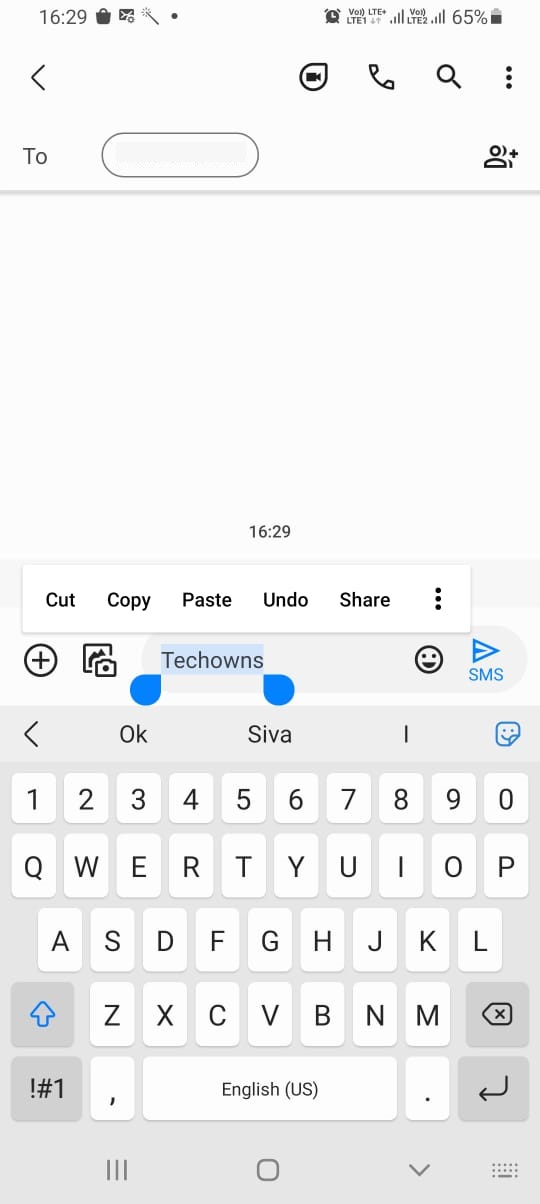
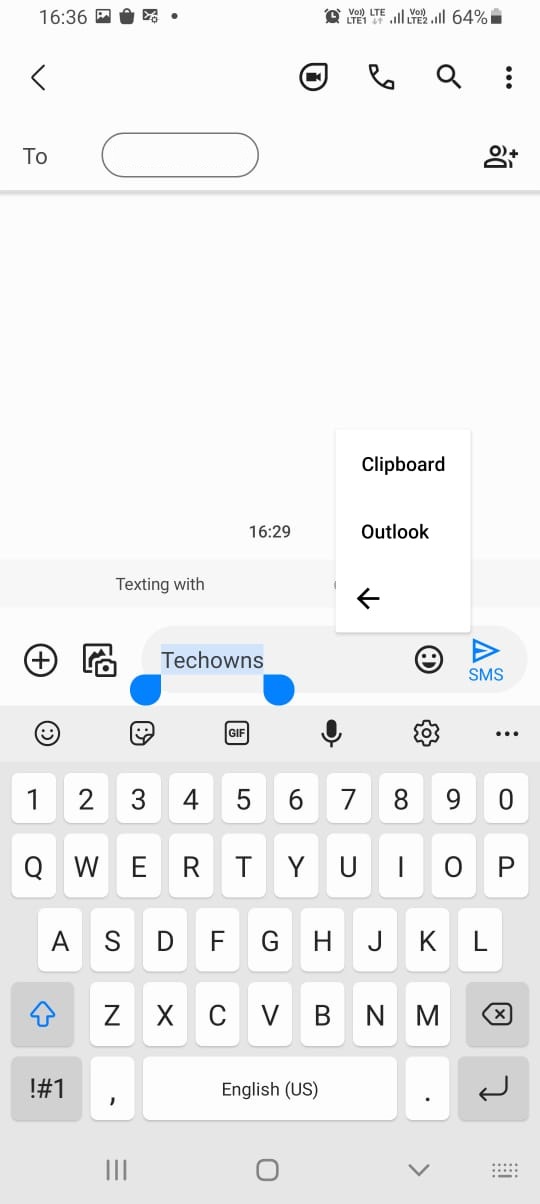
(6) Now, you will see the clipboard history. This includes all the texts, links, and images.
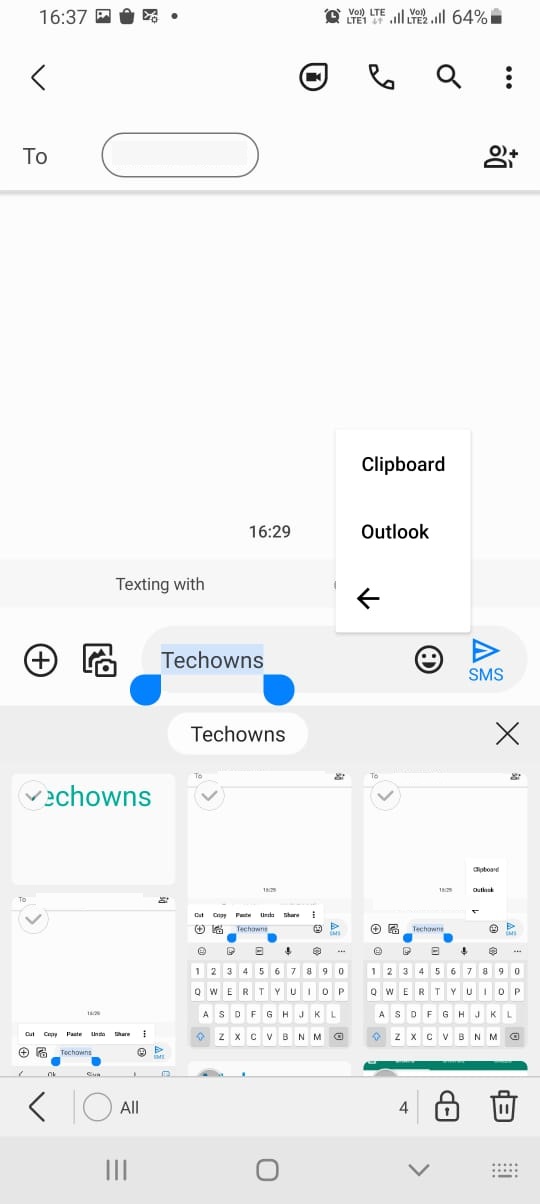
(7) Tap and hold on to any entry to select it. If you want, you can also choose multiple entries.
(8) After completing the selection, tap the Delete icon. The selected clipboard content will be removed.
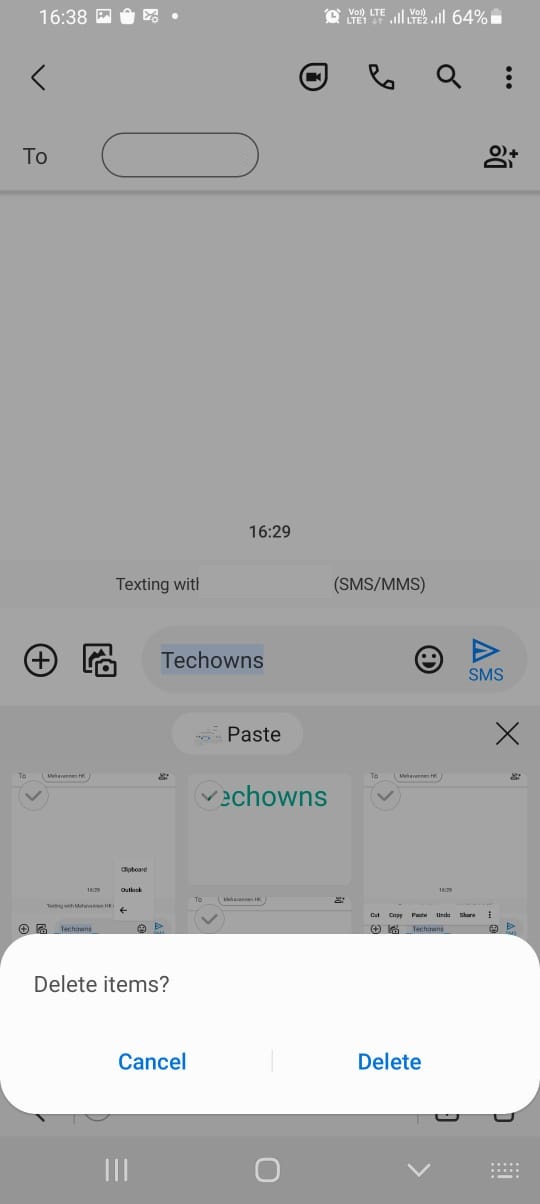
If you are using any third-party keyboard app for texting, you can’t access Clipboard. After the Android 10 update, Google limited third-party apps from accessing the Clipboard data. Also, the latest update from the Gboard deletes the Clipboard entry automatically after an hour.
Apart from this, you can also place the Clipboard menu on the keyboard for easy access. To do so, on the keyboard layout, tap the three-dotted icon. Drag and drop the Clipboard option on the top. It will replace any one of the existing four options with the Clipboard option. Tapping the Clipboard option will display all the previously copied items.

How to Delete Multiple Clipboard Entries
If you have saved a lot of Clipboards, you can delete all of them at once. To do so,
(1) Go to the Clipboard menu on your smartphone.
(2) All the entries will appear.
(3) Tap the Pencil icon on the Clipboard menu.
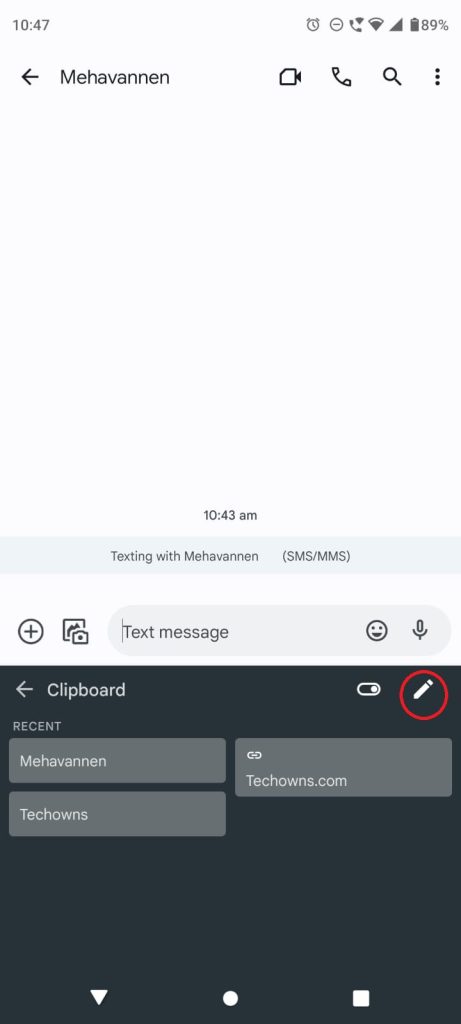
(4) Select all the entries or the entries that you want to delete.
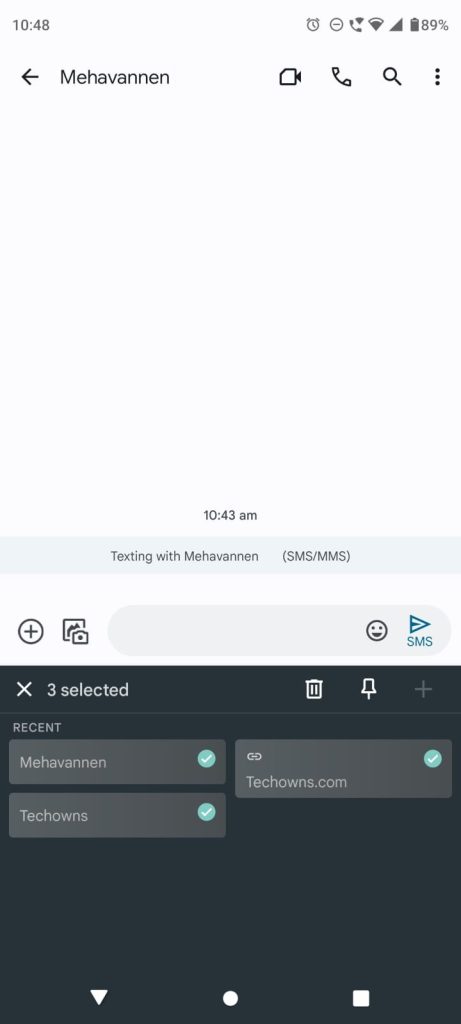
(5) After that, tap the Delete icon.
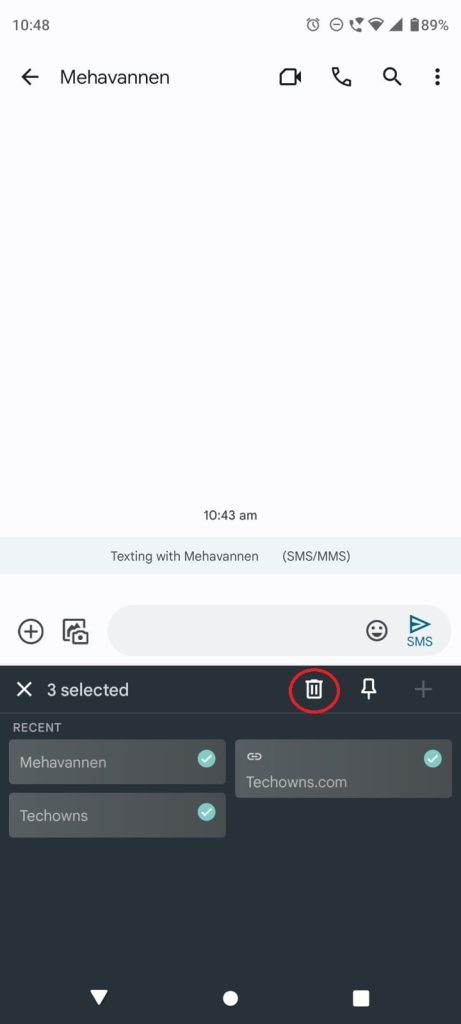
(6) Now, all the selected entries on the Clipboard will be deleted.
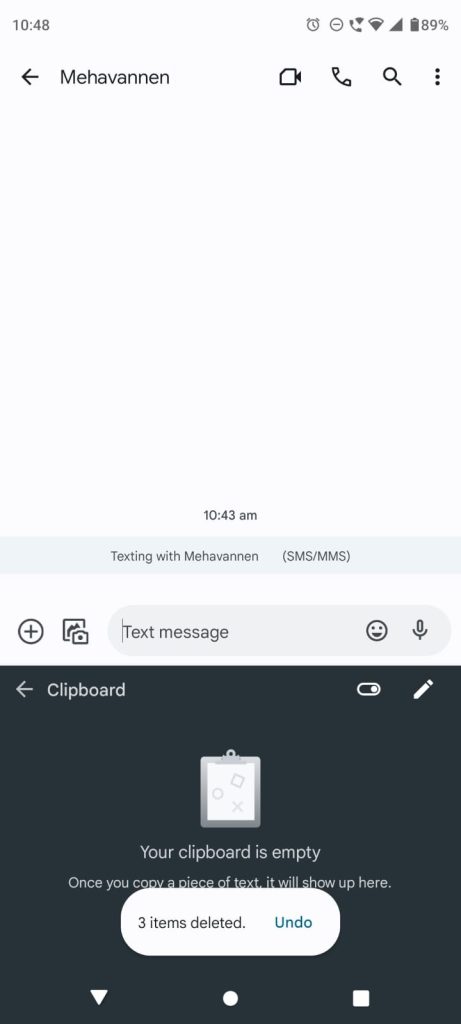
How to Disable Clipboard on Android Smartphones
If you don’t want to use the Clipboard on your smartphone, you can disable it.
(1) On the Clipboard menu, click the toggle next to the Pencil icon.
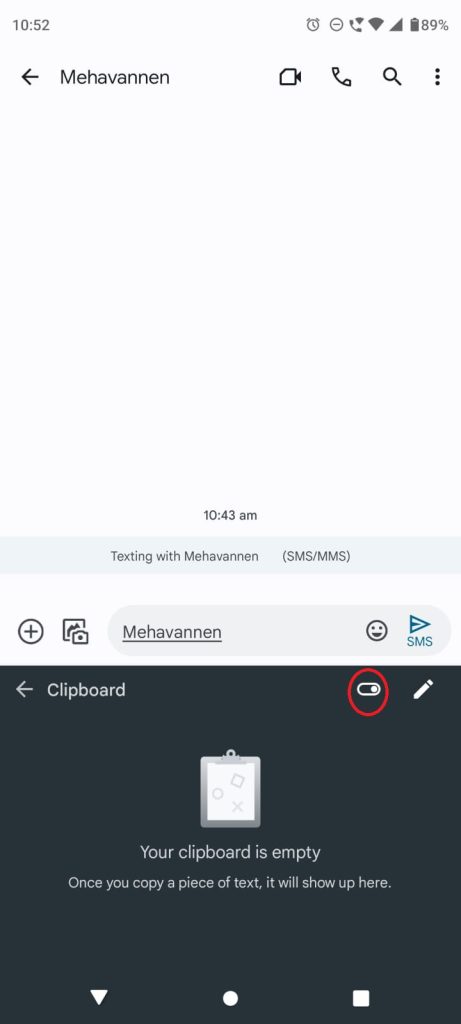
(2) This will disable the Clipboard access.
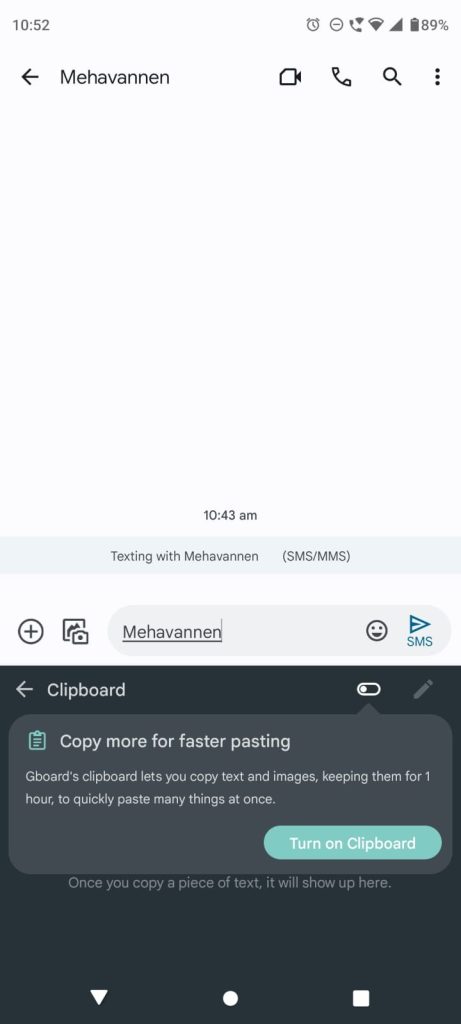
Now, the copied entries won’t be saved on the Clipboard permanently. It will be saved temporarily and can be pasted. But, when you copy the next entry, the previously copied entry will automatically be deleted.
How to Clear Clipboard on Stock Android
Stock Android is the most basic version. The Stock Android version can’t be changed by the device manufacturers. In those versions, only Google will handle all the updates. The simplest option to clear the current contents on the clipboard is to copy the new text on Android.
(1) Navigate to any app that lets you copy contents to the clipboard.
(2) Just long-press a word, drag the slider and select the contents.
(3) Choose the Copy option.
This will automatically clear the previously copied content on the clipboard.
How to Clear Clipboard on Samsung or Other Android Smartphones
Those using Samsung smartphone and Android other than the stock version has the option to clear the clipboard right from the on-screen keyboard.
(1) Open any app that supports copying contents. Say Messages app.
(2) Press inside the empty space on the text press and select Clipboard.
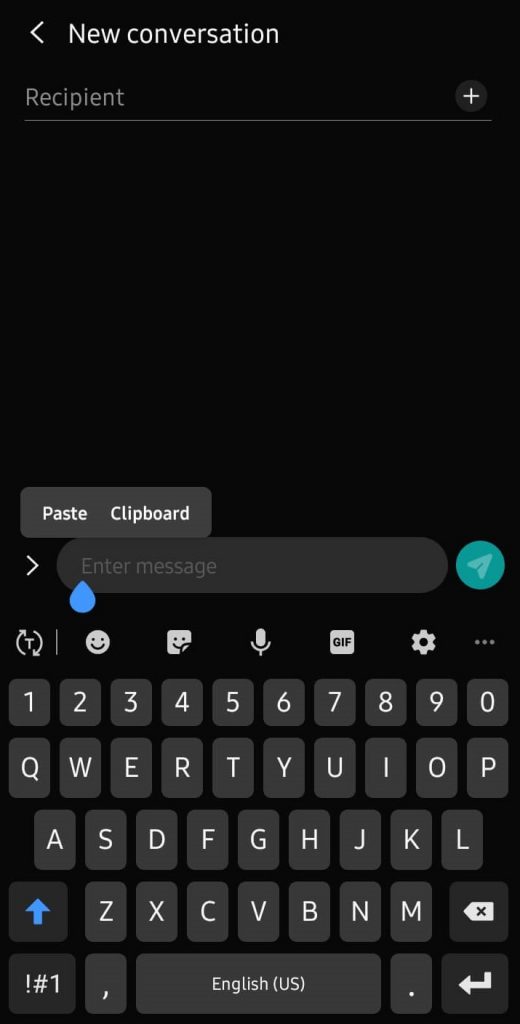
(3) The list of copied clipboard contents will be shown. Press the Menu icon (three dots or arrows) from the right corner of the text area.
(4) Select the Delete icon available at the bottom to delete all the clipboard contents.
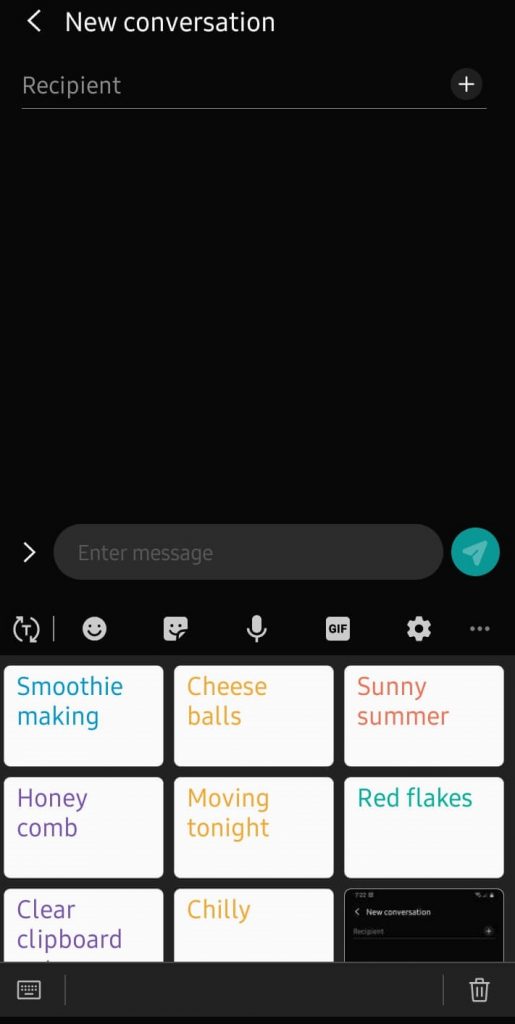
(5) On the pop-up, click on Delete to clear all the unselected clipboard contents.
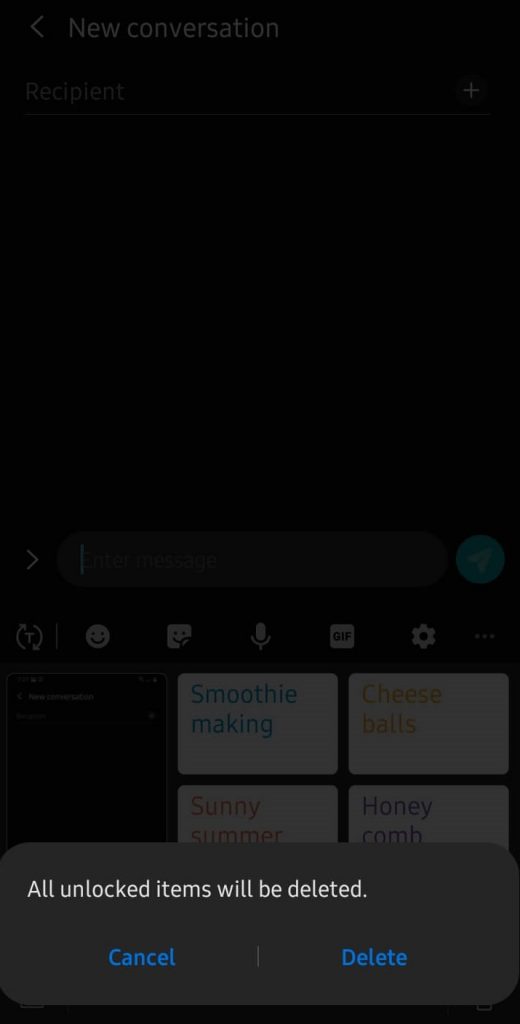
Alternative! Just press and hold the clipboard that you want to delete and choose Delete from the Clipboard option.
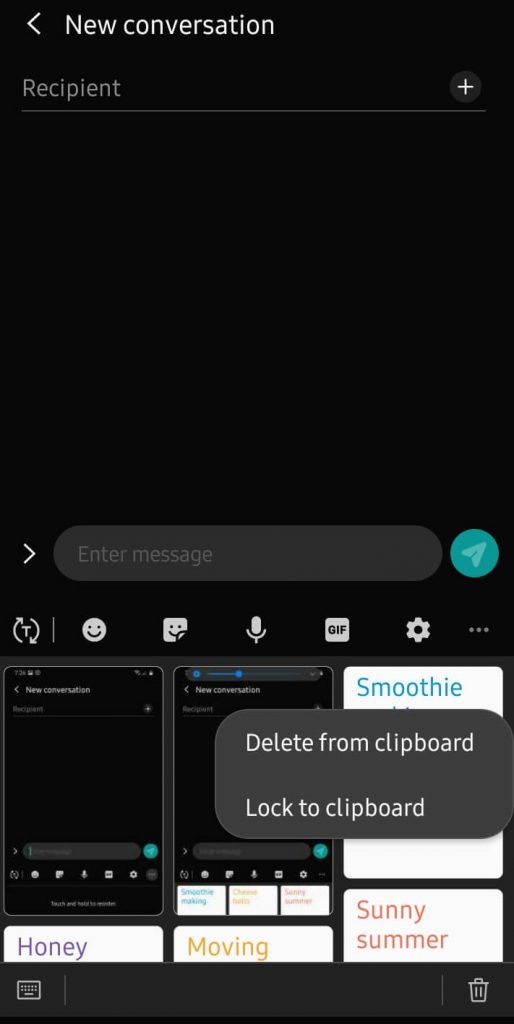
Third-Party Clipboard Apps for Android 9 or Below
If you are using an older version of Android, Android 9, or below, you can use any of the third-party clipboard apps to clear and manage the data. Clipboard Manager, Microsoft SwiftKey, and Clipper are some of the clipboard manager apps that you can use on your smartphone. With these apps, you can clear the clipboard data. But, these apps will create cache files. Over time, you have to clear those cache files on your Android smartphone.
Clipboard Manager
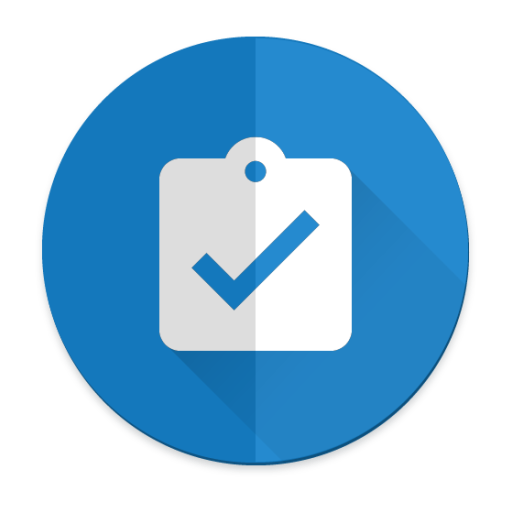
Clipboard Manager is one of the simplest and easiest apps of apps. With the app, you can keep the history of your clipboard, delete and manage clips, and more. The app occupies only a bare minimum of 2.9 MB of your phone storage.
Microsoft Swiftkey
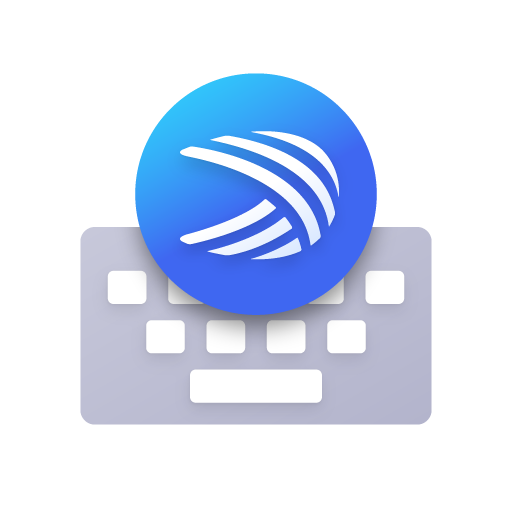
Microsoft Swiftkey is one of the fewest apps that offer both the keyboard and clipboard manager. The app has a lot of customization in the keyboard settings, including the adaptive Auto-correct future. Using Microsoft Swiftkey, you can type in five languages at once.
Clipper

Clipper is one of the best clipboard managers for Android smartphones and tablets. With the app, you can copy, paste, edit, share, view, and modify the clipboard content. For important information, you can choose a specific folder to store the copied text. You can also store images and videos in the clipboard manager.
How to Pin Clipboard Items
Some of us will have the habit of saving usernames and passwords in the clipboard. In the recent models of smartphones, the clipboard data will be deleted automatically after a certain period of days. To prevent this, you can pin an item in the clipboard to save it permanently. Go to Clipboard Manager and tap and hold on to the text or link that you want to pin. You will get a pop-up after 1-2 seconds. Choose the PIN option. After this, the specific entry won’t be deleted automatically.
You may go with the steps discussed above to clear your Android clipboard in the easiest way. Those of you using clipboard apps on your Android device can try clearing the cache and data of that app on Android Settings to clear the clipboard.
FAQ
The Clipboard will be available on your Android smartphone keyboard. Tap and hold any text to open the clipboard.