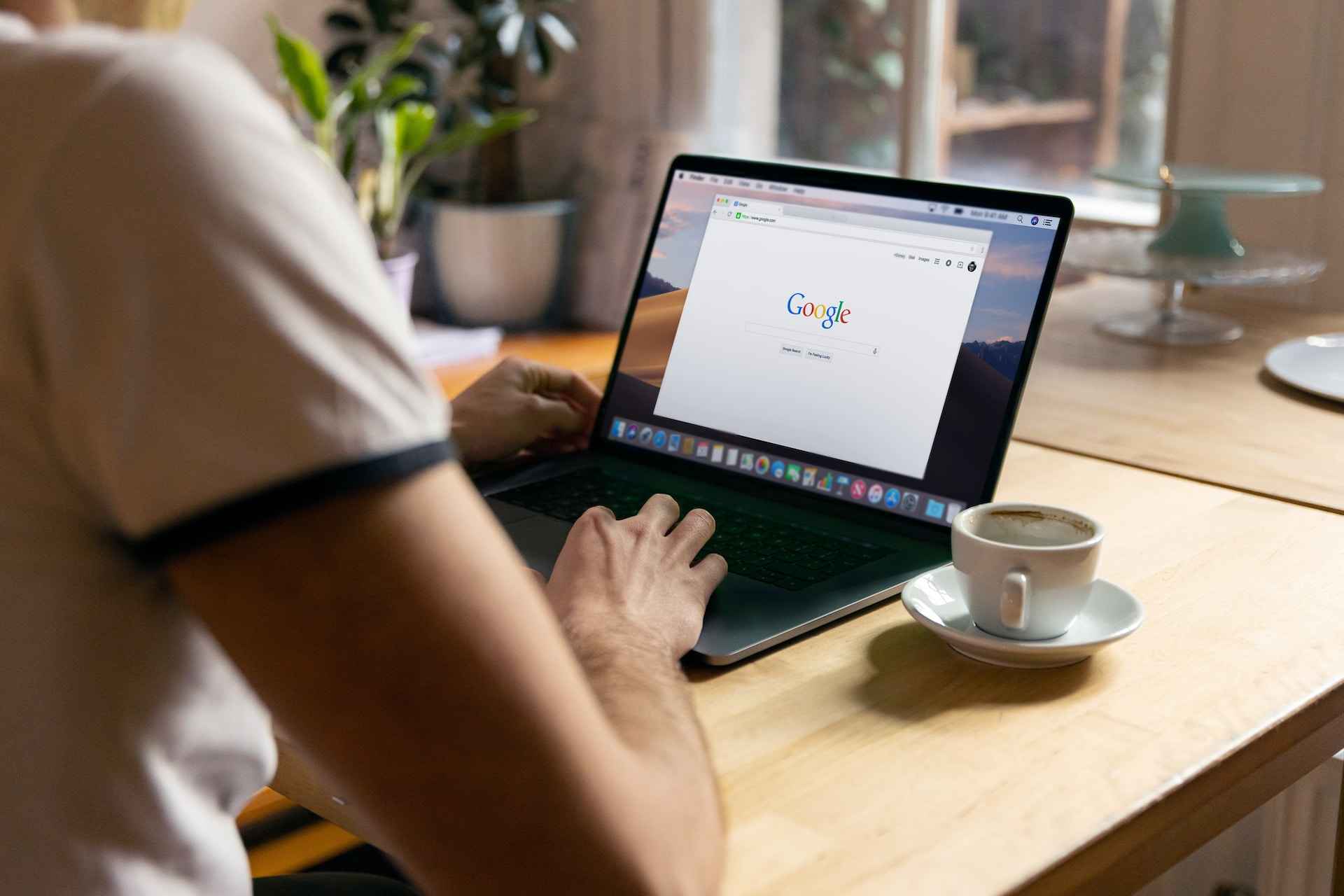3D avatar brings more fun to the conversation, and people happily welcome the new addition. Earlier, the users had the option to do so using other third-party applications and were eagerly waiting for an update to access it from the default options on the social networking platforms. In the recent updates, Meta has added the 3D avatar stickers to its social networking platforms: Facebook and Instagram. It is just an animated version of the user, which you can create within the app. Let’s discuss further to create a 3D avatar on Facebook and Instagram.
How to Create 3D Avatar on Facebook
1. Open the Facebook application on the device or use the PC web browser.
2. Go to the bottom right corner of the display and click on the “Burger” menu option.
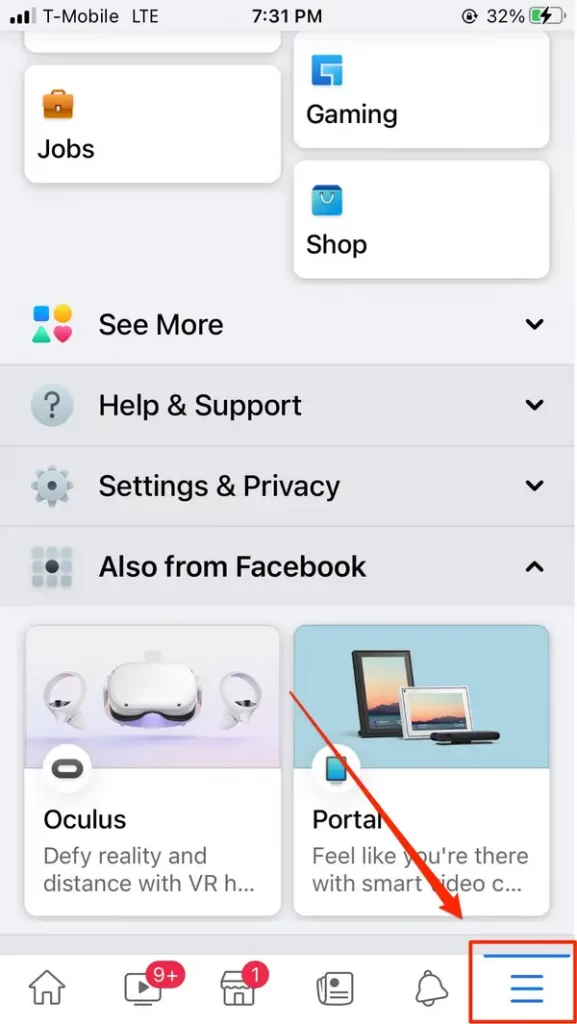
3. From the drop-down list, the user can click on the “See More” option and select the “Avatars” option.
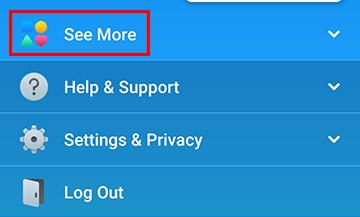
4. The users will have the option to pick the skin tone and other facial features, including the hairstyle, shape of the eye, lips, and much more.
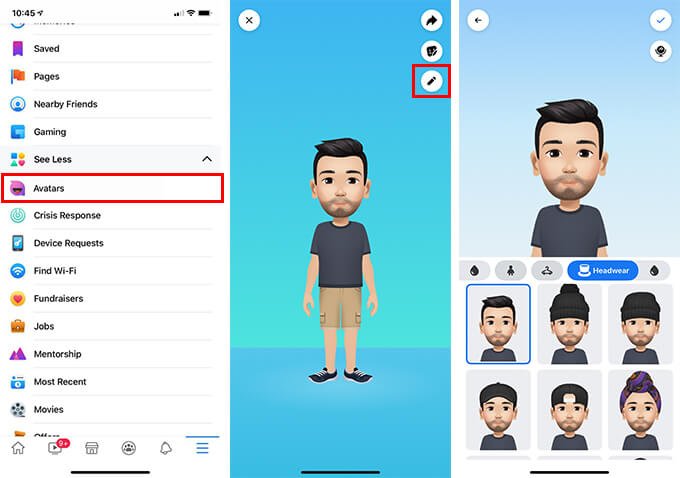
5. After creating the avatar, click on the “Done” option available at the top right corner.
6. Now, the avatar can be used during conversations in the Messenger app.
How to Create 3D Avatar on Instagram
Instagram has always been a great medium to share images or conversations among fellow users. Here is how to create a 3D avatar on Instagram.
1. Open the Instagram app and log in to your account.
2. On the top right corner of the display, click on the “Burger” menu option.
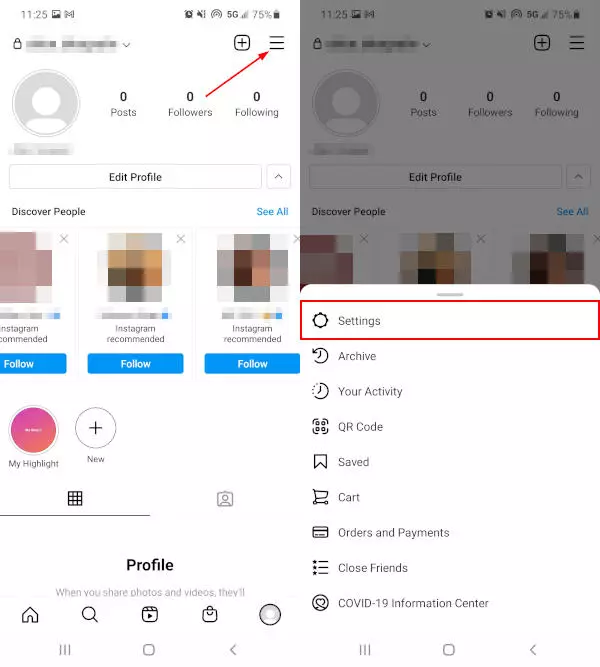
3. Navigate to the “Settings” option and scroll down to click on the “Accounts” option.
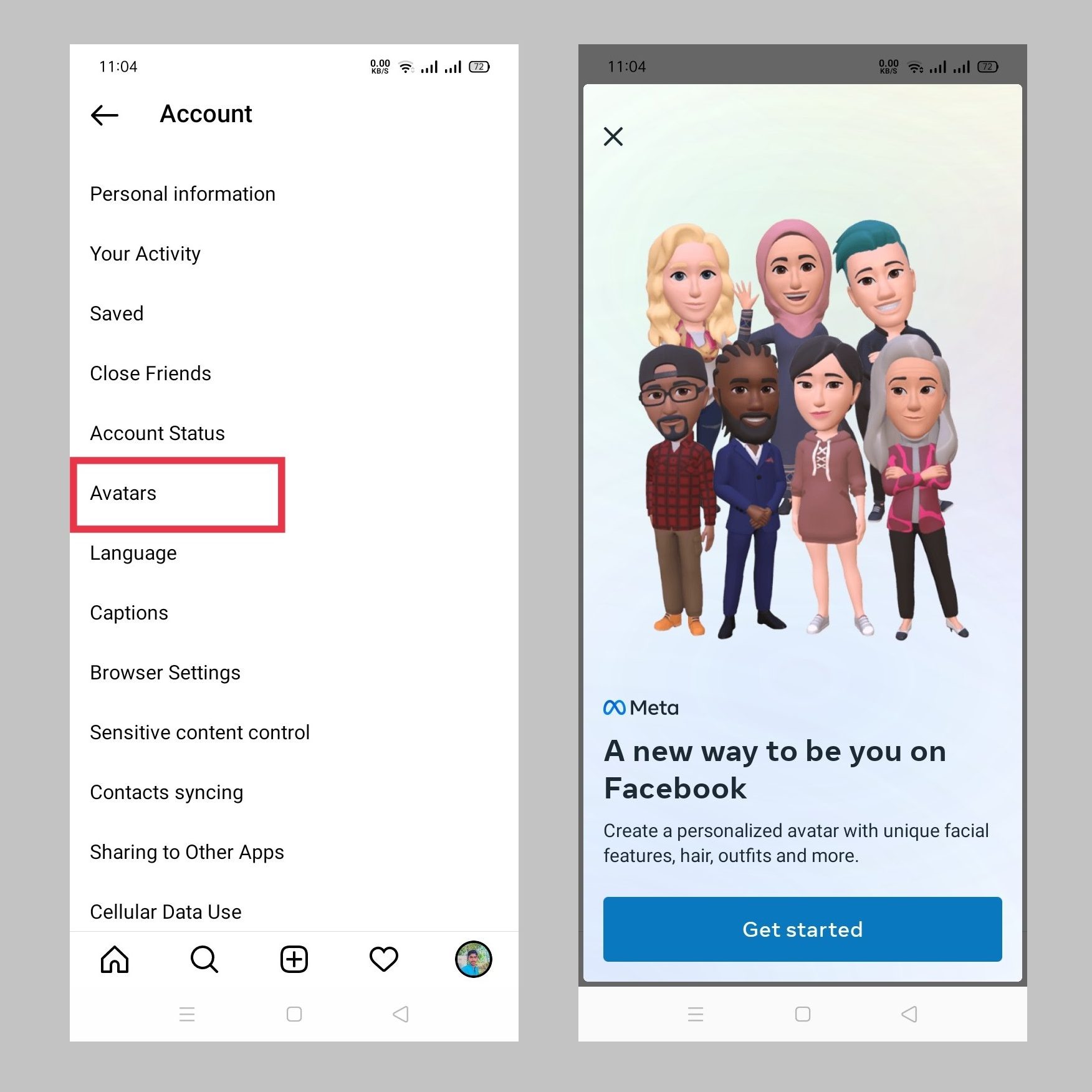
4. From the menu, click on the “Avatars” options.
5. A screen would pop up with a description of the feature, after which the users can proceed to the next screen.
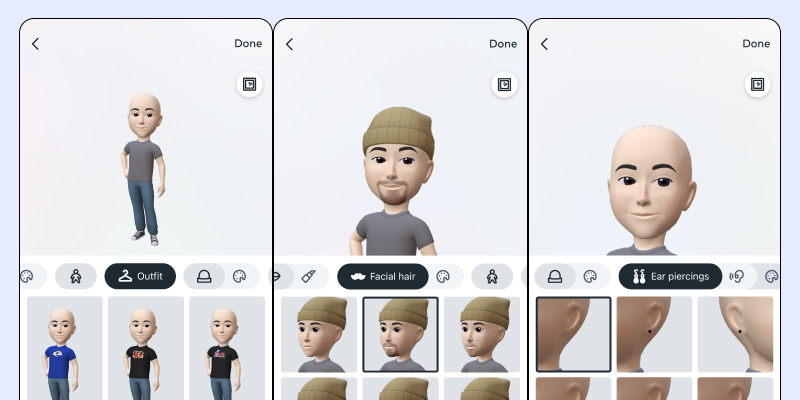
6. Here, the users will be able to select the avatar template from the available options. The users will be able to edit several aspects of the avatar, including hair, face, eyes, lips, eyebrows, spec, outfits, and much more.
7. After creating the desired avatar, click on the “Done” option.
8. Now, go to the Chat you want and click on the smiley icon to send an avatar during the conversation.
You can enable Vanish mode on Instagram to chat with friends securely. By enabling this, the messages that you send will disappear once it was opened by the recipient.
FAQ
The users can personalize the avatar, and it can be used across apps in the form of stickers, feed posts, Facebook profile features, and much more.
Simply tap on the emoji button in the chatbox, click on the sticker menu, and swipe right to access the avatar stickers.