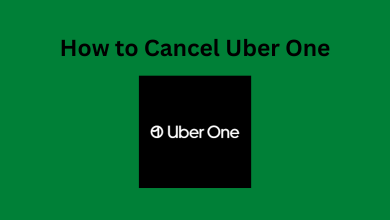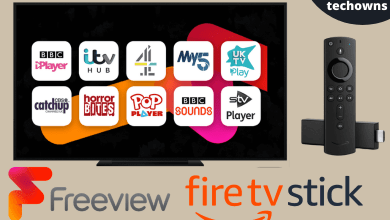Key Highlights
- Deactivate Messenger: Profile → Account Settings → Personal Information → Manage Account → Deactivate → Enter Password → Continue → Deactivate.
Messenger is the default messaging app for Facebook. With the recent update on Messenger, it can manage conversations on other platforms, such as Instagram, Oculus, and Portal. The best part of Messenger is that it has a native app, and users can chat using it without having the Facebook app on their device (But you need a Facebook account to use Messenger). If you are addicted to Facebook Messenger or have decided to take a break, you can deactivate it anytime from your smartphone. Also, note that you can’t be able to deactivate it from the desktop.
Contents
- How to Deactivate Facebook Messenger [Android/iPhone]
- How to Delete Your Facebook Messenger Account
- Alternate Way to Delete your Facebook Messenger
- How to Turn Off Active Status on Facebook Messenger
- How to Delete Messages on Facebook Messenger App
- Deleting a Message
- Deleting a Conversation
- How to Delete Messages on Facebook Messenger Desktop App
- Deleting a Conversation
- Deleting a Message
How to Deactivate Facebook Messenger [Android/iPhone]
To deactivate your Facebook Messenger, you have to deactivate your Facebook account first. After deactivating your Facebook account, you can follow these steps to deactivate your Messenger account.
1. Launch the messenger app on your smartphone [Android/iPhone].
2. Tap the Profile icon (top-left).
3. Under Account, tap Account Settings.
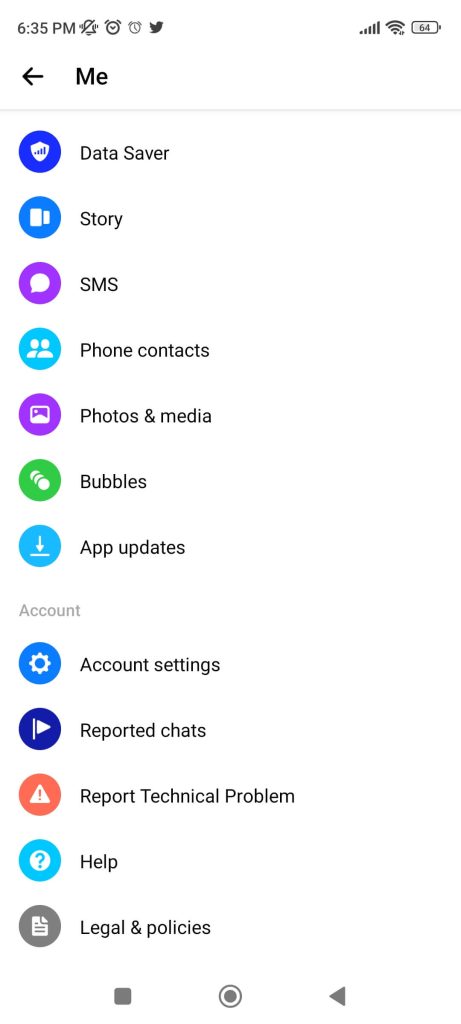
4. Next, tap Personal Information under Account.
5. Tap Manage Account → Deactivate.
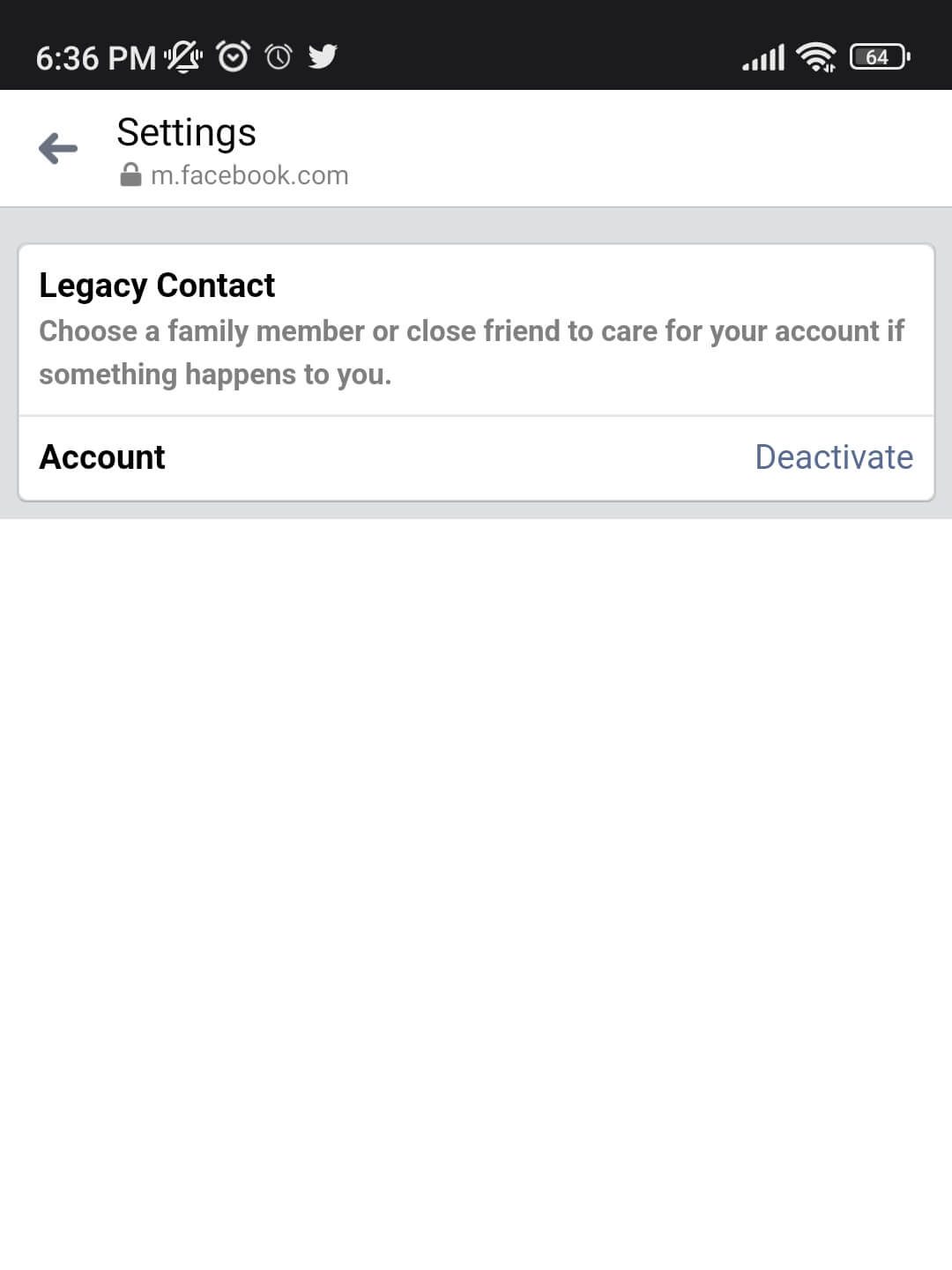
Note: You can’t find the deactivate option if you haven’t deactivated your FB account.
6. Now, you will be asked for a password. Enter the password and tap Continue.
7. Tap Deactivate to confirm the process.
After deactivating your Messenger, the messages and chat history will not be deleted from your account. You can reactivate your messenger anytime by logging in with your Facebook username and password.
Note: Reactivating your FB messenger will reactivate your Facebook user account.
How to Delete Your Facebook Messenger Account
You can delete the Messenger account directly if it is not linked with Facebook.
1. Open the Messenger app and tap the Profile icon.
2. Tap Account Settings under Account.
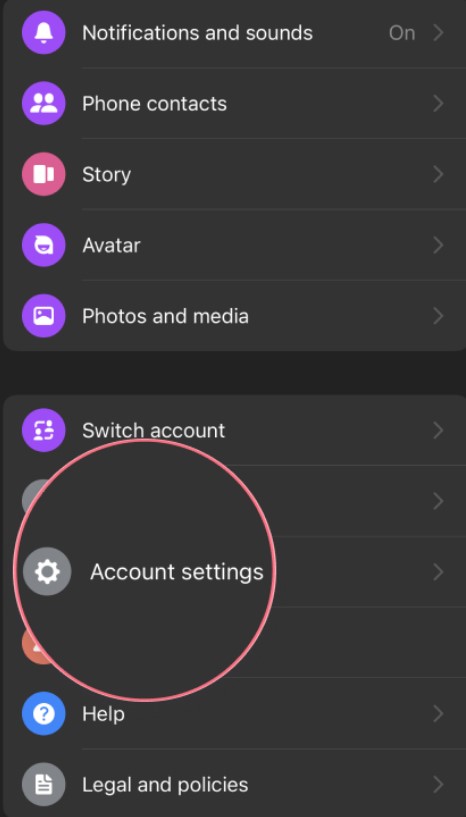
3. Move to the bottom and tap Delete Your Account and Information.
4. Type the Messenger account password and tap Submit.
5. Your Messenger account will be deleted.
Tip! Clear the Messenger cache on your smartphone or desktop if the app is not working fine on your device.
Alternate Way to Delete your Facebook Messenger
If you have linked your Messenger account with Facebook, you can’t only delete the Messenger app. Therefore, you must delete your Facebook account to permanently terminate Messenger.
How to Turn Off Active Status on Facebook Messenger
If you have decided not to leave Facebook Messenger entirely, you can disable the Active Status by turning it off.
1. Open the Messenger app and tap the Profile icon.
2. Scroll down and tap Active Status under Profile.
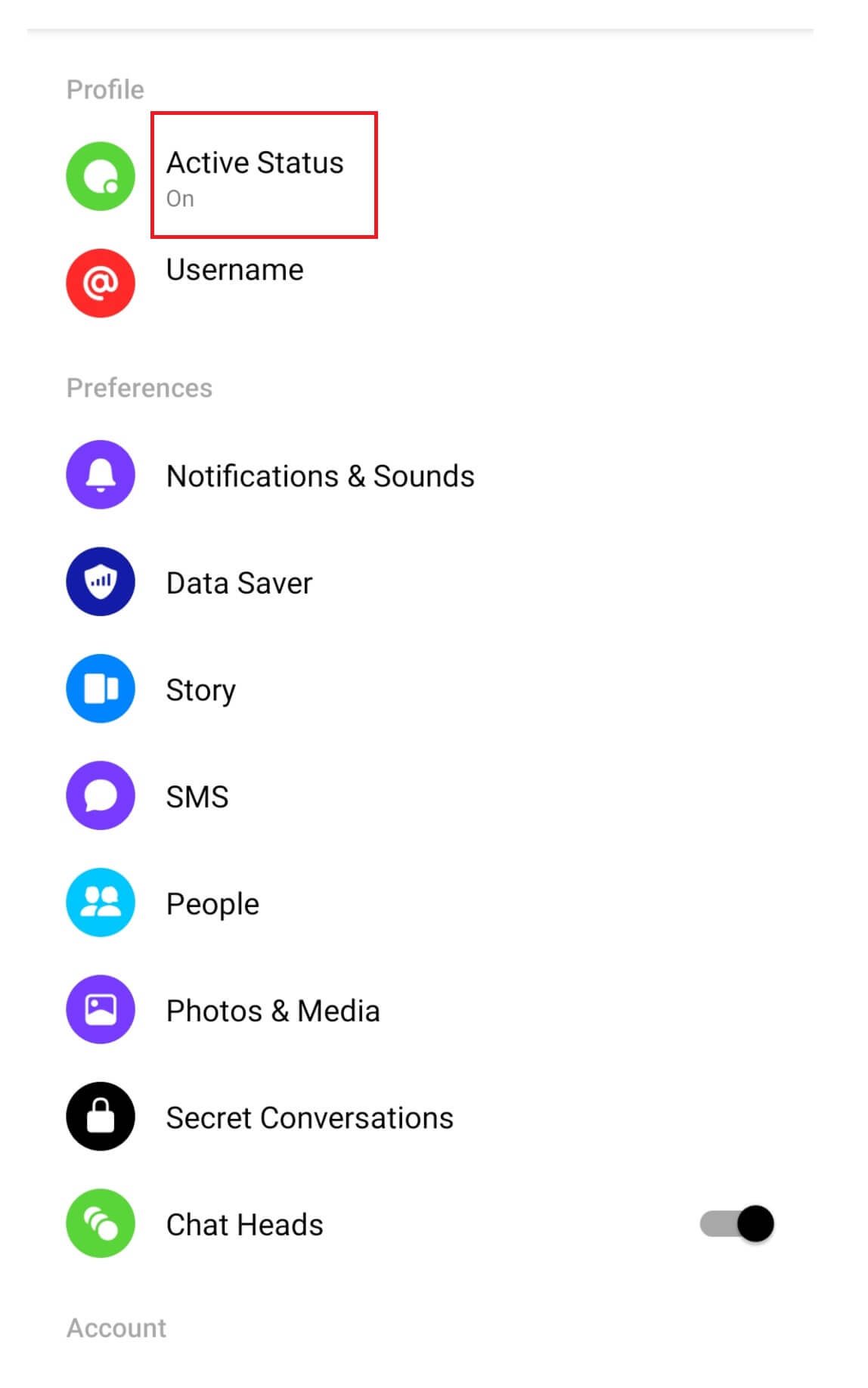
3. Tap the toggle switch to turn off your active status.
4. Now, you will be shown as inactive for other users.
5. Head to the Settings app and turn off the notifications for Facebook Messenger.
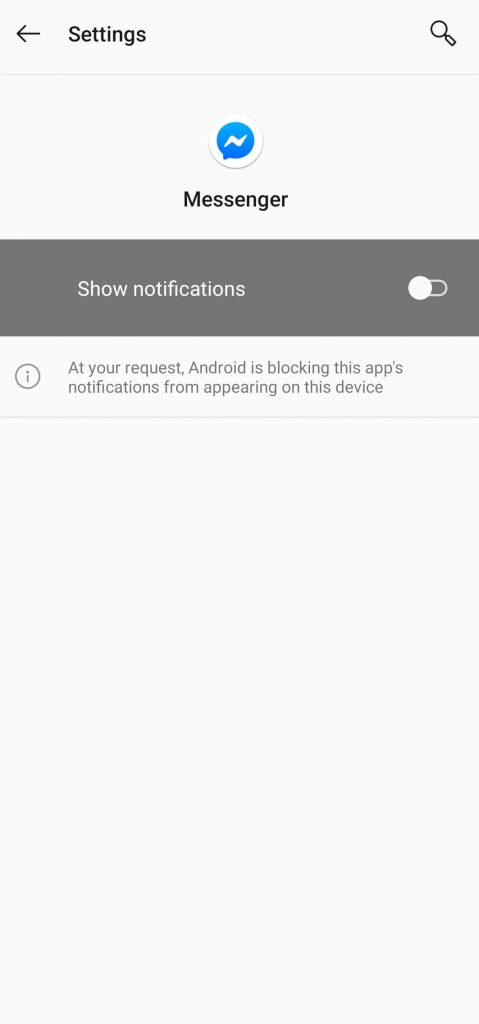
How to Delete Messages on Facebook Messenger App
If you no longer need a conversation or message, you can delete the messages permanently from the app.
Deleting a Message
1. Launch the messenger app and go to the desired conversation
2. Long press the message/picture that you want to delete.
3. Tap Remove and choose Remove for You.
4. Finally, tap Remove.
Deleting a Conversation
1. Open the app and navigate to the conversation you want to delete.
2. Press the conversation and swipe to the left.
3. Tap the Trash icon and choose Delete or Delete Chat.
How to Delete Messages on Facebook Messenger Desktop App
You can also delete messages on your Facebook Messenger desktop app if you don’t have a mobile app.
Deleting a Conversation
1. Go to the Messenger desktop app and right-click on the desired conversation.
2. From the options, click Delete Conversation → Delete.
Deleting a Message
1. Open the desired conversation in the desktop app.
2. Right-click the message and choose Remove for You → Remove.
Therefore, you can deactivate your Messenger app anytime on your smartphone easily within a few minutes.