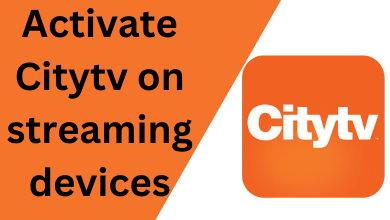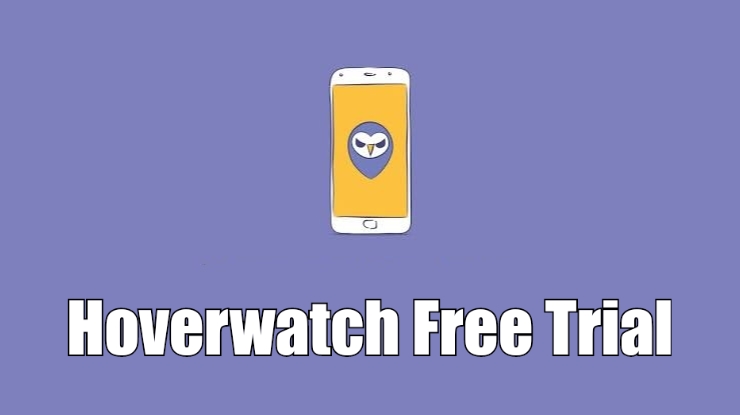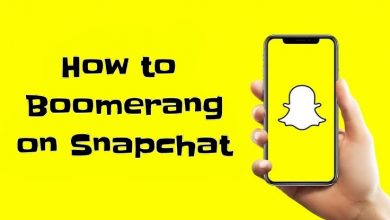Key Highlights
- Via Vizio Smart TV – Turn on your TV → run to home screen → hit Smart Hub → click My Apps → choose the app to delete → tap Delete button → confirm and tap Yes.
- Delete Apps using VIA – Click Via button → Choose installed apps → Select the Yellow button to choose the app→ tap Delete → Confirm and hit Ok.
- Using VIA Plus – Press VIA button → choose My Apps → choose the app you wish to uninstall → tap the Delete button.
- Delete Apps on Vizio Smartcast – Open Menu → tap System menu → hit Reset & Administration → click Factory Reset.
- Uninstall Apps – Launch Delete app → choose Apps → tap Uninstall → Confirm the decision.
By default, most smart TVs, including Vizio TVs, hold limited storage space, and deleting the app is necessary when you run out of storage space. Besides this, you shall even delete apps on your Vizio smart TV that you no longer use or those not working properly. In addition to updating the app, deleting it is a way useful trick to fix up the issues or bugs present in the current version. With this, you shall add the app on Vizio TV to use the latest version.
Important Note: Some pre-installed apps on the Vizio TV cannot be deleted or uninstalled. In other words, any of the methods discussed below will not give you a hand.
Contents
Other Possible Cases for Deleting Apps on Vizio TV
Besides storage space and troubleshooting app issues, many other reasons contribute to deleting the app on Vizio TV.
- The desired app is outdated after the Vizio TV firmware update.
- It closes automatically upon launch.
- The user might have found a better alternative.
- When there is any lag or the RAM performance isn’t up to the mark.
How to Delete Apps on Vizio Smart TV
1. First, turn on your Vizio TV and navigate to the Home screen.
- If Homescreen is not displayed, then tap the Home button.
2. Then, hit the Smart Hub button.
3. Click on the App icon and navigate to select the My Apps option.
4. Choose the app you wish to delete and tap the Delete button on your remote control.
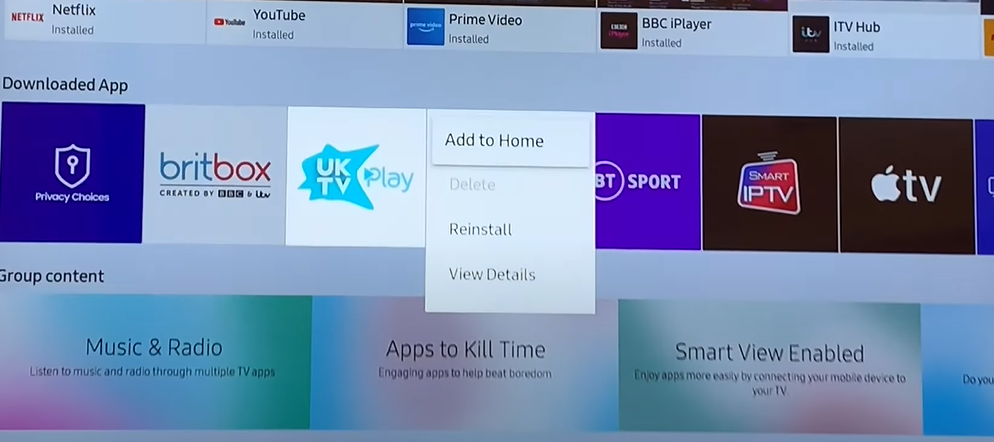
5. Finally, confirm your selection and tap the Yes button.
How to Delete Apps on Vizio Internet Application (VIA)
1. Once you turn on your TV, press the VIA button on your remote control.
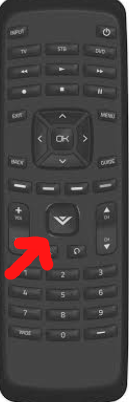
2. Now, you will see the installed apps on your screen at the bottom.
3. To select the app, press the Yellow button on your remote control.
4. Click the Delete button to delete the app on Vizio TV.
5. Finally, confirm and tap the Ok button.
Note: You shall learn to turn on Vizio TV without a remote, and it is a way useful if your physical remote controller isn’t working.
How to Delete Apps on Vizio Internet Application Plus (VIA Plus)
1. Turn on Vizio TV without a remote or with the remote. Press the VIA button on your TV remote twice.
2. Now, search for the My Apps option and tap it.
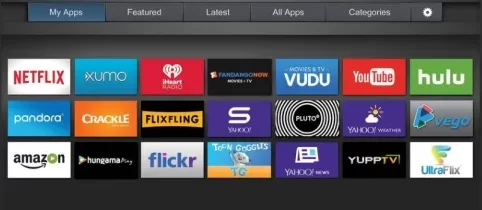
3. Navigate to the apps you wish to delete and choose them by tapping the Yellow button on your remote control.
4. Tap the Delete button and click the Ok option by confirming it.
How to Delete Apps on Vizio SmartCast
Smartcast feature will come with installed apps, allowing you to install or uninstall the apps. You need to update the app manually, the Vizio TV will do it automatically. If you want to remove all the apps in one way, you have a factory reset option.
1. To delete apps on SmartCast, launch the Menu on your TV.
2. Then, navigate to the System menu and choose Reset & Administration tab.
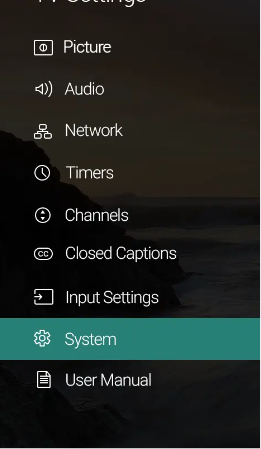
3. Finally, tap the Factory Reset Settings option.
Note: Like Vizio TV, you shall Delete or Uninstall Apps on Firestick or Fire TV.
How to Uninstall Apps on Vizio Smart TV
There are chances for the apps you have deleted to still appear at the bottom of the home screen. If you don’t want to see the deleted apps, the below steps will help you out.
1. First, search for the Delete App icon and launch it.
2. Then, tap on the Apps option.
3. Now, you will see two options Uninstall or Reinstall.
4. Select Uninstall option and confirm your decision by tapping the Ok button.
FAQ
On your Vizio TV home screen, navigate to Apps → settings. Based on your TV model, you can find your icon at the top or bottom of the screen. Search for the app that you want to disable access to and tap the Lock/Unlock.
You can find Vizio TV buttons on the back of the TV, in the bottom right or bottom left corners.
Yes, Parental Control on Vizio TV is located in the Parental Control settings of the TV.
Vizio TV will never permit you to remove any bloatware or built-in apps.