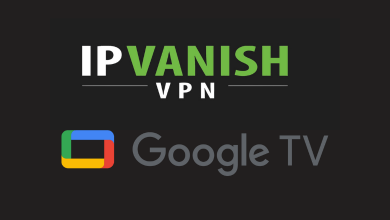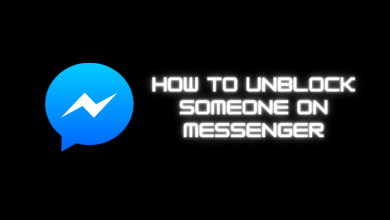Key Highlights
- Desktop: Visit the Clubhouse support page → Select the Account Deletion option → Fill in the required fields → Submit.
- iPhone/Android app: Open Clubhouse app → Profile icon → Settings icon → Username → Account → Disconnect Twitter or Instagram → Deactivate Account → Confirm.
- You can also send a request email to delete your Clubhouse account.
The Clubhouse is a popular audio-based social networking application. With this app, people can communicate with their friends or a group of people via voice chat. The Clubhouse app will keep your data keep and secure. If you feel that your account is insecure, then you can delete your Clubhouse account. However, there is no direct option to delete your account. Instead, you need to deactivate or disable your account by submitting the online deletion request form, or you can send the requested email.
Contents
How to Delete Clubhouse Account Through Website
[1]. Head to the Clubhouse Support Page on your web browser.
[2]. Underneath the Submit a request section, tap on the drop-down arrow.
[3]. From the menu list, select the Privacy, Data Requests, & Account Deletions options.
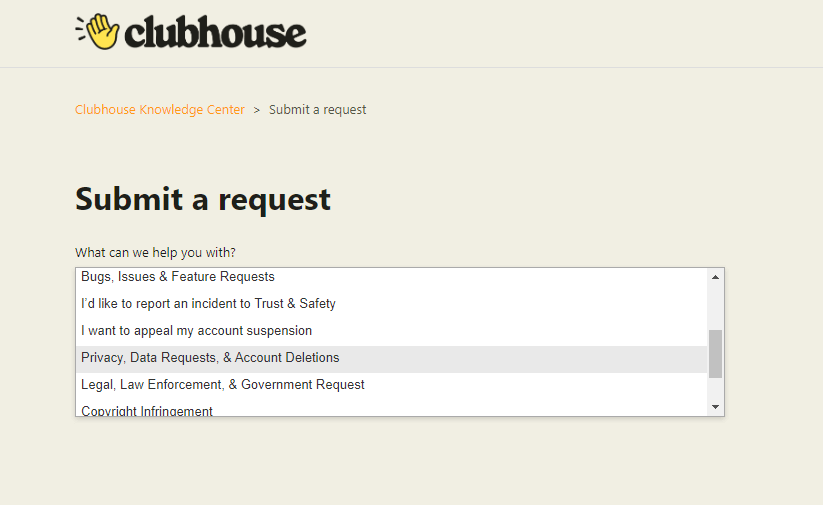
[4]. Now, enter your email address and username for your Clubhouse account.
[5]. Select I want to delete my account under How can we help you? drop-down.
[6]. In the subject section, write the reason for deleting your account.
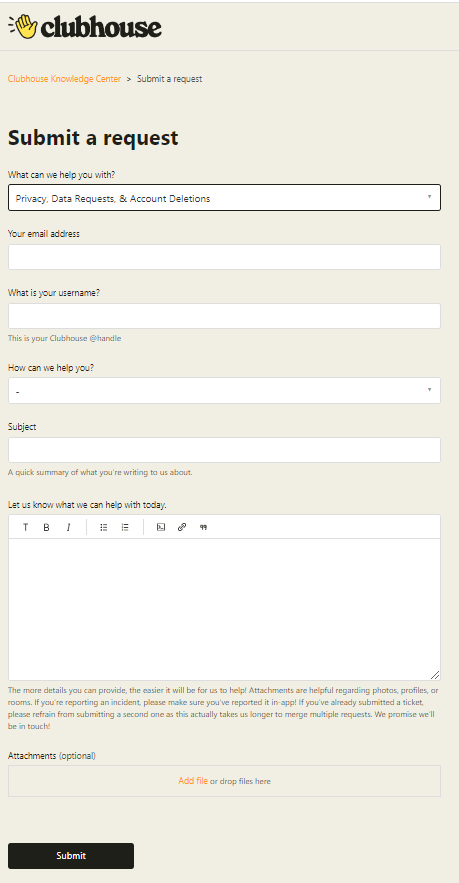
[7]. You can also attach the screenshot document.
[8]. Finally, tap on the Submit button.
Once you have submitted your account deletion request form, it will take up to 30 days to delete your Clubhouse account. You will get the confirmation mail once the account is permanently deleted.
How to Delete Clubhouse Account on your Smartphone
[1]. On your smartphone, open the Clubhouse app.
[2]. Tap on your Profile icon at the upper right corner of the screen.
[3]. Hit on the Cogwheel Settings icon.
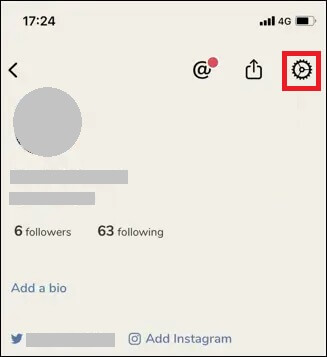
[4]. Click on your username and select the Account option.
[5]. Now, Disconnect Twitter or Instagram in the optional settings.
[6]. Hit on the Deactivate Account button.
[7]. Read the instructions on the screen, and then tap I Understand. Deactivate Account button.
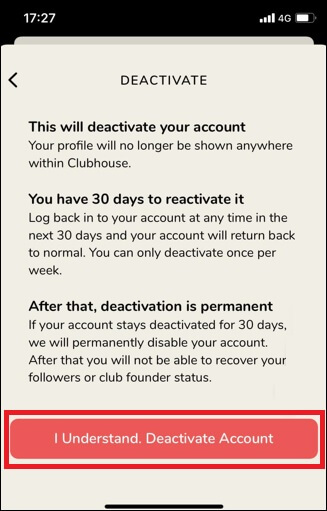
After deactivating your account, uninstall the app and don’t log in to your account for the next 30-days. After that, your account will be deleted permanently. You can reactivate your account within 30-days by simply logging in with the same credentials.
Tips! You should consider enabling dark mode on Clubhouse while using the app in low-light conditions.
Delete Clubhouse Account via Sending Email
[1]. Launch the Clubhouse app on your smartphone and tap on your profile icon.
[2]. In the top right corner, tap on @ symbol.
[3]. Enter your email address registered on your Clubhouse account and tap the Verify button.
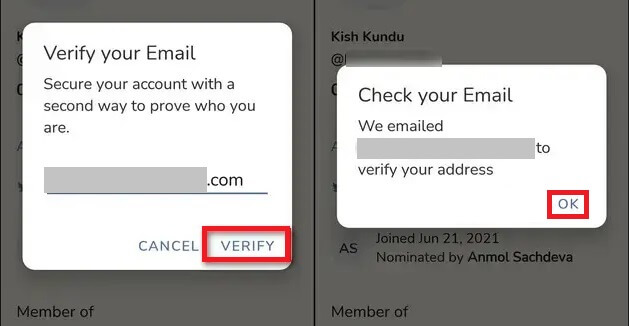
[4]. Tap OK on the pop-up screen and verify if on your email inbox.
[5]. Now, compose a mail to [email protected]. In the subject section, type Delete My Account.
[6]. Provide details like your Username, Phone Number, and Email address, and write the reason for deleting your account in the body section.
[7]. Finally, tap the Send button.
You will receive a confirmation mail from the customer support team once your clubhouse account has been deleted.
Frequently Asked Questions
You cannot delete the messages or chats on your Clubhouse account. Instead, you can archive your messages.
►Sign in to your Clubhouse account.
►Choose the follower’s profile that you want to remove.
►Click on the three dots in the upper right corner.
►Tap on the Block option to remove the follower from your Clubhouse account.