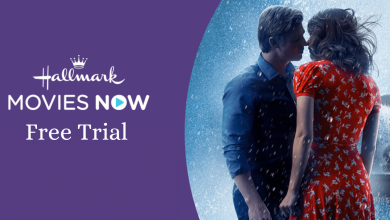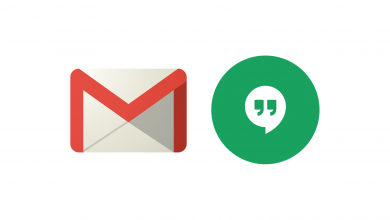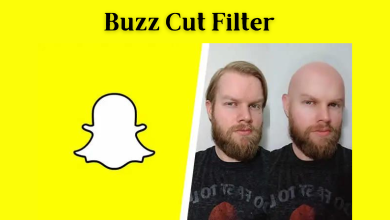When you take a break from watching a movie or show on Netflix, it will be listed on the Continue Watching menu. With this feature, you have to tap on the title to continue watching from where you left off. You don’t have to search for the title again or the duration you need to continue. It is a useful feature, but if someone share’s your account, there might be a problem. Don’t sweat it. We have added the best solution to delete the continue watching list on Netflix in a zing.

Contents
Erase Continue Watching List on Netflix
You can erase the continue watching list on Netflix from any streaming device. Delete the continue watching list using
- Netflix app
- Web browser
- Smart TV
Steps to Delete Continue Watching List on Netflix app
You can clear the continue watching list on the Android or iOS version of Netflix by following the below steps.
#1 Launch the Netflix app and log into your account (Skip the step if you have already logged into your account).
#2 Navigate to the Continue Watching section.
#3 Select the movie or show you prefer to remove from the list.
#4 Tap the Three dots icon underneath the title.
#5 Further, select the Remove from row option.
#6 Click Remove or Ok to confirm.
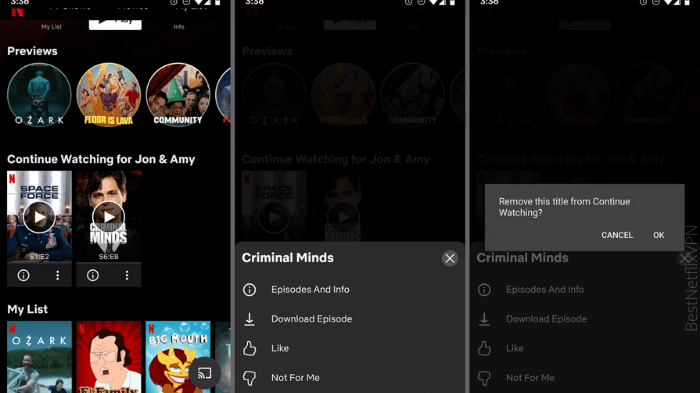
#7 Within a few minutes, the title will be removed from the continue watching list.
Steps to Clear Continue Watching List Using a Web Browser
It is easy to erase the Continue Watching title using a web browser on your PC or smartphone. Follow the steps to make it simpler.
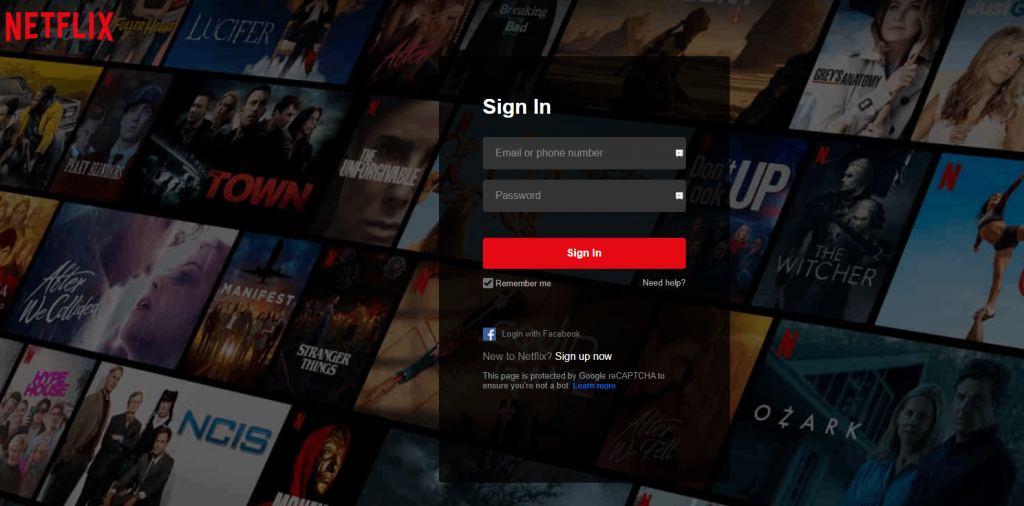
#1 Go to the Netflix website using any web browser on your PC or smartphone.
#2 Select the Sign-in button and enter your account credentials.
#3 Open your profile and click on your profile icon in the right corner of the screen.
#4 Select the Account option and choose your profile icon from the Profile and Parental Control section.
#5 Next, select View from the Viewing activity section.
#6 Find the title you want to remove.
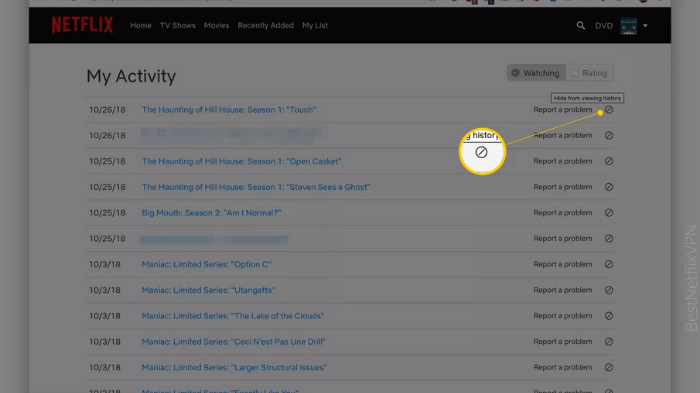
#7 Select the circle with a slash through it (delete icon) to erase the title from the continue watching list.
Related – How to Delete Your Netflix Account Permanently
Steps to Erase Continue Watching List on Your Smart TV and Streaming Device
Those streaming Netflix on their smart TV can remove the title from the continue watching list directly on their smart TV.
#1 Launch the Netflix app on your Smart TV or streaming device.
#2 Locate the Continue Watching section.
#3 Select the title that you want to remove from the list.
#4 On its information page, navigate to the Remove from Continue Watching option.
#5 Select OK your remote to remove the title.
#6 Now, the deleted title will disappear from your Continue Watching list.
With the slick interface, Netflix lets you quickly delete the “Continue Watching” list. It will be more helpful to keep your child away from adult content or keep your choices private. Ask your queries in the comments section below.
Follow our Facebook and Twitter pages to stay connected with us.