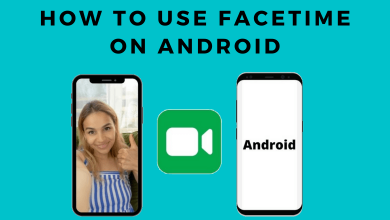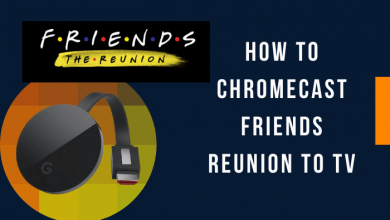Google provides various features, but it is still a big mystery to deal with when it comes to data security. Your Google searches are the biggest database for various other companies. To secure your data from being shared with various marketers or protect your work, there are ways to ensure security. You can easily delete your Google search history if you don’t want any records.
Contents
How to Delete Google Search History
You can easily delete the search history on a web browser. Also, if you delete the browsing history on one device, it will be deleted from all devices synced with the same account.
Delete Google Search History From Google Account
(1) Go to myaccount.google.com from your phone or computer browser.
(2) Select Data and Privacy or Data and Personalization from the left.
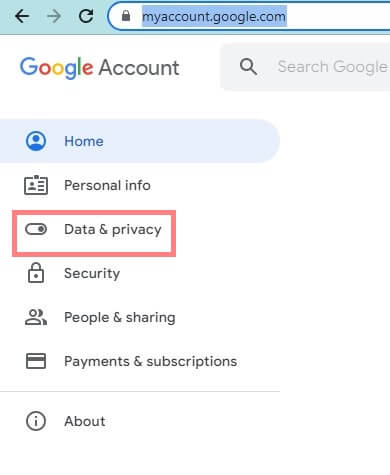
(3) Scroll down to Web App and Activity.
(4) Under See and Delete Activity click View All.
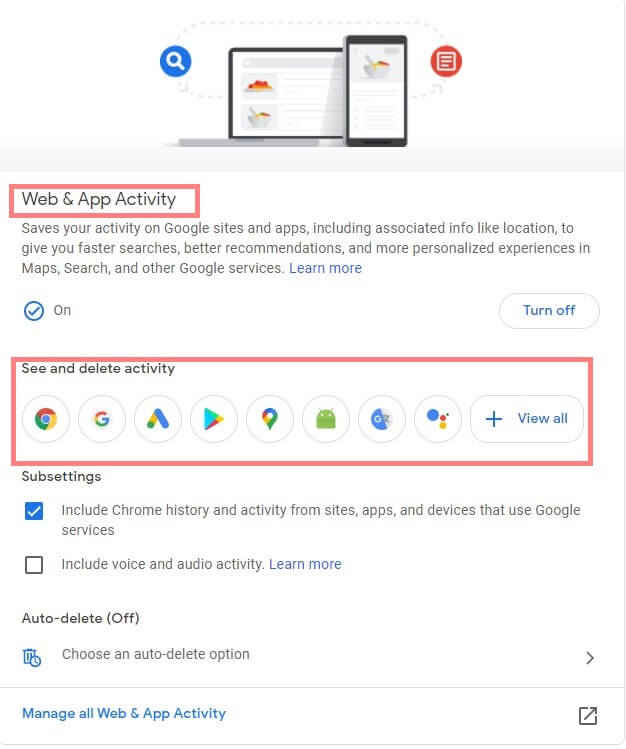
(5) Choose Delete Activity By on the left bar or click on the More option to choose the same.
(6) Select the Time.
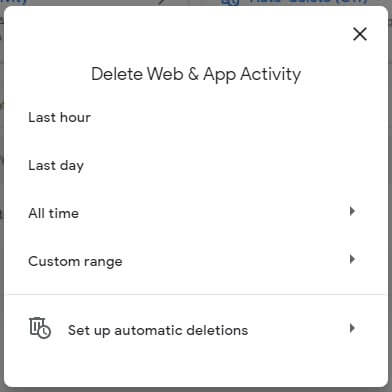
(7) Now, choose the apps you want to delete and click Next.
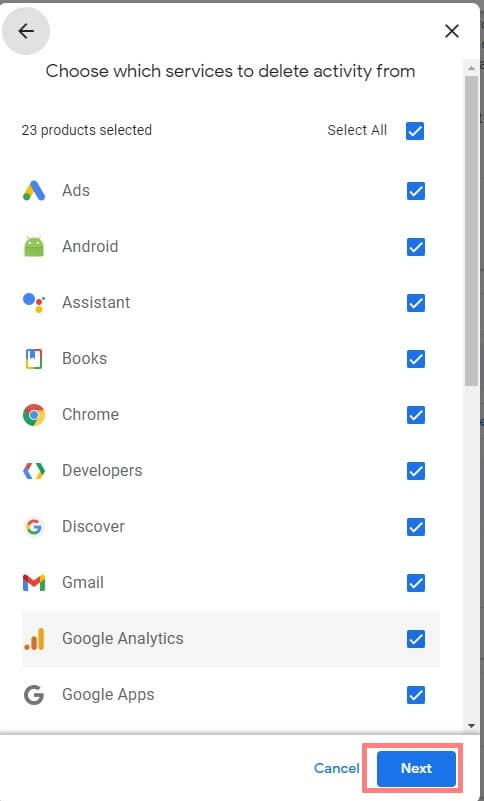
(8) Click Delete.
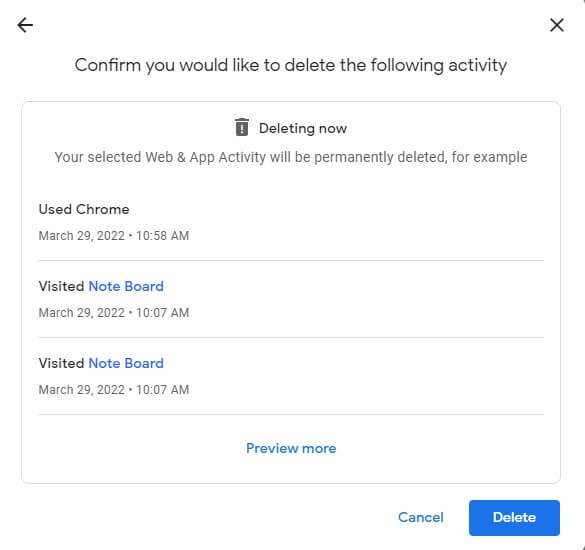
You can even Turn off the syncs and tracking if you want. You can also set the Auto-Delete option if you want. Select the Auto-Delete option > choose the period> click Next > confirm the deletion.
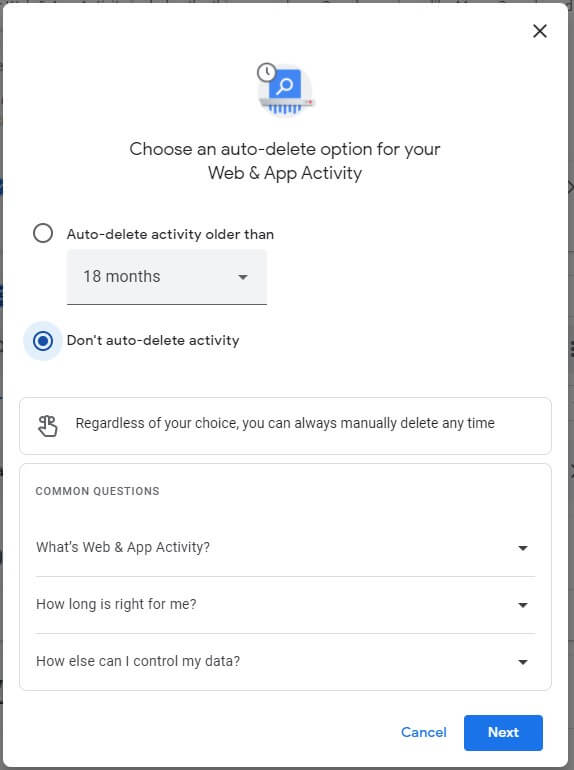
Delete Google Search History on Android
(1) Launch the Google Chrome app on your Android phone.
(2) Tap the three-dotted menu icon on the top-right corner of the screen. If your address bar is at the bottom of the screen, swipe up on the address bar.
(3) Now, choose the History option.
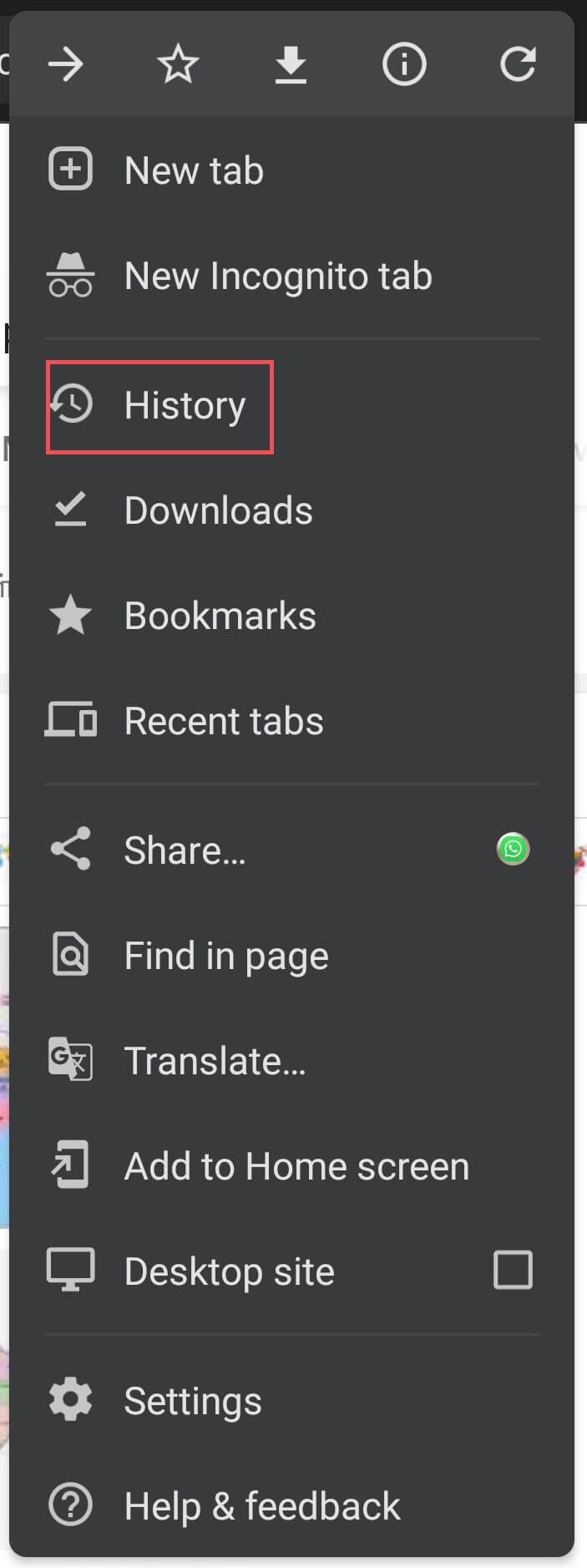
(4) Now tap Clear Browsing Data.
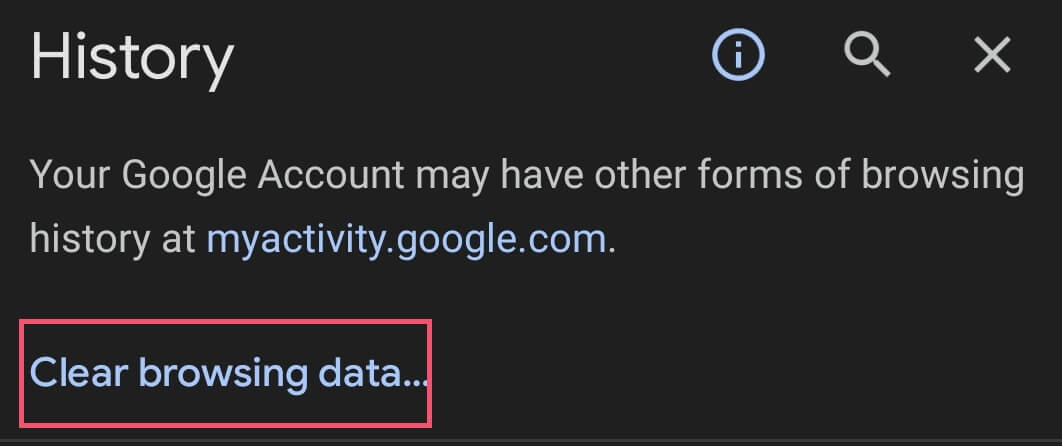
(5) Now choose the Time Range from the drop-down.
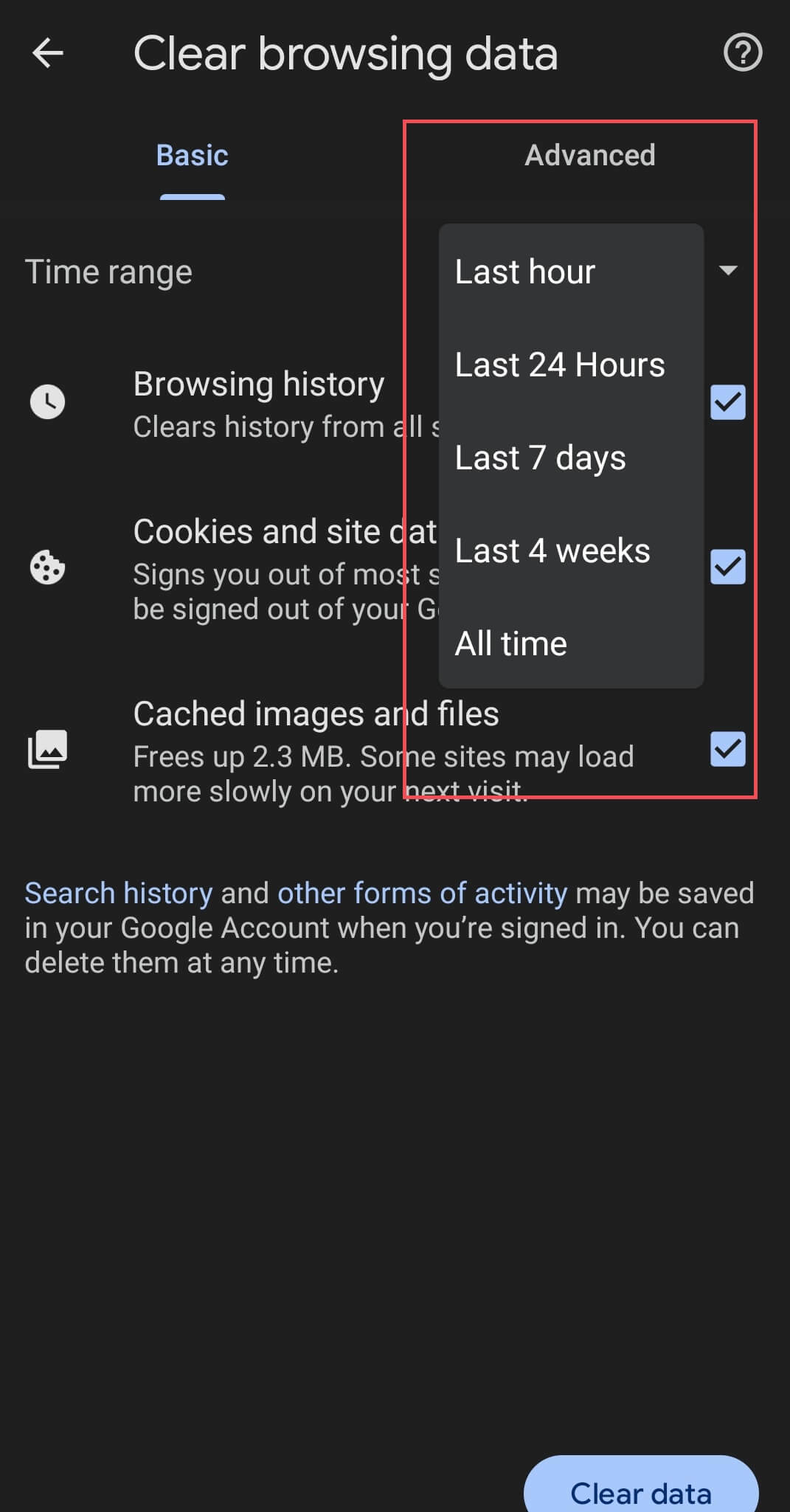
(6) Then check the box near Browsing History. You can also delete Cookies and site data, Cached images, and files.
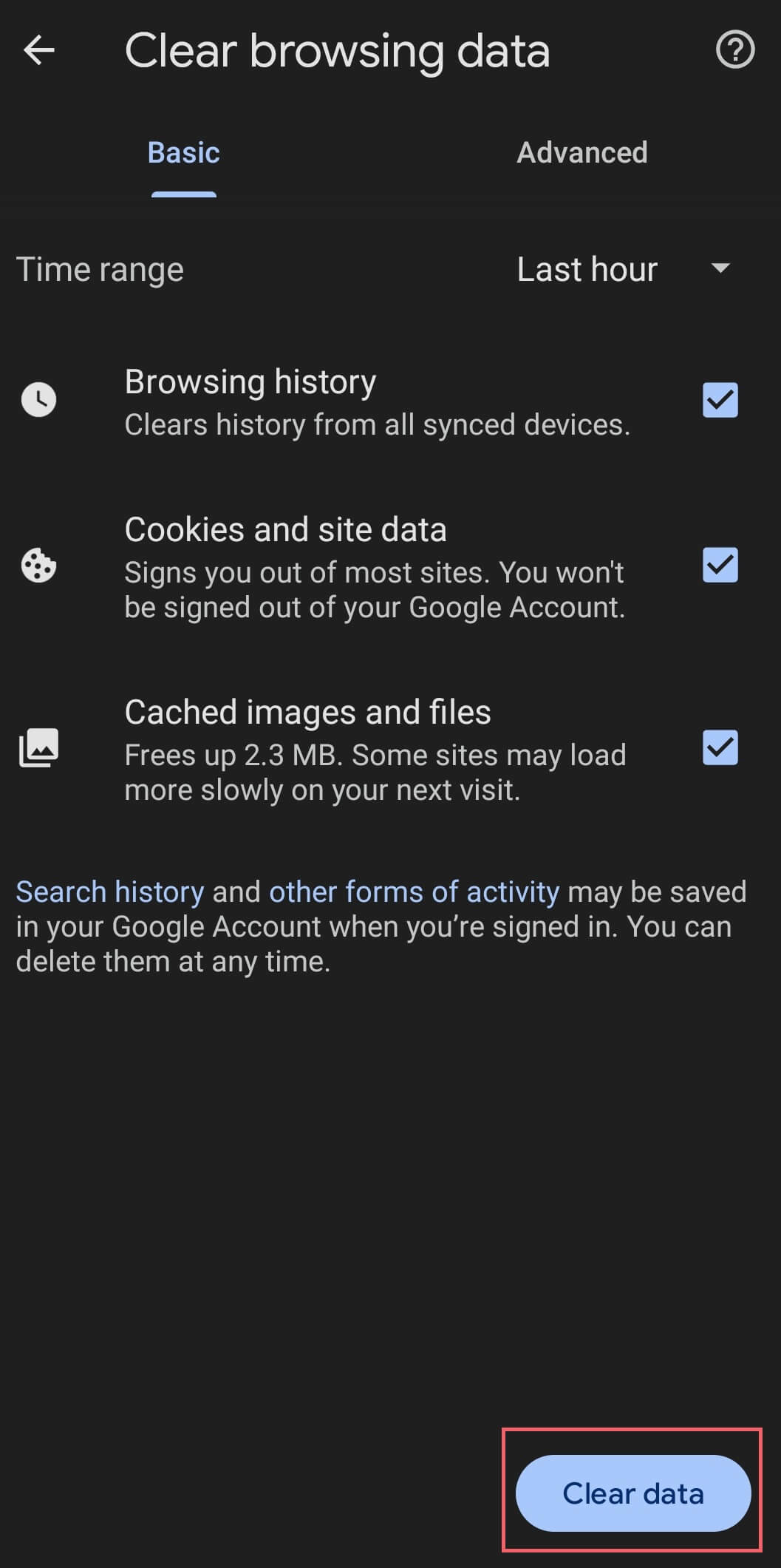
(7) Tap Clear Data.
You can also delete Saved Passwords, Auto-fill form data, Site settings, etc., under the Advanced option.
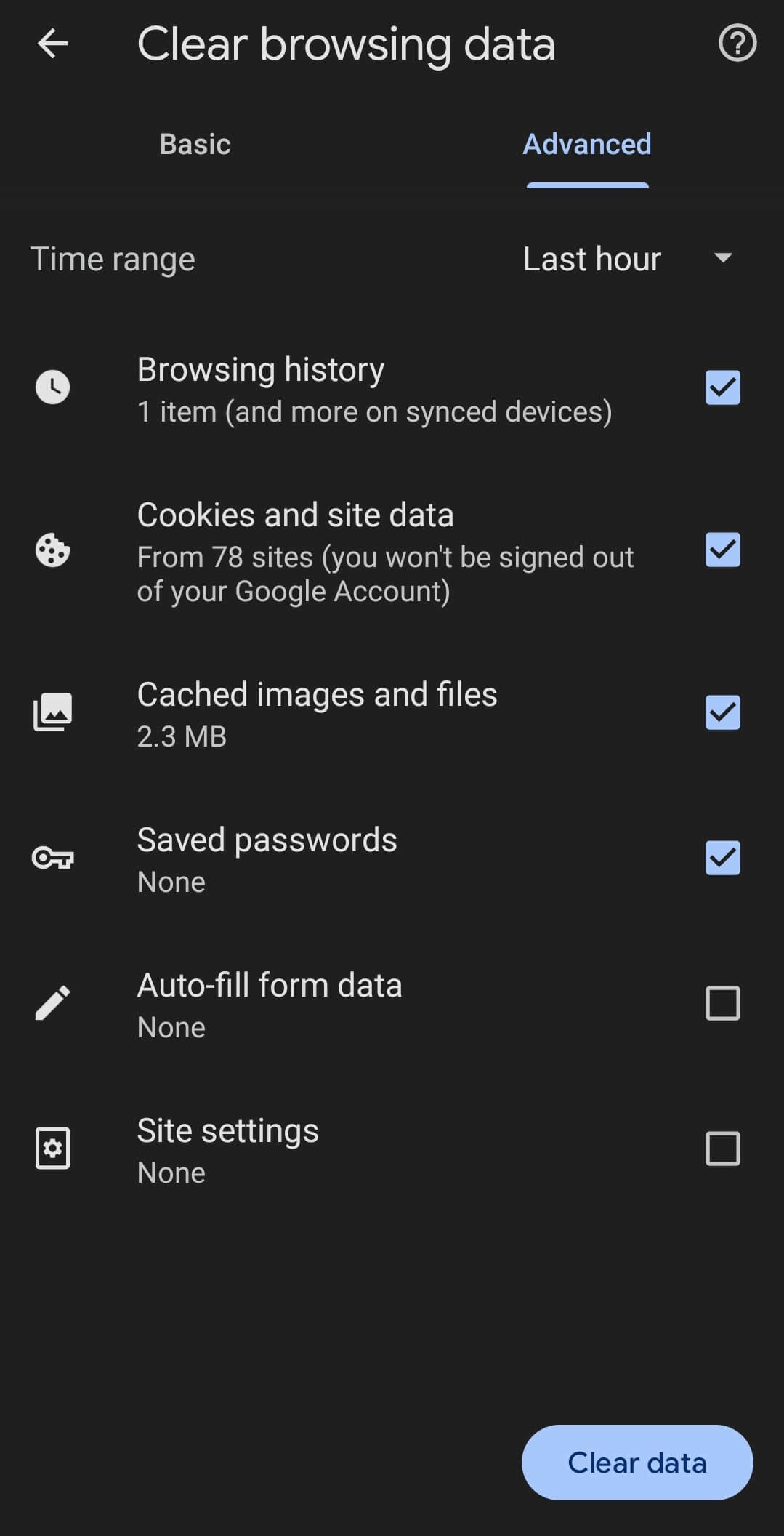
Delete Google Search History on iPhone or iPad
(1) Open the Google Chrome app on your iPhone or iPad.
(2) Tap More on the bottom-right corner of the screen.
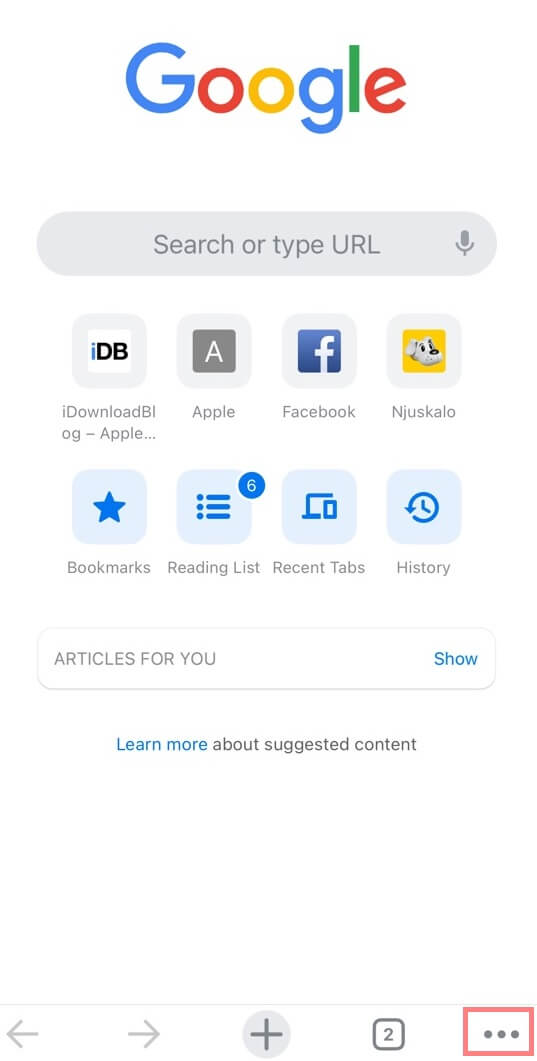
(3) Choose History.
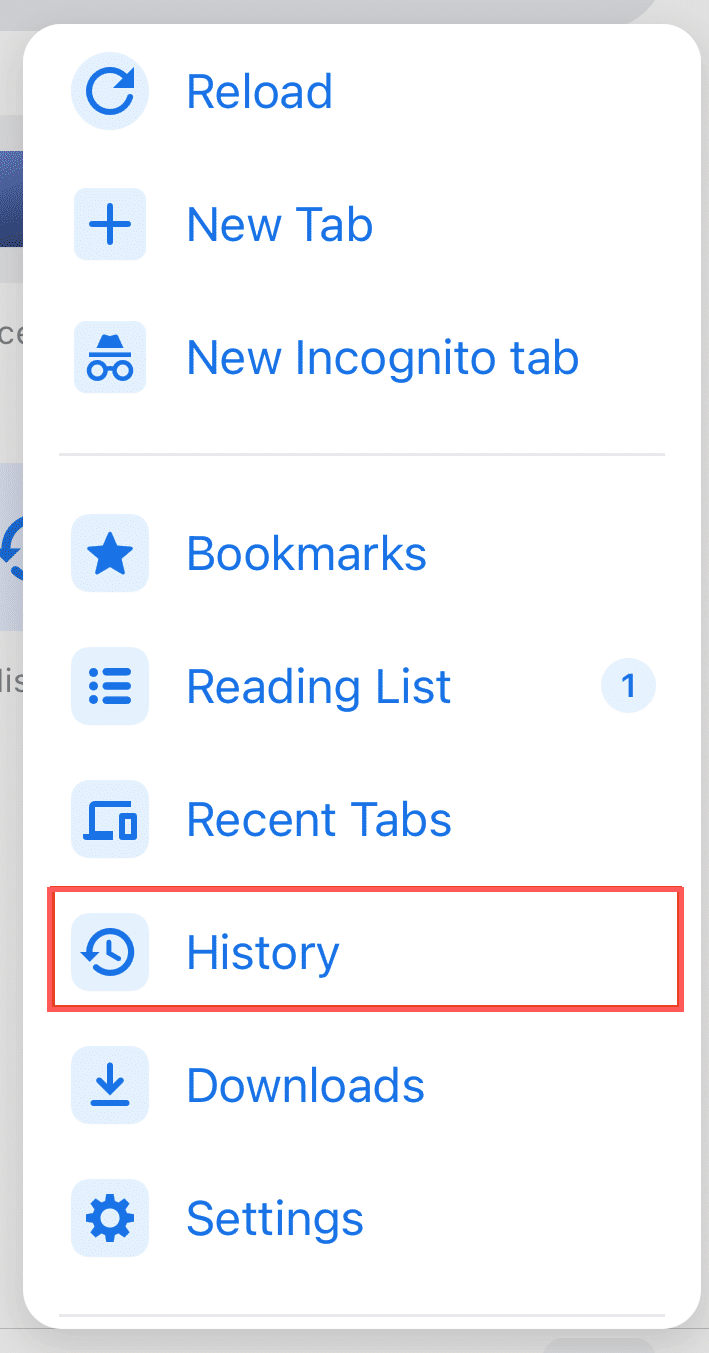
(4) Then tap Clear Browsing Data at the bottom of the screen.
(5) Select the Time Range.
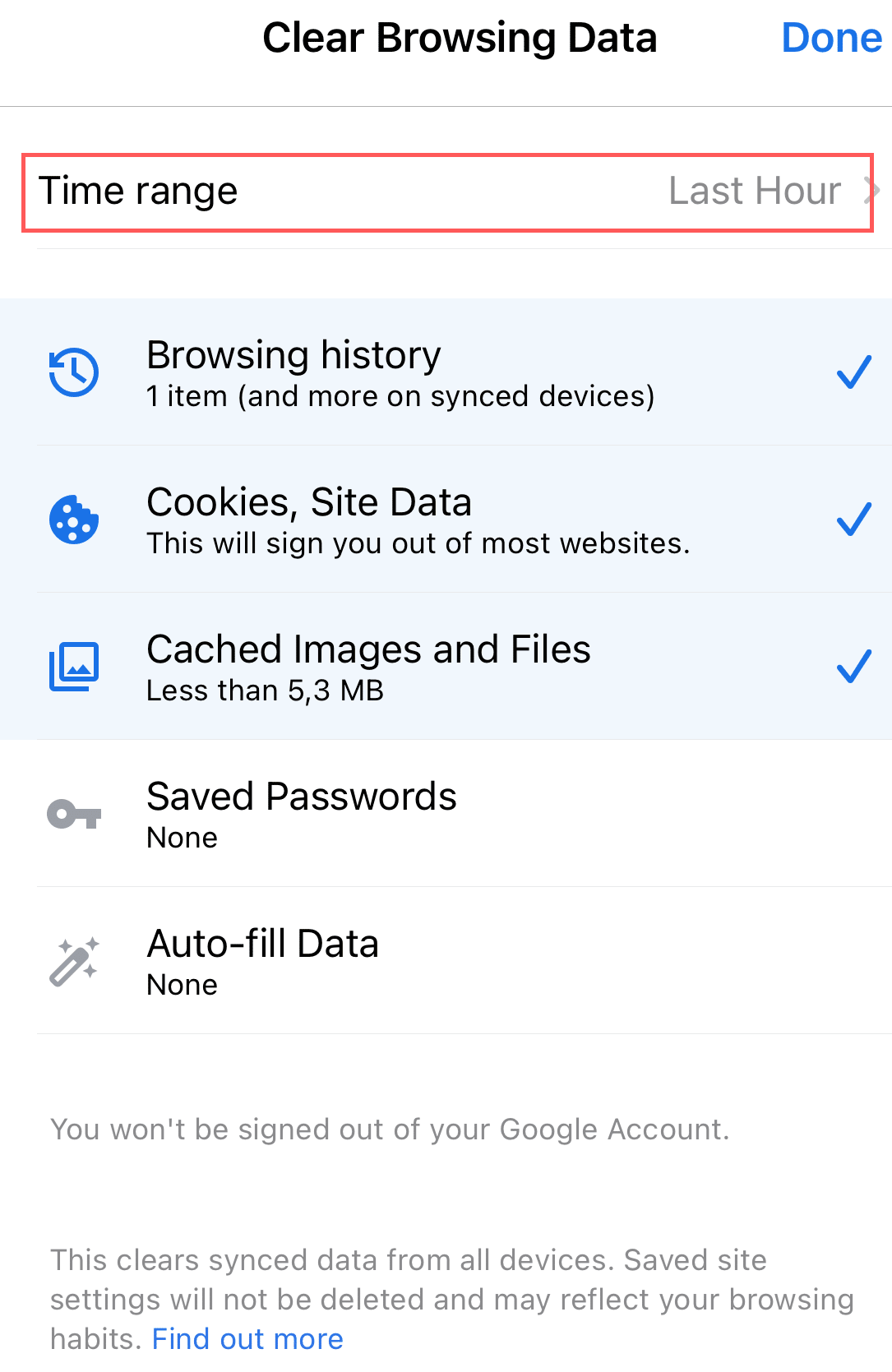
(6) Check the box near Browsing History. Also, based on your priority, uncheck or check other boxes if needed.
(7) Now tap Clear Browsing Data and then tap Clear Browsing Data again.
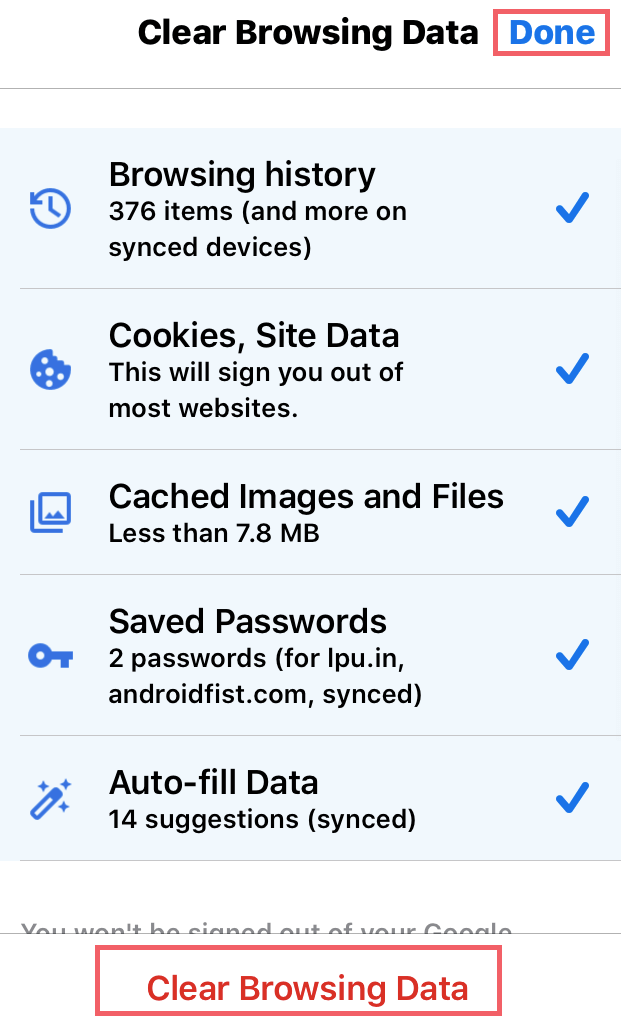
(8) Then click Done at the top-right corner.
To delete a single entry, tap More > History > Edit > Check the entry > Delete > Done.
Delete Google Search History on Computer
(1) Launch the Google Chrome web browser on your computer.
(2) Click on the three-dotted menu icon on the top-right corner of the screen.
(3) Select History and then choose History.
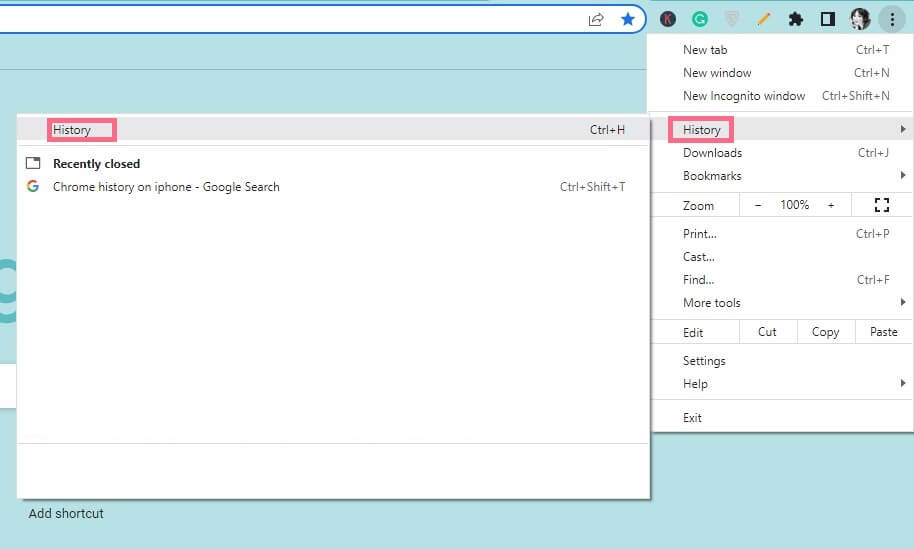
(4) On the left sidebar, click Clear Browsing Data.
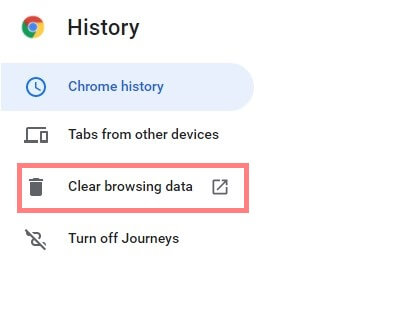
(5) From the Time Range drop-down, choose the time range you want to delete.
(6) Check the boxes near the items you want to delete. If you want to delete more, click on the Advanced tab.
(7) Click Clear Data.
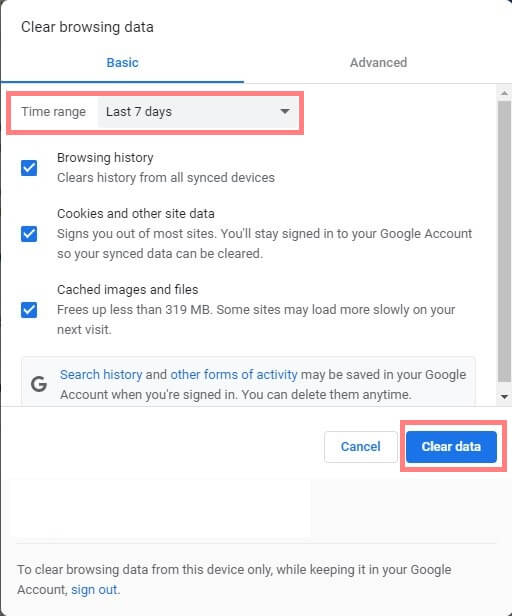
To delete a single entry tap More > History > History > Check the box near the entry you want to delete > Delete > Remove.
So with the above guide, you can easily delete your search history from Google. But remember deleting Google search history doesn’t mean that your search data is completely removed from Google. Google still have records of your activities even when you delete them.
Related – How to Clear Cache in Google Chrome
Frequently Asked Questions
Google has recently developed a new additional feature called Journeys which would group all your searches by topic or intent. It is one of the exquisite features that make your search history more simple.
You can easily delete the search history with the above guide. If not, there might be some errors in the server which may take some time to delete.
Go to the history page of Google Chrome. Then switch to the Journeys tab and click Turn off Journeys on the left side of the screen.
You can easily prevent Chrome by using the Incognito Mode. Or go to your Google Account > Data and Privacy > choose Web App and Activity > Pause > Got it.