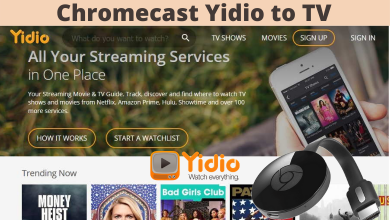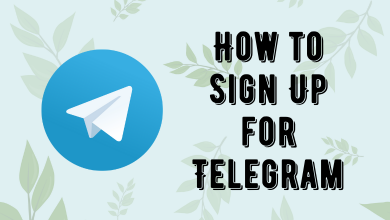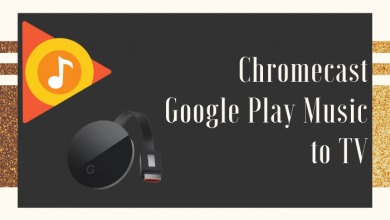Key Highlights
- Smartphone: Tap Profile → Settings → Account Settings → Continue → Login → Proceed Here → Enter password → Delete Account.
- Desktop: Click Menu → Preference → Account→ Proceed Here → Enter the password → Delete Account.
Many users have been switching to Mastodon, one of the best alternatives to Twitter. Though Mastodon has additional features than Twitter, users still find it difficult to use as the interface is a bit complex. If you have temporarily created an account on Mastodon and don’t like using the platform, you can delete the account from your smartphone or desktop. Remember that once you have deleted the account, it can’t be reverted back.
Contents
How to Delete Mastodon Account on a Mobile
1. Open the Mastodon application on your smartphone and tap the Profile icon (bottom-right).
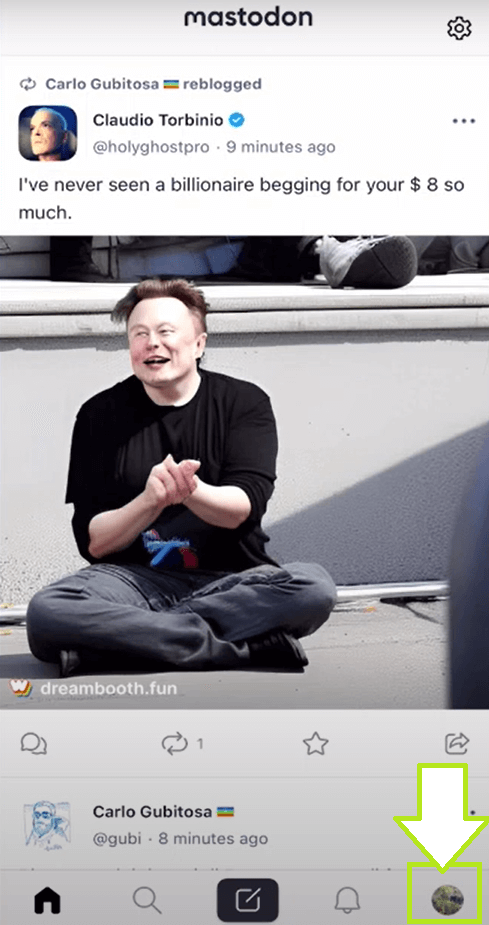
2. Tap Settings (gear icon) on the top-right.
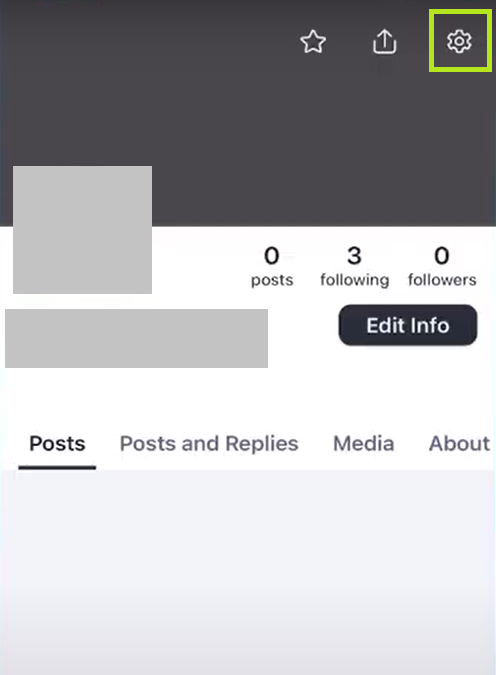
3. In the Settings page, tap Account Settings under The Boring Zone.
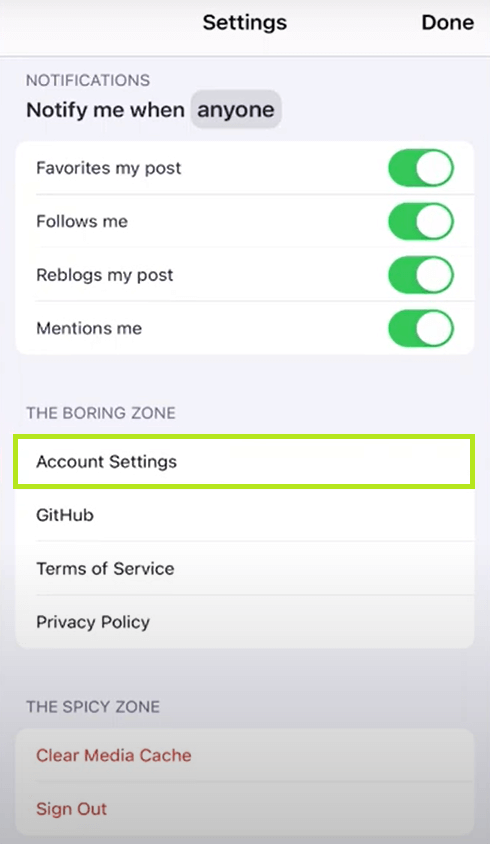
4. A message appears seeking permission to open the platform in the browser.
5. Tap Continue to allow.
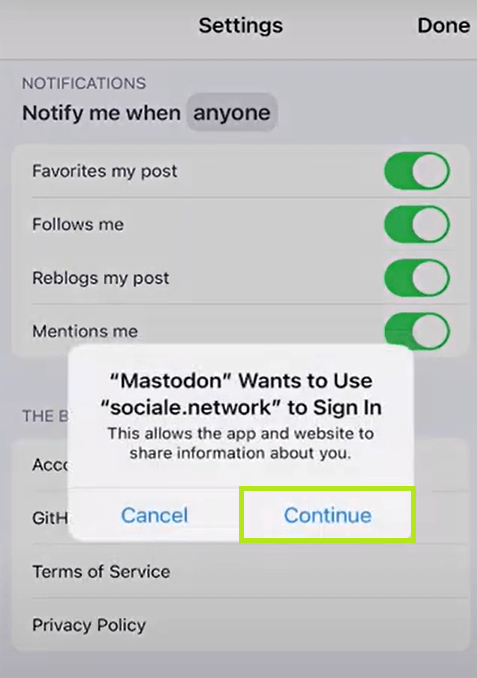
6. Login with your Mastodon account credentials.
7. You will be redirected to the Account Settings screen.
8. Scroll down to the bottom till you find the Delete Account section and tap Proceed Here.
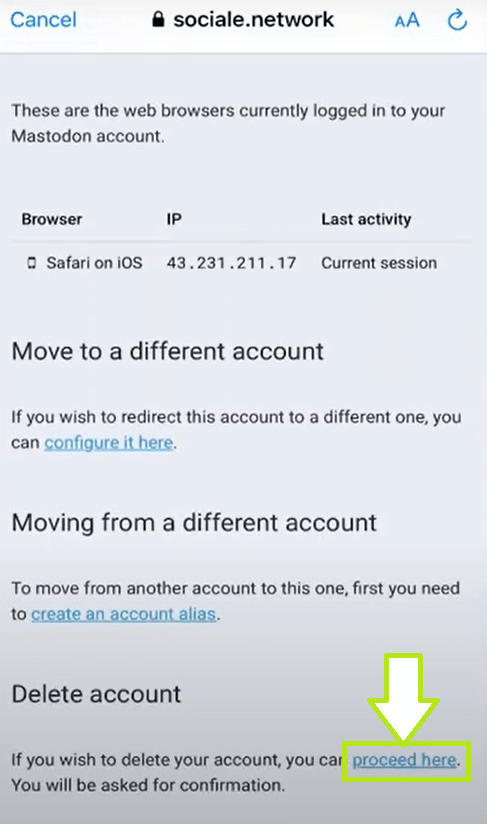
9. In the Account Deletion page, enter the password to verify your account.
10. Once you enter the password, hit Delete Account.
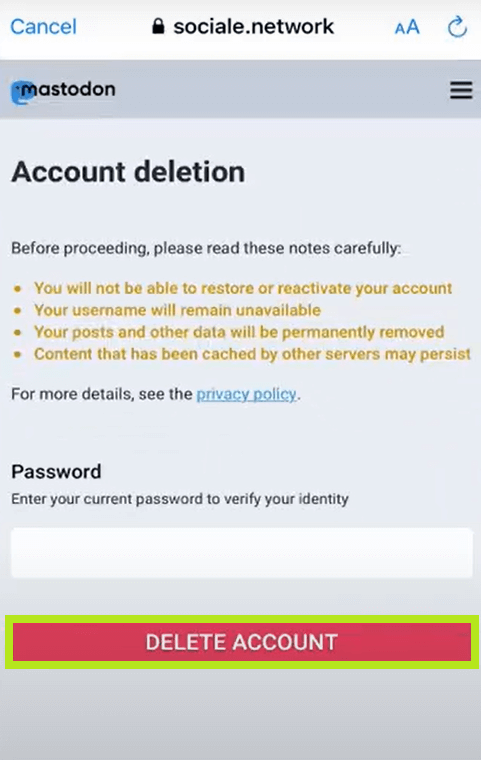
11. You will receive a confirmation message that Your account was successfully deleted.
Tip! If you like using the Mastodon app, enable the dark Mode on Mastodon and use the platform for a different user experience.
How to Delete Mastodon Account on Desktop
Unfortunately, Mastodon doesn’t have a desktop app like Twitter. Therefore, you must access the browser version to delete your account.
1. Open the default browser on your Mac/Windows and login to your Mastodon account.
2. Click the Menu icon and choose Preferences.
3. Next, click Account on the left side.
4. Go to the bottom until you see the Delete Account section and click Proceed Here.
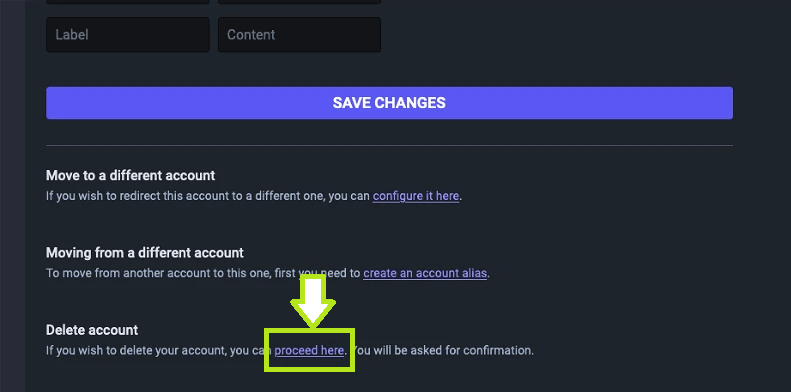
5. You will be redirected to the Account Deletion page.
6. Now, enter the password and verify your identity.
7. Hit Delete Account, and you will receive a confirmation message that Your account was successfully deleted.
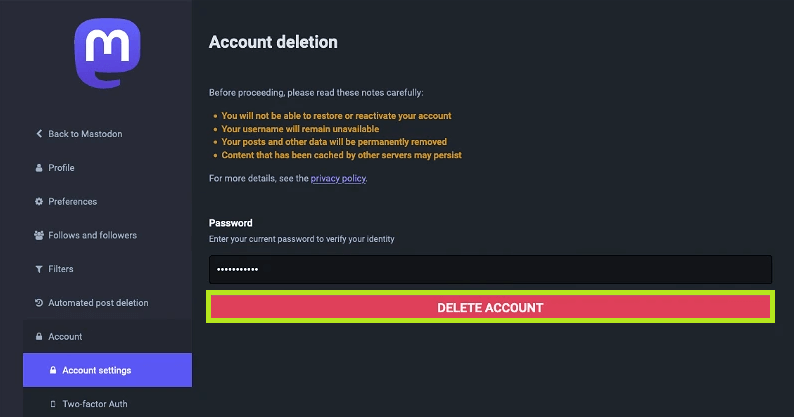
What Will Happen After Deleting My Mastodon Account
When you delete your Mastodon account, all the data, messages, and posts will disappear permanently. Unlike Facebook, Instagram, and other social media apps, you can’t revert your account back, as Mastodon doesn’t provide the user with a period. Also, you can’t reuse your username when you sign up for a new account.