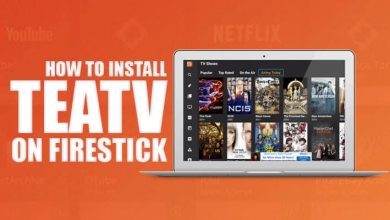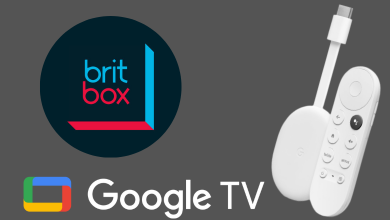Key Highlights
- Launch the Watch app on iPhone → choose Podcasts → select Custom / Up Next → Toggle off the podcast you want.
The podcast is a collection or series of digital audio file formats which can be downloaded over the internet. You can listen through over a million audio files on the Podcast app. There are many podcast apps available in the online market. If you are an iPhone or iPad user, you can use the Apple Podcast app. In addition, you can listen to the downloaded podcast on your Apple Watch. If you want to remove the episode, you can delete the Podcasts and free up space on your Apple Watch.
Contents
How to Delete Podcasts From Apple Watch
The Podcasts on Apple Watch can be deleted only with the paired iPhone. Place your Apple Watch on the charger and ensure it is paired with the iPhone.
[1]. Initially, unlock your iPhone and launch the Watch app.
[2]. Scroll down and select Podcasts from the list of apps.
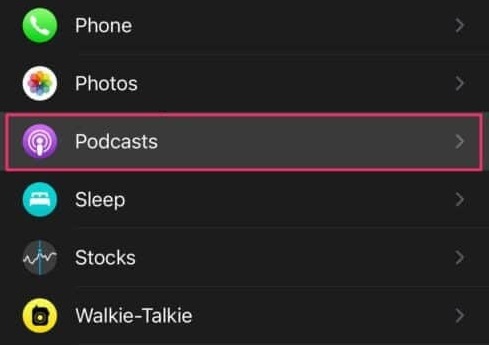
[3]. Under the ADD EPISODES FROM section and check which option is selected, Up Next or Custom.
[4]. If Custom is selected, then there will be a collection of podcast episodes stored. If Up Next is selected, there will be no podcast on your Apple Watch.
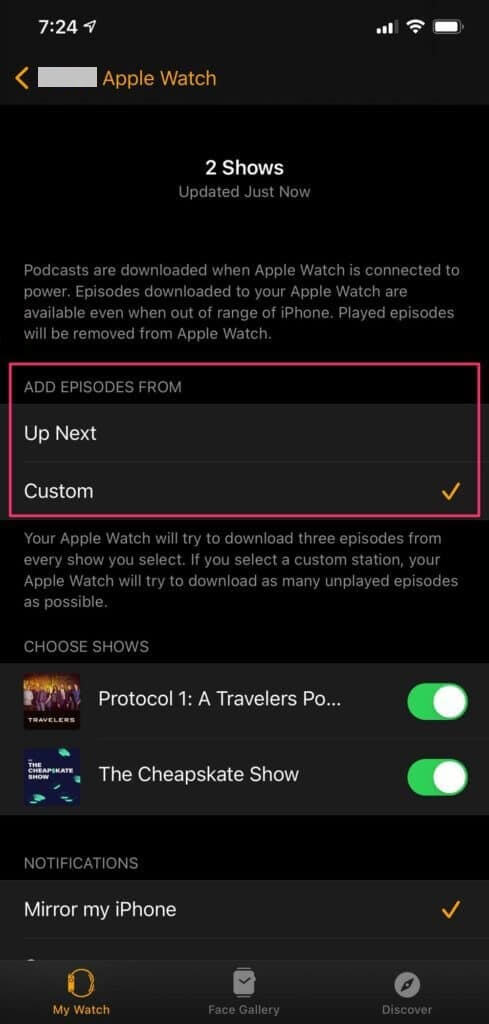
[5]. Now, choose the Custom option, and the podcasts stored on your Apple Watch will appear under the Choose Shows section.
[6]. Toggle off the switch next to the podcasts you want to delete from your Apple Watch. Repeat the same steps to delete each podcast one after another.
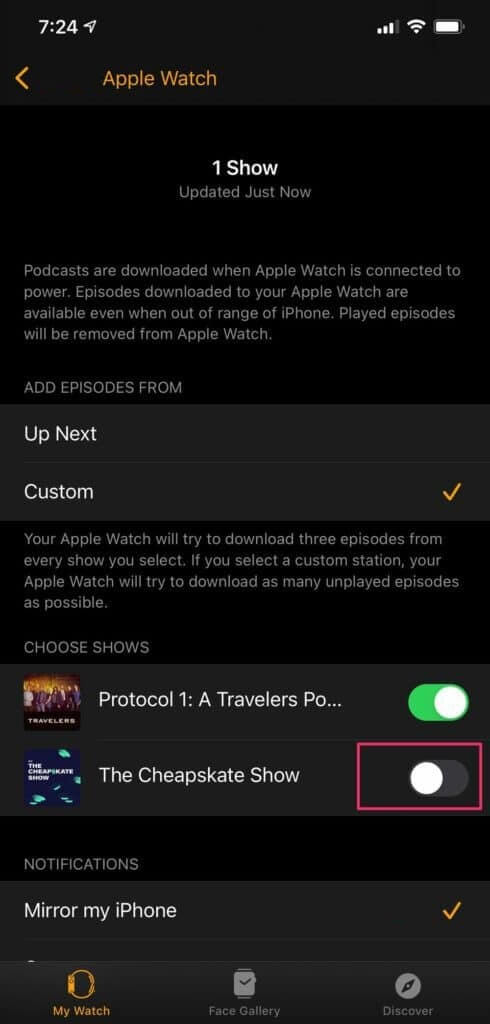
[7]. To delete all podcasts on your Apple Watch simultaneously, click on the Up Next option.
[8]. On the dialog box, click Off to remove the episodes.
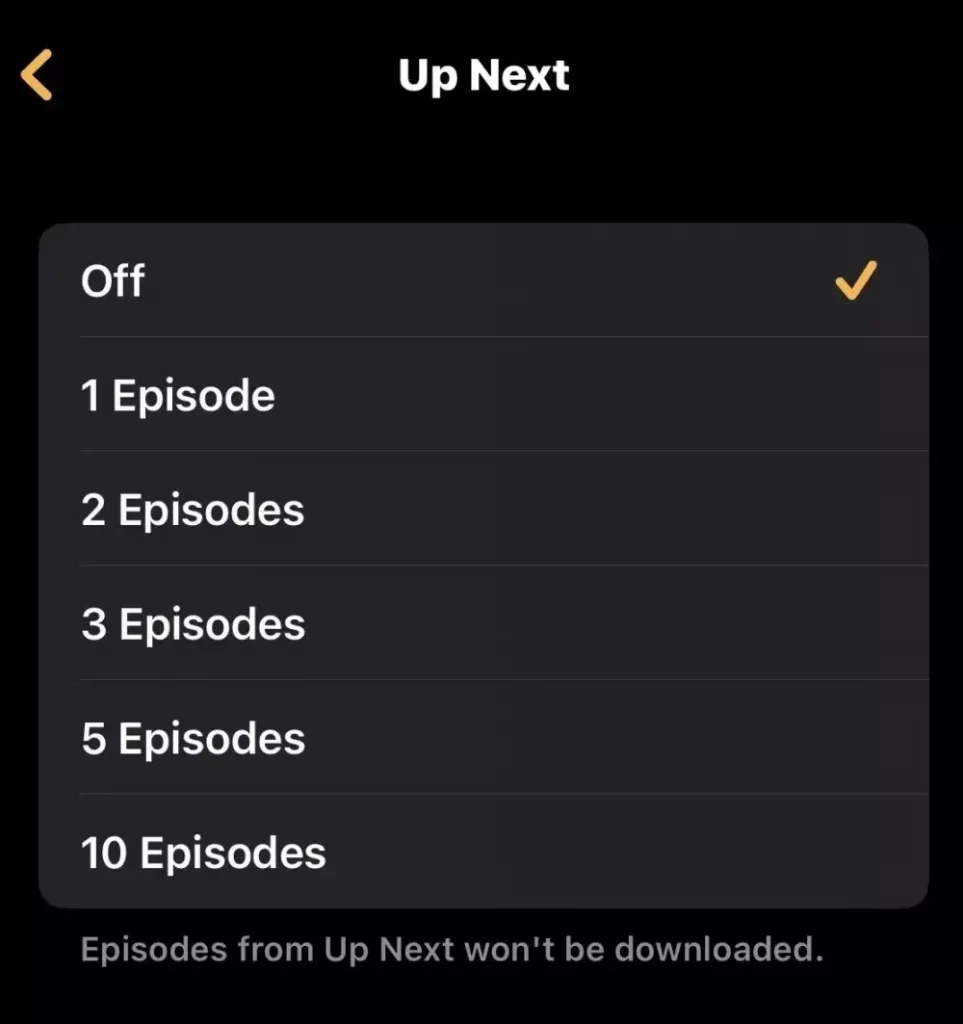
[9]. Alternatively, click on the Remove Show button at the bottom, and it will delete all the episodes from your watch.
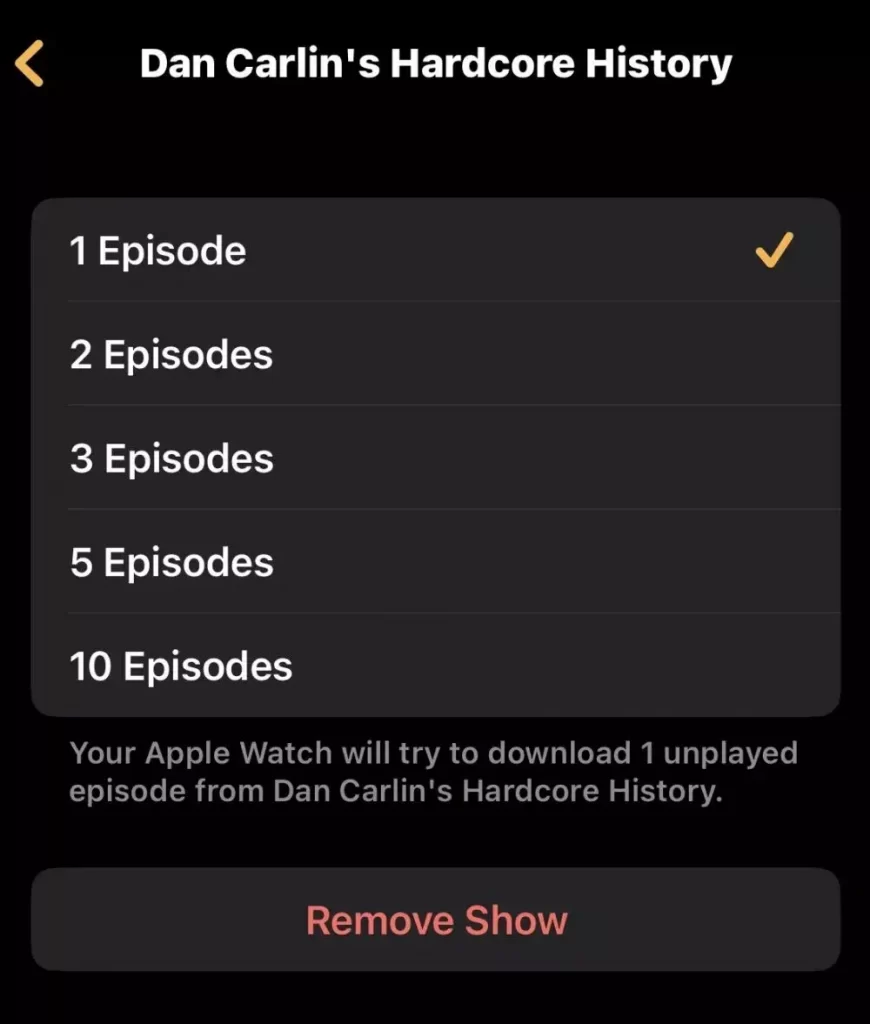
Note – There is no option to delete the single episodes from the specific podcast stored on your Apple Watch. You can only delete the entire podcast on Apple Watch.
How to Delete Podcast Episodes on iPhone or iPad
To delete one episode in a podcast:
[1]. On your iPhone, open the Podcast app.
[2]. From the podcast home screen, click on the Library icon at the bottom.
[3]. Tap Show to view all episodes.
[4]. Choose the Episode you want to delete and long-press on it.
[5]. Click on the Remove Download option in the pop-up dialog box.
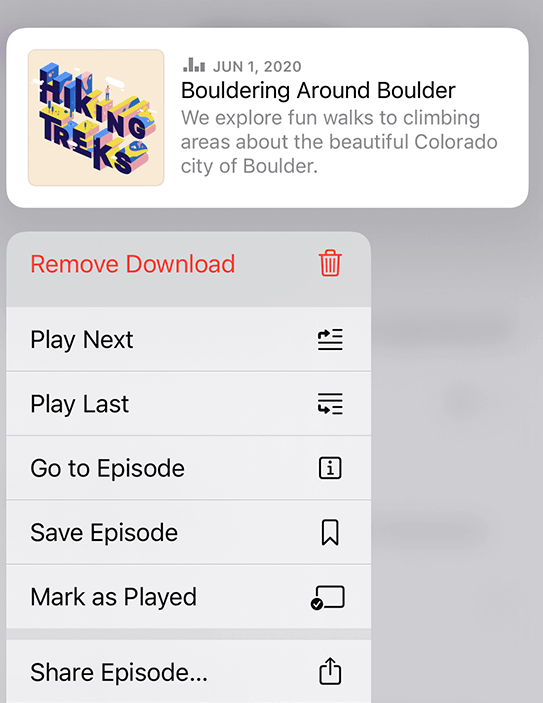
To delete all episodes in one show:
[1]. Launch the Podcasts app on your iPhone.
[2]. Navigate to the Library tab.
[3]. Choose the show that you want to remove and tap the Show option.
[4]. Click on the more icon.
[5]. Tap Remove Downloads from the drop-down list.
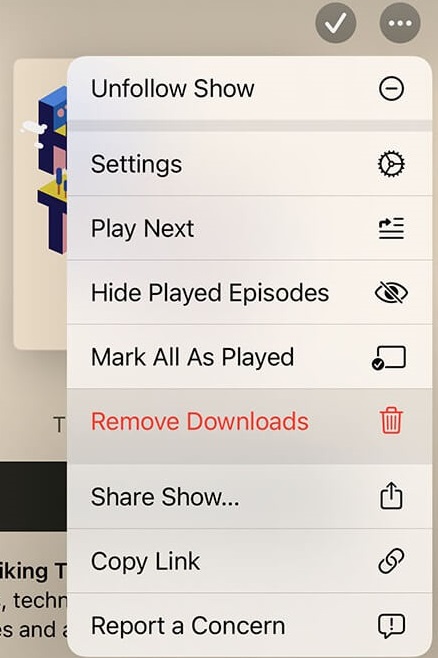
To delete entire podcasts:
[1]. On your iPhone, open the Podcasts app.
[2]. Go to the Library tab and click on the Download option.
[3]. Hit the More icon at the top right corner of the screen.
[4]. Tap the Remove All Downloads option to delete the entire podcast on your iPhone.
[5]. Finally, tap Yes to confirm the action.
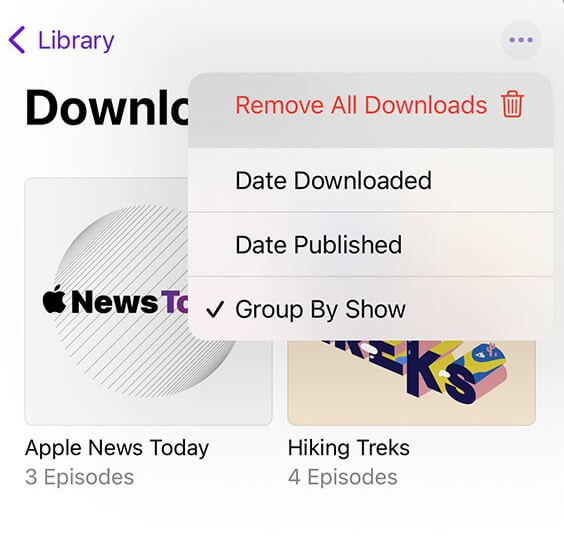
Tip! Instead of the built-in app, you can also use third-party Podcast apps on iPhone.
Frequently Asked Questions
No. There is no way to delete the podcasts on your Apple Watch without using your smartphone.