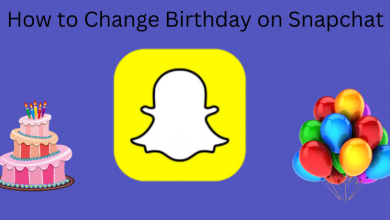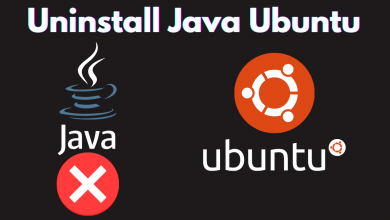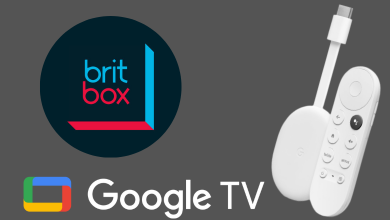Key Highlights
- Get the Hulu app from the Google Play Store on your Sony Smart TV.
- Visit hulu.com/activate to activate Hulu on Sony TV.
- Alternatively, cast or AirPlay Hulu on your TV from an Android or iPhone.
Does your account already have five profiles, and do you want to add or share your Netflix account with your family or Friends? You can delete one or multiple profiles from your Netflix account through desktop, smartphone, smart TV, or Streaming devices. When you delete your Profile on Netflix, all your data, including game saves, activity logs, playback settings, suggestions, and other features, will be removed permanently.
The changes you made on your main account will reflect on all the devices that you have logged in. Once your profile is removed, you cannot sign in again to the account.
Contents
How to Delete Netflix Profile Using PC
[1]. Open the web browser on your Windows PC or Mac and head to the Netflix website.
[2]. Sign in to your account using your email address and password.
[3]. Click on your Profile image icon at the top right corner of the home screen.
[4]. From the drop-down list, select the Manage Profiles options.
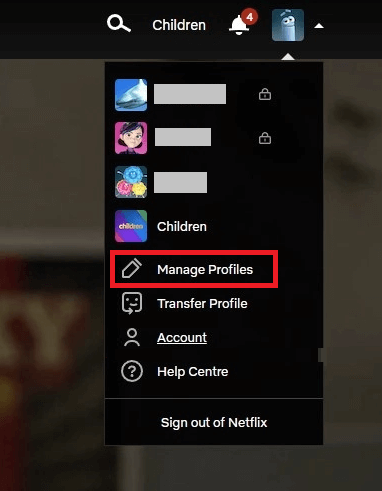
[5]. Choose the Profile that you want to remove from your account and click on the pencil icon in the middle of the profile.
[6]. On the next screen, click the Delete Profile button at the bottom.
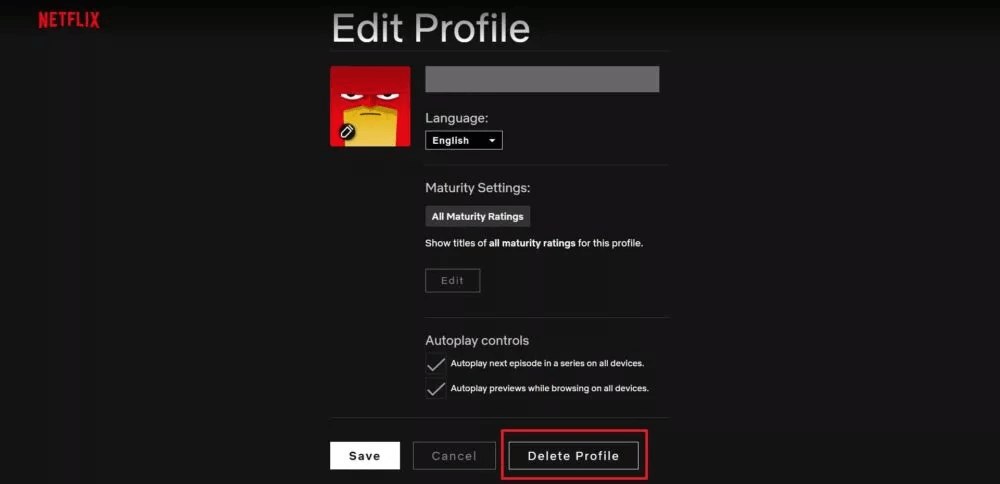
[7]. Next, click Done to go back to the Profile Selection screen.
Your profile has been deleted successfully from the Netflix account. If you want to remove all other profiles, repeat the same steps given above.
How to Delete Netflix Profile through Smartphone
[1]. First, open the Netflix app on your Android or iOS device and sign in to your account if asked.
[2]. From the home page, click on the profile icon at the top right corner of the screen.
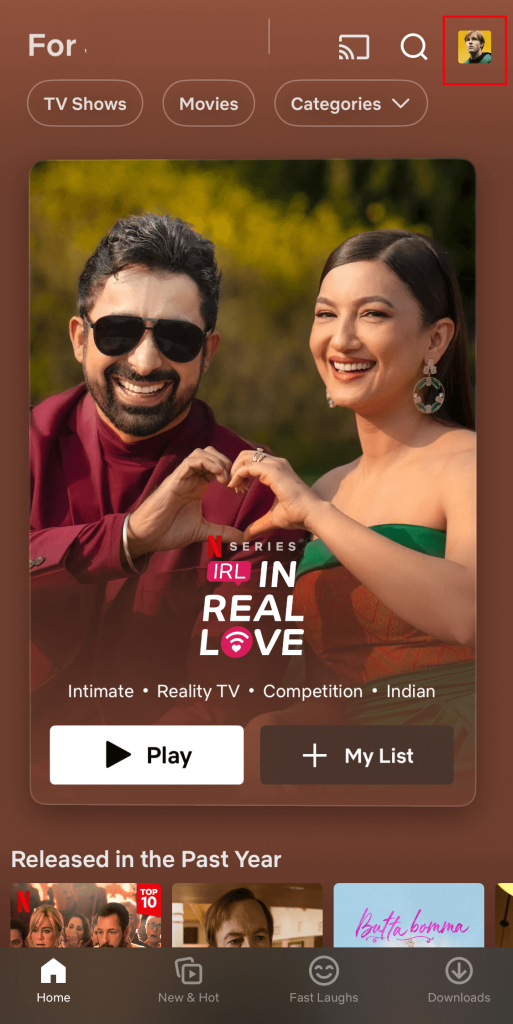
[3]. Tap on the Manage Profiles option beneath the Account profiles.
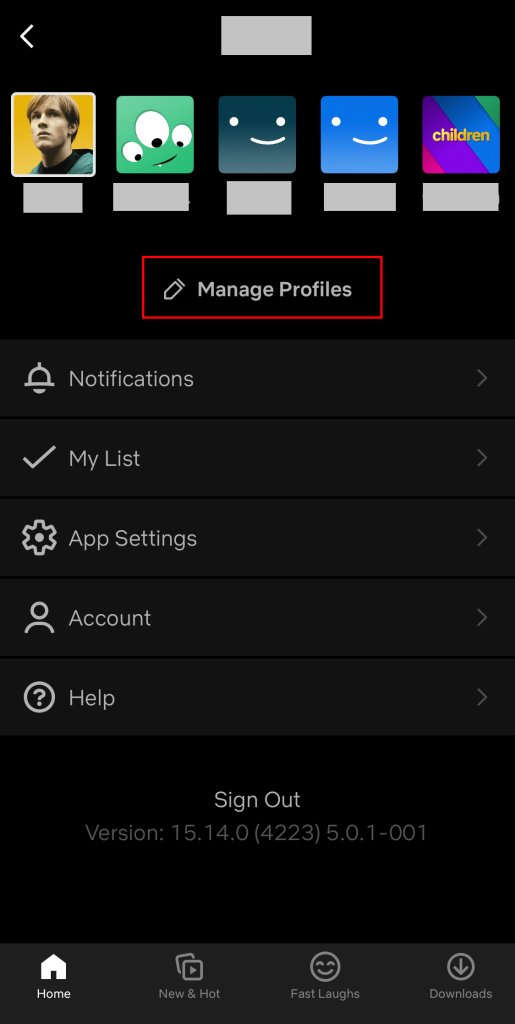
[4]. Select the Profile that you want to delete from your account and click on the Pencil icon.
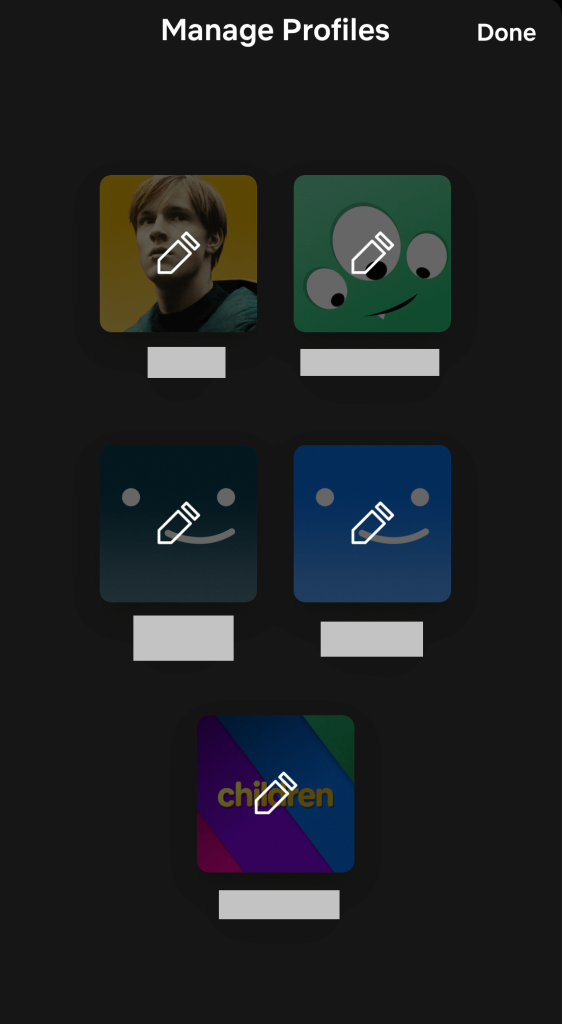
[5]. Tap on the Delete Profile option at the bottom of the Edit Profile page.
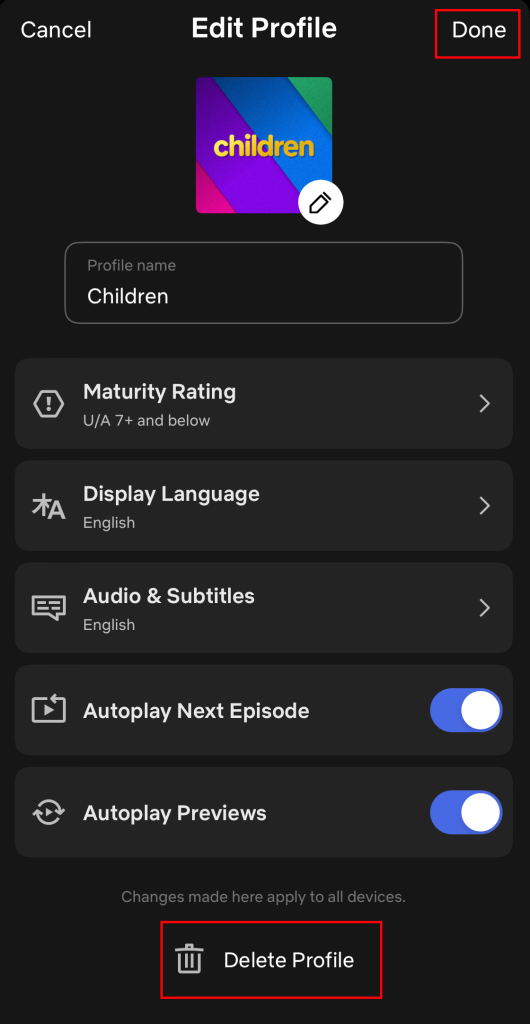
[6]. Finally, tap Done in the upper right corner of the screen to delete the profile permanently.
How to Delete Netflix Profile from Smart TV or Streaming Device
[1]. On your Streaming device or Smart TV, launch the Netflix app.
[2]. Click on the Profile icon on the top left and select Manage Profiles.
[3]. Locate the Profile that you want to delete and then click on the Pencil icon at the bottom.
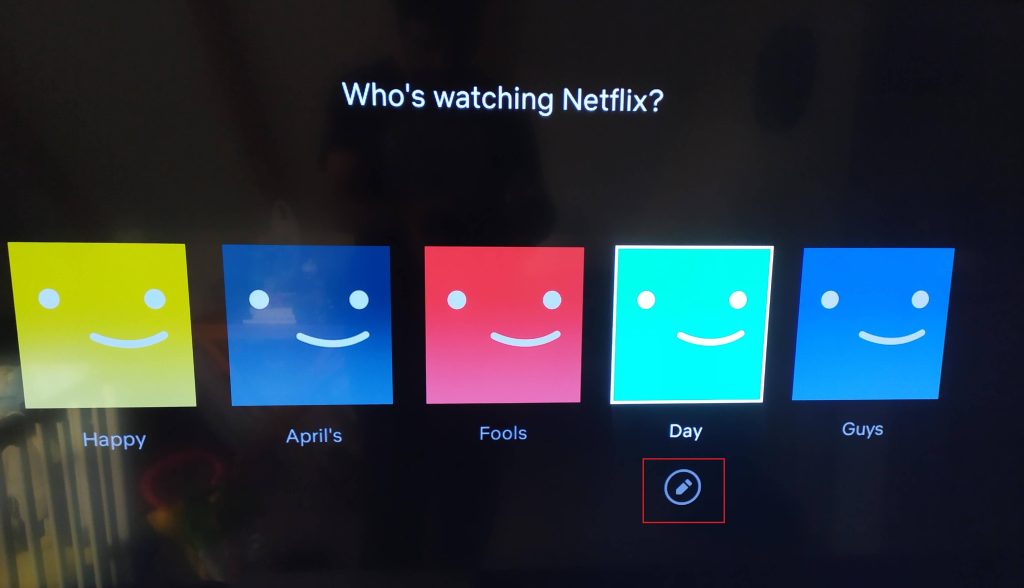
[4]. On the next screen, navigate to the Delete Profile button to remove the user profile from the Netflix account.
Note: You can change your Netflix profile on Samsung Smart TV to get a personalized experience.
Can I Transfer a Profile on Netflix?
Yes, you can transfer a profile to a new account if someone is going to delete your profile from their main account. Transferring your account will also procure your save list, recommendations, viewing history, saved games, My List, and other settings to your own account. It backup everything from your profile to the original account.
Frequently Asked Question
Yes, once you delete your Netflix account, all the profiles under the main account will also be deleted. As well as it also deletes everything associated with your Netflix account ID.
Your Netflix profile will be deleted automatically if your membership remains canceled or expired for more than ten months.
To remove users from Netflix, you should delete their profile from your main Netflix account. However, you can remove a single user or multiple users at the same time. There is also an option to change the profiles on the Netflix account.