Key Highlights
- Android: Menu → Contacts → Choose contact → Three dots → Delete contact → Delete.
- iPhone: Contacts → Choose contact → Click profile → Edit → Delete Contact → Done → Delete Contact.
- Desktop app: Menu → Contacts → Select contact → Delete contact → Delete.
- Browser: Login → Menu → Switch to Old Version → Menu → Contacts → Choose contact → Delete.
If you have signed up for a Telegram account, you can easily find the contacts on the app, as it easily syncs with your phonebook. In addition, when you add a contact on Telegram, it will be saved directly on your smartphone. Unfortunately, when you delete a contact from the Contacts app on your smartphone, it will not be reflected on the Telegram app like WhatsApp. Therefore, you need to delete the contacts separately on the Telegram app.
Contents
- How to Delete Telegram Contacts on Android
- How to Remove a Single Contact on Telegram
- How to Remove Multiple Contacts on Telegram
- How to Delete Telegram Contacts on iPhone
- Deleting a Single Contact on Telegram
- Deleting Multiple Contacts on Telegram
- How to Delete Telegram Contacts on Desktop App
- How to Delete Telegram Contacts on Browser
How to Delete Telegram Contacts on Android
Telegram offers the feature to remove single and multiple contacts on the application.
How to Remove a Single Contact on Telegram
[1] Launch the Telegram app on your smartphone.
[2] If you don’t have one, install the Telegram app from the Play Store and login.
[3] Tap Menu (Hamburger icon) at the top left.
[4] To delete a single contact, tap Contacts and select the desired contact you like to delete.
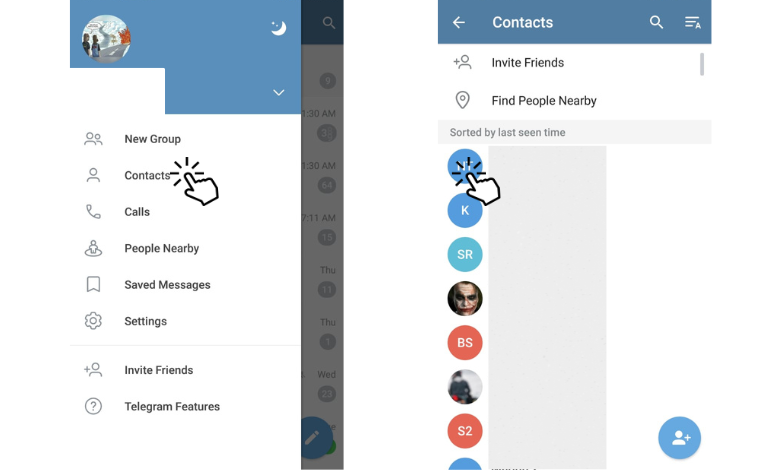
[6] Inside the contact’s profile, tap Three dots → Delete contact → Delete to delete a single one.
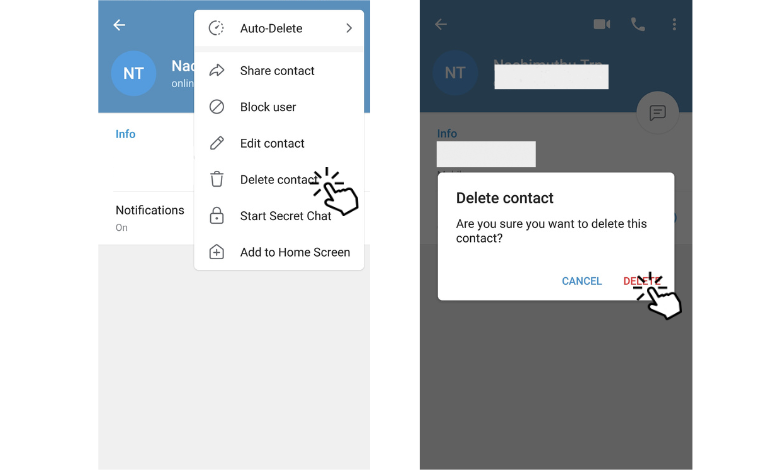
How to Remove Multiple Contacts on Telegram
[1] For deleting all contacts, navigate back to Menu and choose Settings.
[2] Tap Privacy & Security → Delete Synced Contacts → Delete to delete all the synced contacts on Telegram.
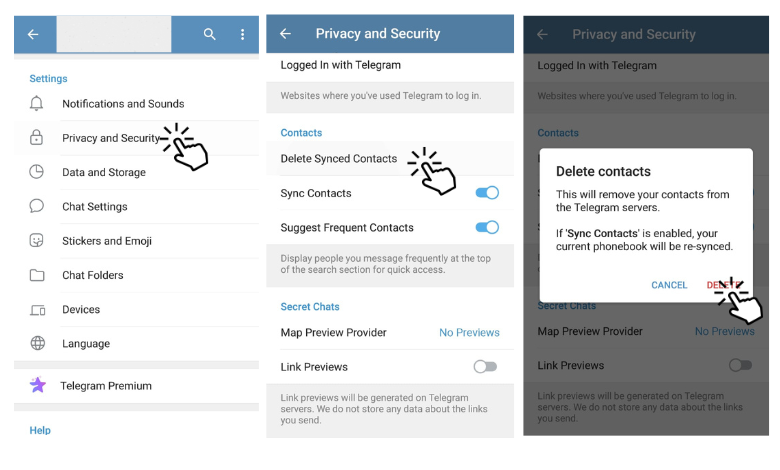
[3] You can also disable Sync Contact under Privacy and Security if you don’t want your mobile contacts to sync with your Telegram account.
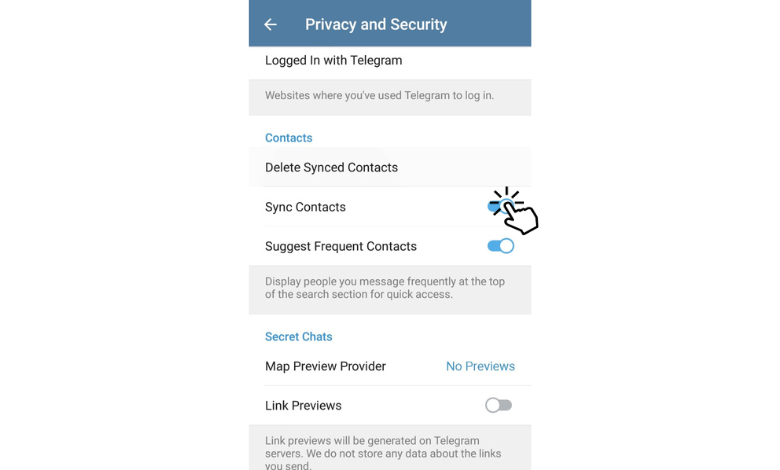
Tips! If you don’t like holding the account on WhatsApp, you can delete it permanently and transfer the WhatsApp chats to Telegram without deleting the messages.
How to Delete Telegram Contacts on iPhone
Unlike Android, deleting contacts on Telegram on iPhone slightly differs.
Deleting a Single Contact on Telegram
[1] Install the Telegram app from the AppStore and login with the credentials.
[2] If you want to delete a single contact, tap Contacts at the bottom.
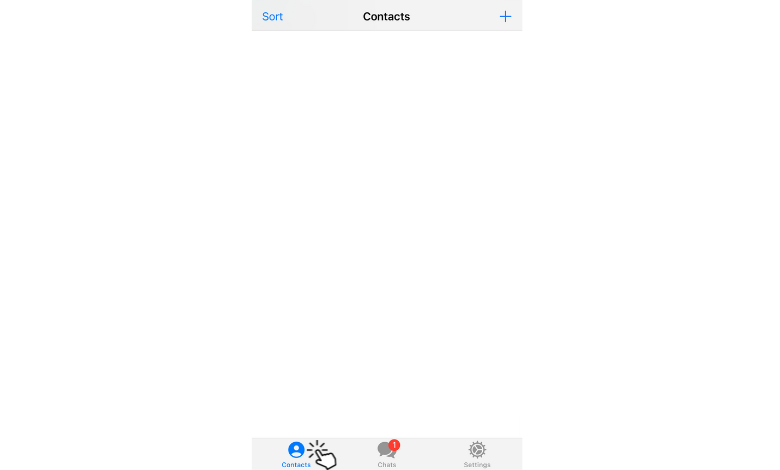
[3] From the Contacts section, scroll and choose the contact you want to delete.
[4] Tap the Profile icon and choose Edit.
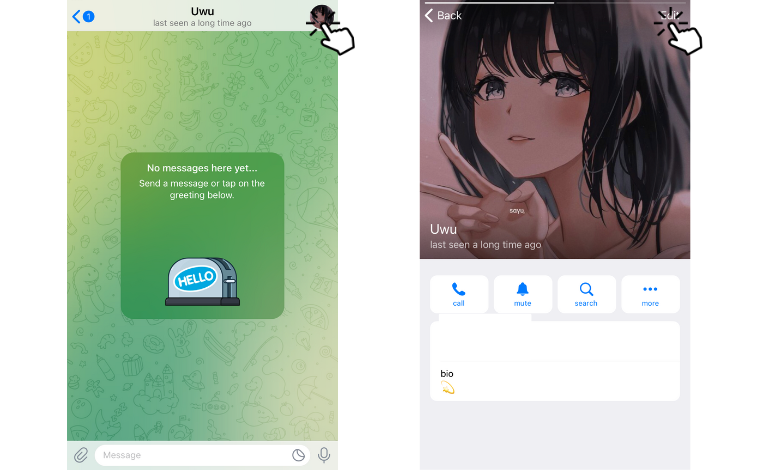
[5] Now, tap Delete Contact → Done, and finally, hit Delete Contact to delete a single contact from your Telegram account.
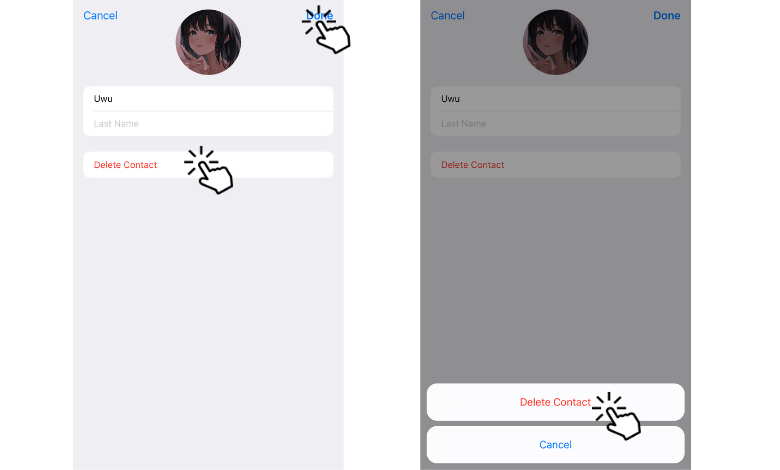
Deleting Multiple Contacts on Telegram
[1] To delete all contacts, navigate to the Home screen and choose Settings.
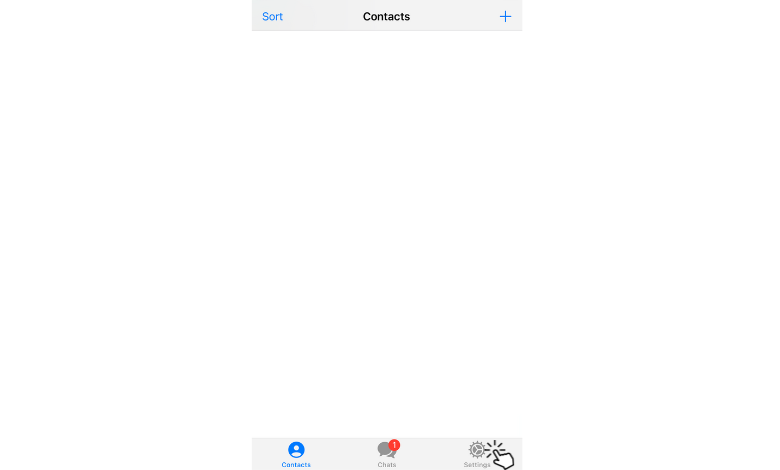
[2] On Settings, choose Privacy and Security → Data Settings → Delete Synced Contacts to delete all contacts on Telegram via iPhone/iPad.
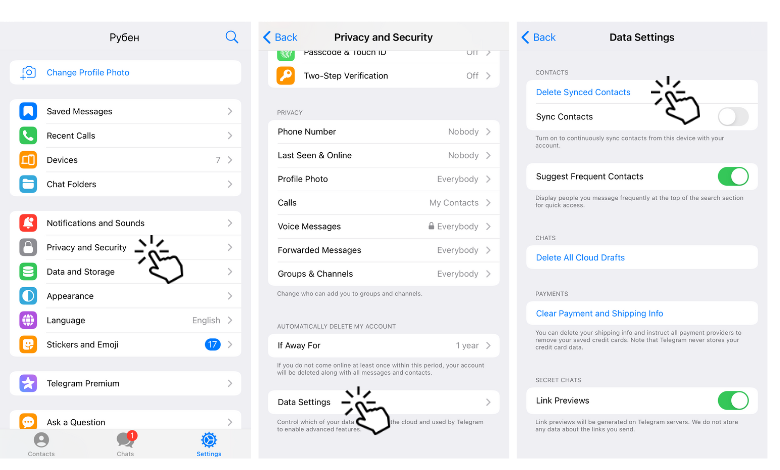
[3] Like Android devices, you can disable Sync Contacts under Data Settings to not sync contacts from your mobile to Telegram.
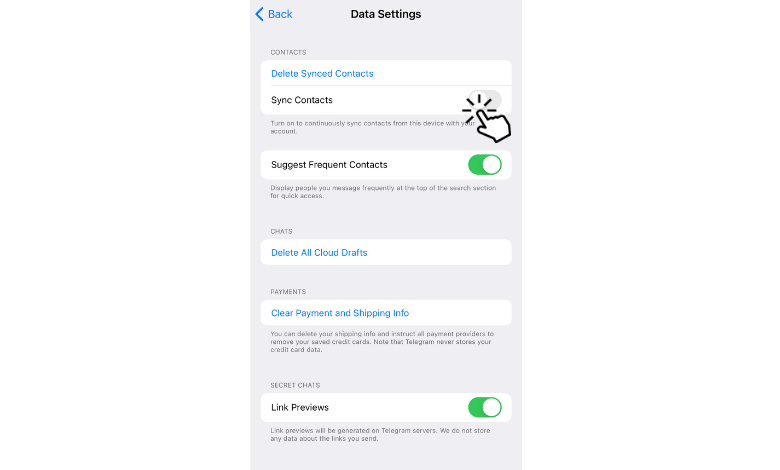
How to Delete Telegram Contacts on Desktop App
[1] Launch the Telegram app on your PC.
[2] Click the Menu (Hamburger icon) at the top left.
[3] Further, click Contacts from the list of options.
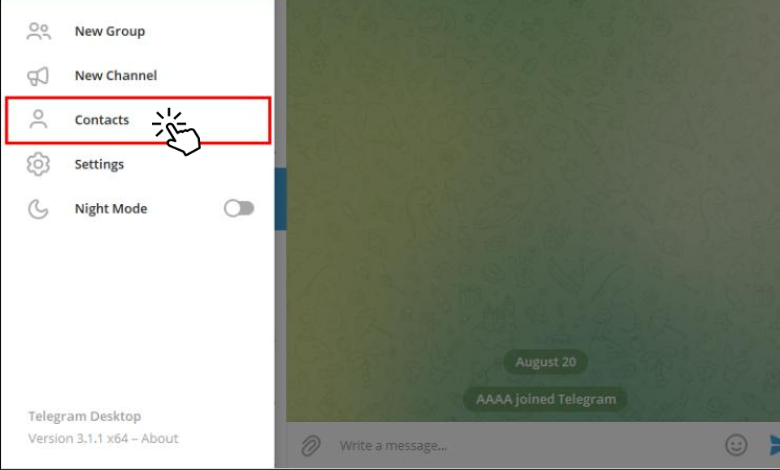
[4] Once the list of contacts appears on your screen, search and click the desired contact you want to delete.
Note: Unfortunately, you can’t delete multiple contacts on the Telegram Desktop app.
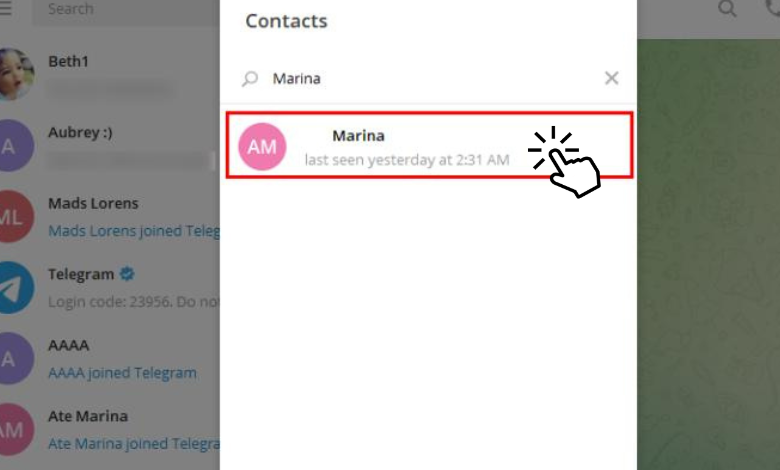
[5] After that, click the Vertical meatballs icon → Delete contact.
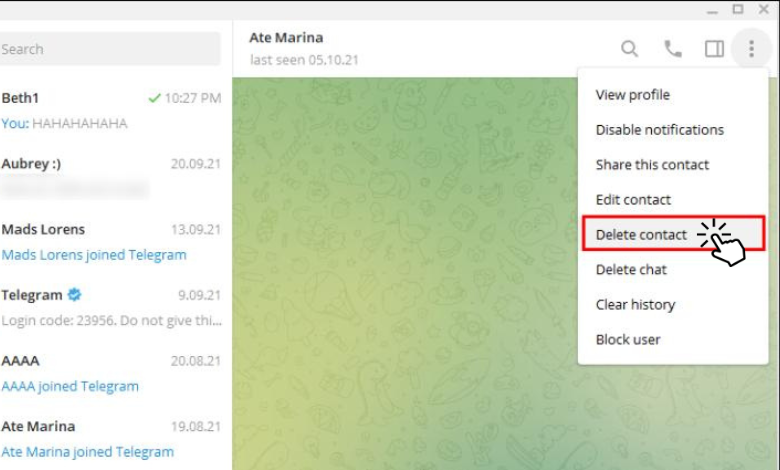
[6] Finally, hit Delete to remove the contact from your Telegram account via PC.
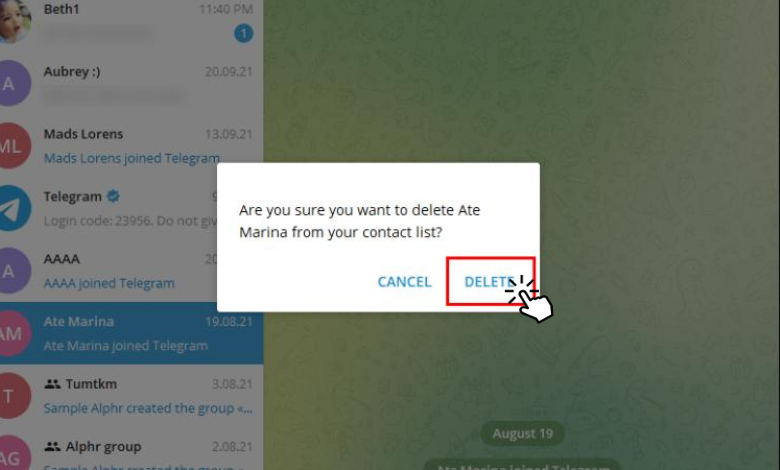
How to Delete Telegram Contacts on Browser
[1] Open the default browser on your Windows PC, visit Telegram, and log in with the QR Code displayed on the screen.
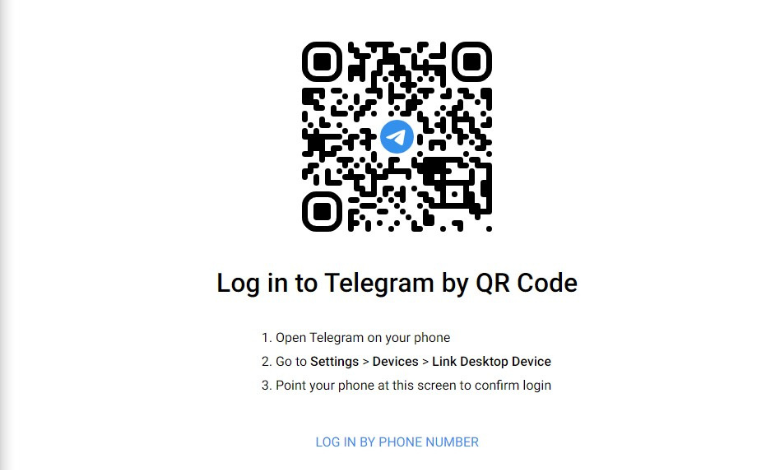
[2] Once logged in, Click Menu and choose Switch to Old Version from the list of options.
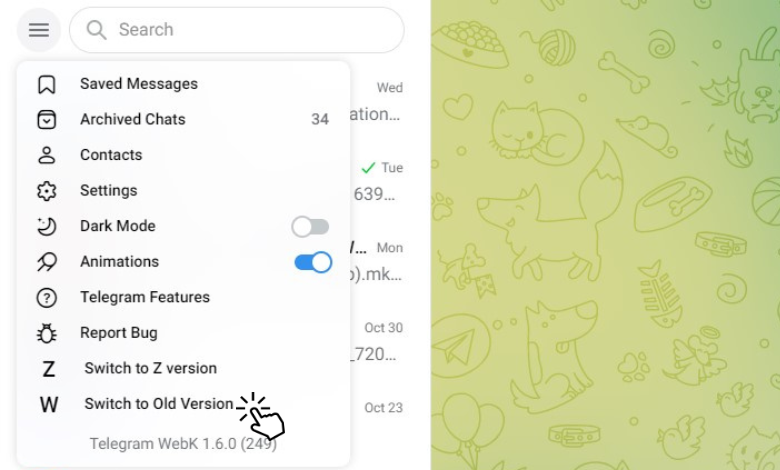
[3] Next, click Menu → Contacts.
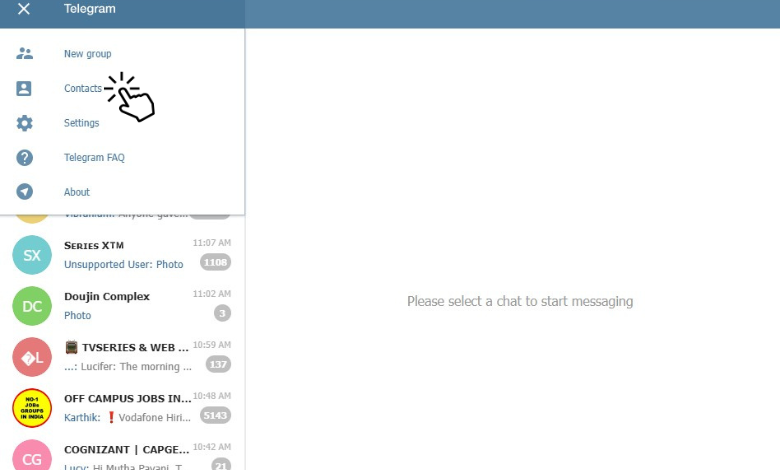
[4] The contacts will be displayed on the screen. Click Edit.
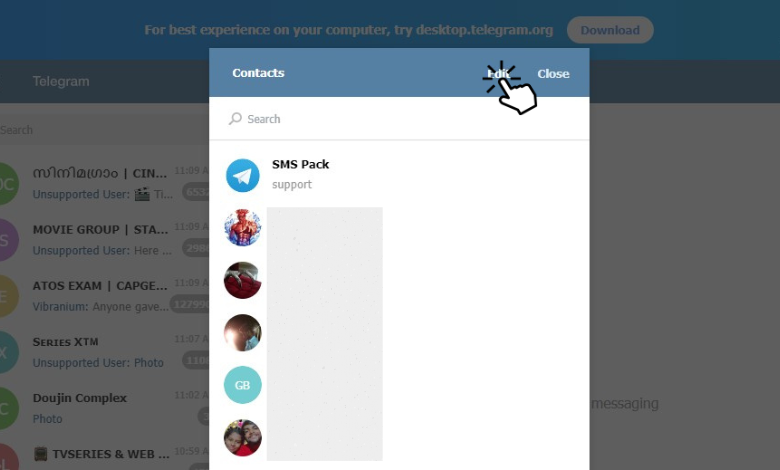
[5] Click the desired contact → Three vertical dots → Delete Contact → Delete.
[6] For multiple contacts, choose the desired ones you want to delete and hit Delete at the bottom to delete the selected contacts.
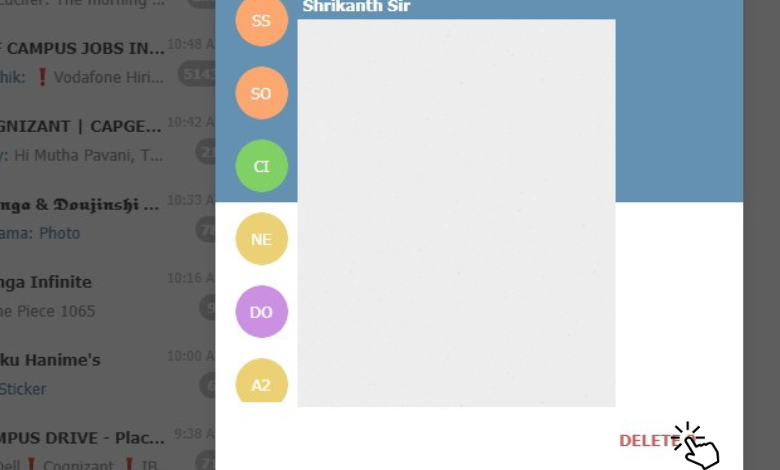
Tips! Like contacts, you can delete your Telegram account permanently from your smartphone or PC if you don’t like to have it.



