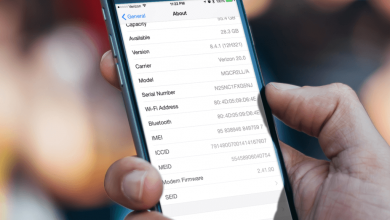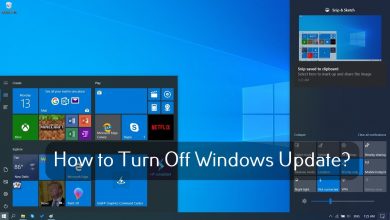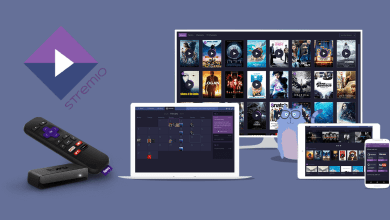YouTube is a reliable and popular video streaming service where you watch videos in all sorts of categories. You can also earn money on YouTube by uploading unique and exciting videos. By creating a separate channel, you can upload n-number of videos. While uploading the videos, you can choose whether the viewers can leave a comment on your video or not. When you have received too many irrelevant or negative comments on your Video, you can turn off or disable YouTube comments to stop people from posting those comments. The following section will show the steps to disable or turn off comments on your YouTube videos with necessary screenshots.
Contents
How to Turn Off or Disable Comments on YouTube [Specific Video]
#1: Open a web browser on Windows PC or Mac and visit studio.youtube.com.
#2: Sign in with your appropriate Google account. Skip this step if you’re already signed in.
#3: Choose the Content option on the left-side dashboard pane.
#4: All the videos you uploaded on the YouTube channel will appear on the screen.
#5: Hover the mouse over the video that you want and click the pencil-shaped edit icon located next to the video thumbnail.
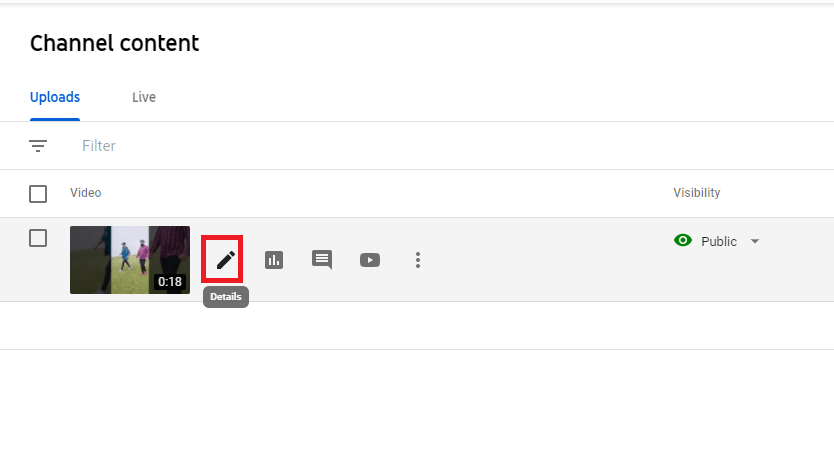
#6: Scroll down and select SHOW MORE.
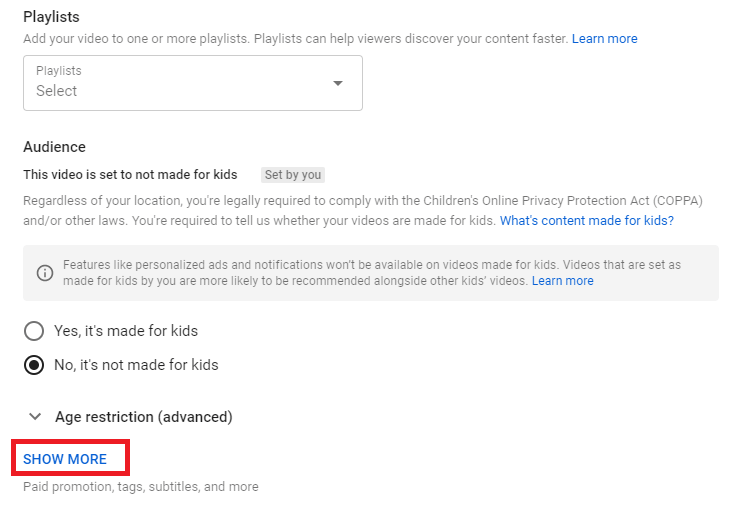
#7: Navigate to the Comments and ratings section and click the drop-down icon located next to Comment visibility.
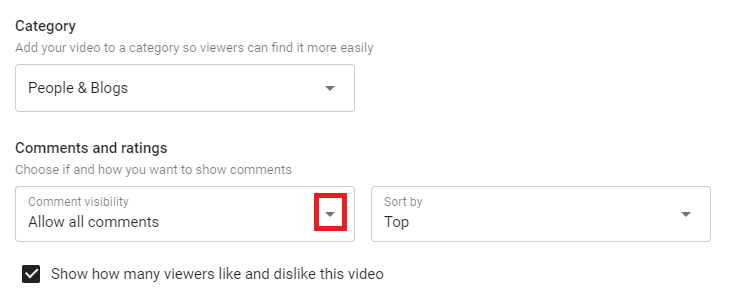
#8: Choose the Disable comments option and click SAVE to apply the changes.
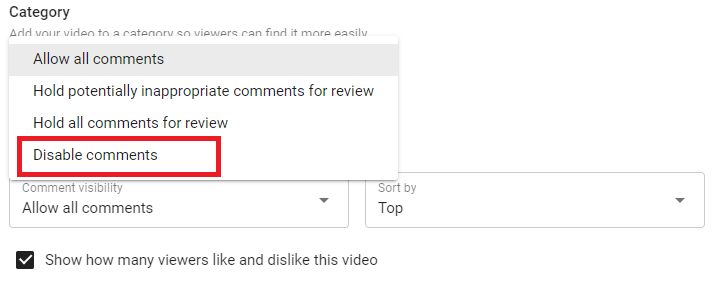
Disable Comments on YouTube [All New Videos]
#1: Open YouTube Studio on a web browser and login to your account.
#2: Select the Settings option on the left side menu pane.
#3: Click the Community option and choose the Default section.
#4: Click the drop-down indicating Comment on your new videos and choose Disable comments.
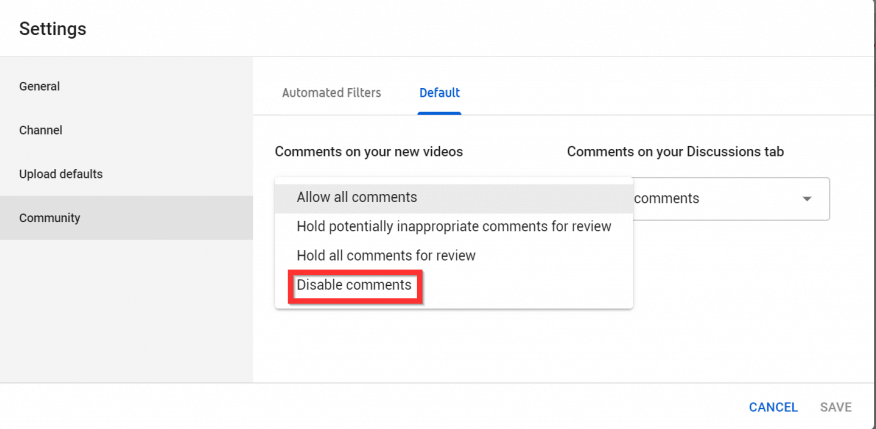
#5: You can also disable comments for the discussion tab.
#6: Finally, click SAVE to complete the process.
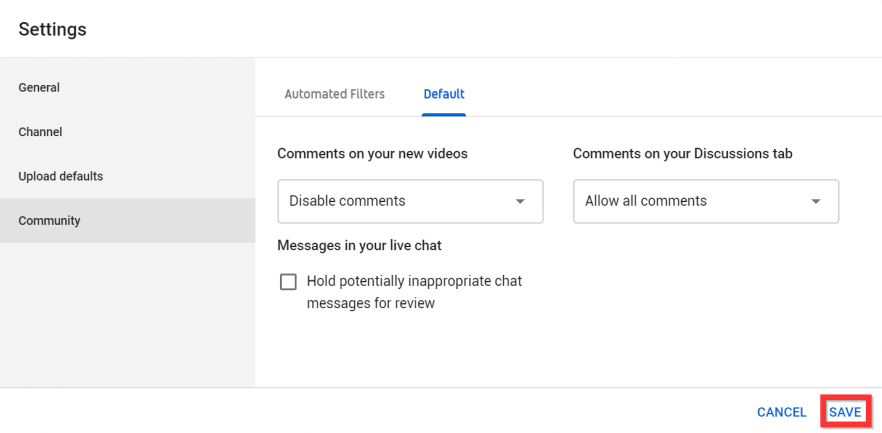
Using YouTube Studio Mobile App
YouTube Studio is officially supported by both the Android and iOS platforms. If you don’t have this app, install it from the authorized app store.
#1: Open the YouTube Studio app and login with your Google Account.
#2: Tap the Hamburger icon at the top left of the app screen and choose the Videos section.
#3: Tap the YouTube video, for which you want to turn off the comments.
#4: Click the edit icon that view on the top corner of the screen.
#5: Choose the Settings tab and navigate to the Comments section.
#6: Turn off the comments for that video by toggling the slider located next to Allow comments menu.
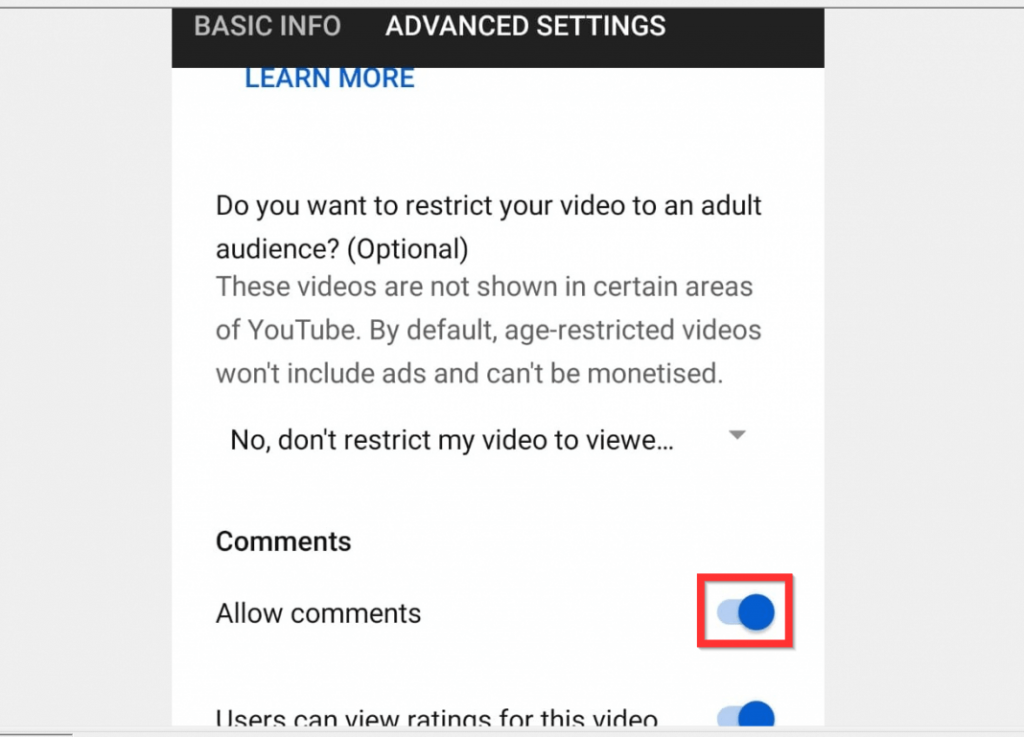
#7: Finally, click the SAVE option on the top right corner.
These are the effective ways to disable or turn off comments on your YouTube videos. Once you disabled the comments, the viewers will be blocked from posting comments on your videos.
Keep on visiting our Facebook and Twitter profiles to read the latest tutorials instantly.