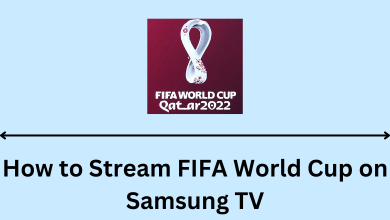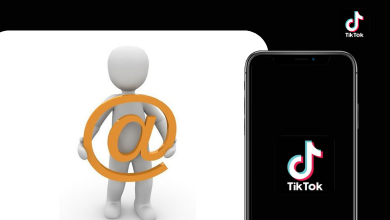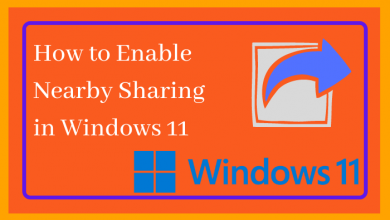MATLAB application is widely used by engineers to design and analyze applications. By default, the application (desktop & mobile) and web version come with the light theme. If you use MATLAB for a longer period, especially at night, you can enable the dark mode using the built-in settings.
However, the MATLAB desktop application doesn’t support the dark theme. Therefore, you can enable the dark theme only on the web version. Like desktop applications, you can’t enable the dark theme on the MATLAB mobile app. But still, you can enable the theme by modifying the device settings.
Contents
How to Enable Dark Mode on MATLAB Online
1. Go to the MATLAB Online website on your PC.
2. Sign in with your MATLAB account if asked.
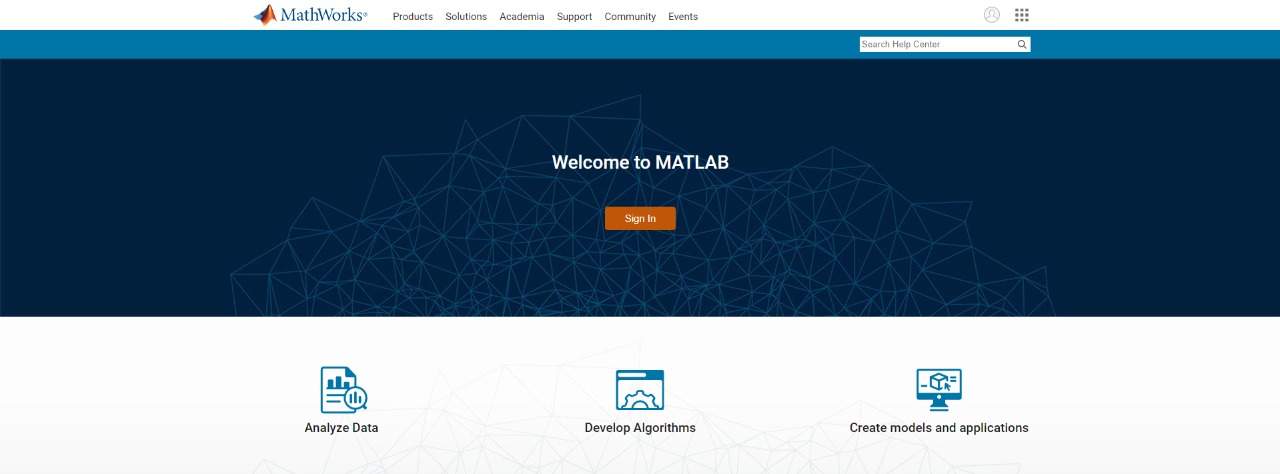
3. On the MATLAB screen, click the Home tab.
4. Click Preferences (Gear icon) in the Environment tile.
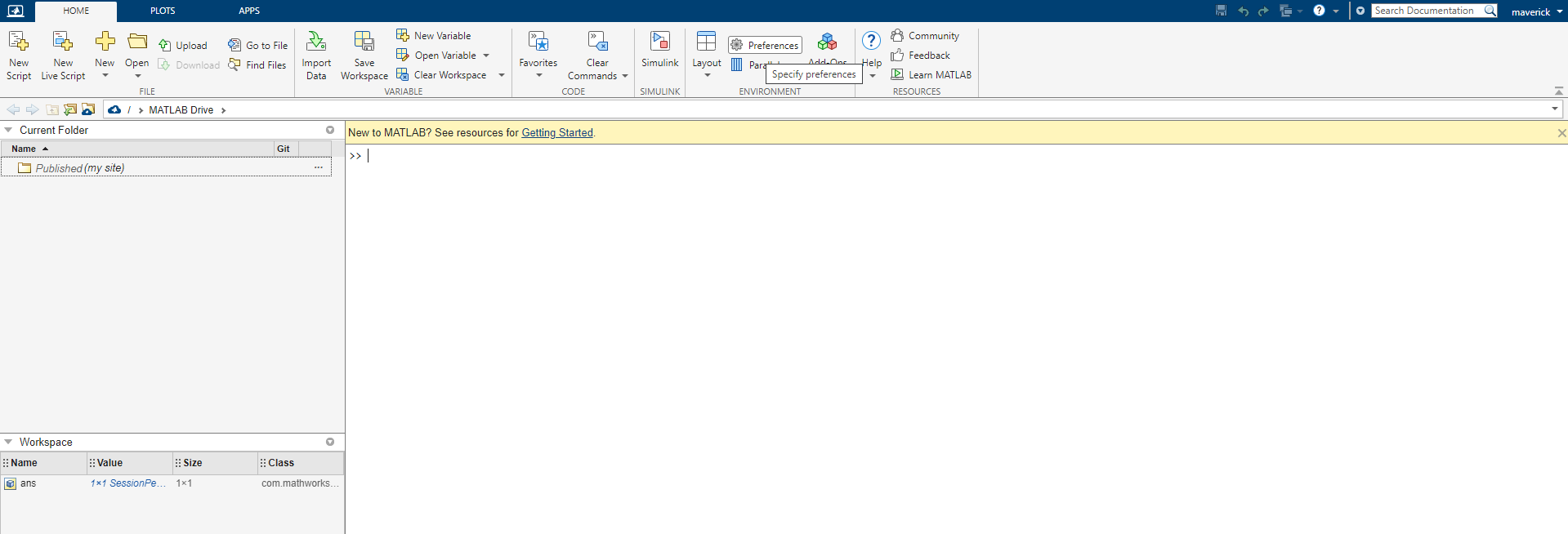
4. Go to MATLAB and click the Appearance option.
5. Now, you will get the Theme menu on the left.
6. Click the Theme drop-down button and choose the Dark theme.
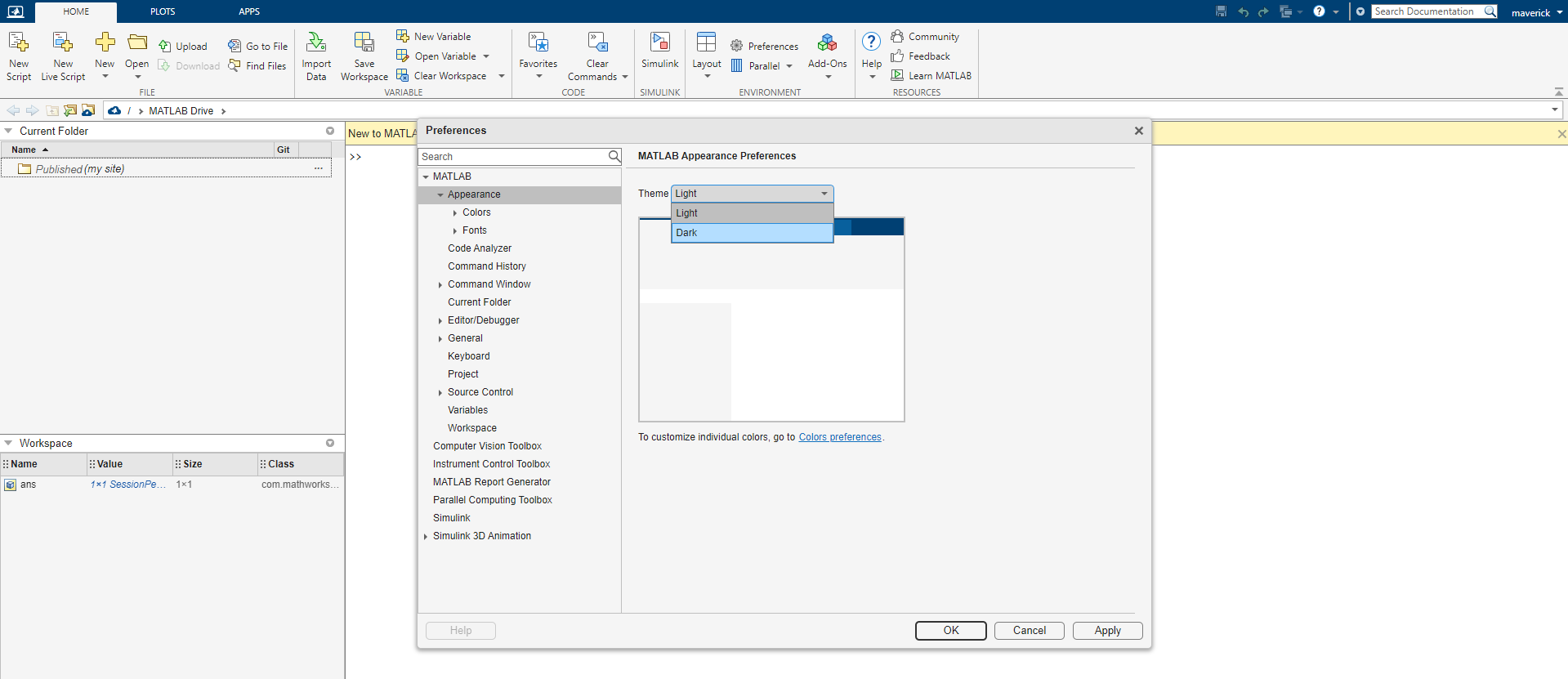
7. You will get the preview. Click Apply to make the changes, and tap the OK button.
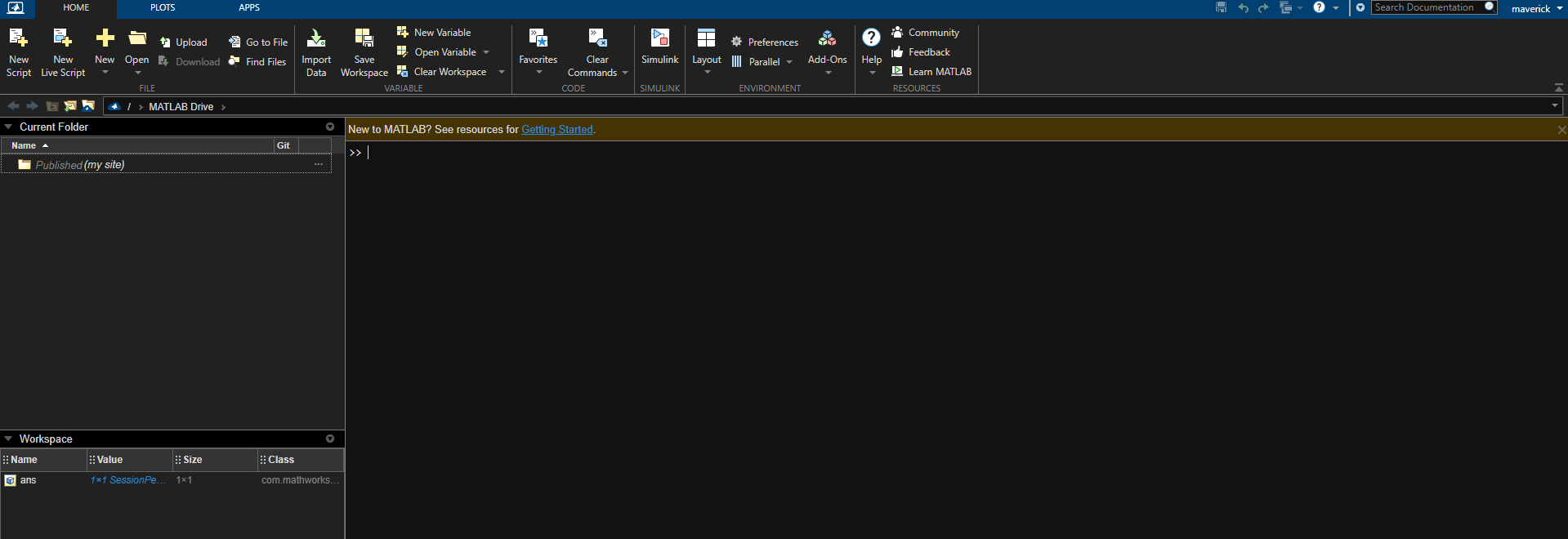
8. After this, the MATLAB tab on your Windows or Mac PC will appear in dark mode.
How to Enable Dark Mode on MATLAB Application
The MATLAB application is not user-friendly. The app is yet to have its dedicated dark mode. But, by changing the display settings, you can get dark mode.
1. Open the MATLAB software on your computer.
2. By default, you will get the light mode in the coding terminal.
3. Go to the Home tab and select Preferences in the top menu.
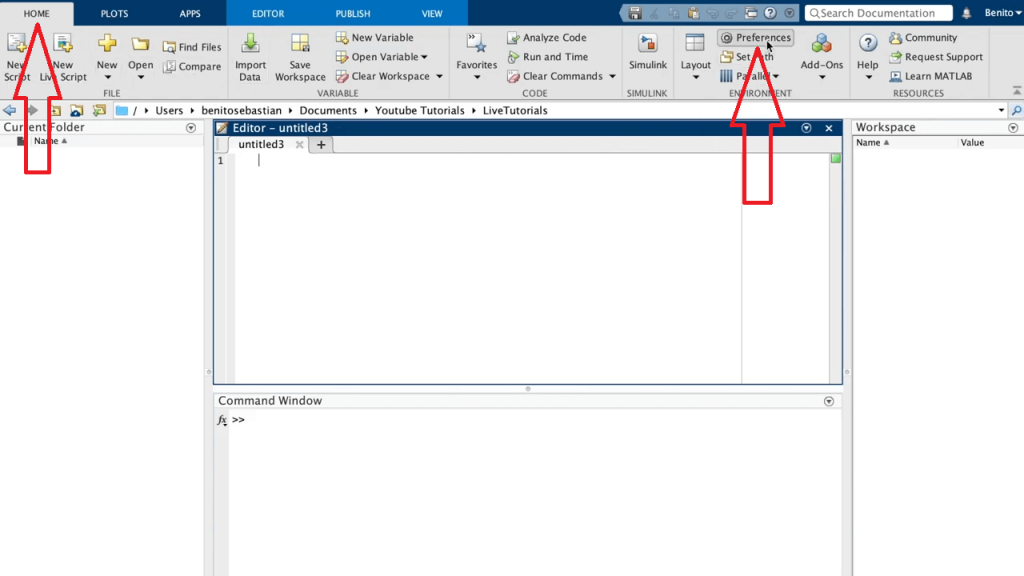
4. In the left menu, click the Colors section.
5. In the right pane, uncheck the “Use system colors” check box.
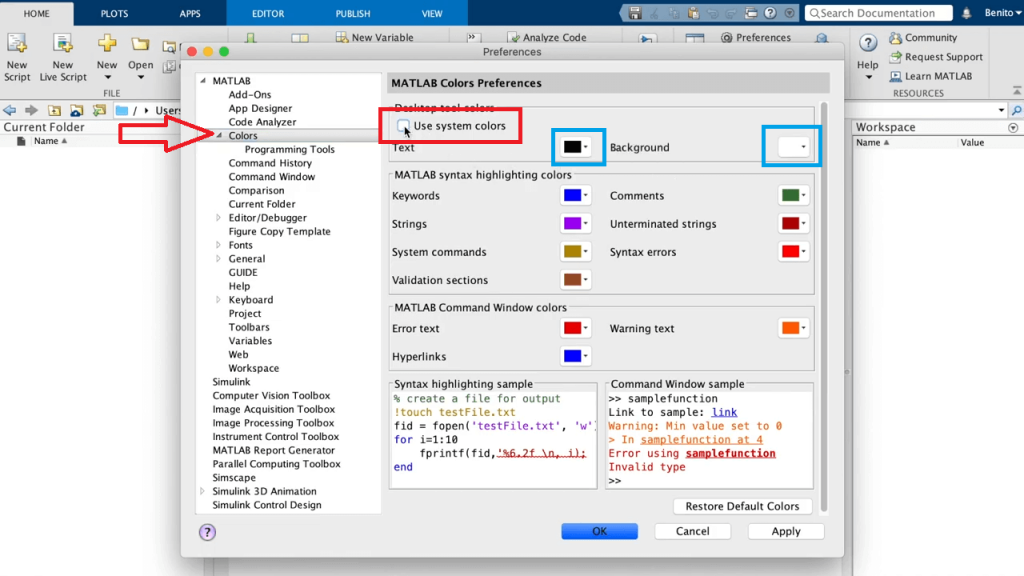
6. Now, change the colors as per your needs.
7. We highly recommend you change the text color to white and the background color to black to obtain complete dark mode.
8. Click Programming tools in the left menu.
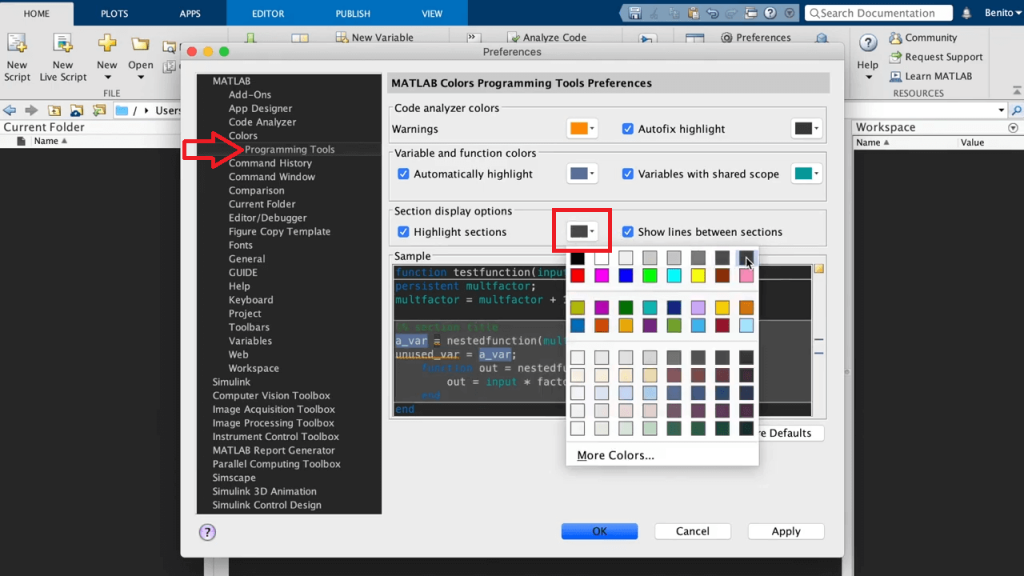
9. Change the Highlight section’s color to black or dark grey.
10. Now, you can experience the complete night mode in MATLAB.
Note: You can make it darker by adjusting all the colors in the Colors and Programming tools section, but be sure that all the colors are set to be black and white. Otherwise, you might not find the difference between warnings and other alerts.
How to Turn on Dark Mode on Matlab Mobile App
Unfortunately, the Matlable mobile app doesn’t come with the dark mode feature. Moreover, you can’t enable the dark mode using the device settings. However, you can force the dark mode change on the app using the Developer Options on Android and Smart Invert on iPhone.
Android
1. Go to Settings and tap About Phone.
2. Scroll down and tap the Build number repeatedly until you get the Developer Option.
3. Get back to the Home page on Settings. Find and tap the Developer Options.
4. Tap Search and type Override dark mode.
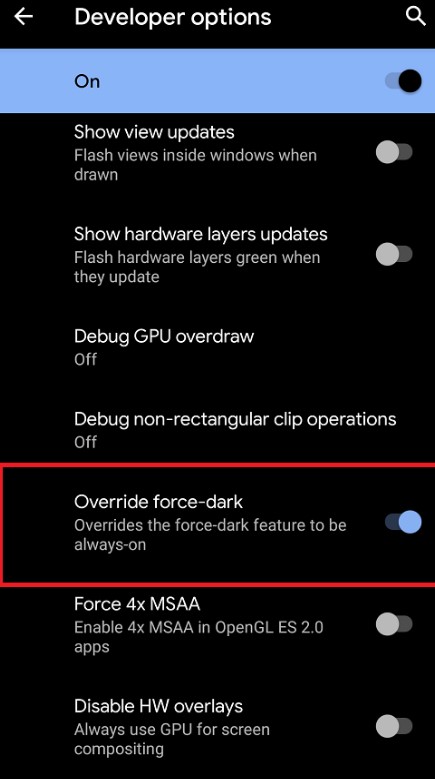
5. Once you find it, tap the toggle switch to enable it.
6. Next, enable the dark mode on your Android smartphone.
7. Launch the app to get the dark theme.
iPhone
1. Launch Settings on your iPhone.
2. Search and tap Accessibility from the given menus.
3. Go to Display & Text Size.
4. Next, tap Smart Invert.
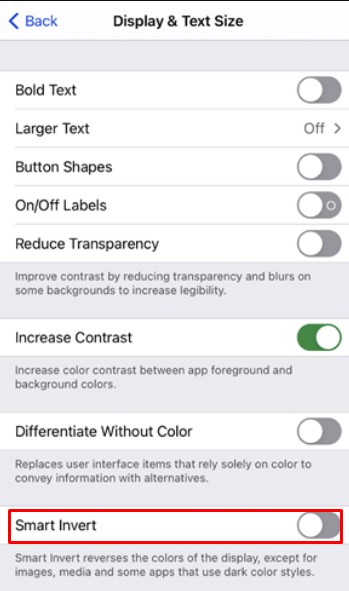
5. Tap the toggle switch to enable the dark theme on the MATLAB iOS app.
These are the possible methods to turn on night mode in MATLAB. The technical team is updating the software regularly, and they also receive more users’ requests to bring dark themes, so we might expect the default dark mode in future updates.