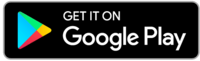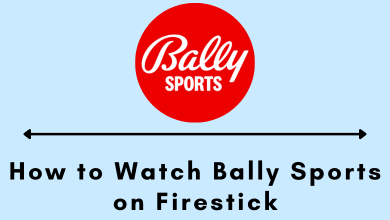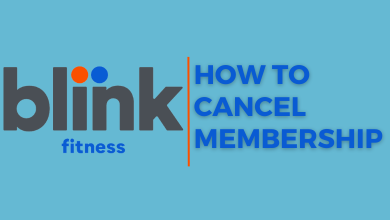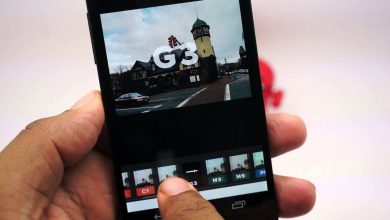Key Highlights
- Android & iPhone: Ring App → Hamburger icon → Display → ON.
Ring app is the application you need on your iPhone or Android to manage your security systems like cameras, video doorbells, smart lights, and other things. The Ring application has a built-in option to switch between dark mode and light mode. The dark theme support was released recently. So make sure to update the app on your smartphone to get this feature.
Contents
How to Enable Dark Mode on Ring App [Android & iPhone]
#1. Launch the Ring app on your iPhone or Android.
#2. After setting up the app, tap the hamburger icon in the top left corner.
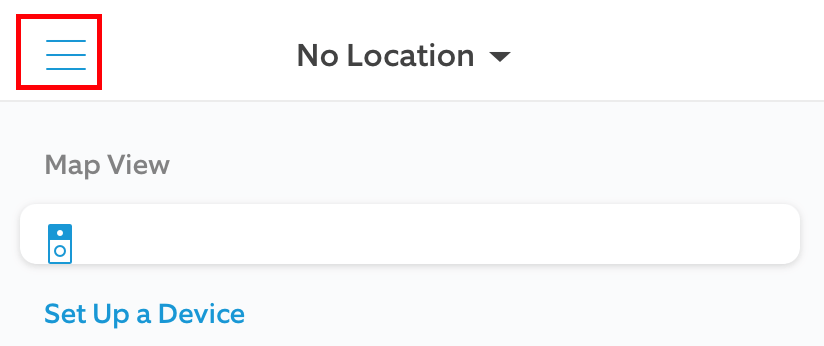
#3. Tap the Display option.
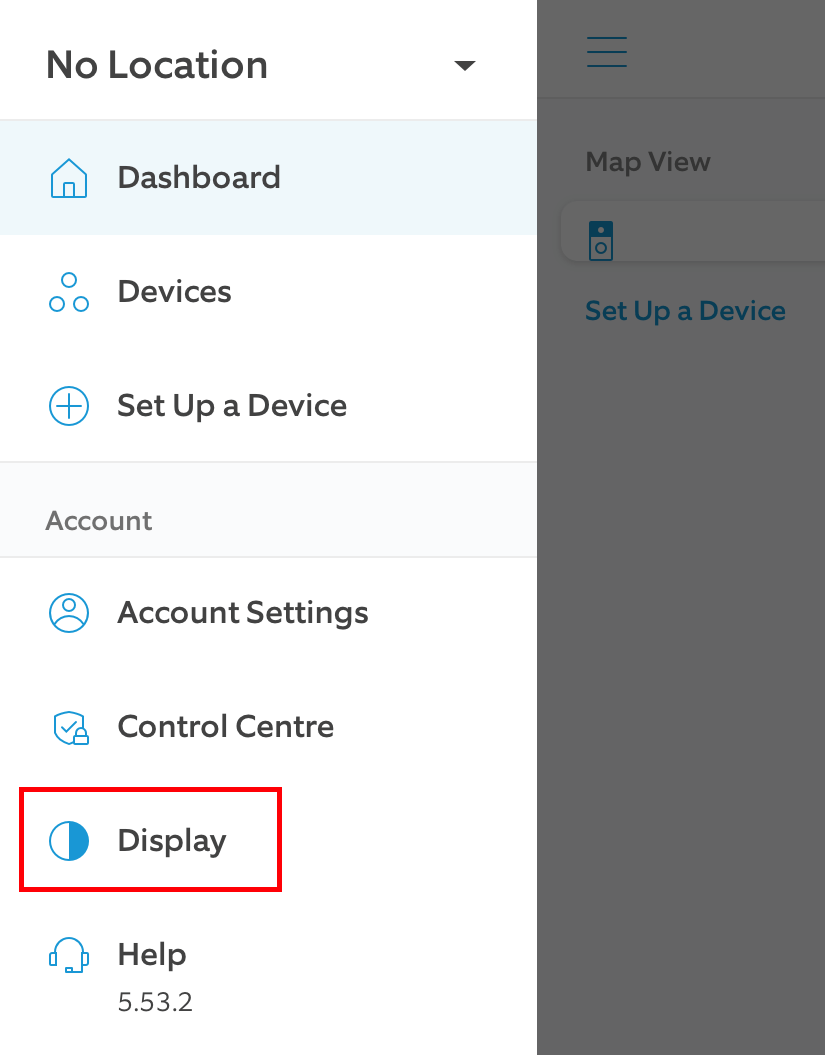
#4. By default, it will follow the device appearance settings.
#5. Tap on the On option to get the dark background.
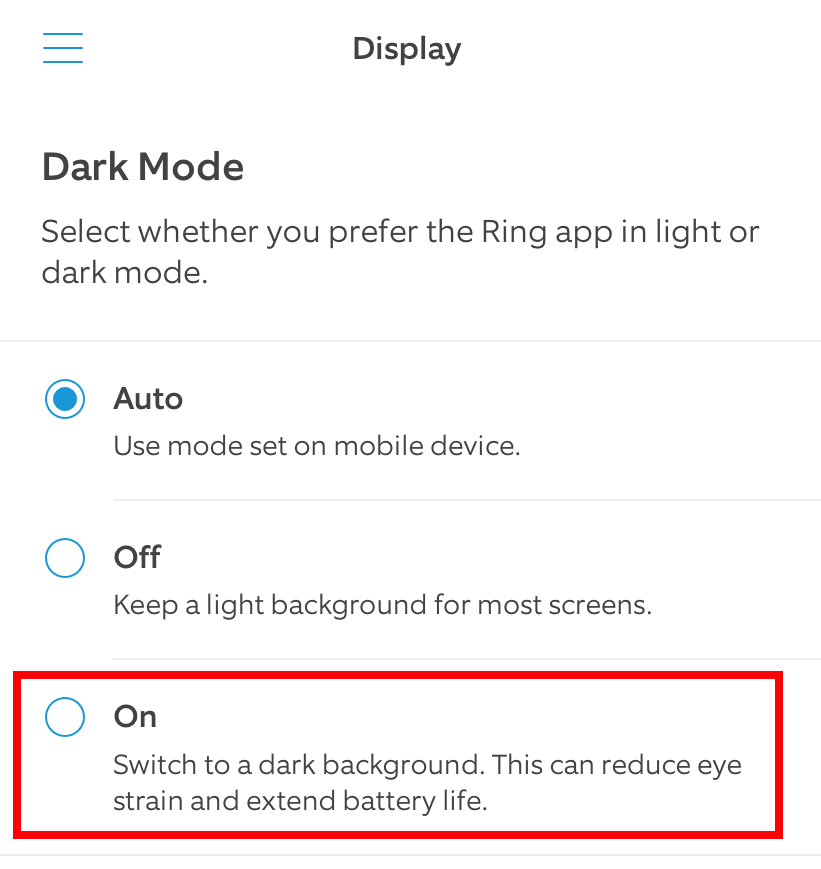
#6. Upon selecting it, the background will change from a light theme to a dark theme.
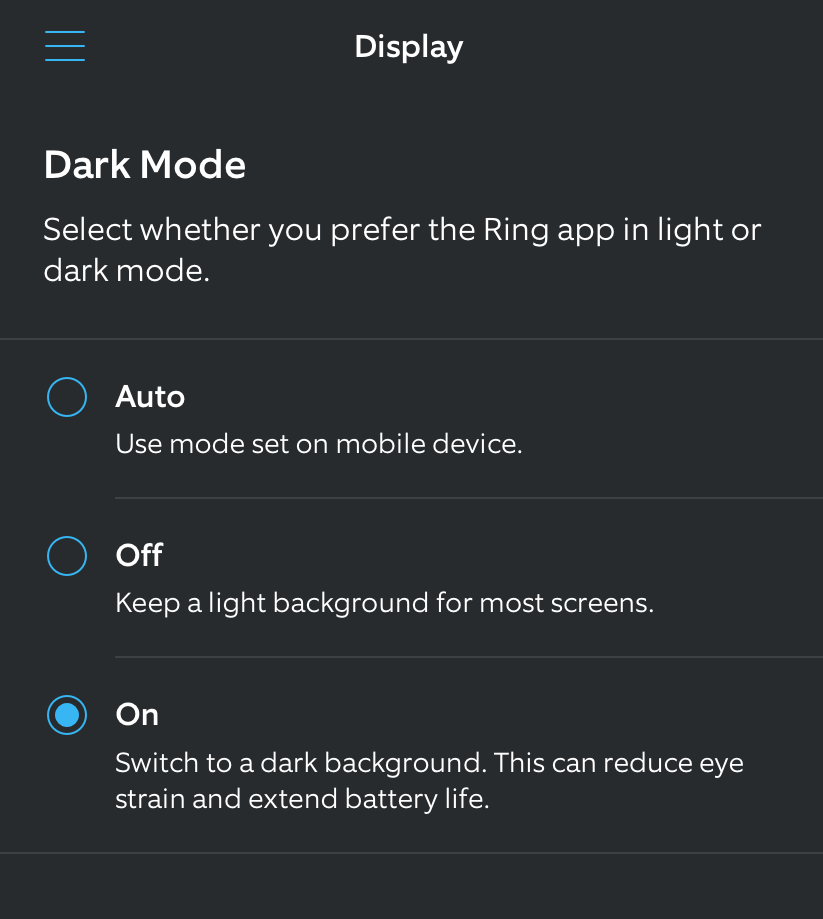
Alternate Way – Use Device Theme Settings
Instead of enabling the dark mode within the app, you can configure it to follow the theme you applied on the smartphone. For this method, the Ring app must be installed on the iPhone running on iOS 13 & later and the Android smartphone running on the Android 10 operating system.
#1. Allow the Ring app to follow the device’s default settings (Ring app → Hamburger icon → Display → Auto).
#2. Now, enable dark mode on your smartphone.
- Dark mode on Android: Settings → Display → Dark Mode → Turn on.
- Dark mode on iPhone: Settings → Display & Brightness → Appearance → Dark.
#3. Launch the Ring app and you can see the dark theme on the app automatically.
Frequently Asked Questions
The only reason behind this error could be using the outdated app. So, head to the official Play Store (Android) or App Store (iPhone) and update the app.