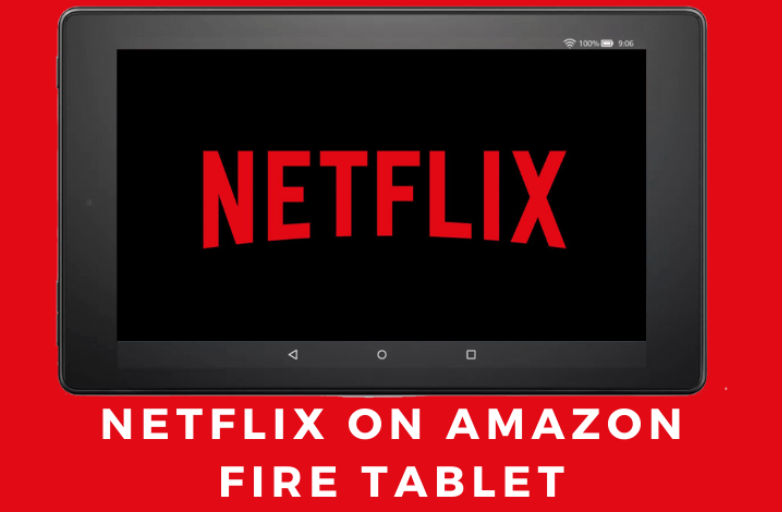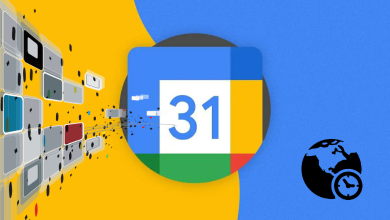Key Highlights
- Roku Device: Settings → System → Guest Mode → Enter Guest Mode → Enter PIN → Choose date → Start streaming
- Roku Website: Roku site → Sign In → My Linked Devices → Choose device → Enable Guest Mode → Enter PIN → Enable Guest Mode.
Roku Guest Mode is one of the best features of Roku devices. By setting up the Guest Mode, your guests can access the device by signing in to their accounts. Moreover, using this mode prevents the intervention of guests with your channels, subscriptions, and settings of your personal Roku account.
Contents
Enabling Guest Mode on Roku
1. Press the home button (remote) to get the home screen.
Note: Before using the remote, make sure you have paired the remote with the Roku device.
2. Navigate to the Roku Settings.
3. Choose System → Guest Mode → Enter Guest Mode.
4. Once you enter the Guest Mode, you need to enter the PIN.
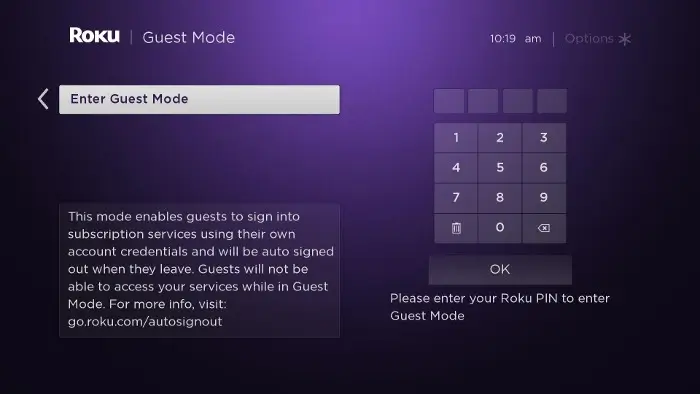
5. Enter the PIN and select OK.
6. On the confirmation, select Enter Guest Mode → Get Started.
7. Next, choose the date you like to use and sign out from the Guest Mode. Select Sign Out:
8. Select OK → Start Streaming.
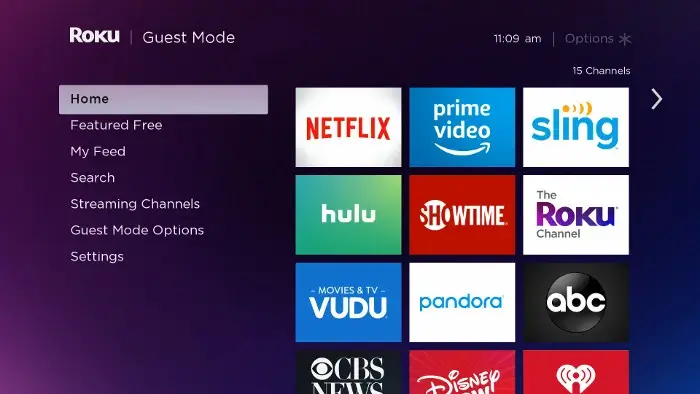
Tips! You can change the language on Roku if you are not convenient with using Roku in the default language.
Enable Guest Mode Through Roku Website
1. Visit my.roku.com on your smartphone or PC browser and Sign In to your account using your credentials.
2. Navigate to the My Linked Devices section and choose your Roku device from the list.
3. Click Enable Guest mode and enter Roku’s pin.
4. Again, click Enable Guest Mode.
After enabling the Guest Mode, the guests can Log In using their account credentials.
Note: The guests can add the channels from the Roku Store. The channels will take off when they sign out from your Roku device.
Disable Guest Account
You can easily disable the Guest Mode on your device within a few steps on the device and website.
Roku Device
1. Go to home screen → Settings.
2. Next, navigate to System → Guest Mode → Exit Guest Mode.
3. Enter the PIN using the remote and choose OK.
Note: When you access your Roku device after the guest leaves, you will be on the Guest Mode’s welcome screen. Press Start (*) on the remote → Disable Guest Mode → Enter the PIN → Exit Guest Mode.
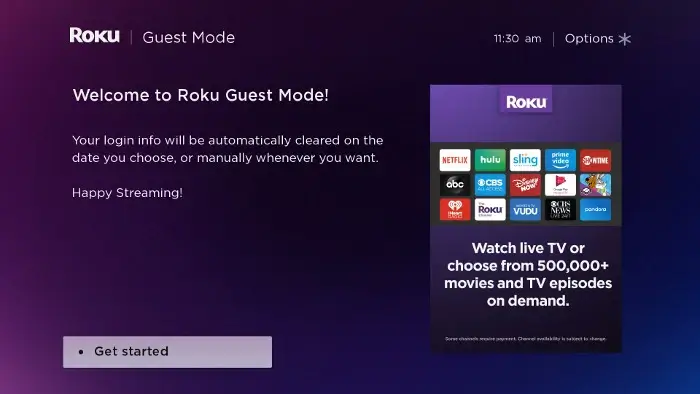
Roku Website
1. Navigate to my.roku.com and navigate to My Linked Devices.
2. Click Disable Guest Mode on the desired device.
3. Enter your PIN and click Disable Guest Mode.
Frequently Asked Questions
The default channels available on the Guest Mode are Hulu, Netflix, Prime Video, Sling TV, CBS All Access, and more.
You can disable Guest Mode from the device without using the PIN by carrying out a factory reset on Roku.
When your device is stuck on Guest Mode, ensure that you have entered a valid PIN. If the issue still exists, disable the account and perform a factory reset.