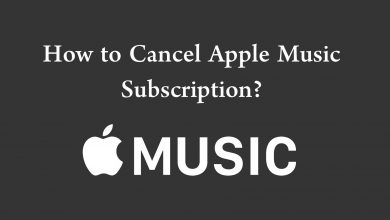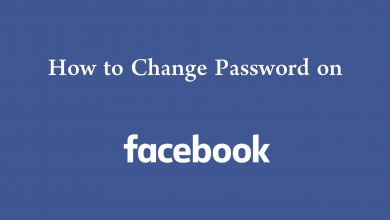Key Highlights
- Voice Command: Say Hey Roku, Where is my remote? → Beep sound → Follow & Find → Tap any button.
- Roku app: Install Remote Control app → Devices → Three dots → Ping Remote → Remote icon → Settings → Remotes & devices → Remotes → Remote control → Finder remote → Microphone icon → Hey Roku, Find my remote command → Starts beeping.
- Remote Finder button: Press the Remote finder button, and it will start to beep the sound.
With the Roku remote, you can easily control your TV and Roku Players without directly pointing out the devices. Sometimes, you may have lost your Roku TV remote while keeping it elsewhere in your home. Unlike other remotes, you can find the Roku TV remote using the Lost Remote Finder feature. As the remote comes with a speaker at the back, you can easily find it with the sound.
Contents
Using Voice Commands
[1]. Say, “Hey Roku, Where is my remote?” command.
[2]. The remote will turn on your TV, and you can hear the beep sound from your Roku remote.
[3]. Go after the beep sound, and you can find your remote.
[4]. Once found, you can press any button on the remote to end the beep sound.
Using Roku Application
[1]. On your smartphone, launch the Play Store or App Store.
[2]. Search the Roku Remote Control app and tap the Install or Get button to download the app on your smartphone.
[3]. Launch the app and follow the on-screen prompts to pair your Roku Remote.
[4]. Tap Devices at the bottom right corner of the screen and select the Roku device.
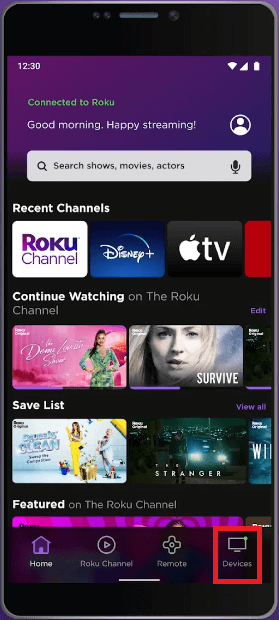
[5]. Tap the Vertical meatballs icon on the top right of your connected device.
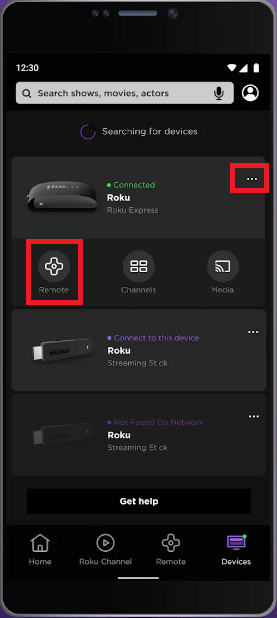
[6]. Turn on the Ping Remote feature by tapping on it. Next, tap Remote.
[7]. Next, turn on your Roku TV, and go to Settings → Remotes & devices.
[8]. Select Remotes and choose your remote control.
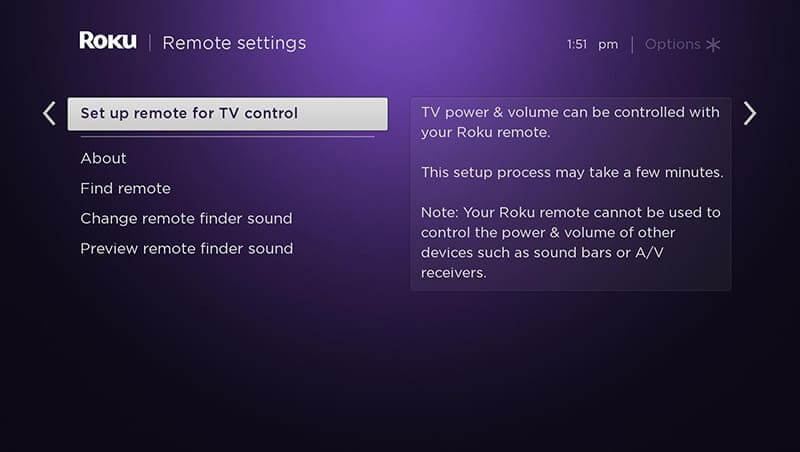
[9]. Select Find remote.
[10]. Tap the Microphone icon on your Roku remote control app and say the command “Hey Roku, find my remote.”
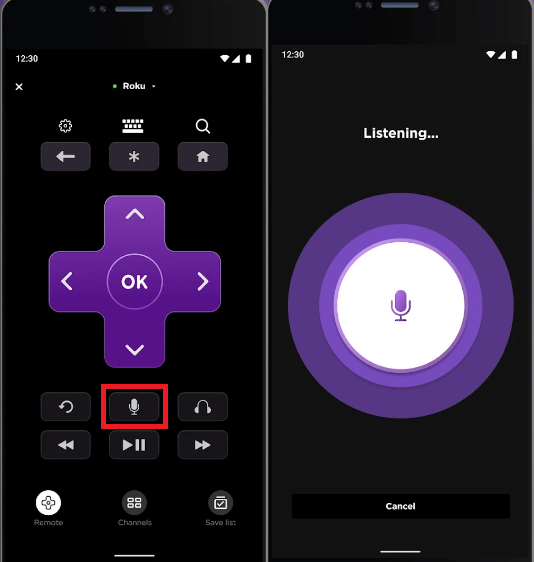
[11]. You can hear the beep sound from the remote. Follow the sound and find the remote.
Lost Remote Finder
If you have Roku 4, the lost remote finder button will be on the top of the device. If you are using Roku Ultra, the button will be on the side of the device.

Once you find the button, press it, and your Roku remote will start to beep at high volume. Go after the sound and find the remote.
How to Change the Remote Finder Sound
You can also change the sound of the remote finder based on your preference.
[1]. Launch the Roku Home screen.
[2]. Go to Settings → Remote & Devices.
[3]. Select Remotes. Select your Roku remote from the list.
[4]. Further, select Change Remote Finder sound.
[5]. Choose the preferred sound from the list and press OK on your remote to confirm.
[6]. Select Preview Remote Finder sound to listen to the sound.
If your Roku TV has no sound, you can fix the issue by following the troubleshooting methods.
Frequently Asked Questions
If you have lost your remote or not working properly, you can buy a new Roku remote from the Roku accessories store.
Checking the battery level of the Roku remote is pretty simple. Go to Settings → Remotes & Devices → Remotes → Choose the remote i.e., paired → About → You can check the battery level.