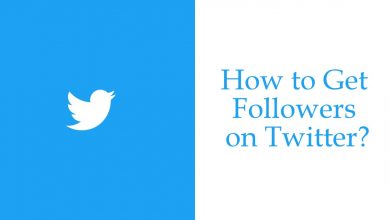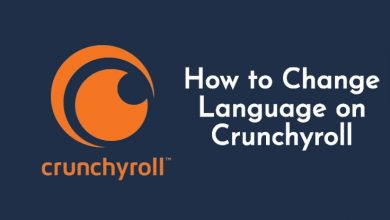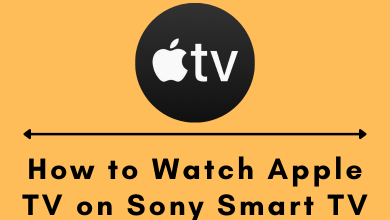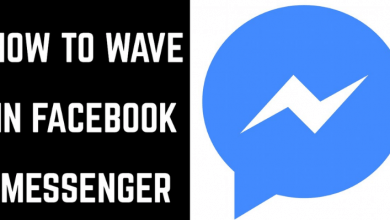Apple AirPods have always been outstanding with their unique build design and audio quality. Apple has a huge fan base of users who can get the best out of AirPods within Apple’s ecosystem. But the user has frequently reported on the internet about AirPods won’t reset issue and seeks help on the same. The general suspect would be a repair with the hardware, and the users try getting it replaced. But it is always better to do basic troubleshooting to identify the issue and resolve it.
The checklist that would help the users verify and confirm the issue is with the hardware before looking up to the service center will be discussed further.
Contents
How to Diagnose AirPods That Won’t Reset Issue
The user can try the basic procedure to reset the AirPods. Several issues such as battery problems, connectivity issues, or inappropriate audio delivery can be rectified after hard resetting the device.
Step 1: Hard Reset Apple AirPods
This troubleshooting process would be applicable for all AirPods versions, irrespective of the model. Only the reset button’s position changed compared to the latest Apple AirPods Pro version.
1. Place the AirBuds in the wireless case properly and ensure the lid is closed for 30 sec. Now, open the cover and continue the process without removing the AirBud from the case.

2. On the iPhone, open the “Settings” icon and click on the “Bluetooth” option.
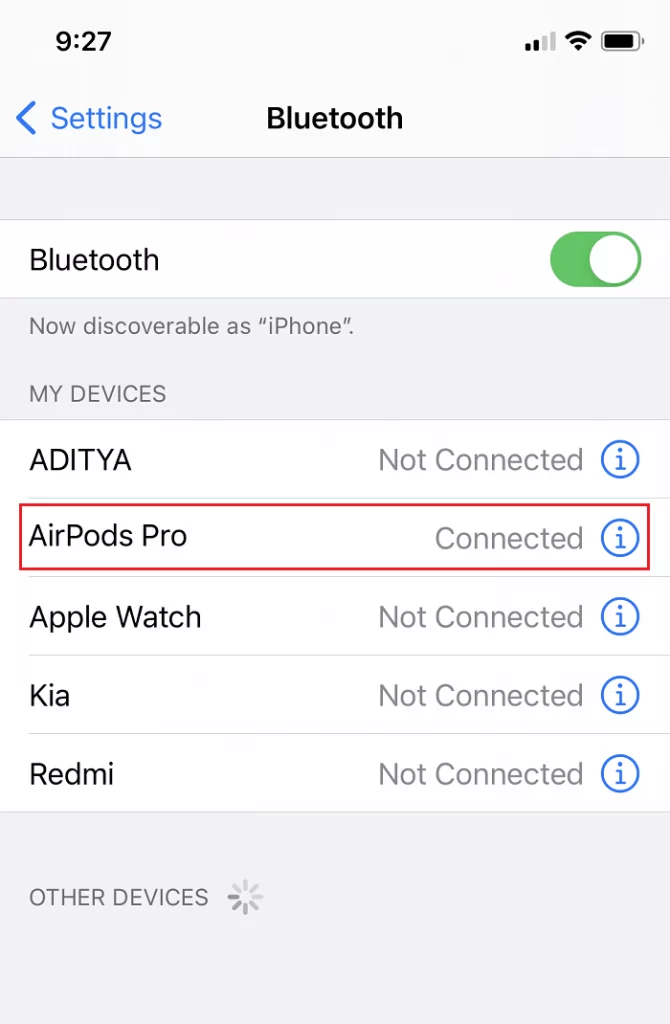
3. Under the “Devices” option, click on the “i” option next to the Airpods device’s name.
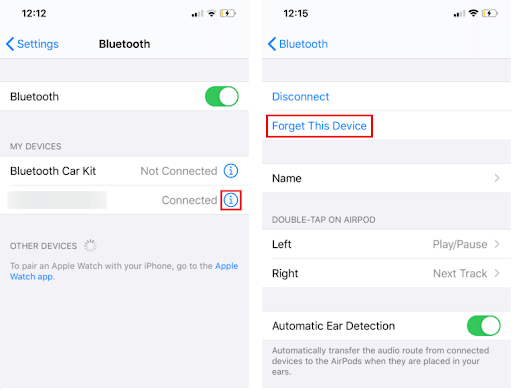
4. Disconnect the AirPods and click on the “Forget this Device” option.
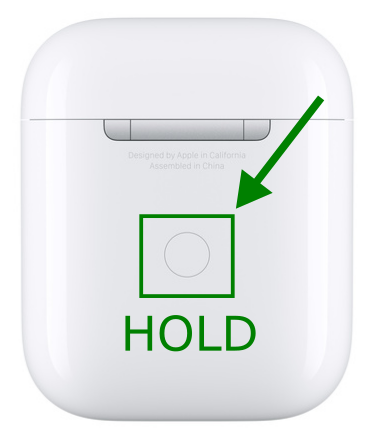
5. Leave the AirBuds back in the wireless case and press the “Reset Button” at the back of the case.
6. Hold the reset button until the light blinks amber color. Now, release the button.

Step 2: Make sure the AirBuds Fit in the Case
The Apple AirBuds must fit in the case properly to reset the hardware. So before starting to troubleshoot, ensure that the Apple AirBuds are fixed into the Airpod’s case properly, and then try resetting it. If it does not fit, try to remove and put it back into the AirPod case. If the AirBud is not detected, check the cases battery percentage and check if the AirBuds are getting charged.
Step 3: Drain Battery and Charge it again.
Several users have tried this technique and reported that the trick has worked. In this method, the user has to drain the battery fully to zero and try to charge it again. Allow the Airpods to stay without charging and let them dry completely for 2-3 days. After draining the complete charge, make sure to charge it to full capacity. Now, the user can try resetting the Airpods.
Step 4: Test Using Different AirPods
If the issue is still not resolved, borrow an AirPod and check whether the Airpods get reset. If your friend’s AirPods get reset, the issue is with your device’s hardware. The user has to get it replaced if it’s still under warranty or contact the Apple Support team to get the AirPods repaired.
Related: How to fix Airpods not working issue
Step 5: Contact Apple Support
If the troubleshooting fails to work for the user, it is better to reach out to the nearest Apple store. So based on the condition and severity of the issue and considering the degree of damage, the user can either get it replaced or repaired.
AirPod is easy to operate and works great when paired with other Apple devices. However, troubleshooting it would be complex to identify the cause. The users can learn from the tips and tutorials available online and try troubleshooting. It is clear that resetting the AirPods does not fix every issue but rectifies the common problems.