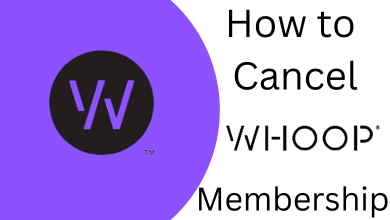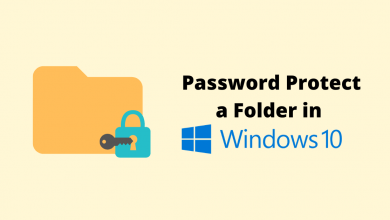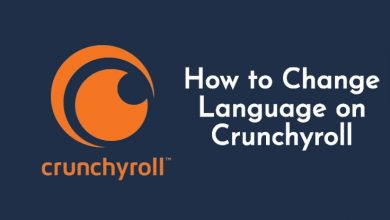Epic Games is one of the popular video game companies based in the US. They have created and published many popular games like Fortnite, Unreal Tournament, and more. Apart from that, you can purchase the games from the Epic Game Store, develop games by joining the Dev Community, and provide online services to the gamers. You can download the Epic Games Launcher on both Windows and Mac to install your favorite game. But sometimes, the users complain that the Epic Games Launcher is not working on their device.
Contents
- Why Epic Games Launcher is Not Working
- Steps to Solve Epic Games Launcher Not Working
- Admin Permission to Epic Games Launcher
- End Epic Games Launcher in Task Manager
- Adjust Screen Settings
- Repair Epic Games Launcher
- Delete Web Cache
- Change Properties of the Launcher
- Disable Antivirus
- Reinstall Epic Games Launcher
- Frequently Asked Questions
Why Epic Games Launcher is Not Working
The Epic Games Launcher may not work due to specific reasons.
- The launcher gets crashing.
- Not compatible with your device OS.
- Low storage space on your device can stop Epic Games Launcher from normal function.
Steps to Solve Epic Games Launcher Not Working
You can follow the 8 troubleshooting steps to solve the Epic Games Launcher issue.
- Allow admin permission to Epic Games Launcher
- End Epic Games launcher in task manager
- Adjust screen settings
- Repair Epic Games launcher
- Delete web cache
- Change properties
- Disable Antivirus
- Reinstall Epic Games Launcher
Admin Permission to Epic Games Launcher
Running as an Administrator can help Epic Games Launcher work seamlessly without interruption.
1. Right-click on the Epic Games Launcher icon on your device and select Properties.
2. Select the Compatibility tab.
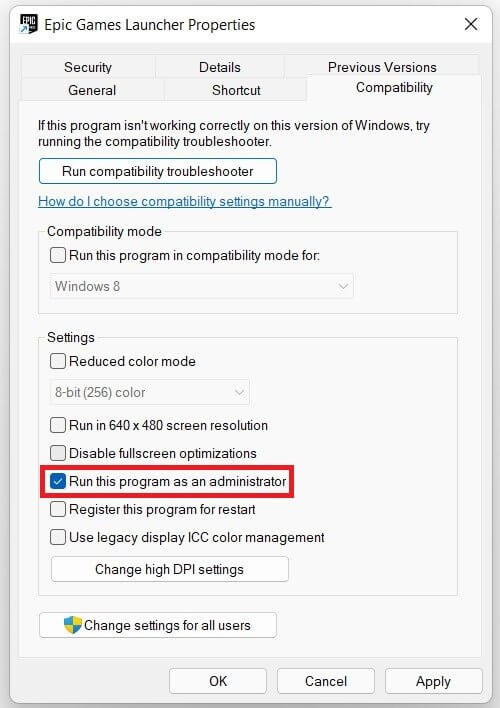
3. Click the checkbox Run this program as an administrator.
4. Now, select Apply and click on OK.
Your Epic Games Launcher will start working properly once you run the software as an admin.
End Epic Games Launcher in Task Manager
Try to check the background memory usage on your device if the Epic Games launcher is not functioning well. If it has consumed more memory space, end the process.
1. Open the Epic Games Launcher on your system.
2. If the Launcher doesn’t open, open Task Manager by pressing the Ctrl + Shift + Esc keys or using the Start menu.
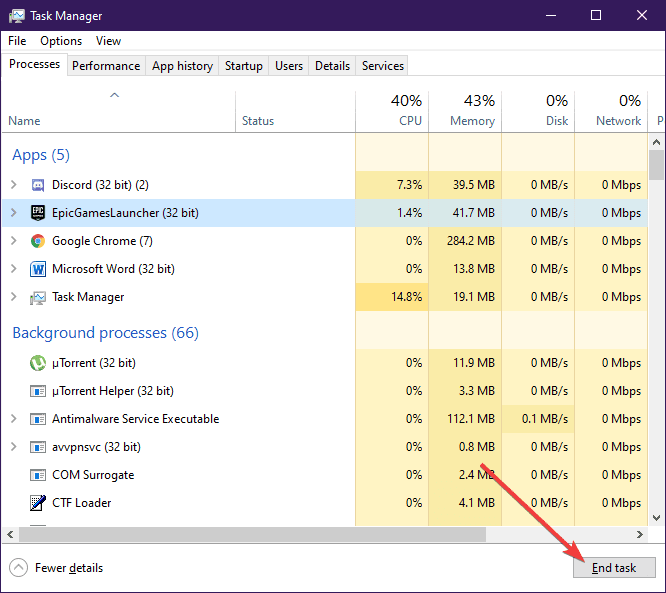
3 In the Task Manager, you can see the Launcher running in the background.
4. Select it and click on End Task at the bottom.
Once completed, open your Epic Games Launcher again and install the games from the launcher.
Adjust Screen Settings
If there is a mismatch in the screen resolution, your Epic Games Launcher may not work well. So, you need to adjust the screen settings.
1. Click on the Start icon and type Settings.
2. In the Settings, click on Display on the left side.
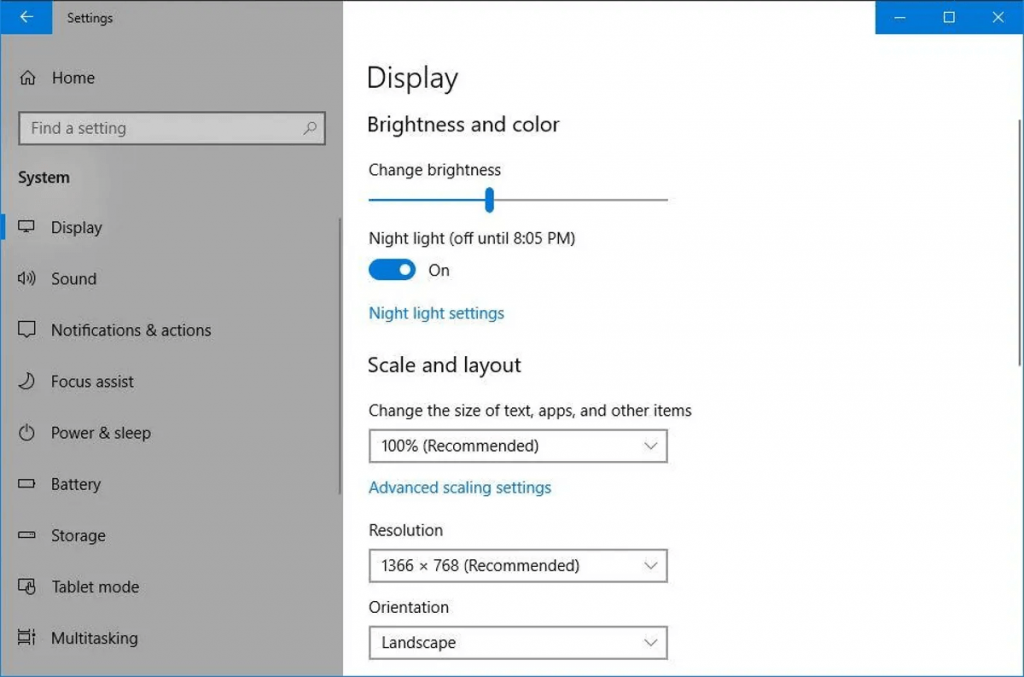
3. Under the Scale and Layout, click on the first drop-down menu and select 100% recommended.
Now, the Epic Games Launcher not working issue will be fixed and starts working normally.
Repair Epic Games Launcher
You can also use the Repair option to fix the issue with Epic Games Launcher.
1. Go to Control Panel.
2. Click on Programs and Features to see the list of software installed on your device.
3. Search for Epic Games Launcher and right-click on it.
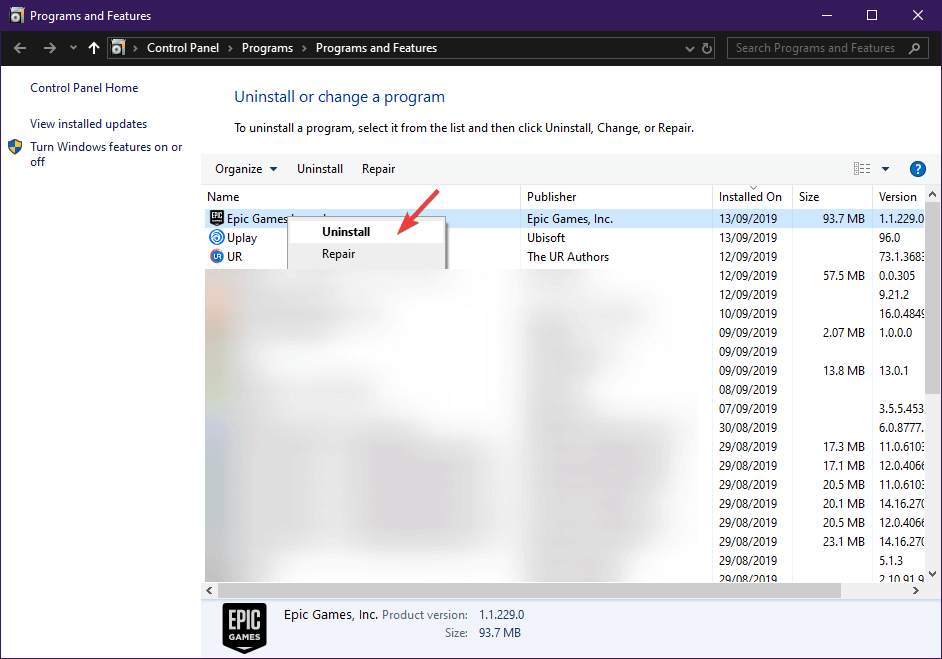
4. Finally, click on Repair.
Finally, you have repaired the launcher. Relaunch the app again and start downloading your favorite games.
Delete Web Cache
Web Cache of your Launcher may have corrupted files, which may interrupt the Launcher from working. Deleting the web cache is one of the best ways to resolve the issue.
1. Open the Run window by pressing Win Key + R.
2. Enter %localappdata% in the search box and click OK.
3. You can see the local data of all apps installed on your device.
4. Click and navigate to Epic Games Launcher folder.
5. Select Saved folders.
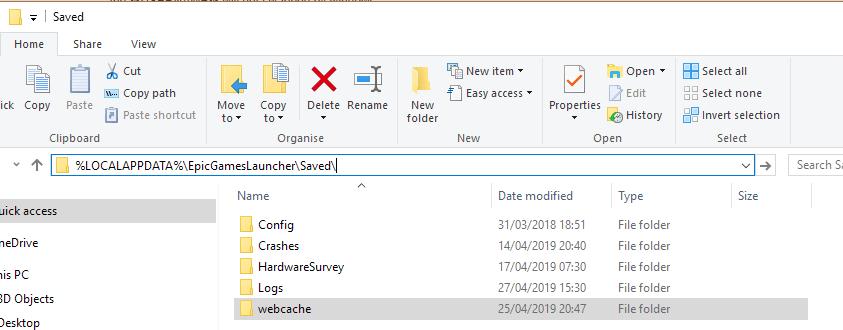
6. Under Saved, select the Web cache folder and delete. Also, delete if you see a folder named webcache_4147.
7. Restart your Windows device. The issue will be resolved on the Epic Games Launcher.
Try following other troubleshooting methods if the issue is not fixed.
Change Properties of the Launcher
Try altering the launcher properties to fix the issue.
1. Right-click on your Epic Games Launcher icon and select Properties.
2. Select the Shortcut tab.
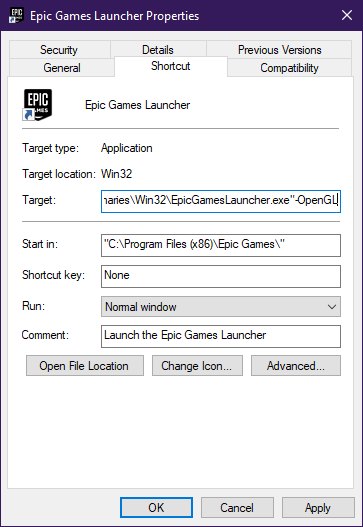
3. In the Target box, you can see a path address. Include -OpenGL at the end of the current path address.
4. Click Apply and OK to update the changes.
Disable Antivirus
The Windows Antivirus may hinder the process of Epic Games launcher from working on your device. Therefore, you need to disable antivirus if enabled on your device.
1. In Settings, type Windows Security in the search bar and open it.
2. Navigate to Virus & Threat Protection.
3. On the bottom of Virus & Threat Protection, you can see Manage Settings. Click on it.
4. Click on the Real-time protection and Cloud-delivered protection toggles to turn OFF.
If you don’t want your Antivirus to scan your Epic Games Launcher, select Manage Settings -> Exclusion and add the file or folder of Epic Games launcher.
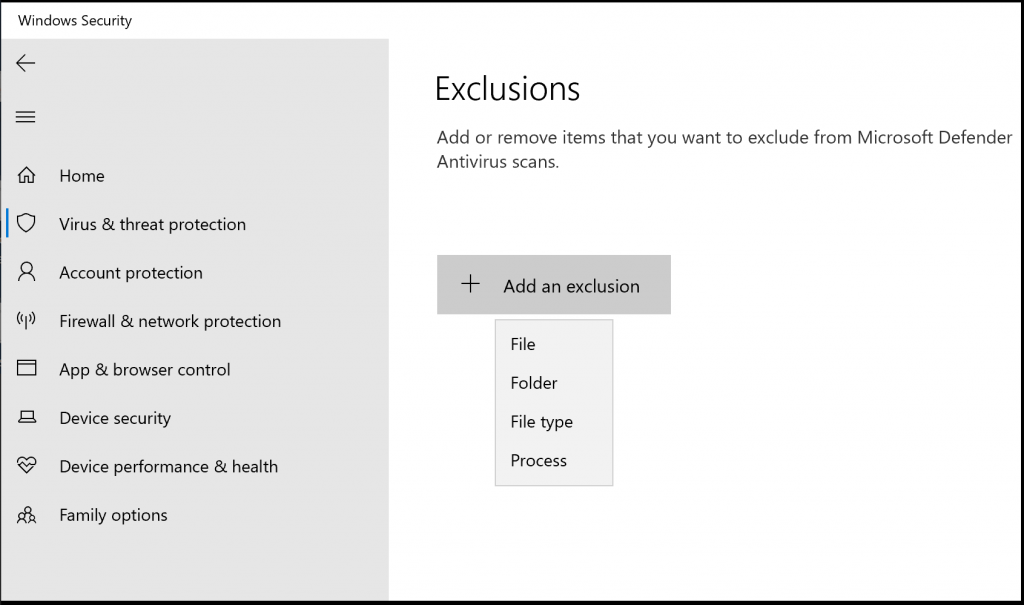
Reinstall Epic Games Launcher
Sometimes you might have lost some files while installing the software on your device. This might be one of the causes of the launcher not working on your device. For that,
1. Open Command Prompt with Admin permission and type this command sfc /scannow.
2. Wait for the scan to complete and restart your computer.
3. Open Run, and type appwiz.cpl and press Enter.
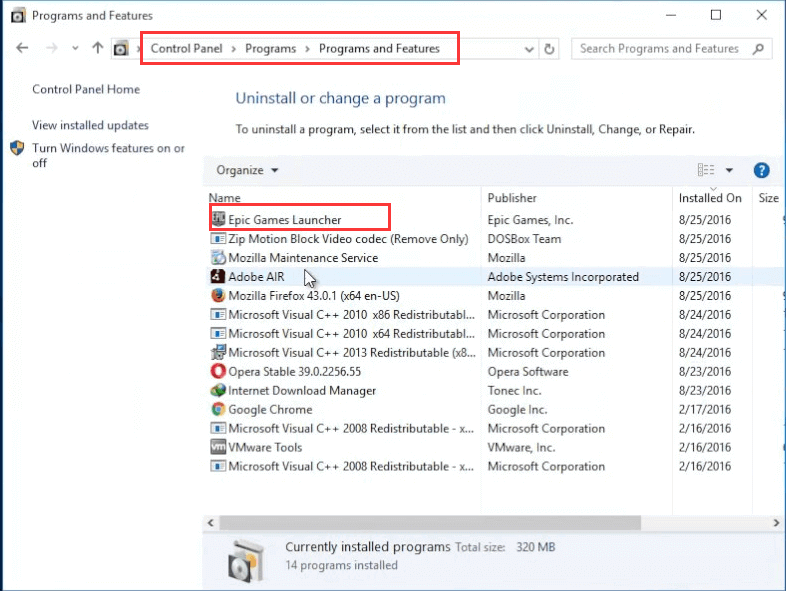
4. You can see a list of apps displayed on your screen. From the list, select Epic Games Launcher, right-click on it, and click Uninstall.
5. Now, you can install the Epic Games Launcher again by going to the official website of Epic Games.
You can also check whether the Epic Games Server is down or not and update your Graphics driver to the latest version. These things can also be a hindrance to your launcher. You can try these methods if none of the troubleshooting methods favors you.
READ NEXT
- How to play Steam Games on a Chromebook
- How to play Xbox games on Windows 10
- How to create a PSN Account
Frequently Asked Questions
First, check your internet connection. Also, check whether the Epic Games Launcher is compatible with the software version of your device.
Check whether you have entered the wrong password. If not, change your password and sign in to the launcher again.