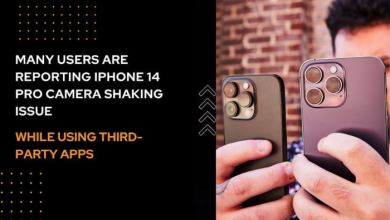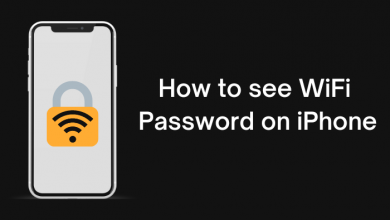The flashlight is a LED light feature available in all smart gadgets. The Led flash on your iPhone doubles the light so that you can avail yourself of extra light. In recent times, many iPhone users report that the flashlight is not working or they find trouble on the iPhone flashlight. If you are facing the same issue, this guide will help you get through them.
Contents
Issues and Fixes for Flashlight Not Working on iPhone
We are with the common fixes for a flashlight not working on iPhone. Check them to fix the issue on your own. The following solutions are applicable to iPhone 4 & higher versions.
Step #1 Charge your iPhone
iPhone Flashlight won’t work if your iPhone has a low battery level. So, ensure that you have enough charge on your phone and check whether you have turned on the low power mode. It might also be a reason for your iPhone flashlight not working. Disable low power mode and charge your iPhone to fix this.
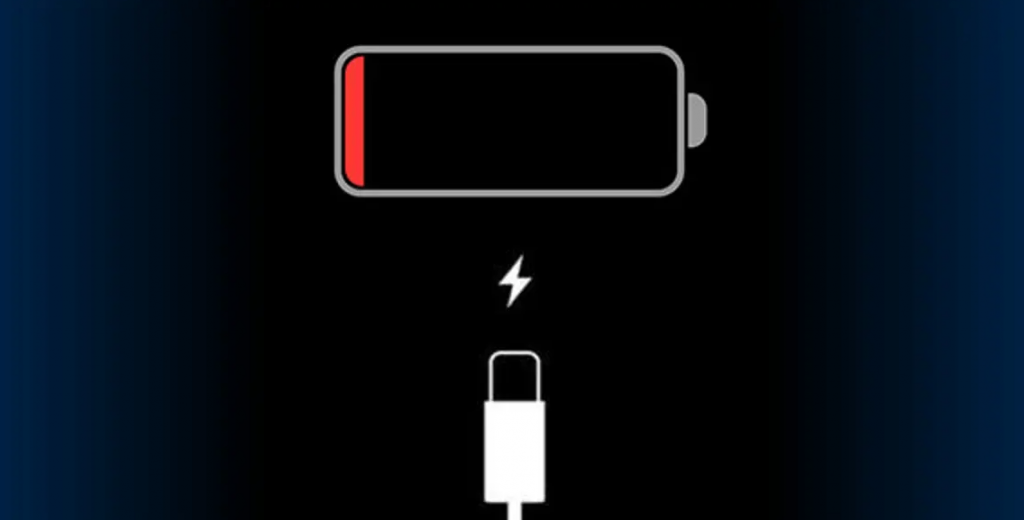
Step #2 Close the Camera App
It might be a hurdle if the camera is running in the background. The flashlight cannot be used on both apps simultaneously. The only thing you have to do is close the Camera app if it is opened and try enabling the flashlight on your iPhone.
Step #3 Restart your iPhone
Whenever we find a minor malfunction on any device, we opt to restart the device. So restarting your phone is definitely a worth solution to fix bugs or malfunctions.
- Enter Settings > General > Shut Down.
- After a few seconds, long-press the power button to turn on the device.
Step #4 Reset iPhone Settings
Resetting the settings of your iPhone will fix the issues associated with your device. It may also help in fixing the flashlight or working issue. To reset the iPhone settings, go to Setting > General > Reset > Reset all Settings. It will not erase any data on your device.
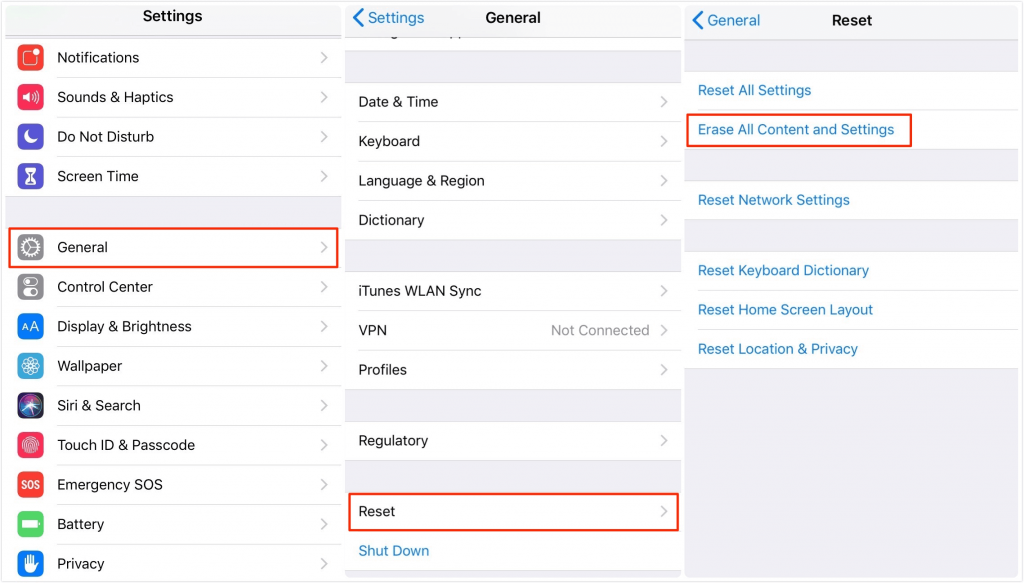
Step #5 Restore iPhone Data
iPhone flashlight may not work if the device data has been corrupted. To fix this, restore your iPhone from the recent available backup. You can restore the data directly on the device or by using iTunes software.
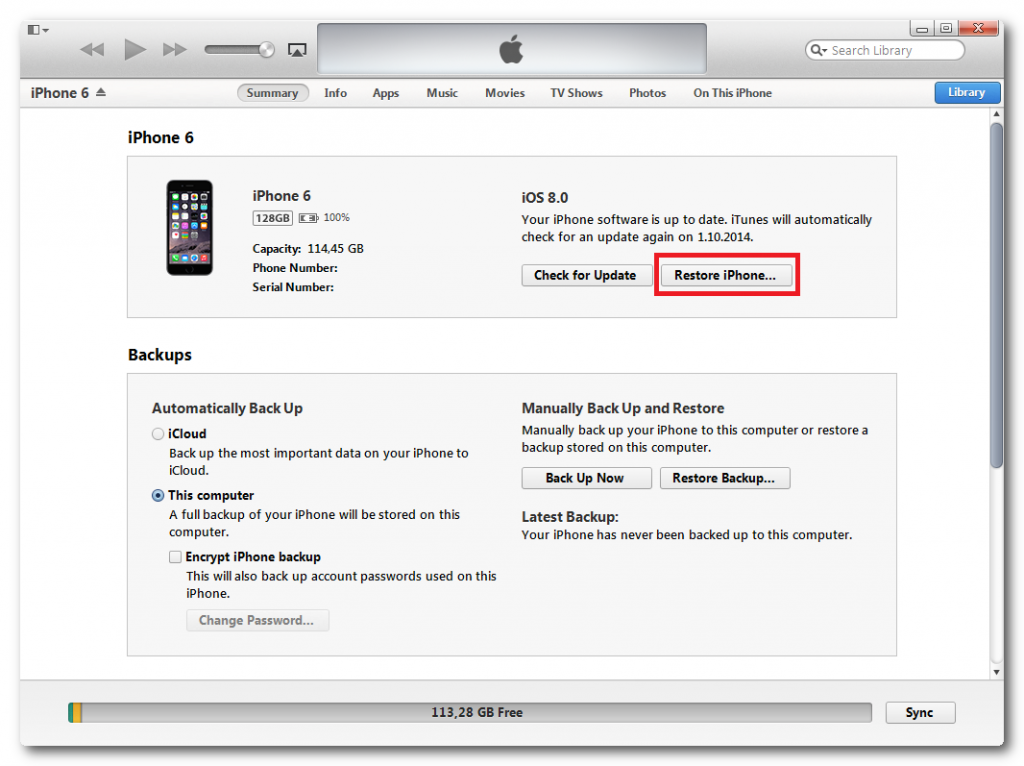
Step #6 Update your iPhone
Updating the iPhone is also the best solution to fix most of the issues associated with your device. Generally, every iPhone must run on the latest iOS version for error-free usage.
To check for updates,
- Go to Settings > General > Software update
- Download and Install if you find any updates.
Step #7 Reset iPhone to Factory Settings
Hard reset is the final solution you have to try to fix the flashlight issue. It will erase all the data on your device and brings all the setting to the default. To reset your iPhone, go to Settings > General > Reset iPhone > Erase All Content and Settings.
Step #8 Visit Apple Store
If the above solutions have failed to work, the issue is with the Hardware. To fix it, you need to visit the nearby Apple Store. They will help you to fix the issue. You can easily repair it for free if you have covered the device with a warranty.
We have mentioned all the basic reasons and fixes for the flashlight not working on your iPhone. You can try all the fixes and check whether it works or not. If not, fix it with a nearby Apple outlet.
To get more related updates, follow us on Facebook and Twitter.