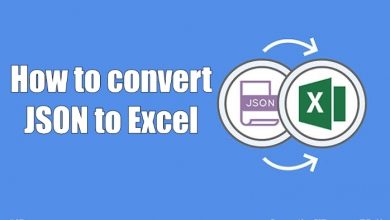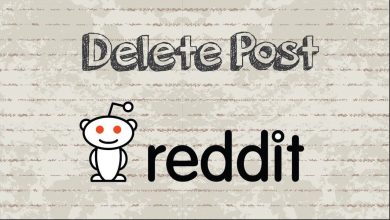Netflix has a huge user base where people get to watch all the latest & popular movies and series. But it is frustrating when the users come across Netflix error code UI3012 in the middle of a movie. The error message will pop up with a note like “There was an unexpected error” or “oops something went wrong” on the screen. Primarily, this error indicates an issue with the connectivity that the users need to troubleshoot from the roots. Let’s get to know more about the cause and methods to troubleshoot the Netflix error.
Contents
- Reason for Netflix Error Code UI3012
- How to Troubleshoot the Netflix Error Code UI3012
- Step 1: Check if the Wifi is Functioning Proper
- Step 2: Check Network Stability
- Step 3: Restart the Router
- Step 4: Diable Browser extensions
- Step 5: Reset the Network
- Step 6: Try to Logout of Netflix on All Devices
- Frequently Asked Questions
Reason for Netflix Error Code UI3012
Here are some of the reasons and causes frequently reported due to Error code UI3012.
- Internet connectivity or server issue
- Poor Wifi signal
- Unstable internet network
- Browser extensions interference
- Limited streaming service by the internet service provide
- Change in default connection settings
How to Troubleshoot the Netflix Error Code UI3012
Here are some of the potential troubleshooting methods the users can try before reaching the support team for assistance.
Step 1: Check if the Wifi is Functioning Proper
As Netflix is an online streaming platform, it is mandatory to have a stable wifi connection. Therefore, the major reason for the error code UI3012 is connectivity issues. If the Wifi is not working on one particular device, it is always advisable to check it with an alternate device. By doing so, the user will be able to conclude the issue is with the device or the Wifi and can fix the issue as required.
Step 2: Check Network Stability
If the internet connection is not supportive to stream Netflix, there are possibilities for Netflix to pop up the error. Also, if the network signal is poor, the users can check the speed by using third-party applications to check if it is feasible for Netflix streaming. If the Wifi signal is too low, contact the service providers to get it fixed or connect the router to the device using a LAN cable. If the issue prolongs, the users can try connecting the device to a different Network with the expected speed and check if the issue is resolved.
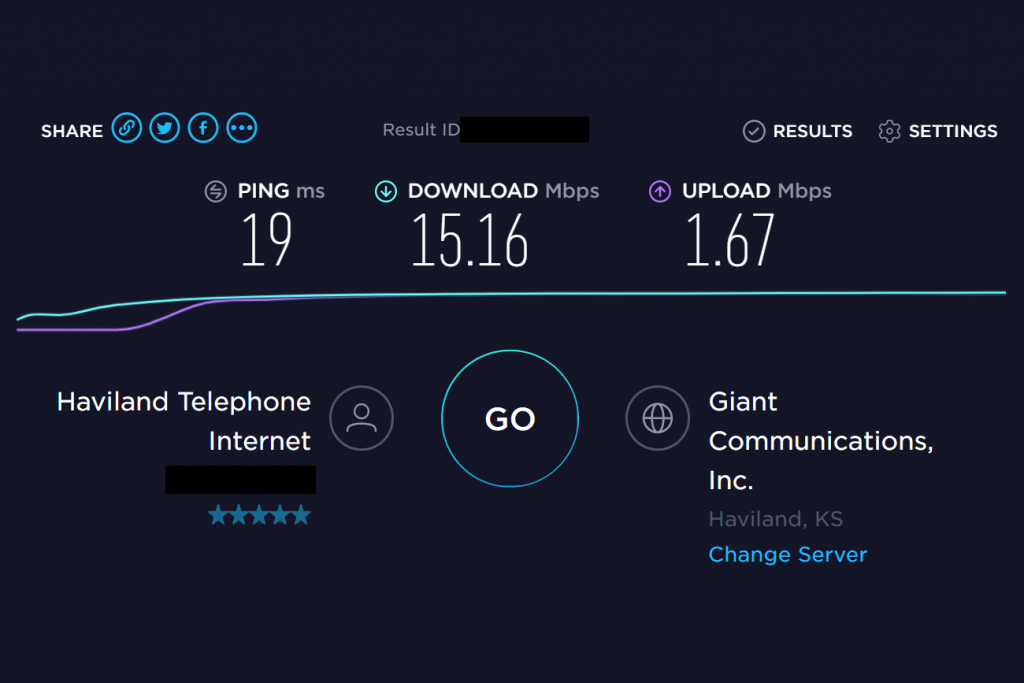
Step 3: Restart the Router
There are chances for the issue to get resolved by simply restarting the devices. In addition, it would remove all the glitches caused by the other application running in the background.
1. Turn off the modem/router and unplug it from the power socket.
2. Now, wait for 4-5 minutes.
3. Connect the modem/ router back to the power supply and restart the device.
4. Now connect to the internet and check if the error code UI3012 is resolved.
Step 4: Diable Browser extensions
There are possibilities for the users to have additional browser extensions, which can also be a reason for the error UI3012. So the user has to ensure if the extensions of the web browsers are disabled.
Firefox Browser
1. Open the Mozilla Firefox web browser and tap the burger icon.
2. Now, click on the “Add-ons” option from the drop-down menu.
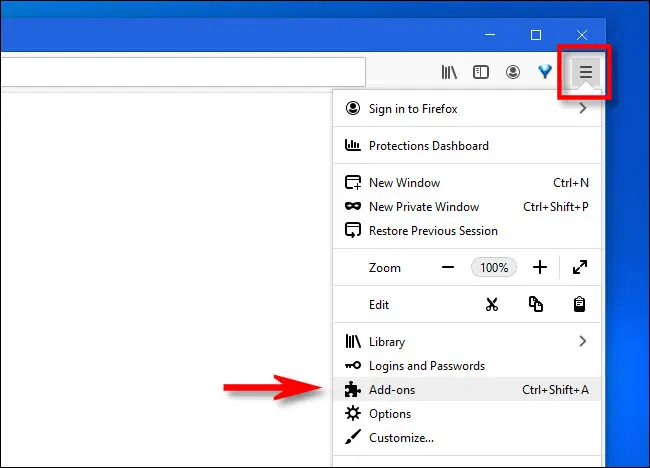
3. Locate the add-ons that are causing the issue.
4. The user will have an option to toggle the extension off.
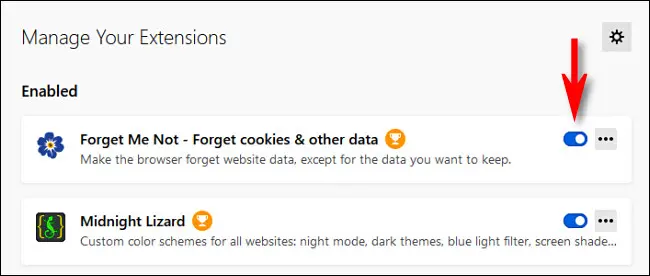
5. Now. try again to log in to Netflix and check whether the issue is fixed.
Google Chrome
1. Open the Google Chrome web browser and type “chrome://extensions/” in the URL tab.
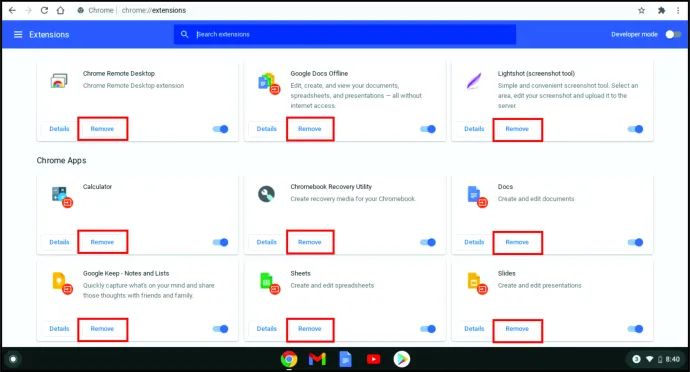
2. Tap the “Enter” key and turn off the browser extension using the toggle button.
3. If the user wishes to delete the extension permanently, click on the “Remove” option.
Microsoft edge
1. Open the Microsoft Edge browser and navigate to the “Settings” option.
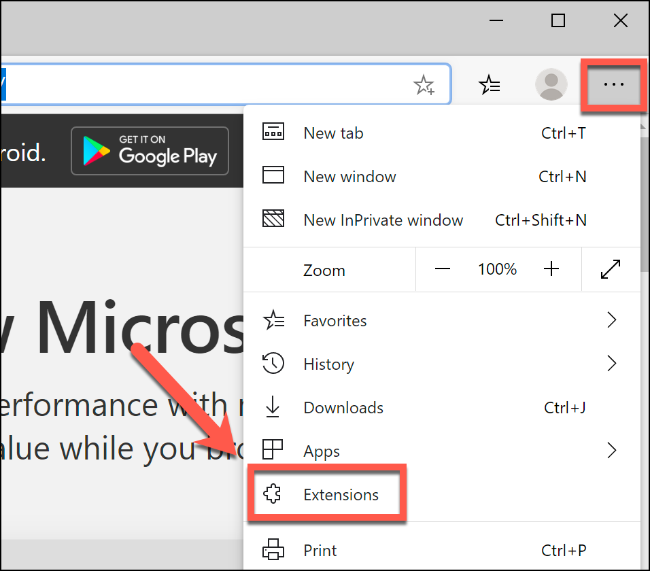
2. Select the “Extension” tab, and a new screen will pop up.
3. Press the toggle option to “Turn off” the extension on the Edge browser.
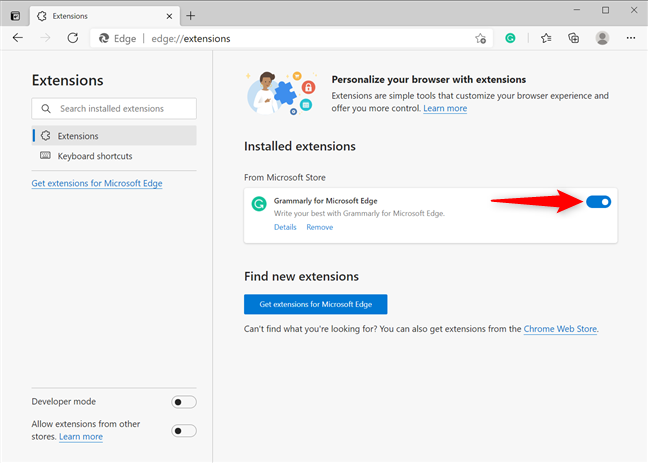
4. Now, try again to log in to Netflix.
Step 5: Reset the Network
The error will appear when the user modifies the default connection using a VPN/Proxy. So the users can turn off the VPN/Proxy, which can contribute to the basic troubleshooting method for the error code UI3012.
1. Disconnect the VPN/ Proxy and press the “Windows” key.
2. On the search bar, type “Network Reset” and press the “Enter” key.
3. Now, click on the “Network Reset” option and open the “Network Reset Window” screen.
4. Reset the network.
5. When the network reset is done, try again to log in to Netflix.
Step 6: Try to Logout of Netflix on All Devices
This error might occur when the Netflix account is logged into multiple devices. If the error pops up, the user has to log out of the application on all the devices. Instead, try logging in to the account on the same device.
1. Open Netflix on a web browser. Alternatively, the users can do the same with the mobile application.
2. On the upper-right corner, click on the “Username” of the account.
3. Click on the “Your Account” option from the drop-down menu.
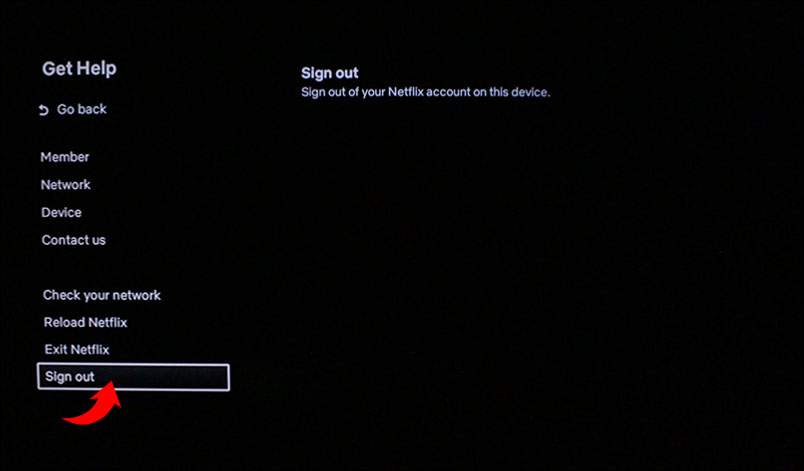
4. Select the “Sign out of all devices” option and confirm by pressing the “Sign out” option.
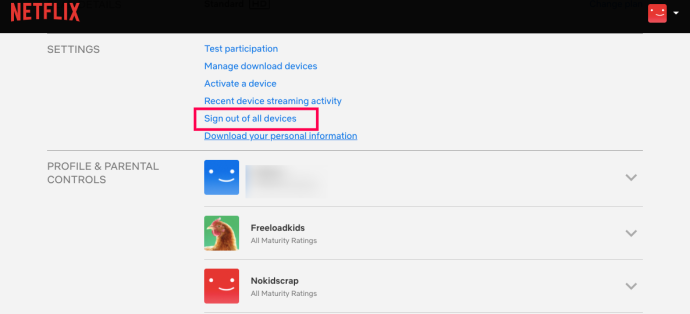
5. Now, try logging into the account using the required credentials and check whether the error code UI3012 is resolved.
Frequently Asked Questions
If the users face this issue, they should clear the cookies and try to re-login to the same account.
Yes, the users can face the issue while using a VPN/ Proxy to stream Netflix.