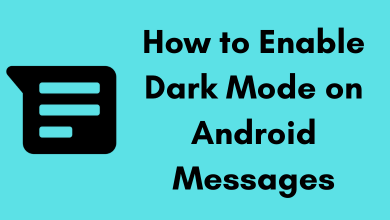Are you facing issues with streaming Netflix on Roku? If so, here are a few solutions that will help you overcome the issue. The issue could be with the internet, outdated software & firmware, Netflix server, and more. Regardless of the reason, try the following solutions to fix Netflix not working on the Roku issue.
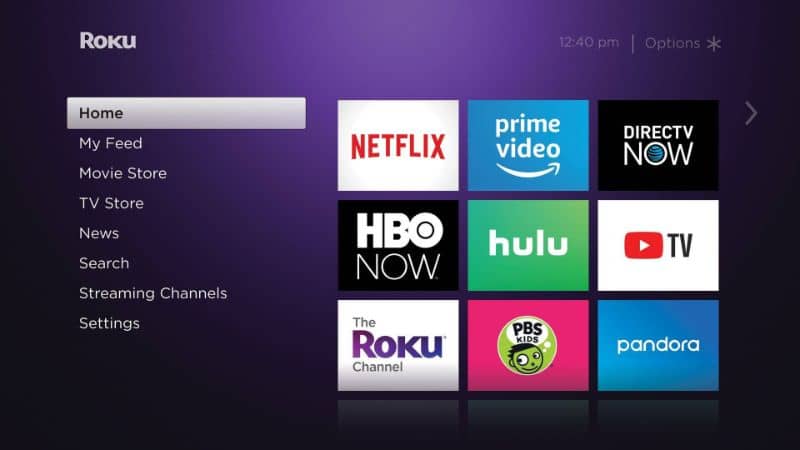
Contents
How to Fix Netflix Not Working on Roku
Note – The following solutions apply to all Roku devices and Roku-powered Smart TVs like Hisense, TCL, Philips, JVC, and Sharp.
Step 1: Check the Netflix Server
The basic troubleshooting methods would require some valuable time. So it is always better to check if there is any Netflix server issue or downtime for maintenance before troubleshooting. Netflix has made it simple for the users to track the present status of the platform on their official website.
If the issue is with the server, the user needs to wait until Netflix resolves the problem. Netflix is aware of its vast user base, so it will not let the website downtime for a long time.
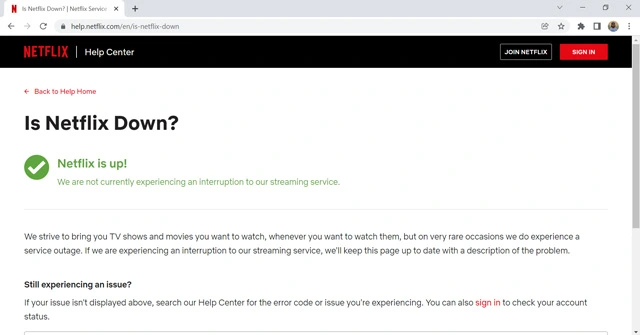
Step 2: Reset the Internet
The users are aware that all the streaming happens with stable internet connectivity. If the Netflix on Roku is not working properly, check if the internet meets the internet speed of 1.5 Mbps. A third-party application to check the stability and speed of the internet, Speedtest by Ookla is one of the best. If the internet speed is less than the required speed, try to upgrade to the plans with better stability and restart the router to refresh the link with the service provider. Then, contact the internet service provider to solve the connectivity issue.
Step 3: Turn Off the VPN on the Device
When the VPN is on the Roku device, ensure to turn it off before accessing Netflix. The Netflix platform flag down the user who tries to stream restricted content using a VPN. It can also cause licensing issues by facing legal action for users accessing movies or TV that is not supposed to be available to the user.
Step 4: Check for Updates on Netflix and Roku
Netflix has users worldwide, so any glitches or bugs reported by the users have to be rectified immediately. It always releases timely updates on applications to rectify the issue and ensure that the platform is well optimized on all devices. Here is how to do it.
1. On the Roku, open the “Settings” option from the home screen.
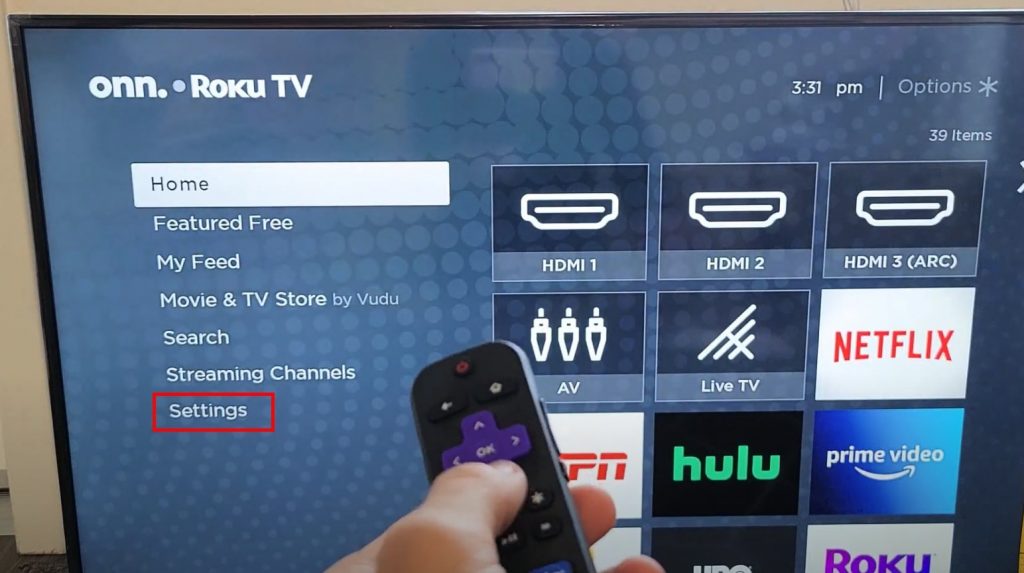
2. Click on the System tab, and select the “Software Update” option.
3. Now click on the “Check Now” button. And follow the on-screen pop-up for updating both the Netflix and Roku OS.
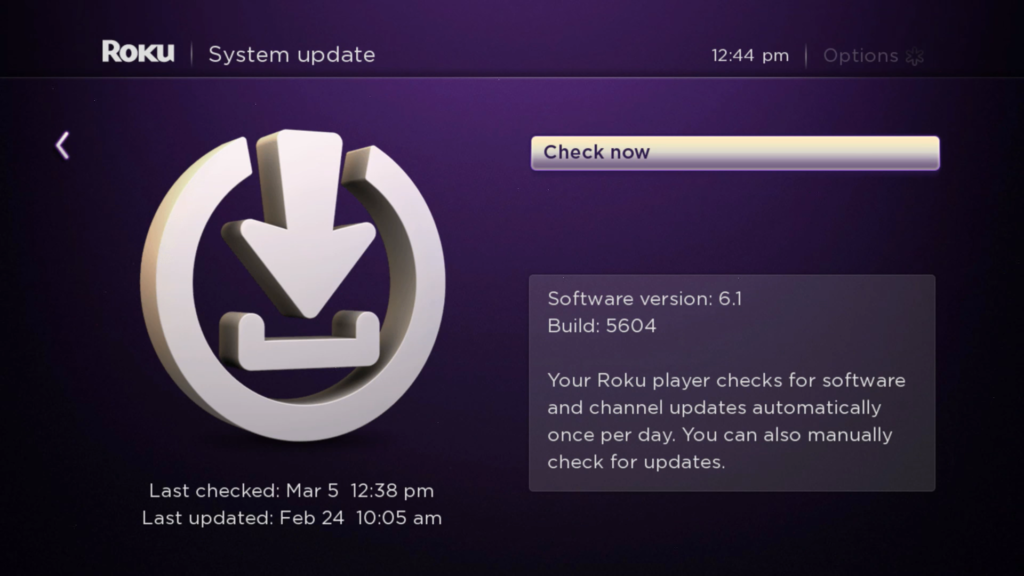
4. Check if the app is up-to-date and if Netflix works fine on Roku.
Step 5: Restart the Roku
For basic troubleshooting, restart the Roku device and refresh its operating system.
1. Initially, turn off the Roku device.
2. Unplug the device from the power supply and let it drain for at least a minute.
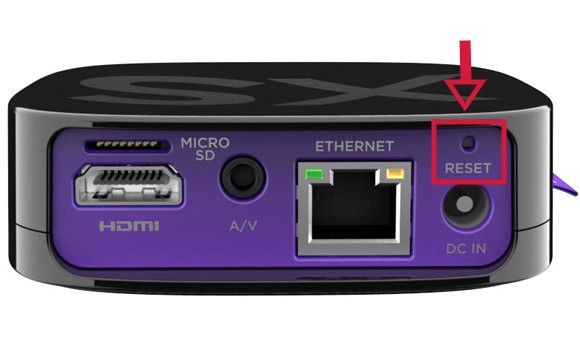
3. Again, plug in the device to the power supply and wait for it to boot up. Now check if the Netflix application works fine.
Step 6: Reinstall the Netflix Application on Roku
If the issue continues even after updating the Netflix, the user has to re-install the application again on the Roku device. It may be due to random errors that corrupt the installation files of Netflix. Here is how to do it.
1. On the device, press the “Home” button available on the Roku remote and open the “Streaming channels” option from the menu.
2. Find the Netflix from the list of applications, and press the “Ok” button on the remote.
3. Finally, click on the “Remove Channel” to delete the Netflix application from the Roku device.
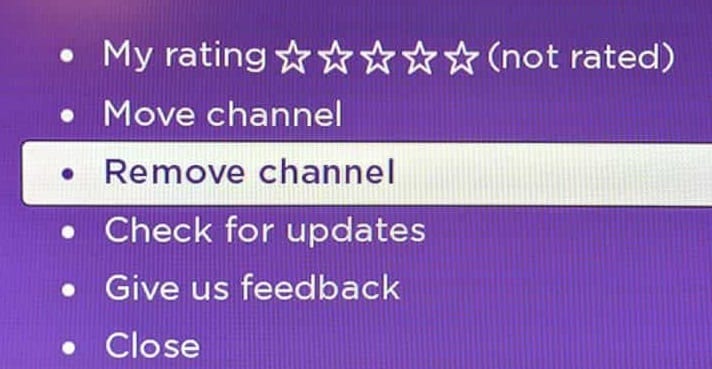
4. Now, search for the Netflix application on the “Roku Store” and install it on the device.
Step 7: Reset Roku to Factory Settings
Resetting the Roku to factory settings would be the last option you have to try.
1. Press the home button on your Roku remote.
2. Go to the Settings -> System.
3. Select the Advanced System Settings option.
4. Select Factory Reset and wait for the device to reset automatically.
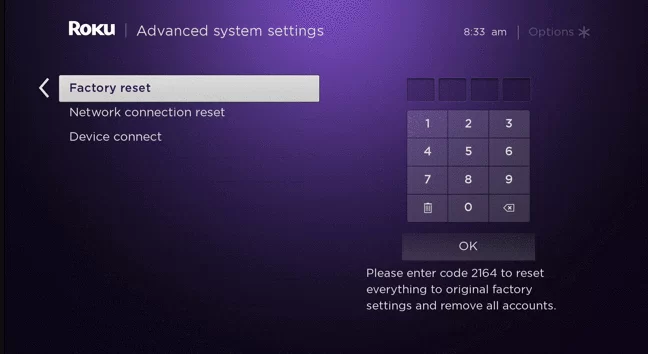
5. After reset, re-install the Netflix app and start streaming your media content.
Try all the possible troubleshooting methods. But when the problem continues, it’s better to look up to the supporting team. Netflix’s or Roku’s customer service would be able to assist the user better on how to fix the issue and enjoy uninterrupted Netflix streaming on a Roku device.