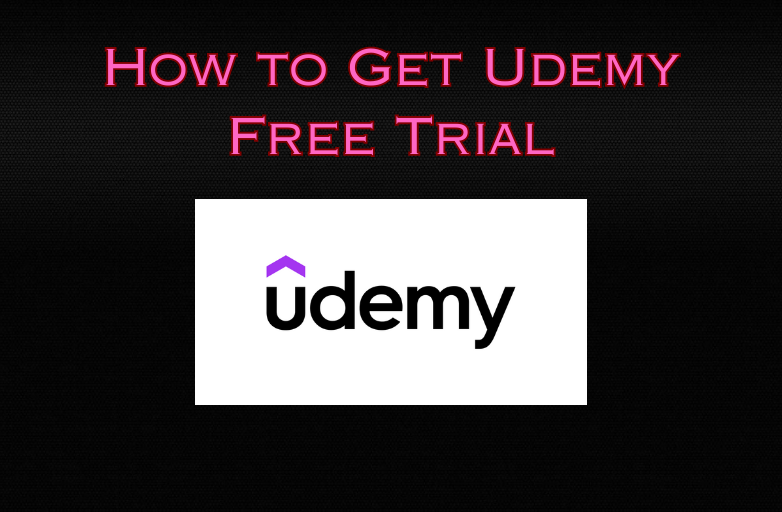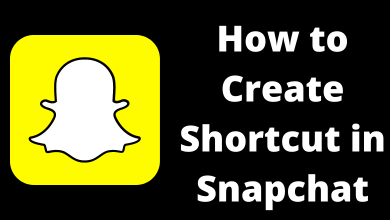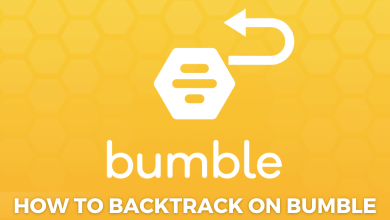Having a premium smart TV like a Samsung smart TV and not being able to use streaming services like Netflix is a bit annoying, and we are here to overcome that issue. Generally, Netflix on Samsung TV will work without any issues or glitches. However, it may crash, lag, not load, or have other technical issues from time to time. The majority of these difficulties can be resolved simply by restarting the app. However, you should know other troubleshooting techniques when the basic restart failed to fix the Netflix not working on the Samsung TV issue.
Contents
General Reasons and Fixes for Netflix Not Working on Samsung TV
Netflix Application Outage
It’s possible that Netflix isn’t operating on Samsung Smart TV devices due to an outage. It’s best to check Netflix first before doing anything else. Netflix has its status page where you can check whether it is available. You could also look into a third-party website like DownDetector.com. This page keeps track of client feedback and tells you whether the website is up and running. It also includes a map that can be used to see if there are any local outages. If not, we have to do further troubleshooting in the Samsun TV itself.
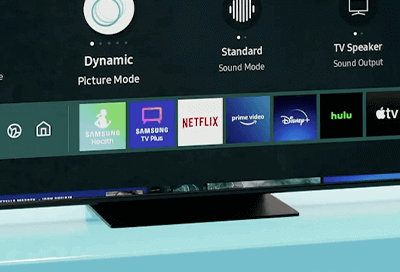
Updating Smart TV
Samsung releases time to time updates. Therefore, it is important to update the Samsung TV regularly.
[1] Go to Settings and select Support.
[2] In the Support section, select Software Update from the menu.
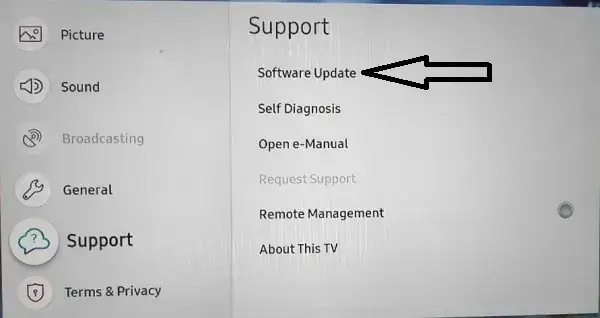
[3] Click on the Update Now option.
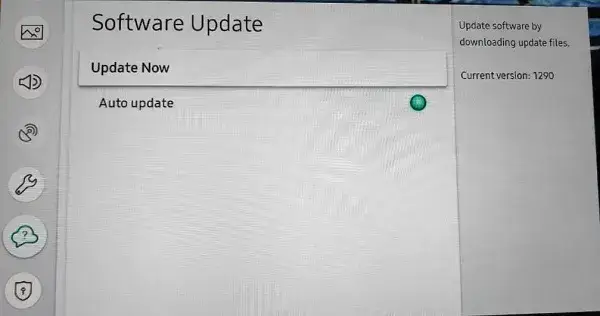
Restart Your Samsung TV
Many professionals still employ the old turn-it-off-and-on method to fix software faults.
If your Smart TV stalls every time you try to launch Netflix, restart your TV. Make sure your internet is up and running first.
[1] Unplug the television and wait at least 30 seconds before turning it back on.
[2] Turn on the television. Allow for a complete restart.
[3] Open the Netflix app and see what happens.
Logging Out of Your Netflix account
If the Netflix application is still not working, logging out can help you clear the app’s memory and fix various other issues.
[1] Select any of your profiles from Netflix. Press Left on your remote once the Netflix homepage has loaded.
[2] Get to the bottom of the page and select Get Help.
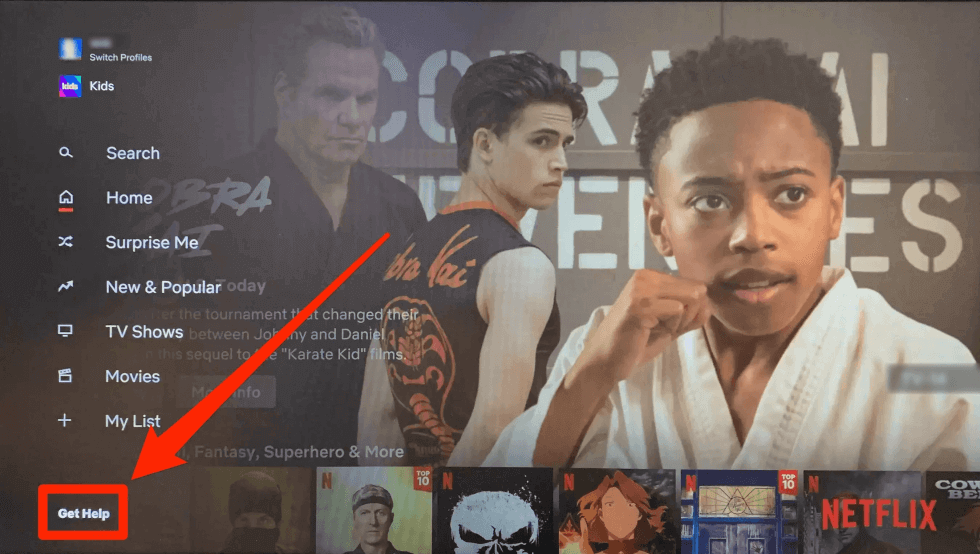
[3] Scroll down to the bottom of the page and select Sign out.
You’ll be taken back to the “Get Started” screen once the app restarts. Try signing back in after 30 seconds to continue streaming your media.
Testing Internet Speed
If your app opens without any content, the cause of the issue would be an internet outage. On your Samsung TV, you should try Reset Networks.
[1] To begin, go to the Settings section of the home menu. Select the General option now.
[2] On the General tab, select the network option. Finally, select the Reset Network option.
To complete the network reset, press OK. Now, locate your Wi-Fi connection and reconnect. On your Samsung Smart TV, relaunch the Netflix app.
Re-Installing Netflix application
You can try uninstalling the app if they don’t work for you. Uninstalling and reinstalling apps typically works on smartphones, so give it a shot on your TV.
[1] Close the Netflix application on your Smart TV.
[2] Head to the TV settings and uninstall the Netflix app.
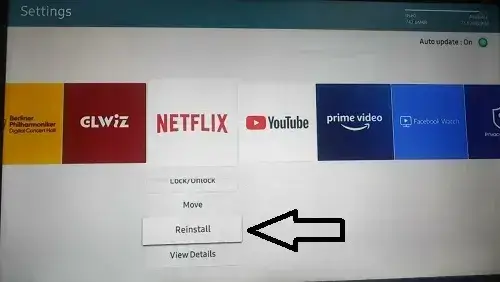
[3] Now, install the Netflix app again and log in to your account.
Update the Netflix App
Running earlier versions of the Netflix app may cause several issues on your PC. You should ensure that the Netflix app is up to date to run the latest features.
[1] Press the home button or Smart Hub button on your remote.
[2] Navigate to the Netflix app.
[3] Press and hold the home button on your remote.
[4] Select the Update Apps option.
[5] Click on the Select All option, and it will install the latest version of Netflix on your TV.
Disabling Instant On
Instant-On is an interesting feature on Samsung TV that allows users to switch on much faster. However, it may cause problems with Netflix and other apps. As a result, you can disable it by doing so.
Go to the Settings → select the General tab → look for a setting that allows you to turn off this feature. Shut it down.
Resetting Smart Hub
The last option is to reset your Smart Hub. This is the heart of your television, so this procedure is a bit severe. You’ll have to reinstall everything because it will log you out of all of your applications and remove them from your TV. It is something you should probably do as a last option.
[1] On your Samsung smart TV remote, press the Home button. Head to the left to the Settings tab using the directional ring.
[2] Go to the bottom of the page and look for the Support section. Go to the Device Care section of the menu.
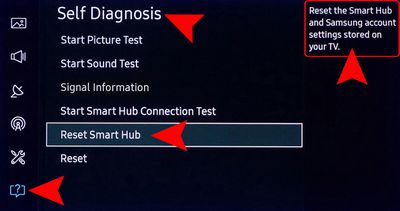
[3] Select Self Diagnosis from the drop-down menu. Select the bottom option, Reset Smart Hub with the directional ring. Enter your TV’s PIN; it should be 0000 by default.
Whatever the issue which prevents Netflix from working on your Samsung TV, you can fix them by turning it off and on, logging out and back into your Netflix account, uninstalling and reinstalling the software, and double-checking your internet connection.
FAQ
Choose an audio output. Depending on the type of connection, choose either HDMI audio or Optical audio. Change the Stereo Uncompressed option in the drop-down menu. Try Netflix once more.
Netflix does not always stream in 4K by default. The default setting for streaming quality is “Auto,” which means the best possible quality based on the data utilization. However, you should change the setting to the highest available choice to ensure that you’re streaming in 4K.