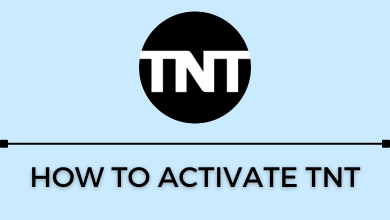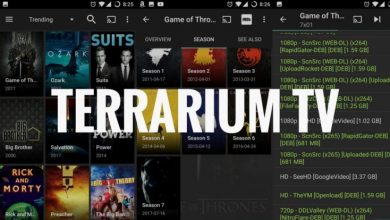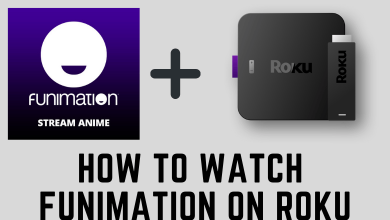It is very common to experience error codes on streaming platforms. Even though Amazon Prime is a popular streaming app, it shows many errors while streaming. Among them, 9068 is one such error code that usually appears when you try to access or watch Amazon Prime Video content in a geo-restricted area. While getting this error code, you can follow certain troubleshooting solutions to fix the issue immediately.
Contents
Prime Error Code 9068 – General Reasons
The error code 9068 is very common among Roku users and people outside the United States. But, it also occurs on other devices. The common reason behind the error code could be
- Using the outdated app
- The downfall of Prime Video servers
- Slow internet connection
- Corrupted cookie and cache
- Trying to stream geo-restricted content
How to Fix Prime Error Code 9068
Before jumping into the steps, try these simple solutions.
- Check internet connection
- Reboot your streaming device.
- Log out from the account and log in again.
- Delete the Amazon Prime app and re-install it.
- Update your device firmware.
- Check the device compatibility or try using the app on a different device.
If these solutions haven’t fixed the issue, follow the below solutions one after another.
Check Amazon Server
The first thing that you need to check is the Amazon server. In rare cases, Amazon’s service might go down or be under maintenance. It will result in various errors, including the error code 9068. If the service is down, you need to wait until Amazon officials have fixed it.
Update the Prime Video App

When you use the older version or outdated app, there is a chance of getting the error code 9068. So, whenever a new update or version is available, update it regularly to avoid errors. You can update the app from the device’s respective store. If you’re using the browser to stream Amazon Prime video, update the browser to the latest version.
After updating the app or browser, check whether the error still appears. If the error appears again, move to the next solution.
Deregister the Device
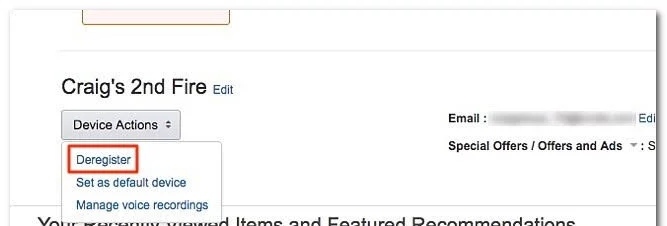
It is the best solution to eliminate the Amazon Prime error code 9068. You can try this solution when there is a device compatibility issue.
[1] Visit http://www.amazon.com/pin and log in to the account that you’re using in the Amazon Prime app.
[2] After entering the required details like username and password, scroll down and select the Registered device section. Tap the Deregister your device option located next to the device you’re using.
[3] Now, open the Prime Video app on the required device and link with your Amazon Prime or Prime Video account.
[4] Check whether the issue is fixed or not.
If your device is not updated with the new version, make sure to update the firmware to the latest version.
Use a VPN Service

Some of the Amazon Prime content is restricted in certain countries. So, if you’re in the restricted zone and trying to access the content, then probably you will be facing this kind of error. So, you can use trusted Prime Video VPNs like ExpressVPN or NordVPN to stream the content and get rid of the Prime error code 9068.
Clear Cache and Cookies

Amazon Prime video stores the data cache and cookies like other streaming apps. To make the app run smoothly, you must clear the cache regularly. So, clear the cached data and check whether the app is working. While using the web version, clear the browser cache.
Other Streaming Error Codes
- How to Fix Hulu Error code 504
- How to Fix Netflix Error Code UI-113
- How to Fix Disney Plus Error Code 42
- How to Fix Paramount Plus Error Code 3205
If the issue is not fixed after following the above solutions, contact the support team of Prime Video, and they will help you to resolve the issue.