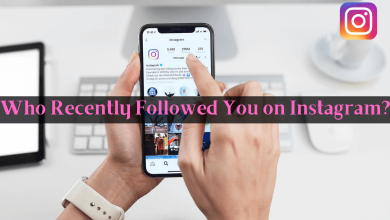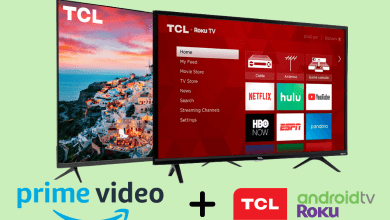Omegle is a unique platform where you can connect and chat with strangers from anywhere in the world via video and text. The platform is free to use and can be accessed only on the browsers of your smartphone and desktop. Unfortunately, Omegle doesn’t have the feature to flip the camera during a chat compared to other video chatting applications. However, there are alternative ways to flip the camera easily on your device while chatting.
Contents
How to Flip the Camera on Omegle [Mobile]
There can be several methods to flip the camera using the Omegle website. But the Opera browser is one of the most reliable methods since it is available for all devices, irrespective of the operating system.
Step 1: Download Opera Browser on Android or iPhone/iPad
Most users access Chrome and Safari as primary browsers on Android or iPhone devices. Unfortunately, both browsers do not have the option to flip the camera. Hence, you need to access the Opera browser. It is a popular browser that allows users to flip the camera on Omelge’s website. The users can download the Opera browser from Play Store on Android devices and App Store on iPhone & iPad devices.
Step 2: Set up the Back Camera on Omegle
1. Open the Opera browser and type the URL for the Omegle website (https://www.omegle.com/).
2. On the home screen of Omegle, click on the Video option.
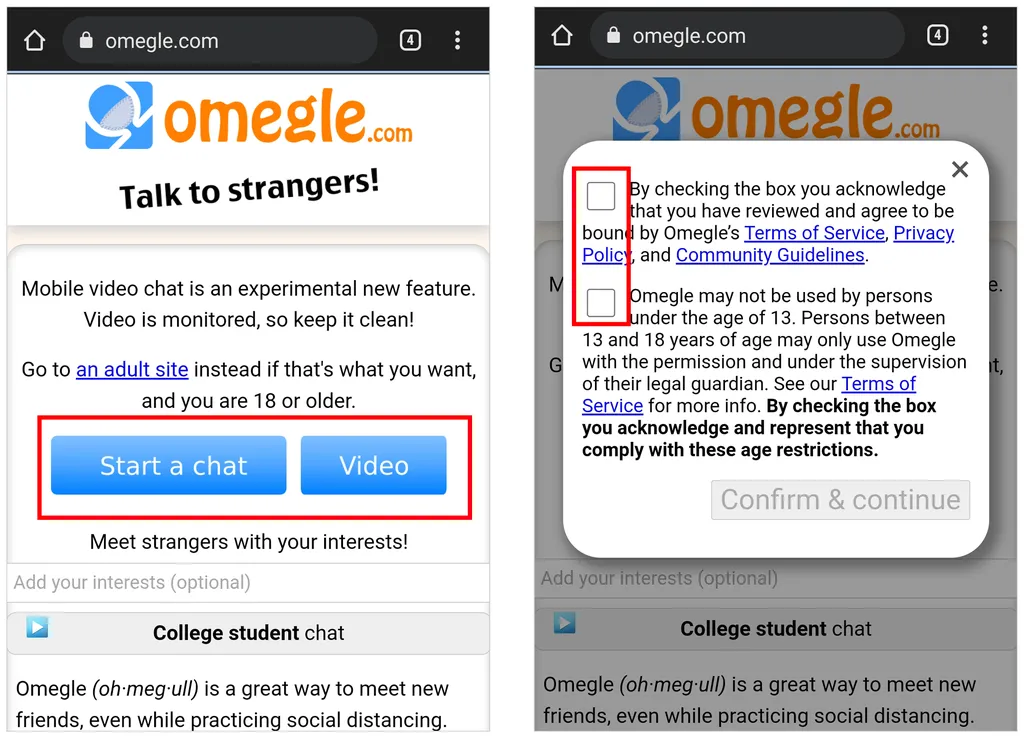
3. A Window will pop up in which the user has to check the boxes of terms and conditions.
4. Select the “Confirm & continue” option to proceed further.
5. The users will receive a window in which the browser would request permission to allow the camera and microphone.
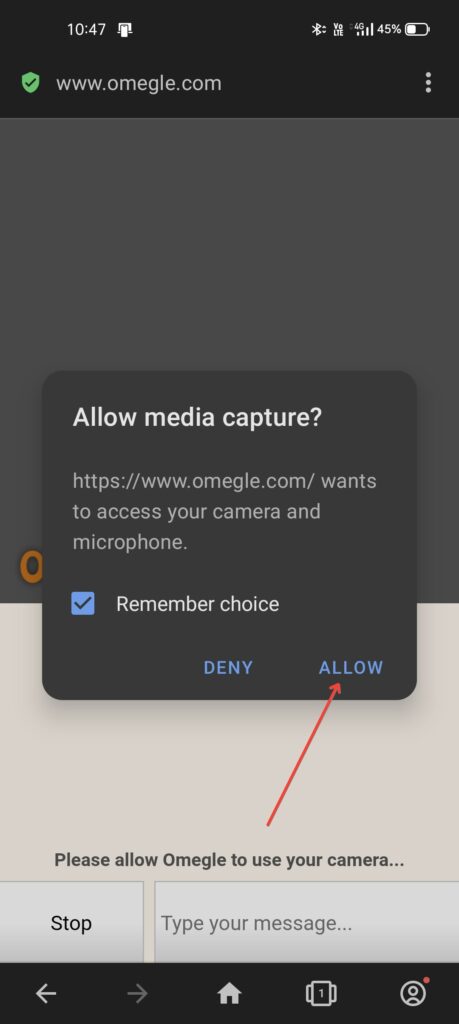
6. Here, the user will be able to proceed further by clicking on the “Allow” option.
7. For the first time only, Omegle requires various permissions. They don’t need to do it every time.
8. Once the user grants all the permissions, Opera will ask the user’s preference on the device to access the website.
9. Here, the users have to choose between the front and back camera.

10. After selecting the preferred camera, the user will now be able to start video chatting by connecting with strangers.
Note: Are you using Omegle for the first time? Here is the guide for finding new girls on Omegle.
How to Flip the Camera on Omegle [Laptop]
By default, you can’t able to flip the camera on Omegle especially on Windows laptop/MacBook. However, if you have connected the webcam, you can invert it.
1. Launch the Chrome browser on your desktop.
2. Visit the official site of Omegle and click Video.
3. Select the checkboxes, such as Terms of Service & Privacy Policy, and click Confirm & Continue.
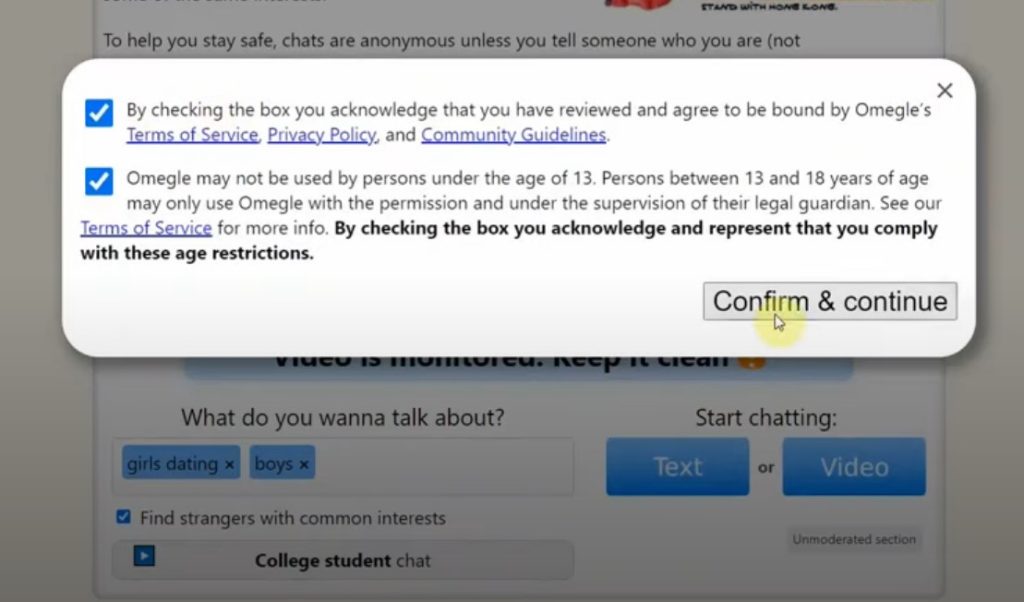
4. If you have allowed webcam by default, you can invert the camera while you start with the others.
Note: If you haven’t allowed camera access, click the Video icon and choose Continue allowing Omegle to access your smartphone and camera.
5. If the primary camera on your laptop is working, you must switch to the webcam.
6. Click the Video icon on the address bar and choose Manage.
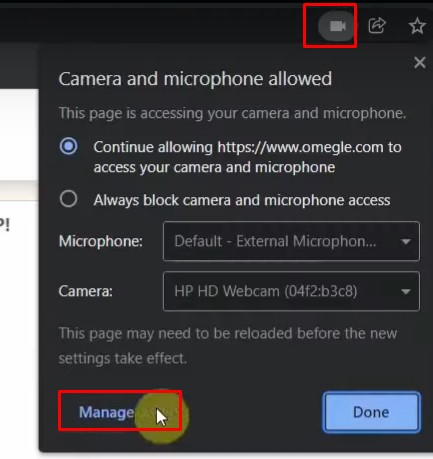
7. Under Permissions, go to Camera.
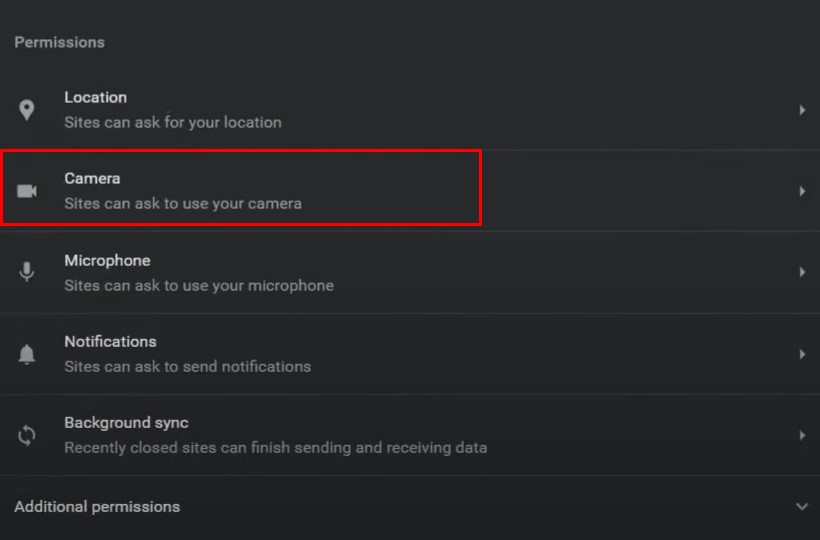
8. Click the drop-down, and choose your webcam. Once you switched the camera, you can invert it.
You can use the webcam support on desktop and follow the similar steps to chat on Omegle.