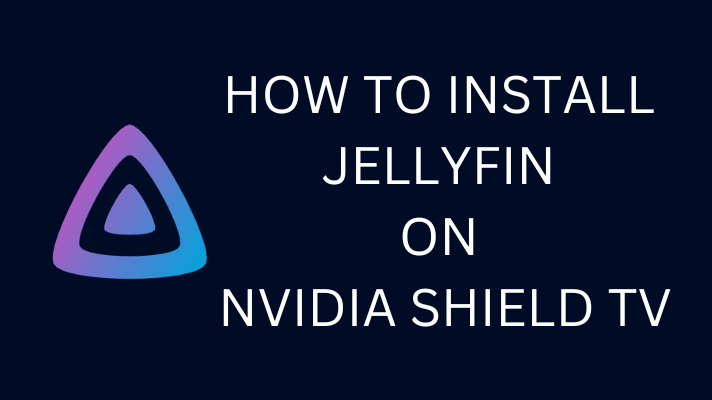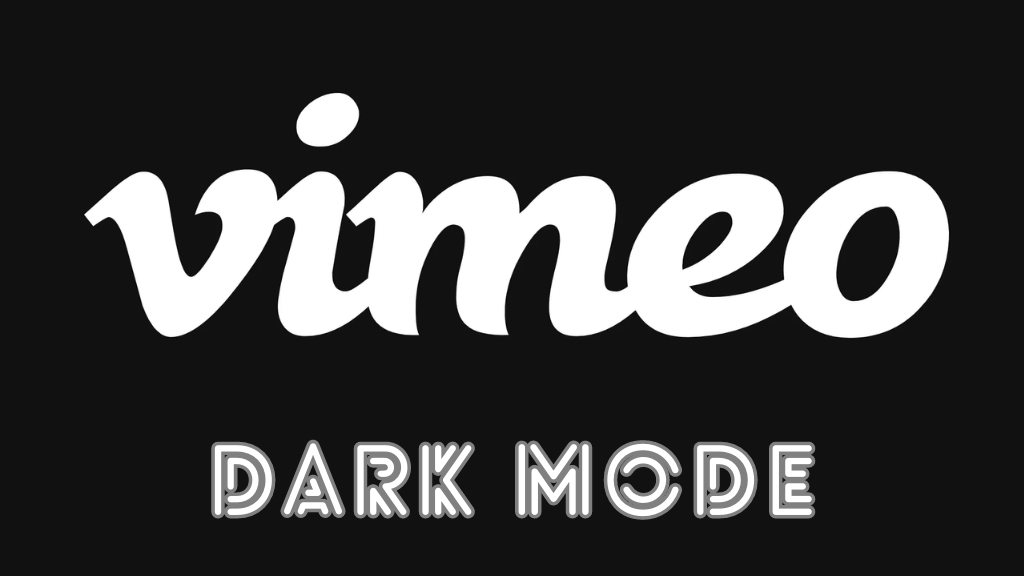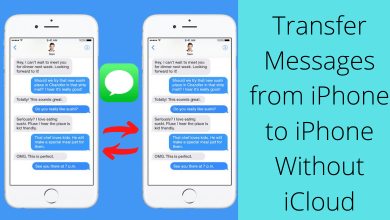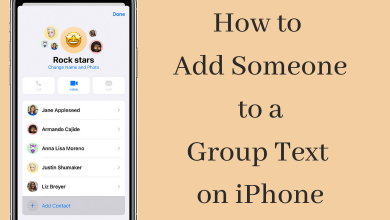Key Highlights
- Using Desktop Mode: Go to the Discover menu → Press Stream + X buttons → Type ProtonUp-QT → Select the app → Click the Install button → Tap the Add Version button → Choose the Proton GE.
Is your favorite game not available on Steam Deck? Don’t worry; with the Proton GE, you can get most of the Windows PC games on Steam Deck. As Steam Deck runs on Linux-based OS, only a limited number of Windows games can be played on Steam Deck. But, with Pronton GE (Glorious Eggroll), you can play all the PC games.
Contents
Why Should I Install Proton GE on Steam Deck?
If you are a newbie to the Steam Deck, the first thing you must install is the Proton GE. It is the software that allows you to play all the non-Steam games easily. Since Steam Deck contains around 50 games, you can use the Proton GE to install additional games to your device.
How to Install Proton GE on Steam Deck Using ProtonUp-QT
You cannot directly install the Proton GE to your device. First, you have to install the ProtonUp-QT and change its version to Proton GE. For that, you need to switch the Steam Deck to Desktop mode.
1. Press the Steam button on your Steam Deck.
2. Then, choose Power and click on Switch to Desktop. By using the Desktop mode, you can take screenshots on Steam Deck.
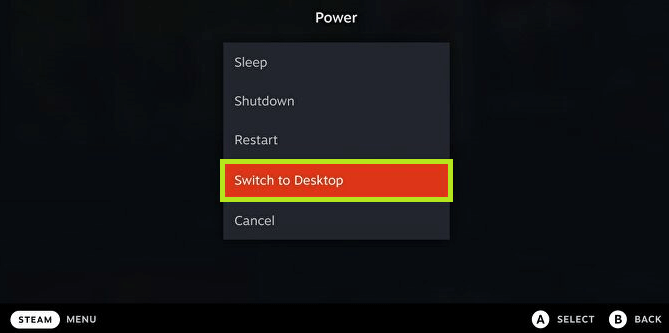
3. Once done, go to the Discover menu.
4. Simultaneously, press the Steam + X button to bring up the virtual keyboard.
5. Now, type ProtonUp-QT and search for it.
6. Select the app and click on the Install button at the top-right corner of the screen.
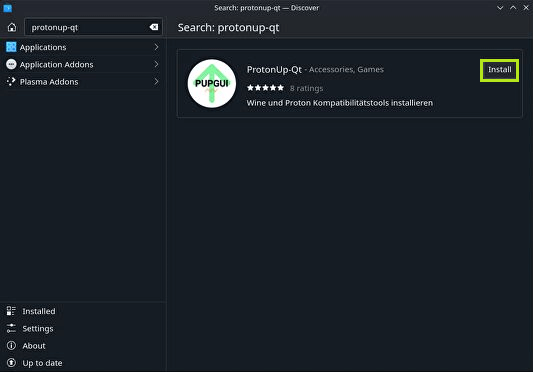
7. When the app is installed completely, click on the Launch button.
8. Now, you have to change the version of Proton to GE.
9. Click on the Add Version button from the main window.
10. Hit the Install button once you see the Proton GE and its version.
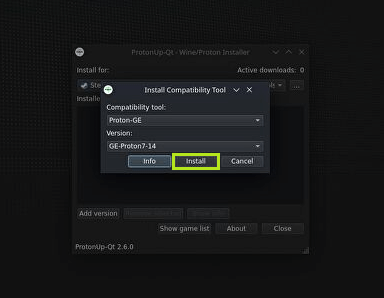
How to Play Games Using Proton GE
Before playing the games on Proton GE, there are a few options that you need to change on your Steam Deck.
1. Once you complete installing the app, click on Show Game List from the main window.
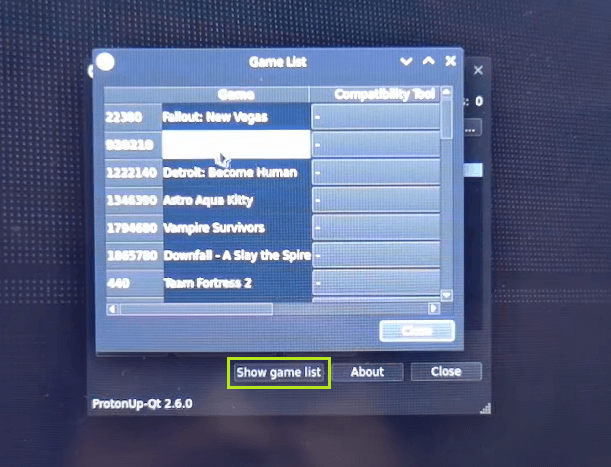
2. You can see the list of games that are available on Proton GE.
3. Choose your favorite games from the list. From the right side panel, select the drop-down icon and choose Proton GE.
4. Once done, close the menu and return to your Steam Deck home screen.
5. Now, select the Return to Gaming Mode icon.
6. After that, select Library from the left side panel and search for your favorite game.
7. Select the Play button and enjoy playing the game.
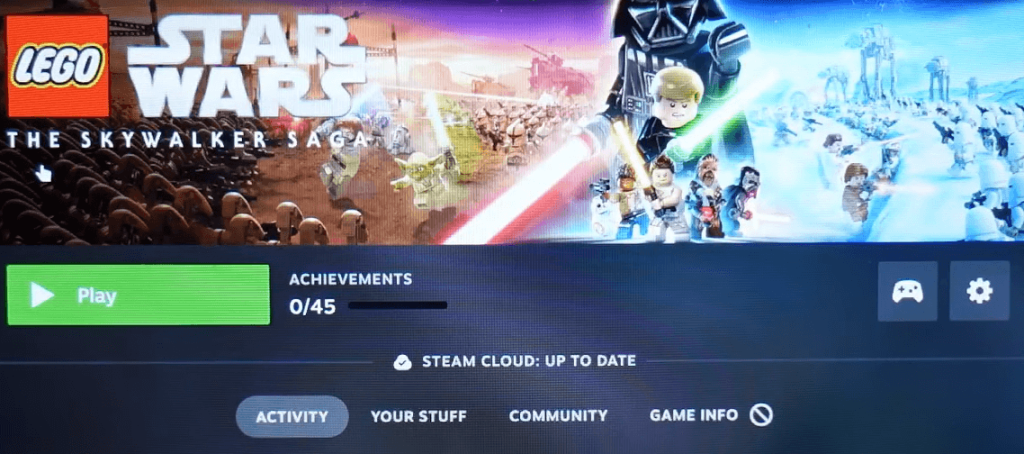
How to Find Proton GE Compatible Game on Steam Deck
1. Click on the Settings icon from the game screen.
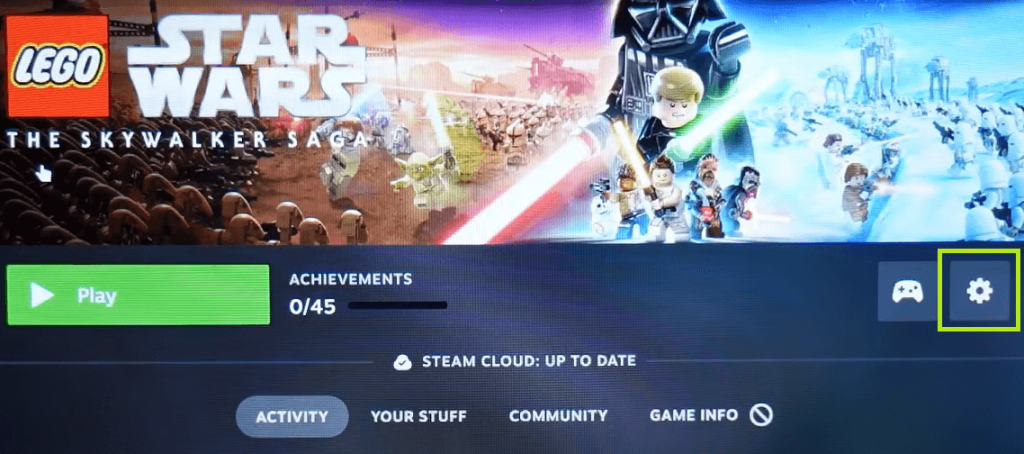
2. Choose the Properties option.
3. On the left side of the screen, tap the Compatibility feature.
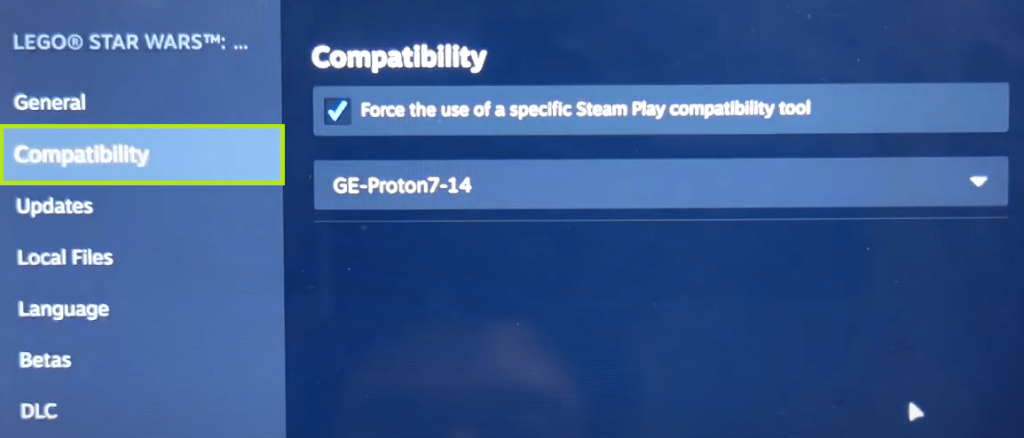
3. On the left panel, you can see the compatible version of Proton GE.
4. If the right one is not displayed, click on the drop-down icon and choose the right version.
Which is Better? Proton GE vs. Proton
Proton GE is one of the unofficial builds of Proton. Since Proton lags in streaming several games, an unofficial fork called Proton GE has been introduced. Proton GE improved the compatibility with various games that Proton couldn’t do. It is better to install the Proton GE on your Steam Deck to have seamless streaming.
FAQ
Yes, by using the Linux versions, you can play Steam games on Chromebook.