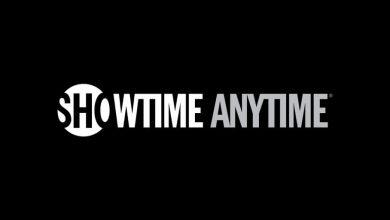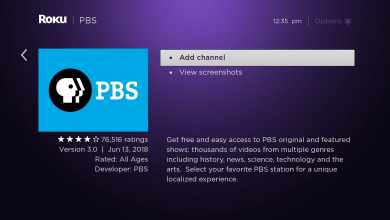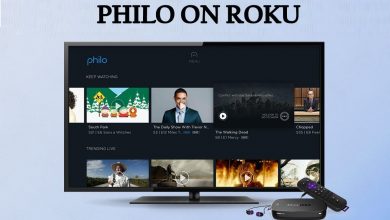PlayStation 4 or PS4 is a video gaming console Sony with an AMD Accelerated Processing Unit. Over the years, it has been updated with various features. There is a certain restriction in installing new games, or the games have to be bought for a higher price. It is necessary to jailbreak the PlayStation for more customization and get the updates easily. Let’s see how to jailbreak PlayStation 4 (PS4).

There are three variants in the PS4: Original, Slim, and Pro. All these three PlayStation consoles can be jailbroken with the criteria of the firmware version. With that, you can add new games, mods, and cheats to the PlayStation for effective usage.
Contents
Steps to Jailbreak PS4
The procedure for jailbreaking is very simple. You have to check the firmware version, download the jailbreak file, and update the PS4 software. For the latest versions of PS4, there is no jailbreak guide available right now. As of April 2022, the latest version available for PS4 is Version 9.51. The versions that can easily be jailbroken are 9.00 or lower. Based on the version, you need to carry out different steps to jailbreak the PlayStation 4 console.
Check the PlayStation 4 Version
(1). Launch the PlayStation 4 and go to the home screen.
(2). Select Settings from the menu.
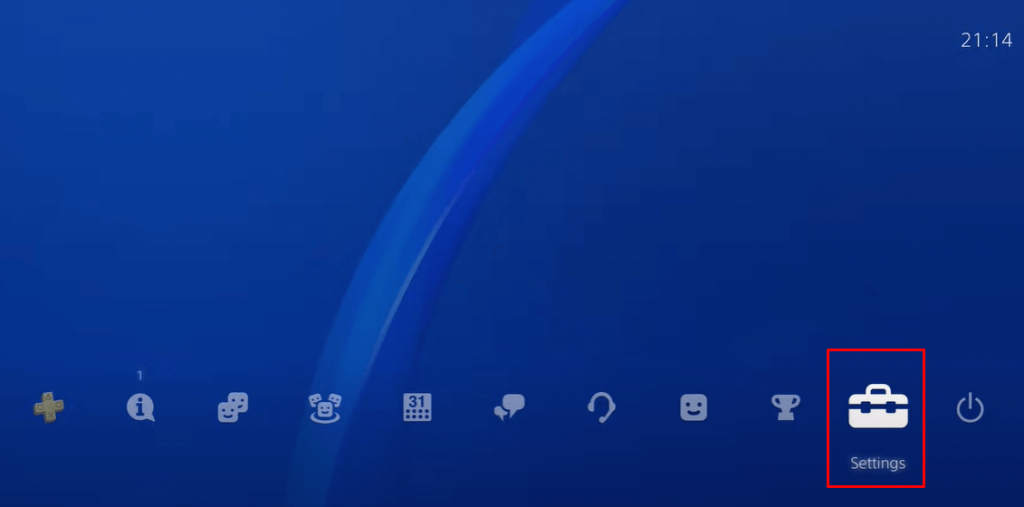
(3). Scroll down and click System in the Settings.
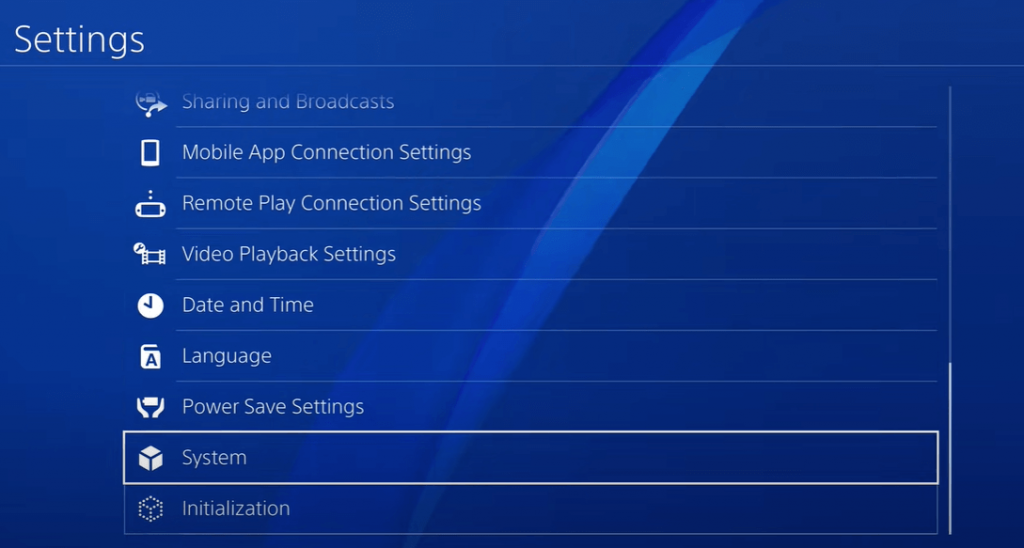
(4). Choose System Information and check the System Software. If it is 9.00 or below, you can jailbreak the PS4.
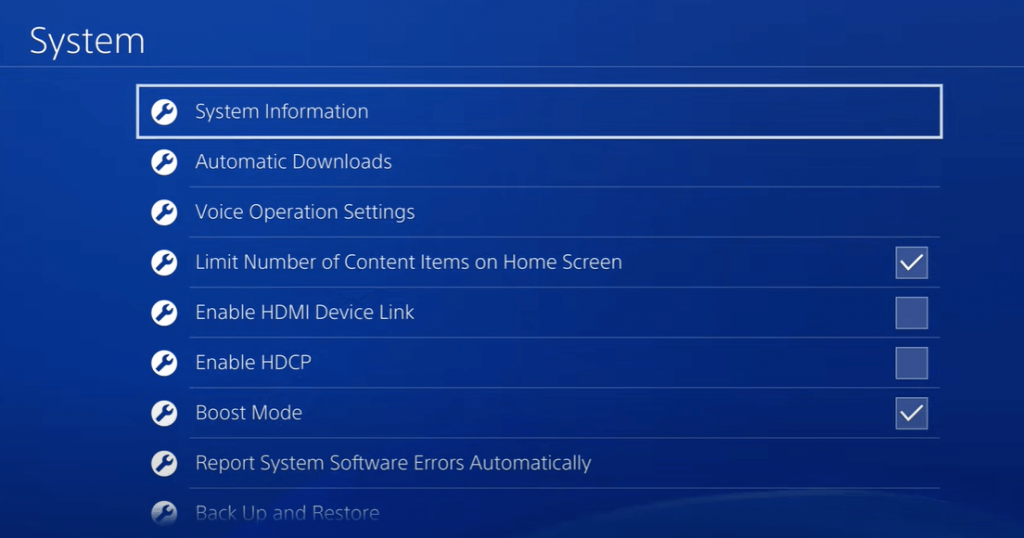
(7). Plugin the USB Pendrive to the PlayStation 4 and move to the System Software Update.
(8). Check for the Firmware version and tap Next to update the firmware. The PS4 will restart and install the updated firmware.
Now, you got the current version of your PlayStation. Based on which, pick any one of the below methods to jailbreak your PlayStation console.
How to Jailbreak PlayStation 4 (9.00 or lower)
(1). On your PC, download the pOOBs4 file from GitHub.
(2). Now, install any image reader tool like Wind32 Disk Manager or MiniTool Drive Copy on your PC.
(3). Insert a USB drive on your PC.
(4). Open the pOOBs4 file using the image reader application and set the output device as the USB drive.
(5). Get your PS4 IP address. Go to Settings –> Network –> View Connection Status to get the IP address.
(6). On your console, go to any one of these websites. https://cthugha.exploit.menu/ or https://kameleonreloaded.github.io/900/.
(7). On the website, you will get the loading screen.
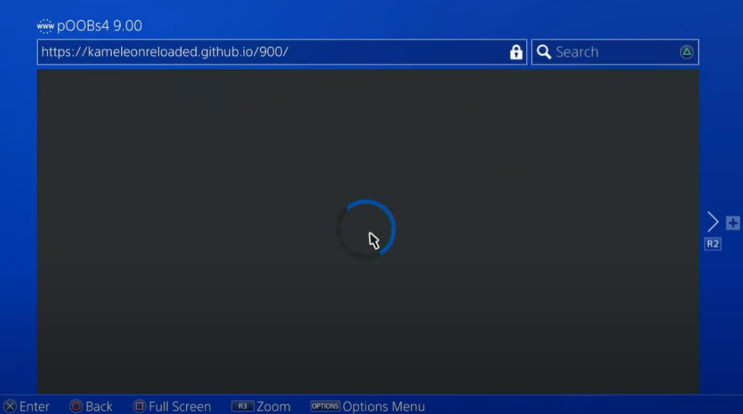
(8). After a few seconds, you will be asked to insert the USB drive. Insert the USB drive into your console and click the OK button.
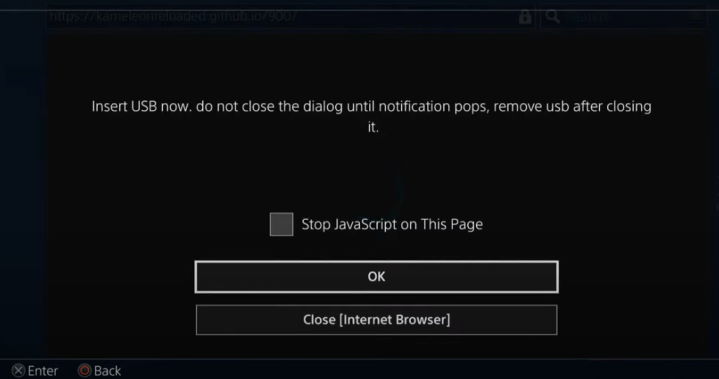
(9). Now, a warning pop-up will appear that the USB device is unsupported.
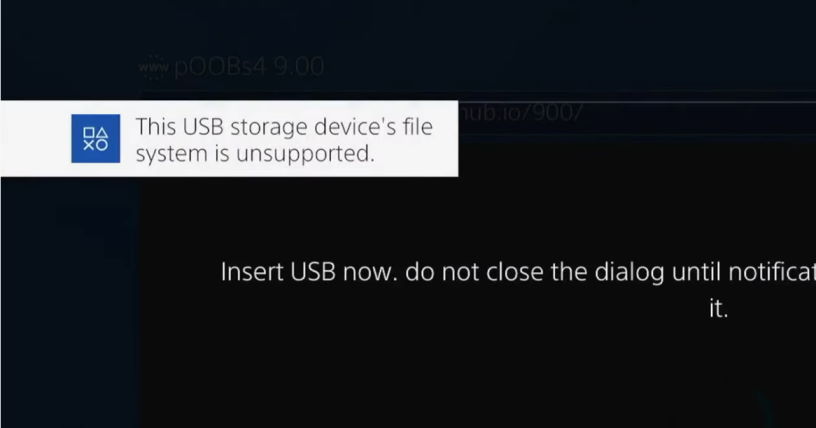
(10). Click the OK button to get the Awaiting Payload screen.

(11). Now, you have to inject the payload like GoldHEN or Mira. Download the GoldHEN payload from GitHub.
(12). You need to tool to inject the GoldHEN tool. Install NetCat GUI or any other tool on your PC.
(13). Open the NetCat tool and enter the IP address of your PS4. Then, load the payload.
(14). Tap the Inject Payload button.
(15). If done correctly, you will get the below screen.
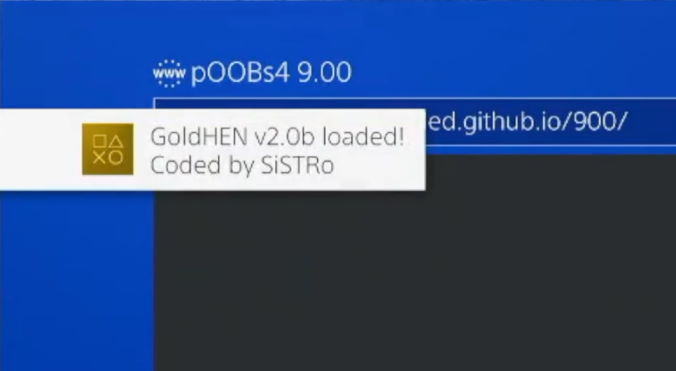
(16). For confirmation, go to PlayStation Settings and check whether the GoldHEN is appearing or not.
(17). Now, your console is jailbroken. You can do whatever you want on your PS4 console.
With the pOOBs4 on your PS4, you can even play games that are available only for PS5 consoles.
How to Jailbreak PlayStation 4 (7.55 or lower)
(1). Go back to the Settings and click System. Select Automatic Downloads and uncheck all the boxes to avoid automatic updating of the firmware.
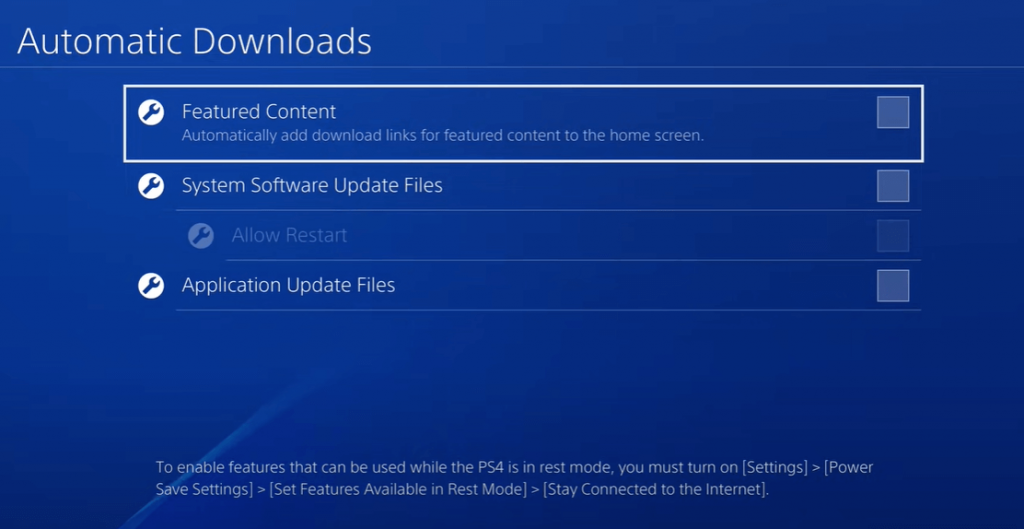
(2). Click Network in the Settings and select Set Up Internet Connection. Choose the type of internet connection.
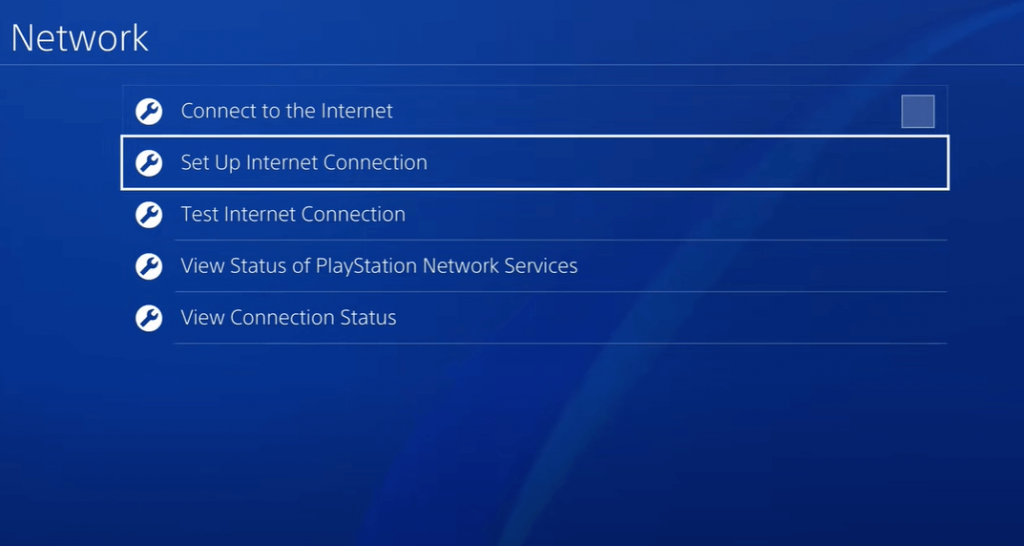
(3). Tap Custom and click Automatic in the IP address. Select Do Not Specify and click Manual in the DNS Settings.
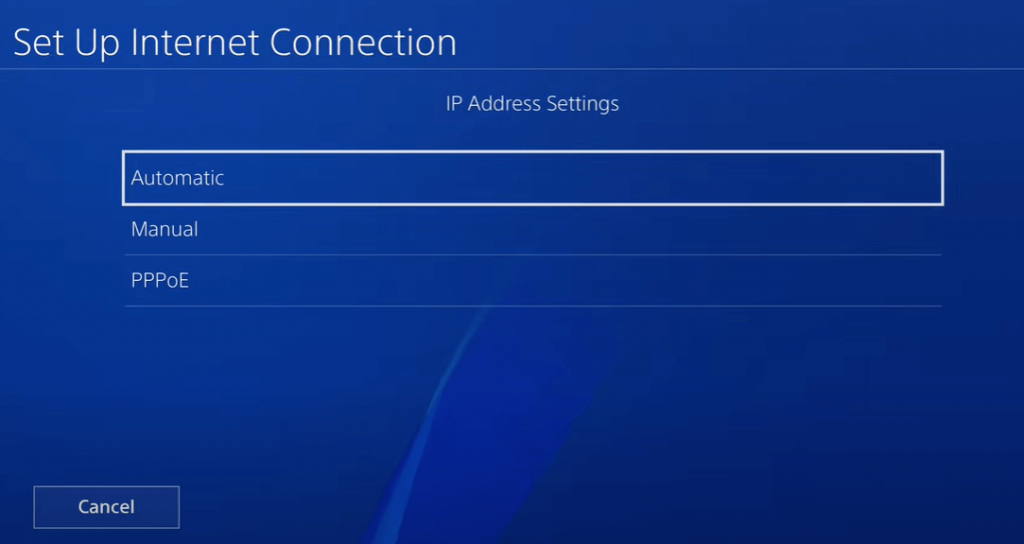
(4). Set the Primary DNS (108.61.128.158) and the Secondary DNS (165.227.83.145). Click Next and select Automatic in MTU Settings.
(5). Choose Do Not Use in the Proxy server and it completes the update of Internet Settings.
(6). Move to the User Guide/ Helping Info in the settings and click User’s Guide. It displays the site based on the IP address.
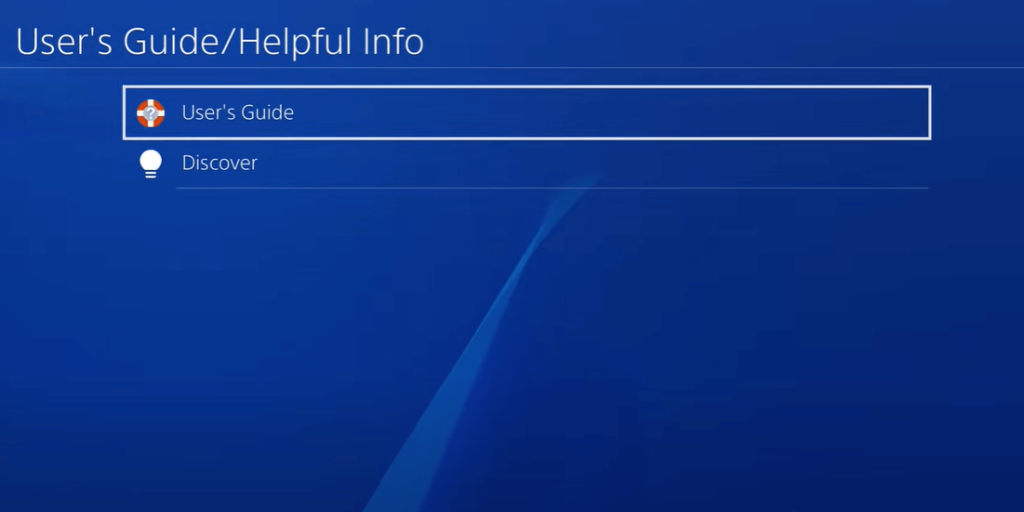
(7). Choose the PS4 update version and click Disable Updates to eliminate the updates in the future.
(8). Clear the Browsing History, Bookmarks, and select Settings. Click Delete Cookies and tap Clear Website Data to erase all the memory.
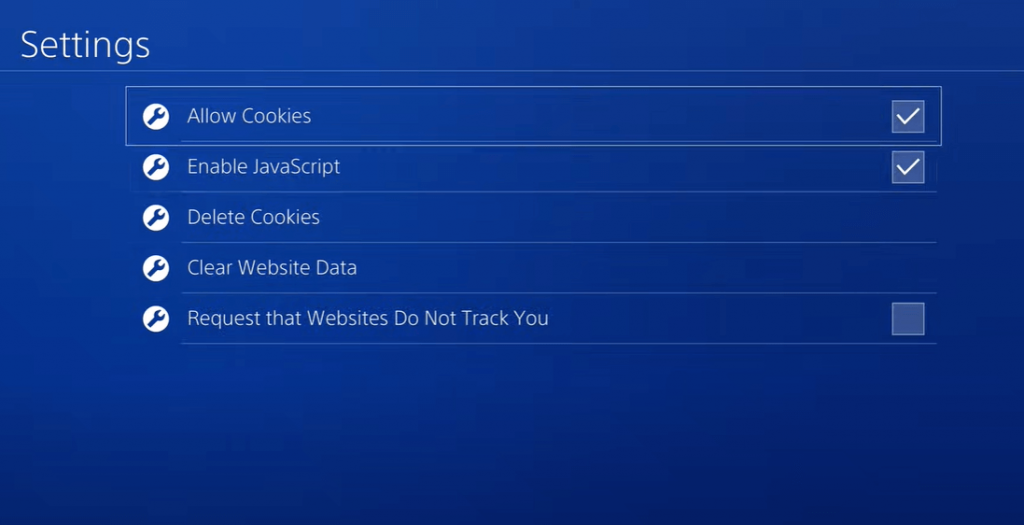
(9). Select Mira Payload to run and it reboots the PlayStation for jailbreaking. Now the PS4 is jailbroken and you can install new games through Package Installer.
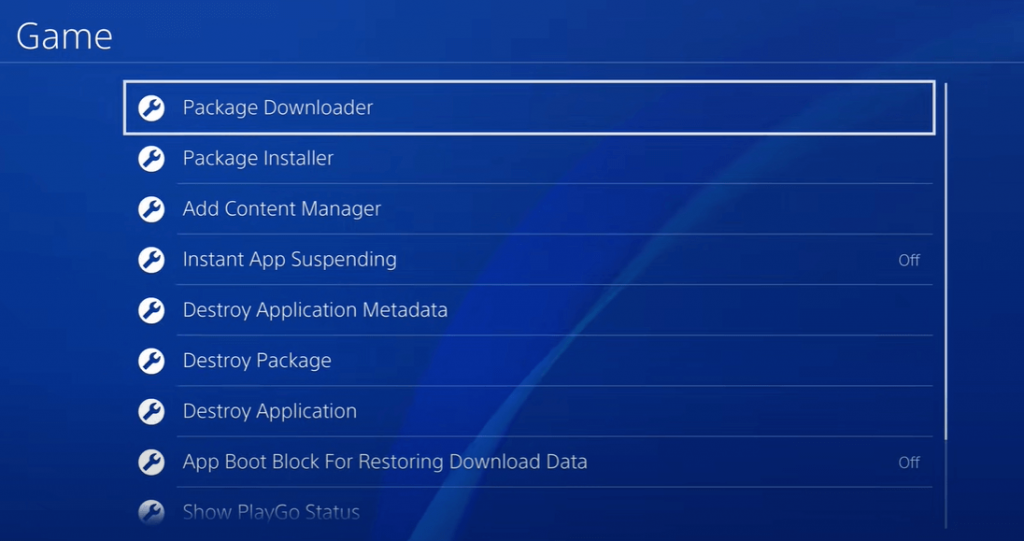
The PlayStation PS4 can be jailbroken with the above steps. If you face any problems or the PS4 screen freezes during this process, you must restart the PlayStation and proceed from first. Jailbreak refers to destroying the warranty of the game console, and thereby it is the user’s responsibility to think twice before jailbreaking the device.
With the launch of PS5, the older consoles like PS4 and PS3 are not getting any new updates and jailbreak guides. So, there is no way to jailbreak the latest version of PlayStation 4.
Kindly share the queries and feedback for the above guide in the comments section. Follow the TechOwns Facebook and Twitter pages to look at more tech-related updates.
FAQs
Yes and no. You can jailbreak only the older versions of PS4 (9.00 and lower). The latest version can’t be jailbroken.
With the jailbroken PS4, you can get custom themes, cheat codes for popular games, 60 FPS patches, and more.
Following the completion of the jailbreaking procedure, there is a possibility of your PlayStation 4 encountering operational problems. If any difficulties arise, it is advisable to contact the nearest repair shop specializing in PS 4 for support.”