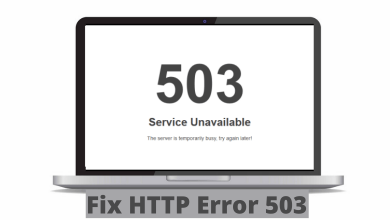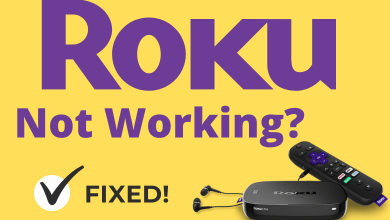Discord is similar to any other social platform that allows people to create groups, talk over voice, and share videos and texts. It also has the option to add roles to the members of the group. It is to show some hierarchy to particular members. Based on the role, the members would have different abilities and permissions. In the other way, these roles are indicated with a color code to denote the experience of the individuals. Though it is good to assign roles, it would support the admin and the other members mutual being a point to report issues related to the channel. Sometimes, the admin may decide to limit the people controlling the group for a while. So they can temporarily lock roles on Discord and limit the permission to other roles.
Contents
How to Lock Roles in Discord
Only the server admin has the power to create, assign and manage roles in a channel. There are possibilities that the admin can turn on the option where every group member has access to edit the hierarchy. To avoid this issue, the admin has the option to disable the permission for others to manage the server.
Lock Roles on Discord Using Computer
1. Open the Discord desktop application or login into the Discord website using a compatible browser.
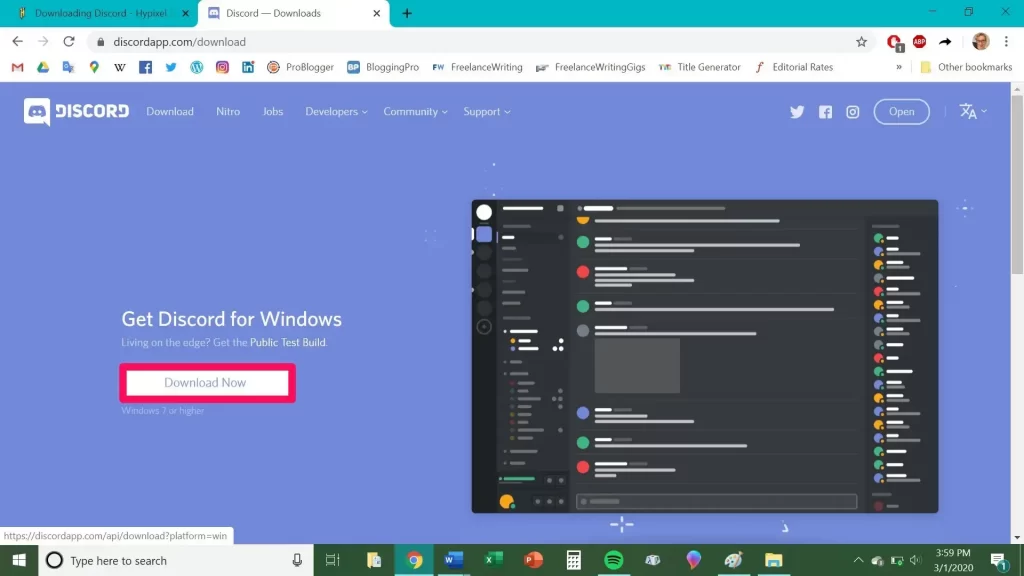
2. Select the server you wish to manage from the list of servers available on the left side of the page.
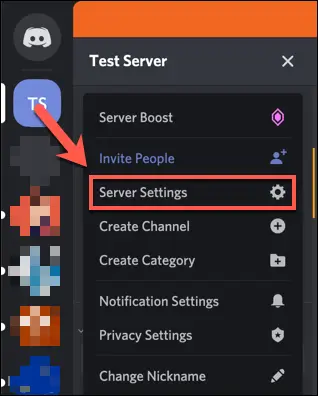
3. Now, right-click on the Discord server name or icon, and navigate to the Server settings option.
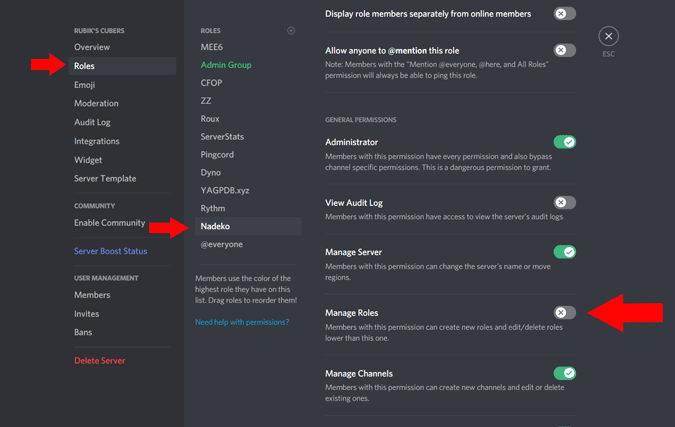
4. Click on the Roles option, and choose the role you wish to manage.
5. Scroll down under the general permission, and turn off the permission to edit and delete other roles.
6. By doing this, the other members would never be able to make modifications or assign roles.
Lock Roles on Discord Using Mobile
1. Open the Discord application on an Android or iPhone.
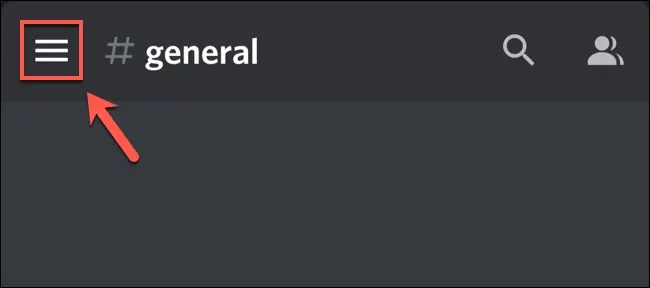
2. Click on the burger menu at the left corner of the screen to access the list of servers.
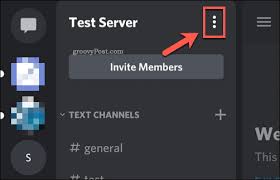
3. Scroll down, choose the server you wish to manage, and click on the three dots icon to access more options.
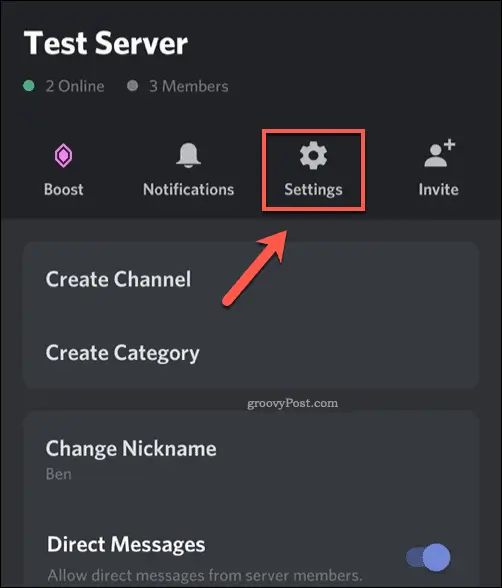
4. Go to the Settings option. Under the User management, click on the Roles option.
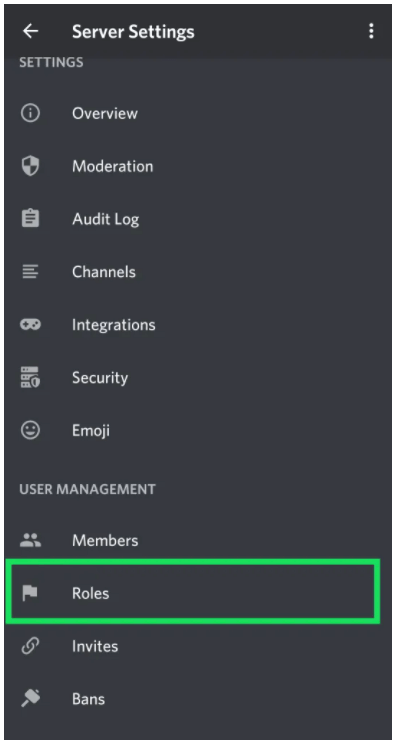
5. From the list, select the role that you wish to edit and proceed by disabling the option to manage other roles.
How to Add Roles to the Members of the Server in Discord
If you wish to temporarily lock the server’s roles, you need to re-assign them to the members. It has to be done by the admin as the other members no longer have permission to manage roles.
1. Open the Discord application or the website on any compatible device.
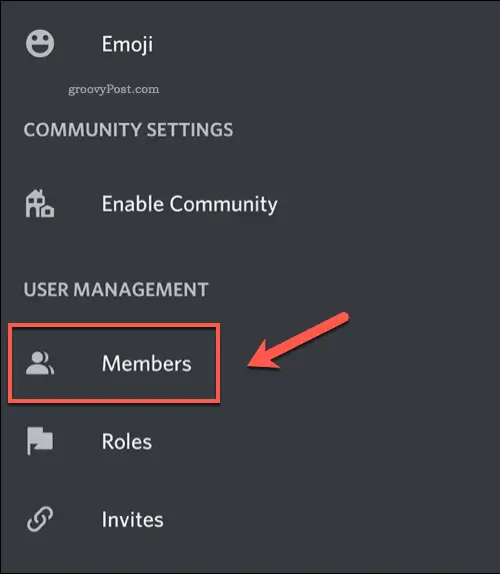
2. Scroll down to the Server settings option, and click on the Members option.
3. You will have a Plus option that can be used to add new roles.
4. Alternatively, you can navigate to the member’s name and click on the three dots to select the Roles from the list.
Therefore, locking the roles on a Discord server can be very useful for the admin to manage the channel. No other users will have access to modify the roles assigned. Only the admins will be able to modify or change the roles assigned. However, only limited people will be able to make changes that keep the channel controlled and organized.
Related Discord Tutorials
- How to change nickname on Discord
- How to unfriend someone on Discord
- How to delete a Discord server
- How to screen share on Discord
Frequently Asked Questions
If the Server Admin refuses permission from the other members of the server. Any locked role restricts the abilities that the other users with the privilege have in the channel.