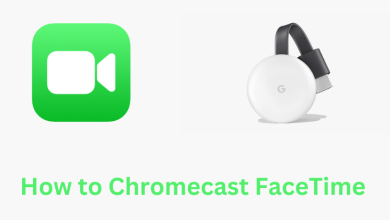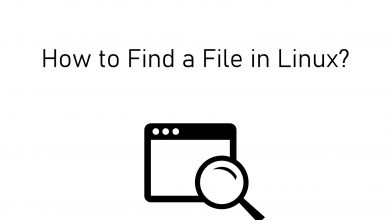Messenger app is a social messaging platform made specially to chat with our Facebook friends. It is a popular and free private app to connect with our Facebook members. Even though Messenger depends on Facebook, it is a separate app to send and receive messages with your Facebook friends. The dependency of Messenger on Facebook has its own issues. There is no log out or sign out option available in the Messenger app. To log out of Messenger, you have to depend on the Facebook app.
With the Messenger app, you can send instant messages, photos, videos, group chat with contacts, video chats, and record voice messages, stickers, files. It has added new features recently like send & receive cash gifts, dark mode, group chat poll games, birthday expression tools, and a new way to share contacts. Unlike other apps, you cannot log out easily from Messenger, it has no straight way to log out. Hence it creates trouble for users.
Contents
How to Log Out of Messenger From Facebook app
As we all know, Facebook and Messenger apps are both interdependent. So, if you log out from the Facebook app, you’ll log out from Messenger simultaneously.
How to Log Out of Messenger: Android
[1] Open the Facebook app on your Android smartphone.
[2] Tap on three horizontal lines on the top right corner of the screen.
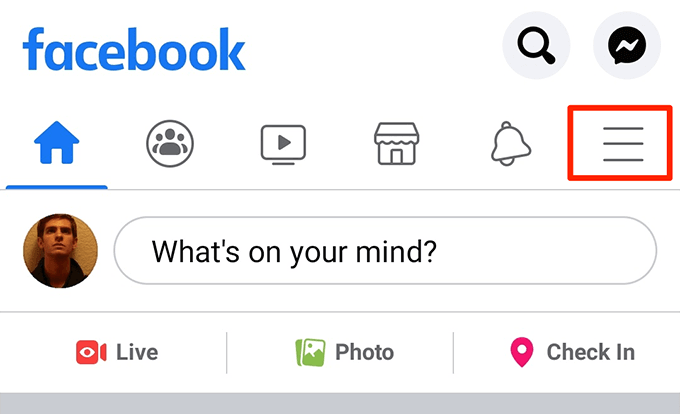
[3] Now, scroll down to Settings & Privacy.
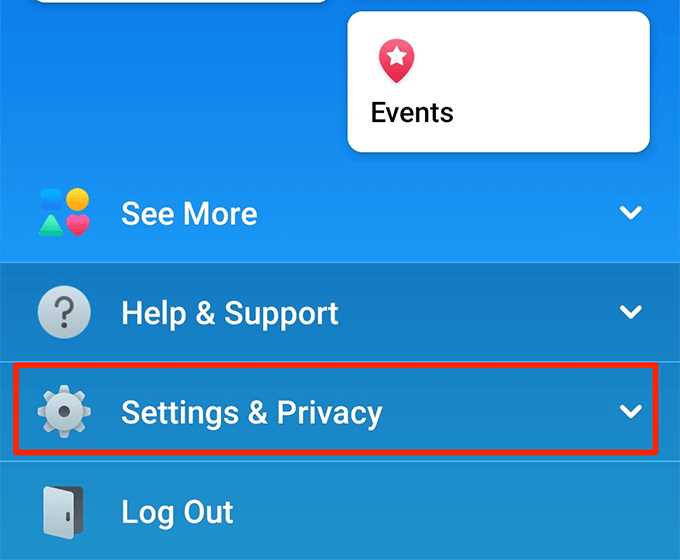
[4] Select Settings.
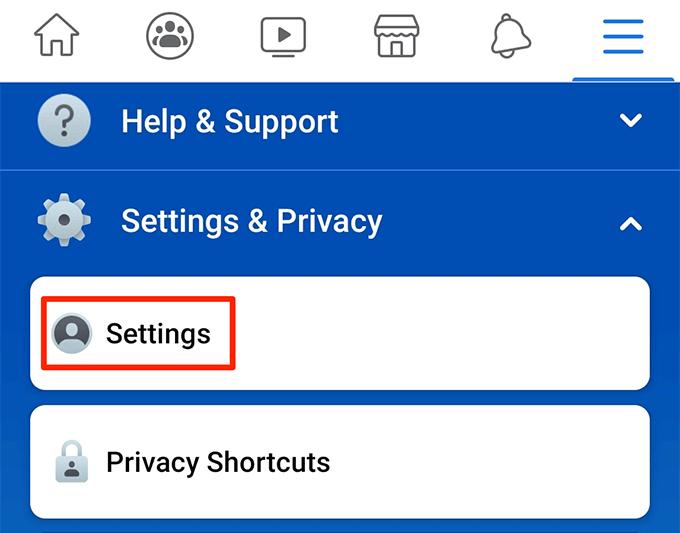
[5] Now, scroll down to the Security option and tap on Security and Login.
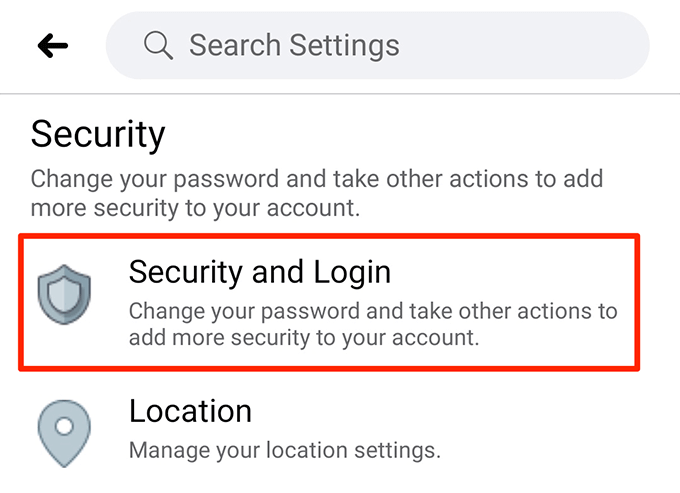
[6] You’ll see the devices that are recently logged in via your Facebook account. To see all logged-in devices, tap on the See all option.
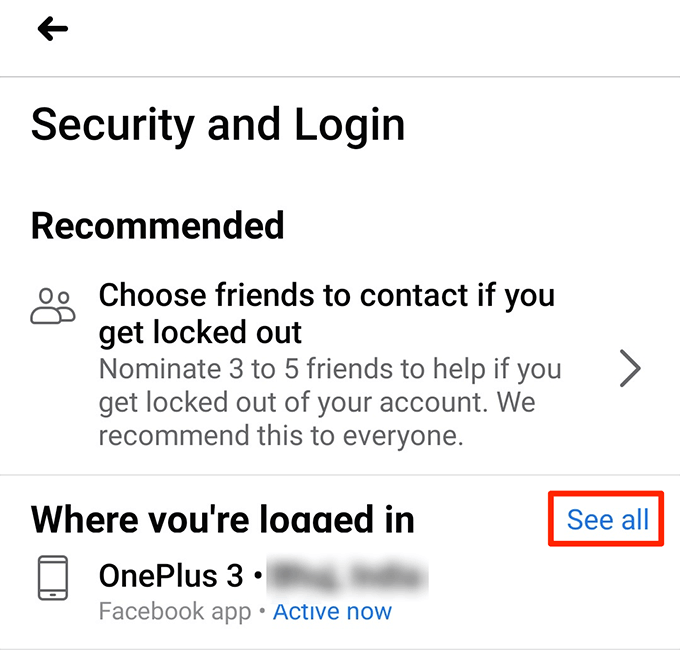
[7] Now, select the account with the Messenger option from the list.
[8] Click the Log Out button. Now, your Facebook account will be logged out from the Messenger app.
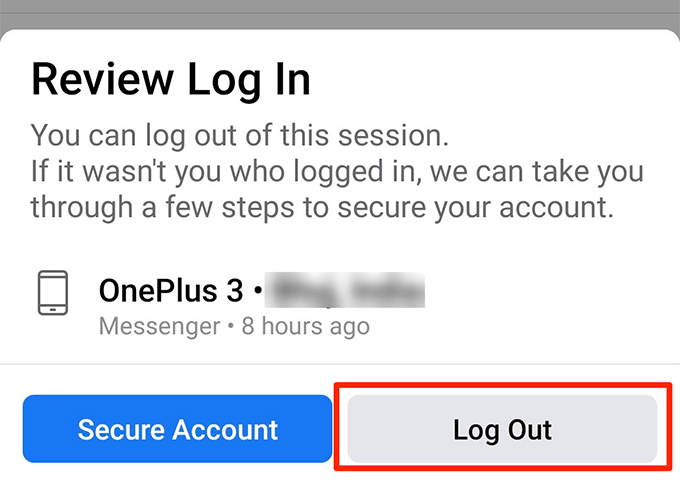
How to Log Out of Messenger from iPhone
[1] Open the Facebook app on your iOS device.
[2] Click on three lines vertically appearing on the top right corner of the screen.
[3] Select Settings & Privacy.
[4] Now, scroll down to Security and select Security and Login.
[5] Click the See all button next to the Where you’re logged in.
[6] Select Messenger session and tap Log Out.
How to Sign Out of Messenger Using Android Settings
[1] Go to Settings on your Android device.
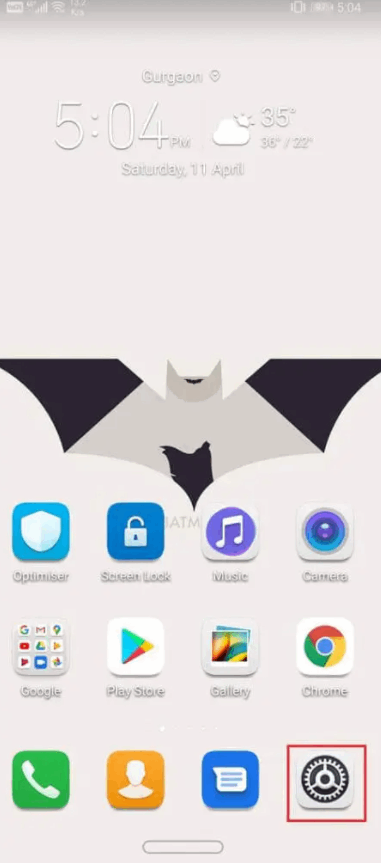
[2] Now, scroll down tap the Apps option.
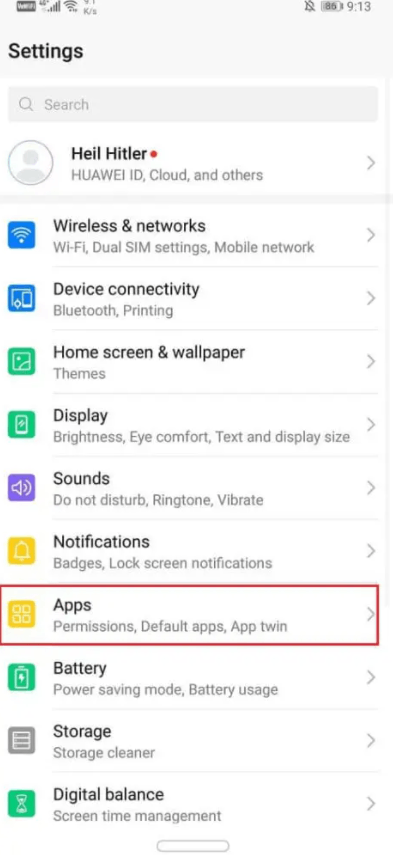
[3] Select the Messenger app.
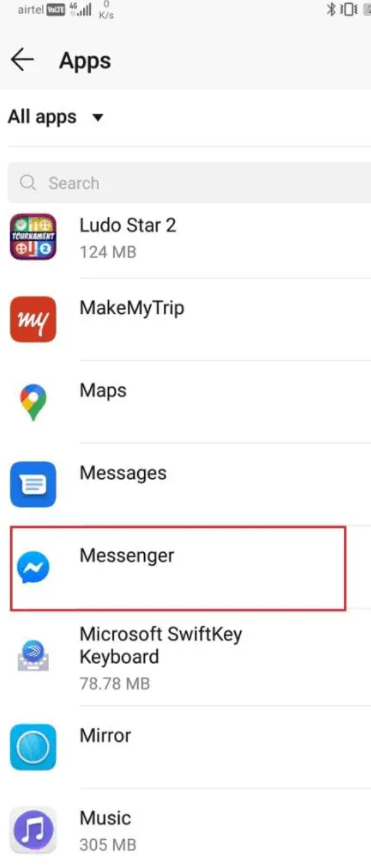
[4] Click on the Storage option.
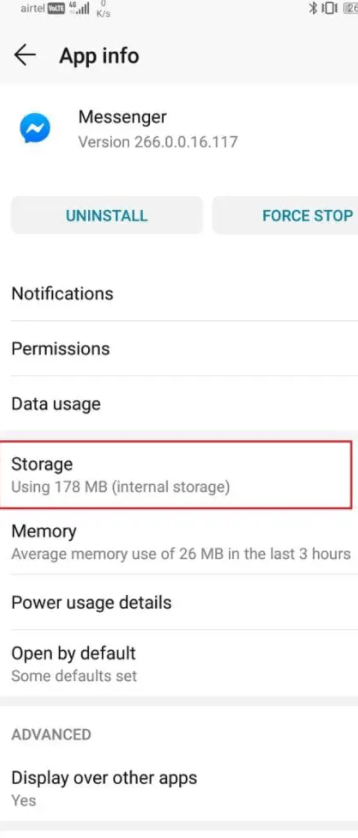
[5] You’ll see two options on the screen. Clear Data and Clear Cache. Click on it both one by one.
[6] This will delete all the temporary files stored in the Messenger app. Eventually, you will be logged out of Messenger automatically.
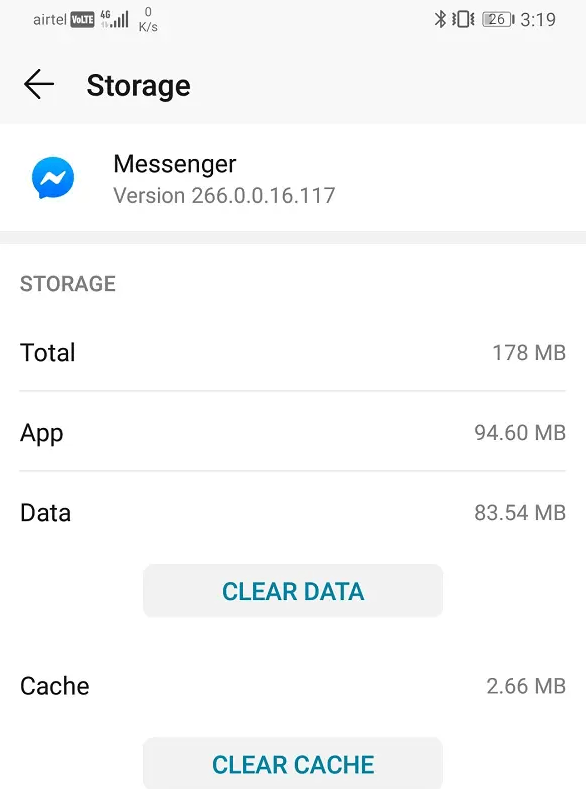
How to Log out from Messenger Using PC
[1] Visit the Facebook website (facebook.com) on your PC and log in to your account.
[2] Select the Down arrow and go to Settings & Privacy > Settings.
[2] Now, click Security and Login. Scroll down to Where You’re Logged In and click the See More button.
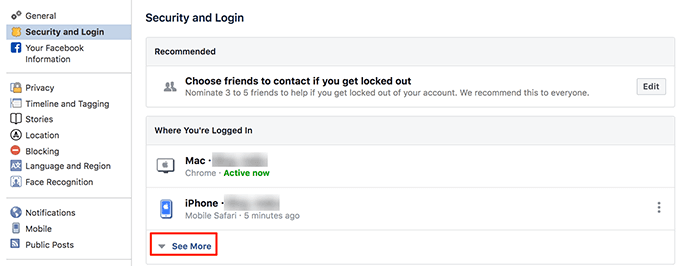
[3] Select the three-dot icon on the right side of the Messenger session. Click the Log Out button.
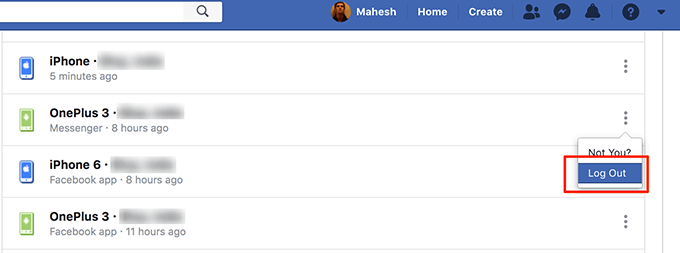
How to Log Out of Facebook Messenger if you lost your phone
Suppose you lost your phone by any means and are worried about your privacy, you can log out of Messenger remotely.
[1] Open any browser on your PC or smartphone.
[2] Go to this link https://www.facebook.com/settings?tab=mobile. Sign in if asked.
[3] Select the Lost Your Phone option.
[4] A dialogue box prompts on the screen, click on Log Out on Phone. Your account will be logged out from the smartphone.
If you want, you can delete the Facebook account. This will also remove your account from Facebook Messenger.
FAQ’s
Q1: What happens when signing out of Messenger?
When you sign out from Facebook Messenger, you will see the active session or active page was terminated, but you’ll still receive some messages and notifications somehow as it takes a couple of minutes to refresh.
Q2: Why can’t I log out of Messenger?
As of now, there is no Log Out option available on the Messenger app.