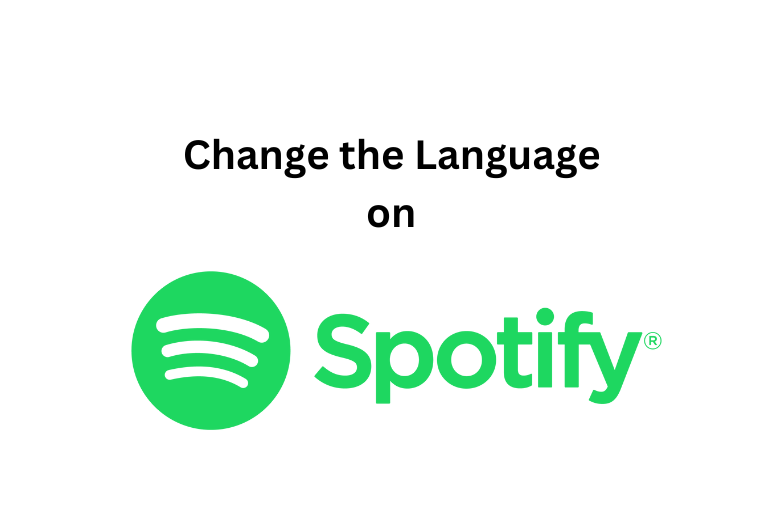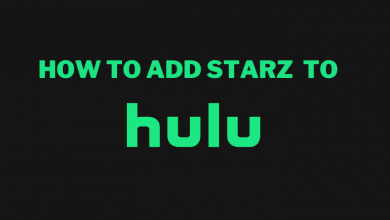Key Highlights
- Create Group on Snapchat: Snapchat App → Chat → New Chat → New Group → Select Friends → Name a Group → Chat with Group.
Similar to all popular social media apps, you can also create a group chat on Snapchat. Sometimes you may find it difficult to send the same message to each person on your Snapchat friend list. That’s why Snapchat comes with a Group chat feature that helps the user to message a bunch of people at the same time. The good thing is you can add up to 100 participants in a single Snapchat group.
Remember, the persons who are already on your Snapchat friend list can only be added to the group. However, after creating the group, you can choose to add members later. You can mention a member in the Group Chat using @ in the chat for better communication. Though someone has a public profile on Snapchat, you can’t add them to your group unless you are friends with them.
How to Create Group Chat on Snapchat
Since the Snapchat app is similar on both Android and iOS smartphones, you can create the groups using the given method below. Make sure you have the updated Snapchat on your device to create a group.
1. Open Snapchat App on your Android or iOS smartphone.
2. Tap the Chat option at the bottom left corner of the screen.
3. Select the New Chat icon in the bottom left corner of the screen.
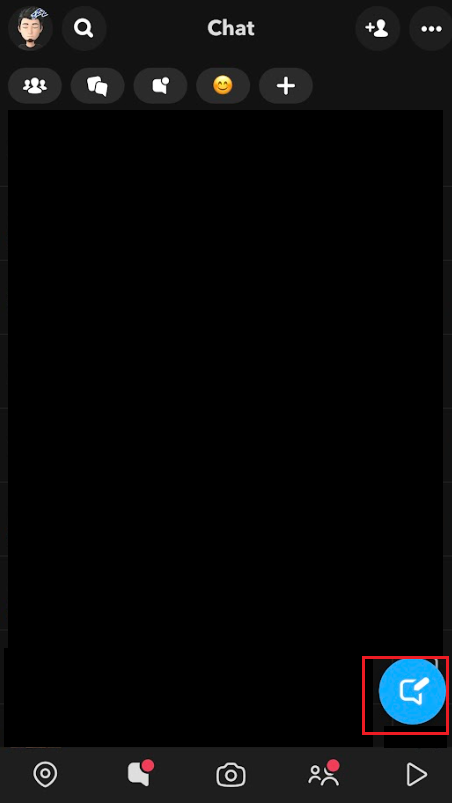
4. On the next page, click on the New Group option.
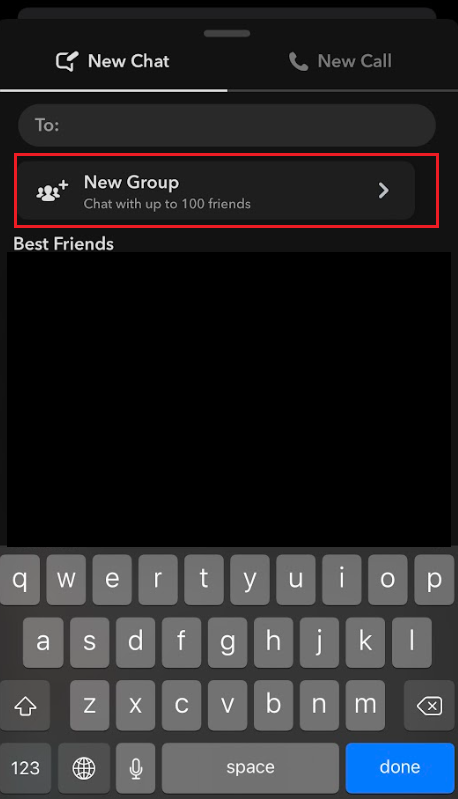
5. Choose the people you want to add to your Group.
6. Click on New Name Group and enter the name of your group.
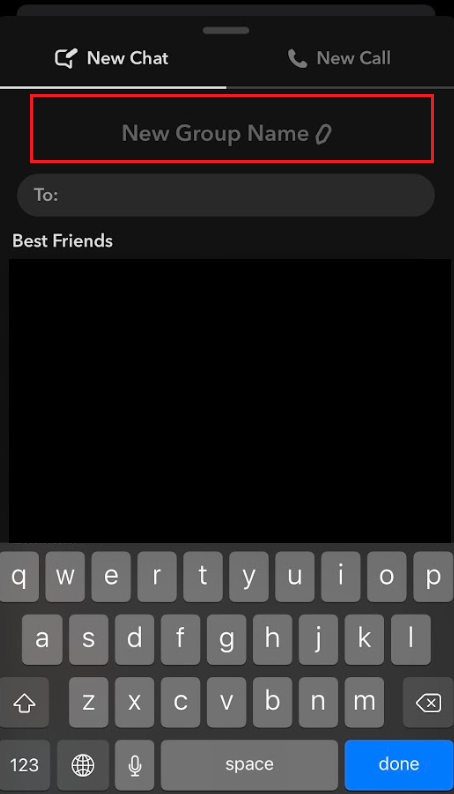
7. Once you are done, click on Chat with Group button.
How to Add People to Your Snapchat Group
You can also add new people to the existing groups by following the below procedure.
1. Open Snapchat on your smartphone device.
2. Navigate to the Chat section by swiping right from the camera screen.
3. From the chat list, select your Group name.
4. Now, press and hold the Group profile.
5. Now, tap on the Add Members to Group option.
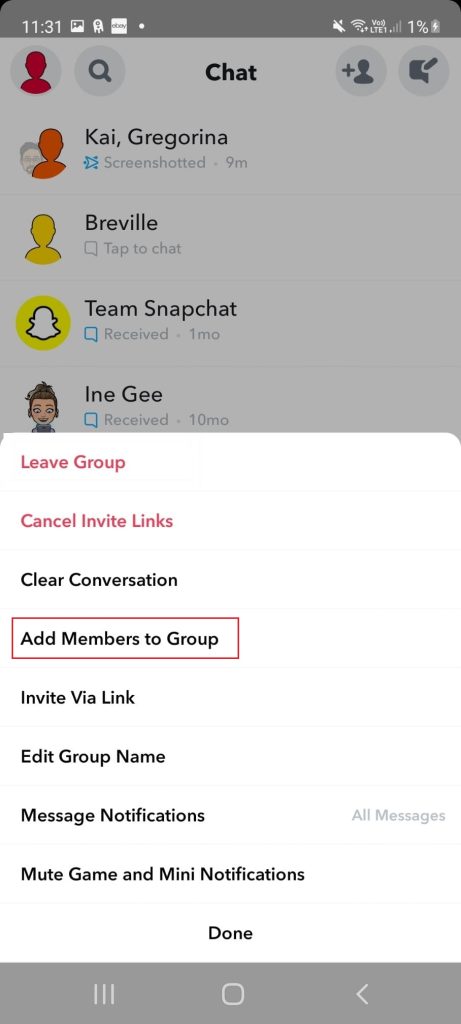
6. From the list of friends, select your friend’s username and tap on the Done button.
When you want to leave any Group Chat on your Snapchat, you can select the More option on the group and click Leave Group to get out of the Group Chat.
Note: You can also share the Group link with your friends and ask them to join using the link.
FAQ
If you are an admin of the group, you can permanently delete the group chat. If you are not the admin, you can choose to leave a Snapchat group.
You can add up to 100 of your friends to a Snapchat group.
To Mute the Group on Snapchat, Open the Group → Bitmoji → Settings → Do Not Disturb.
You can create a group on Snapchat with your friends for streaks, but the snap sent in groups will not count in Snapchat streaks. In addition to this, there is no select all option available to select everyone in the group. You have to select the friends individually to send the snaps.
Unfortunately, the answer is No. Once you add the person to your Snapchat Group, you can’t remove someone from the Snapchat group chat.
You can access the More option in the Group Chat and select Message Notifications. There will be three options available, such as All Messages, Mentions Only, and Silent. You can choose between Mentions Only and Silent to limit the message notifications. Also, you can change the notification sound on Snapchat to stay away from it.