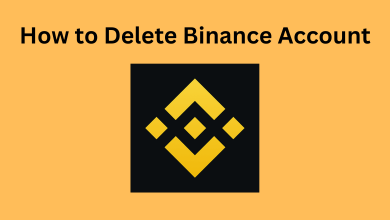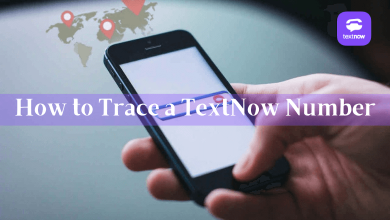Key Highlights
- App: Post button → Add a Photo → Select multiple Images → Add → Share Arrow button → Post.
- Web: Start a Post → Images → Open → Edit your photo → Done → Post.
Unlike other professional platforms, LinkedIn allows users to share moments like adding promotions, new jobs, event days in the office, and many more. Like social media, you can add posts on LinkedIn with multiple photos. Therefore, you can add up to a maximum of nine photos while you post on LinkedIn.
Contents
How to Post Multiple Photos on LinkedIn [Mobile]
[1]. Launch the LinkedIn app on your Smartphone (Android or iPhone).
[2]. Tap Post at the bottom of the screen.
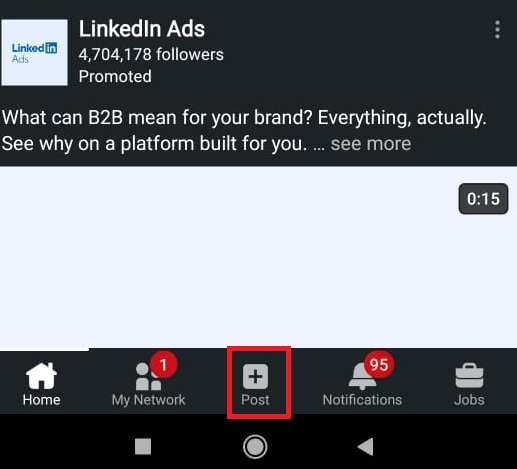
[3]. Click Add a Photo under Share Post.
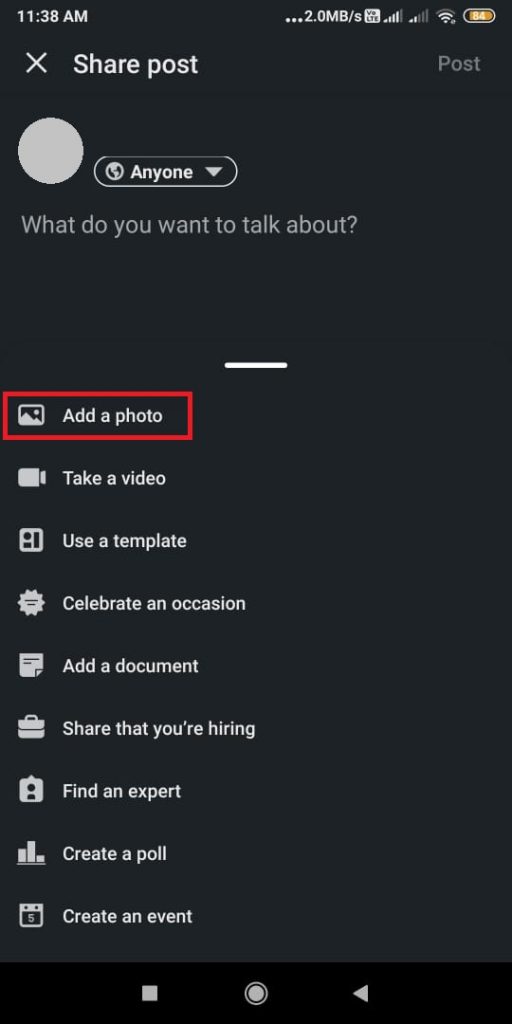
[4]. Now, select the images you like to post on LinkedIn.
[5]. Tap Add button at the top right corner.
[6]. Click the Share arrow button (Bottom-right).
[7]. Add a caption to the post if you like to include it. Moreover, you can tag a person or place and add hashtags to the post.
[8]. Tap Post to publish the photos on your LinkedIn account.
Note: You can also update the posts later on your LinkedIn app by editing them.
Tips! You can change your LinkedIn profile URL to keep it unique and professional to attract recruiters.
How to Post Multiple Photos on LinkedIn [Web]
[1]. Open the browser on your PC and visit the official site of LinkedIn.
[2]. Under Start a post, click Photo from the list of options. You can choose up to 9 images.
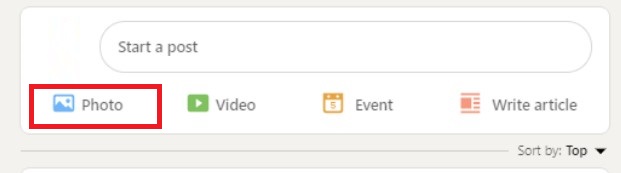
[3]. Next, click Open. On Edit Your photo, you can add text and tag other people.
[4]. After that, click Done at the bottom.
[5]. Now, Add a Caption for your photo.
[6]. Click Post at the bottom of the screen to publish it.
Frequently Asked Questions
[i] Visit the LinkedIn website on your browser.
[ii] Click Video.
[iii] Click Select Video to share and upload the videos.
[iv] Further, click Upload and add the caption to your video.
[v] Finally, click Post to upload the videos on LinkedIn.
Yes. You can turn the dark mode on the LinkedIn app and the web version using the in-built settings. However, you can enable dark mode in the web version using extensions.