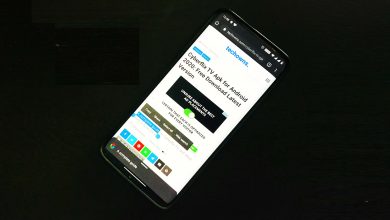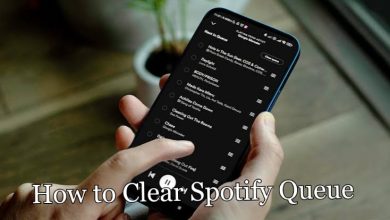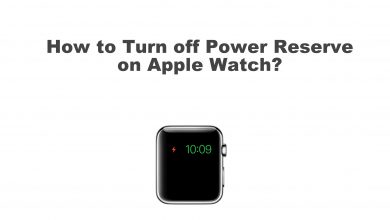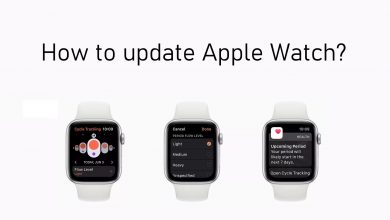Key Highlights
- Apple Watch: Settings → General → Reset → Erase All Content and Settings → Erase All.
- Without Passcode: Long press the side button → Tap Power off slider → Erase all Content and Settings.
- iPhone: My Watch → General → Reset → Erase Apple Watch Content and Settings → Erase All Content and Settings → Keep/Remove Plan → Reset.
Apple Watch is one of the favorite gadgets for Apple Users. With enhanced features on the Apple Watch, you can track your health status, text messages, listen to music, make calls, and more. There are certain occasions when your Apple Watch doesn’t work fine as expected. In these tough times, you can hard reset your Apple Watch to the default factory settings. But you must remember that resetting clears all the data and can’t be retrieved back. If you are planning to sell your Apple Watch to your friends or other persons, you must unpair your Apple Watch from your iPhone/iPad and reset it.
Note: This kind of formatting will erase all your data from your Apple Watch. All the settings, media files, documents, and application data stored by the user will be removed permanently.
Contents
How to Reset Apple Watch?
You can reset the watch in three possible ways.
- Reset from Apple Watch Settings.
- Reset without using the Passcode.
- Reset through paired iPhone.
Method 1: Reset From Apple Watch Settings
This is one of the easiest and preferred methods to reset your device.
1. Open your Apple Watch.
2. Head over to Settings.
3. Select General under Settings.
4. Then, select the Reset option.
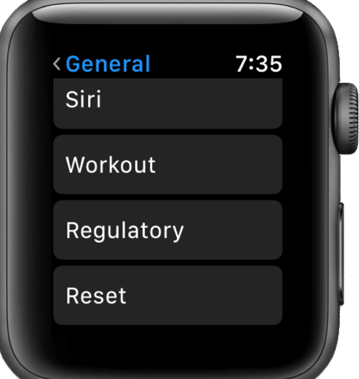
5. Here, click Erase All Contents and Settings.
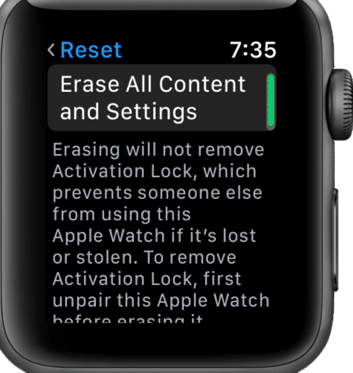
6. Click Erase All to confirm.
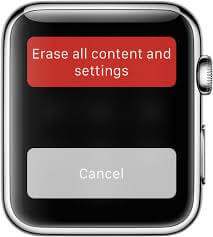
This will reset your Apple Watch to factory settings. A factory reset is permanent. Once lost through a hard reset, it cannot be recovered.
Method 2: Reset Without Using Passcode
Resetting Apple Watch without knowing the Passcode is not a tedious process.
1. Connect the Apple Watch to the charger.
2. Next, long press the Side button.
3. Slightly tap the Power Off Slider.
4. Finally, tap Erase All Content and Settings.
Method 3: Reset Through Paired iPhone
If you have paired your iPhone with Apple Watch, you can use the Watch app on your iPhone to reset your watch. This method is possible for those who never had an activation lock setup.
1. Keep your iPhone and Apple Watch close.

2. Open the My Watch app on your iPhone.
3. Select the General option.
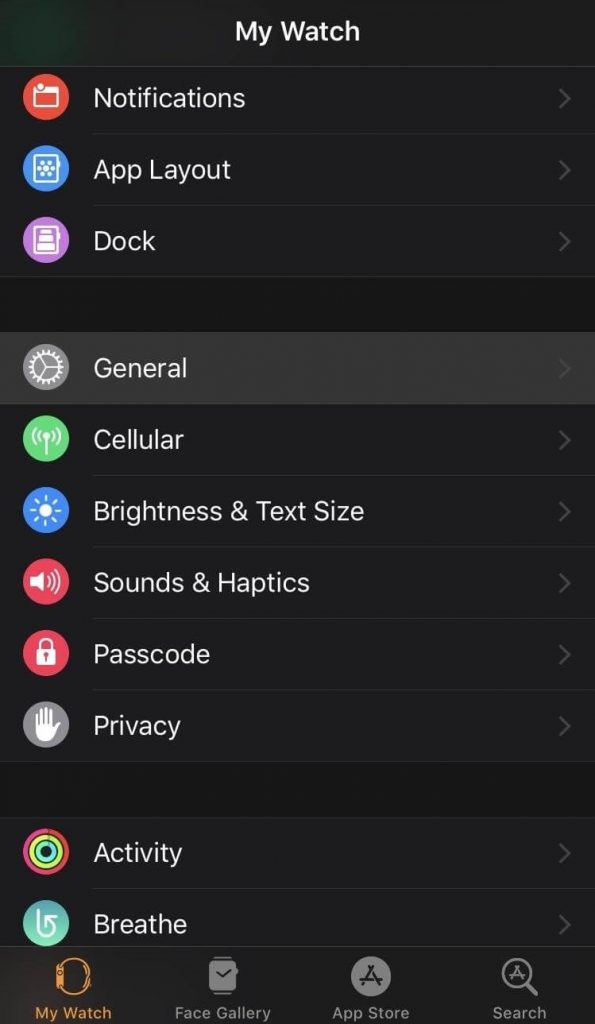
4. Scroll down to the bottom and select the Reset option.
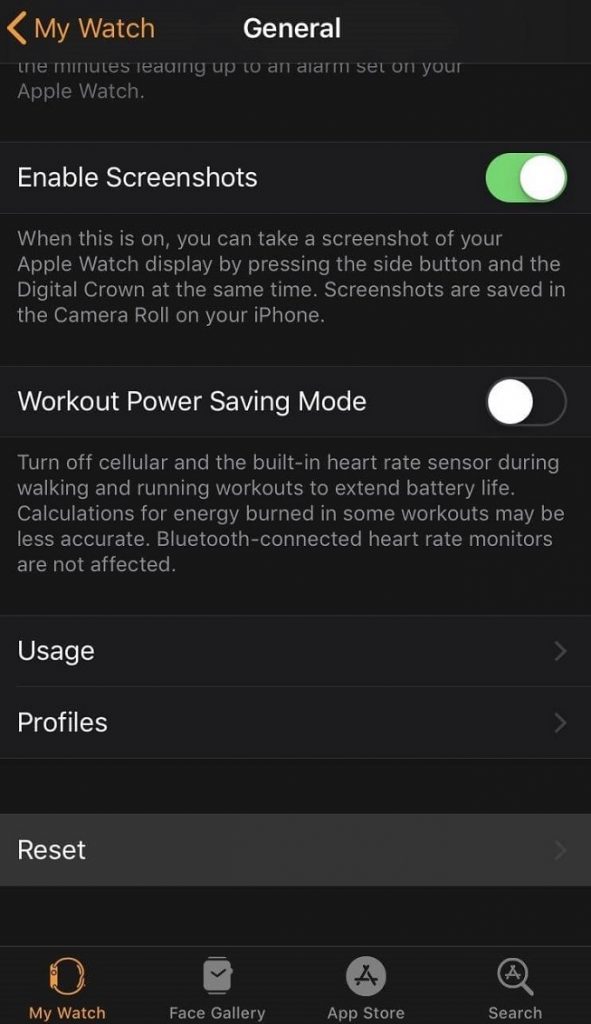
5. Select Erase Apple Watch Contents and Settings.
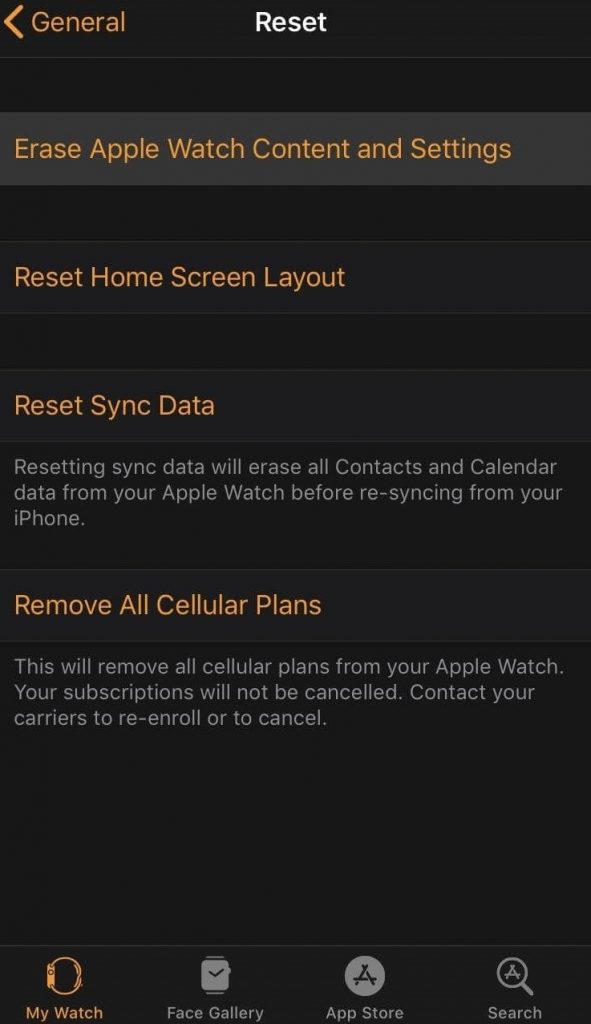
6. Click Erase All Contents and Settings from the alert prompt to delete all media and data.
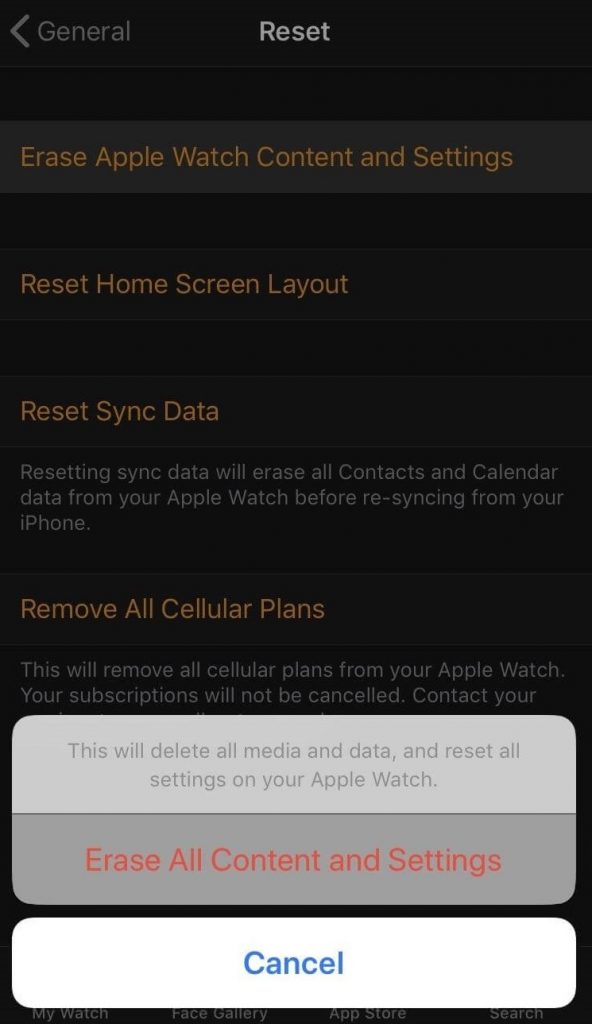
7. Based on your settings, you must enter your Apple ID password to continue.
8. Click Erase All Contents and Settings from the other alert prompt.
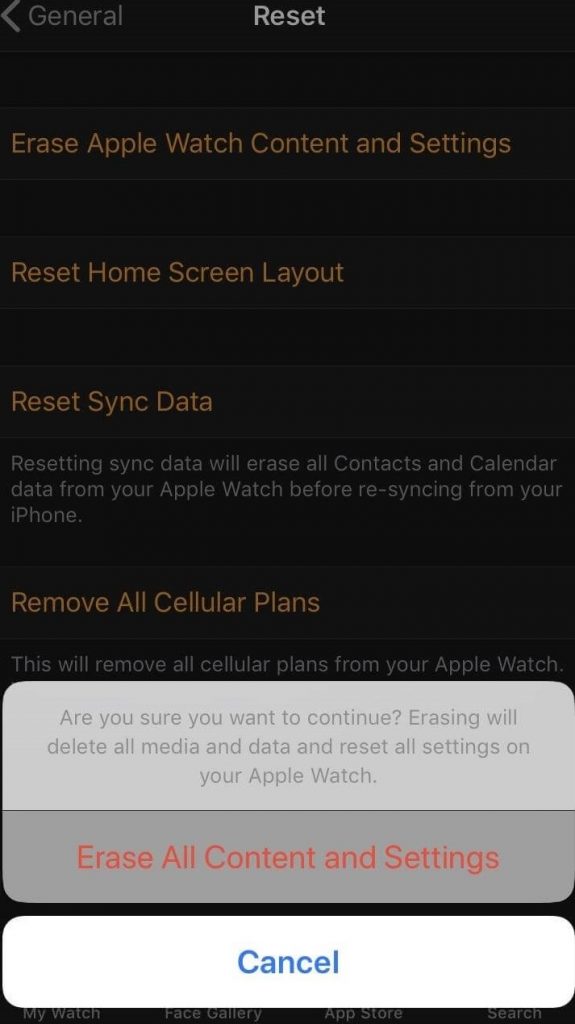
9. If you are using the Apple Watch 3 series, select Keep Plan or Remove Plan. You can either select Keep Plan to backup your Apple Watch data or choose to Remove Plan to delete all the data, and you will be unpaired from your iPhone.
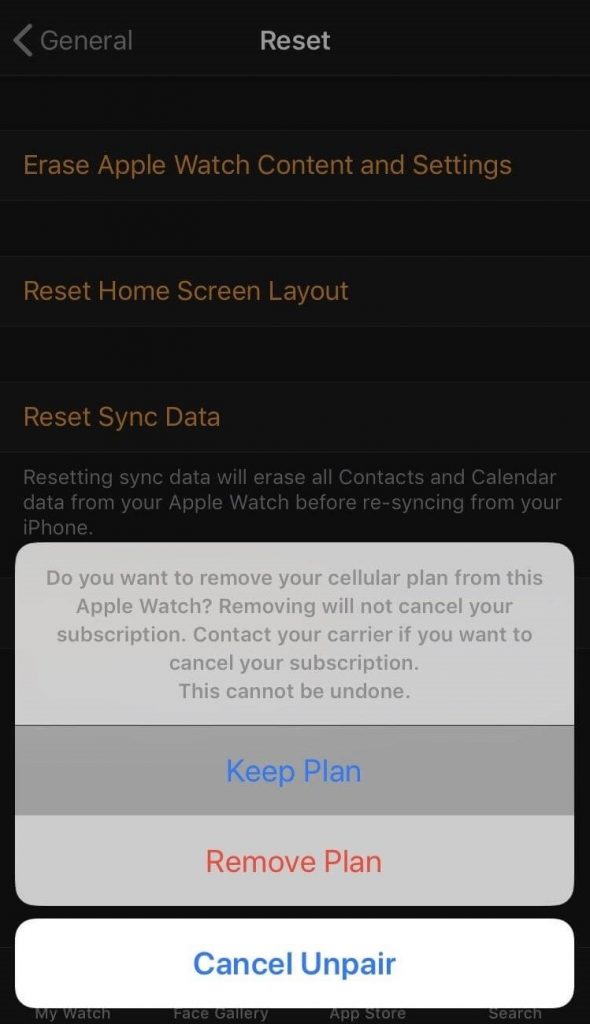
The Apple Watch will start resetting.
Note: If you reset your device because of software-related issues, we recommend you back up the device first. Some software issues can be cleared easily by restarting Apple Watch.
How to Reset Cellular Plan Settings on Apple Watch
If your Watch has a cellular plan, you can easily remove it by following easy steps.
1. Launch the My Watch app on your device.
2. Navigate to Cellular and tap the Info icon.
3. Tap Remove [Plan name].
4. Finally, confirm the reset when asked for a confirmation.