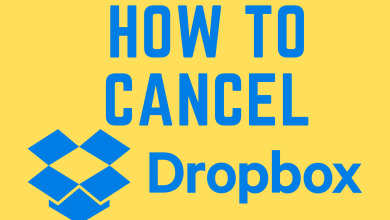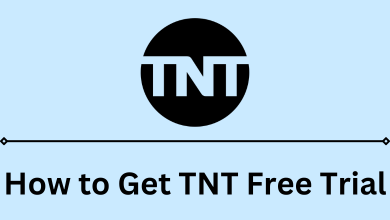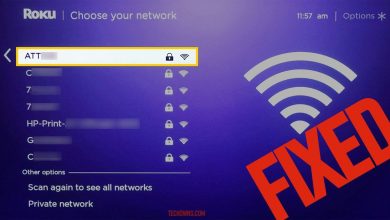Key Highlights
- Snapchat App or Website → Forgot Password → Choose Phone Number or Email Address → Enter the phone number or email address → Enter the verification code → Save the changes.
Like other apps, Snapchat account also requires a strong password to secure your account. If it is too weak, you can change the password of Snapchat directly from the account settings. If you have forgotten the current password of Snapchat, you need to reset it with the associated email address or phone number.
Contents
How to Reset your Snapchat Password via Website
(1) Open a web browser and visit this Snapchat link.
(2) Select Forgot Password.
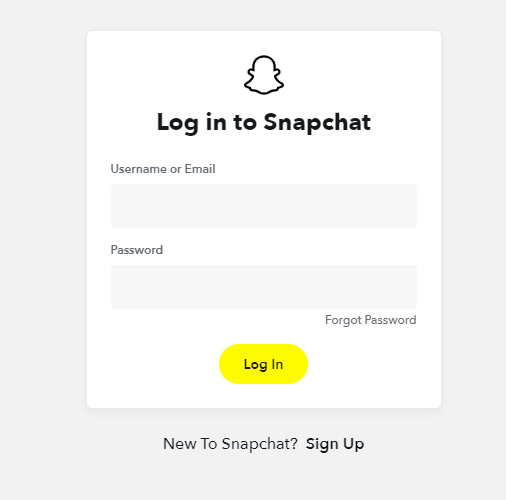
(3) Select how you want to reset your password: via the phone number or email address.
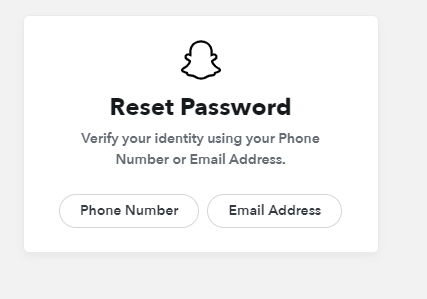
(4) Here, we have selected the phone number. Enter the mobile number associated with your Snapchat account. Tap Continue.
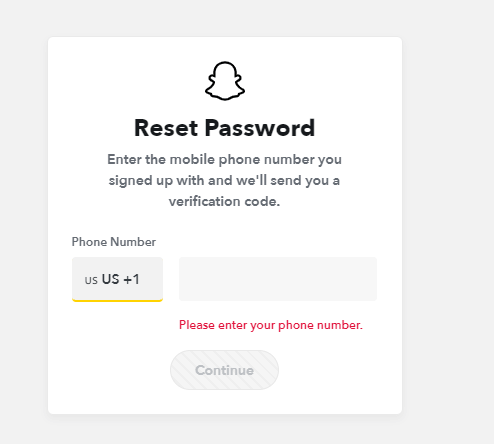
(5) Enter the verification code sent to your number and click Verify.
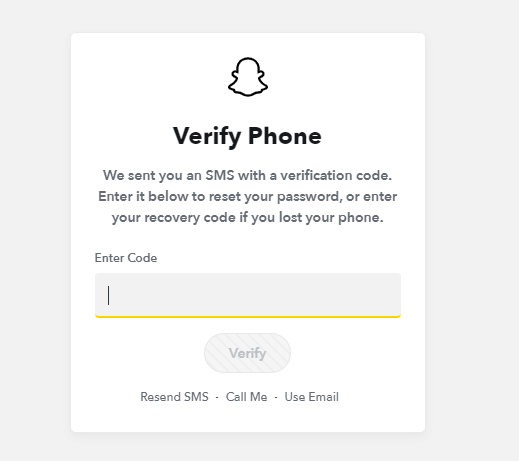
(6) Enter the new strong password and select Save.
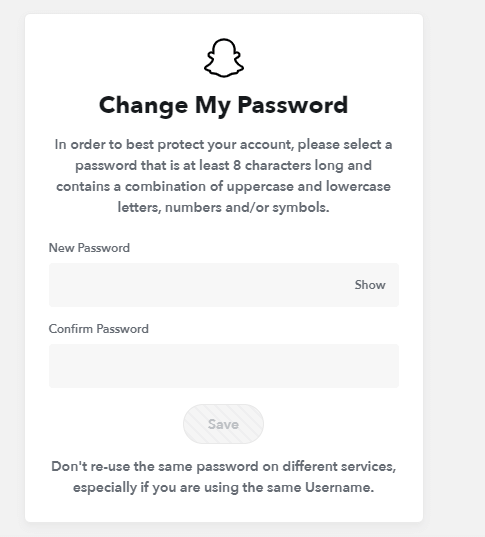
If you have selected the email address option, the verification code will be sent to the associated email account.
Tips! If you’re a regular user of Snapchat, try Snapchat Plus to access the premium features.
How to Reset your Snapchat Password Using Android or iPhone
(1) Launch the Snapchat app and tap the Forgot your password option on the login screen.
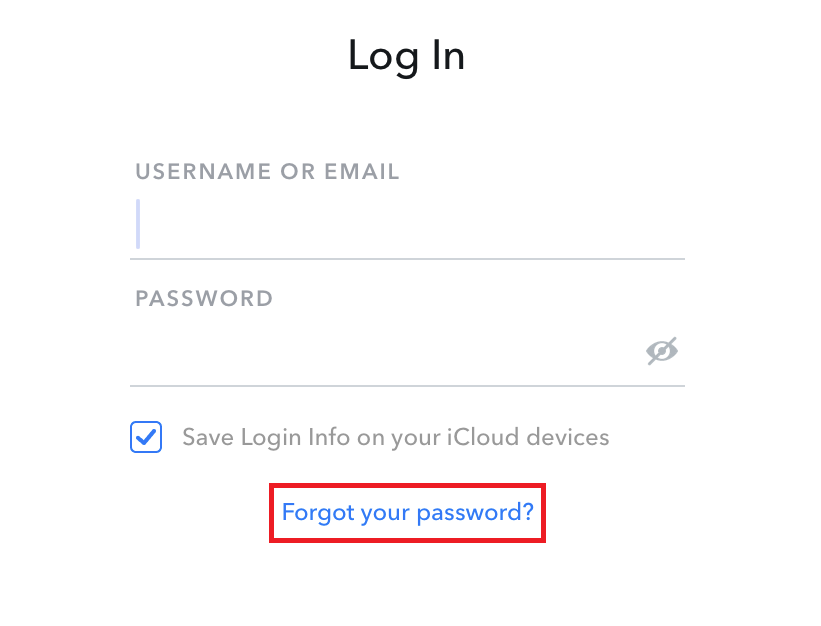
(2) Select either Via Phone or Via Email. Here, we have selected Via Email.
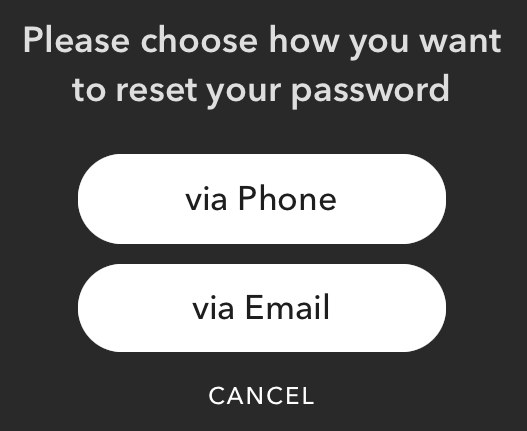
(3) You will be re-directed to the Snapchat website. Enter the email associated with your Snapchat account and click Submit.
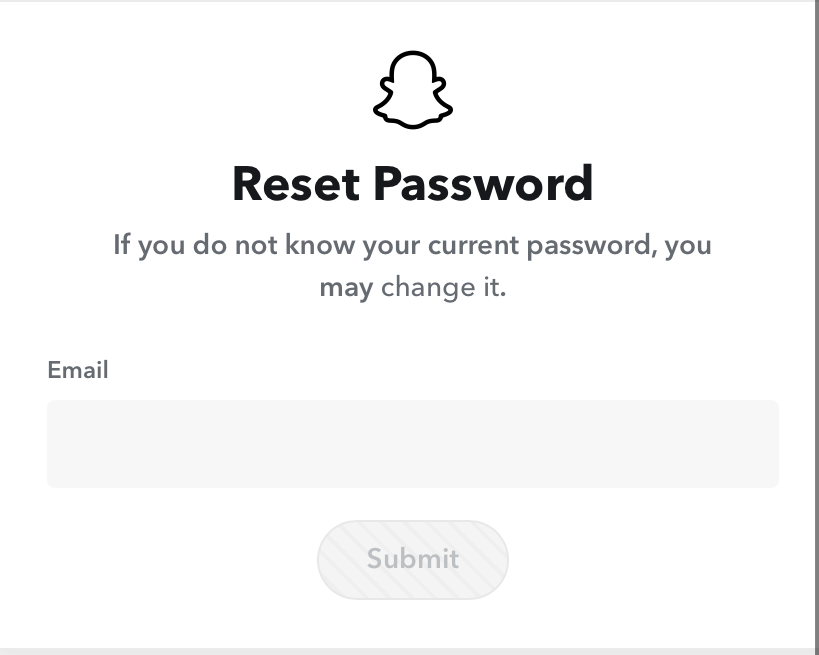
(4) You will receive a link to reset your password.
(5) Open your Email and click the link that you received.
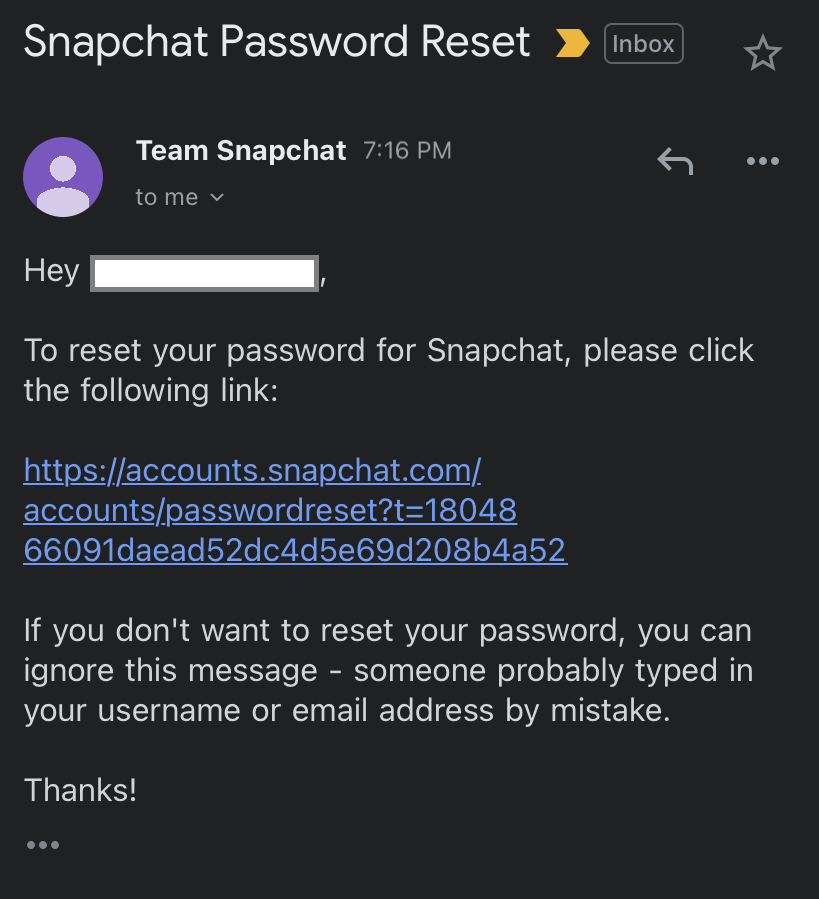
(6) Enter the new password and click Save.
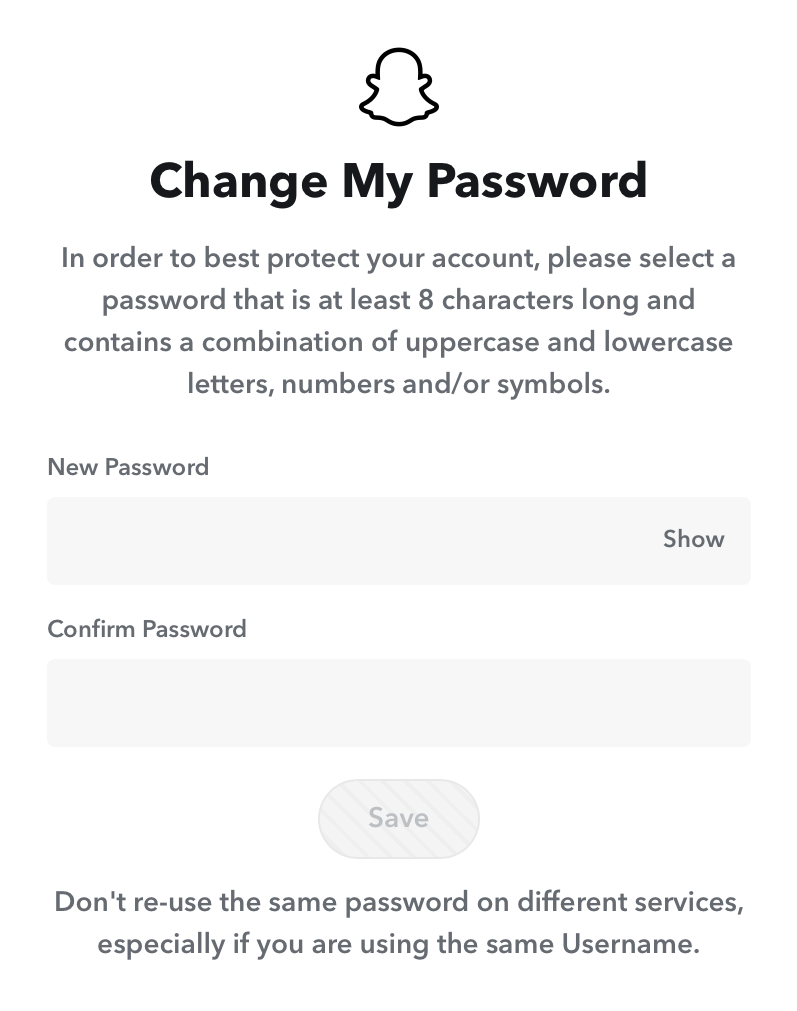
If you have selected the Phone number in Step 2:
- Enter the phone number associate with your account.
- Select Continue.
- Select Send via SMS.
- Enter the code that you received.
- Enter the new password and select Continue.
What is the Strong Password for Snapchat?
1. Make sure the password length is a minimum of 8 characters.
2. Don’t use the password that you’ve configured in another service or app.
3. Include special characters, numbers, and uppercase & lowercase letters to make the password more strong.
4. Don’t include your name, date of birth/year, and phone number in the password.
Tips! Not interested in using the app with the default language? Change the display language on the Snapchat app to the convenient.
Frequently Asked Questions
It is impossible to reset your account password without an email address or phone number. You must any one of your credentials to verify your account.
Ensure to provide the correct email address or phone number. If you have entered the wrong credentials, you can’t reset the password.