Samsung is one of the most popular Smart TV brands used across the world. It uses a dedicated operating system called TizenOS. You can download apps on Samsung Smart TV to stream the required content. Like other smart devices, your Samsung Smart TV may slow down due to various issues. You can try several solutions to overcome the issue. If the solutions have failed to fix the issue, you need to reset the Samsung Smart TV firmware to fix it.
Resetting the firmware will delete all the saved data and settings from your TV. Then, you need to set up the Samsung TV to use it from scratch.
Contents
- How to Reset Samsung TV With Remote Control [According to Models]
- 2022 Models
- 2017-2021 Models
- 2014 – 2016 Models
- 2013 and Older Models
- How to Reset Samsung TV Without Remote Control
- Reset Using Physical Button
- Reset Using SmartThings App
- How to Reset Samsung TV Using Service Menu
- How to Reset Samsung TV With Black Screen
- How to Reset Smart Hub on Samsung TV
- Frequently Asked Questions
How to Reset Samsung TV With Remote Control [According to Models]
According to the year of manufacture, the resetting process will differ for each model on Samsung TV.
2022 Models
[1] Turn on your Samsung TV and press the Home button on the remote control.
[2] Once the home screen appears, click Menu on the left pane.
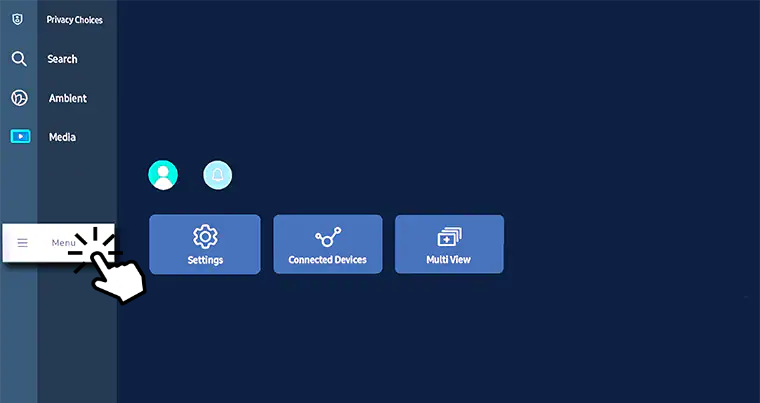
[3] Under Menu, choose Settings → All Settings.
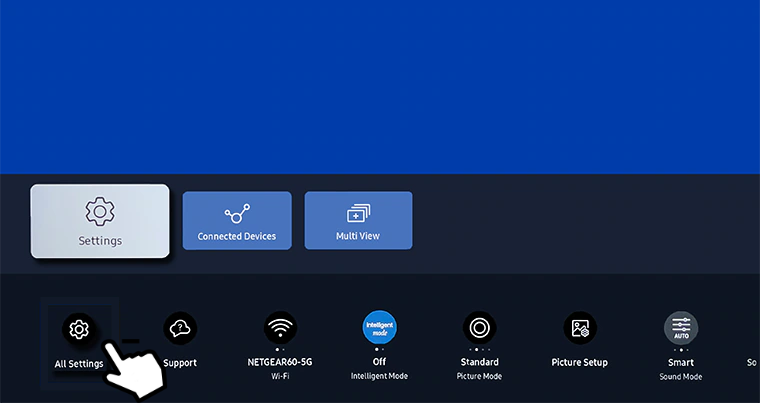
[4] Select General & Privacy and click Reset.
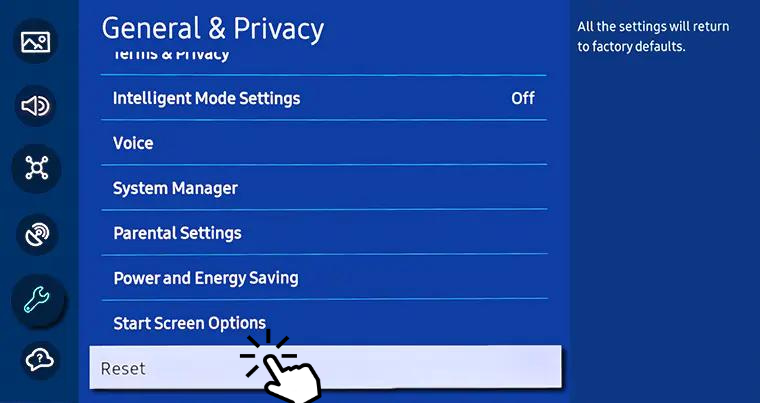
[5] A popup will appear and ask you to enter the PIN.
Note: The default PIN for all Samsung TV models is “0000“
[6] Once entered, click Yes to proceed with the reset.
2017-2021 Models
[1] After launching your Samsung TV, press the Home button on your remote.
[2] Bring up the Smart Hub and click the Settings option.
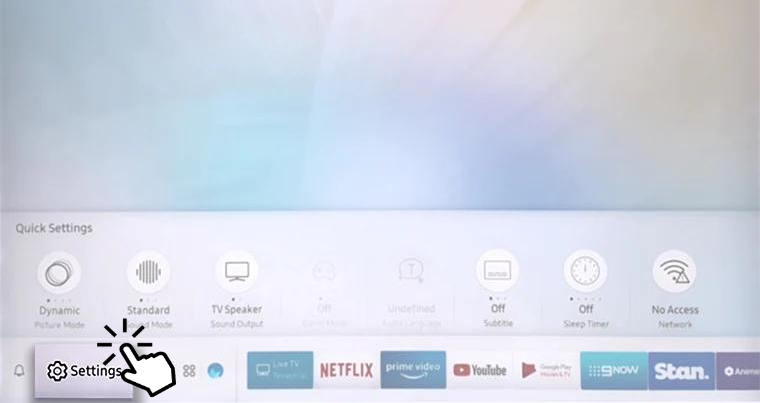
[3] Under settings, choose General from the list of options.
[4] Under General, click Reset.
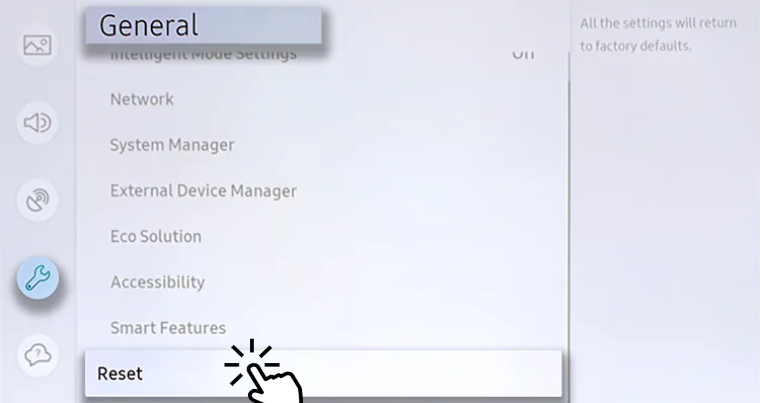
[5] Finally, enter the PIN and hit Yes to proceed with the reset.
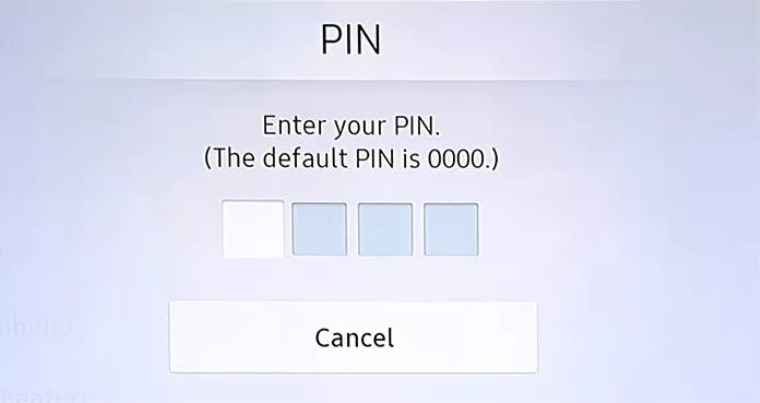
2014 – 2016 Models
[1] Once the TV is powered on, press the Home/Menu button on the remote.
[2] After that, scroll down and select Support from the list of available options.
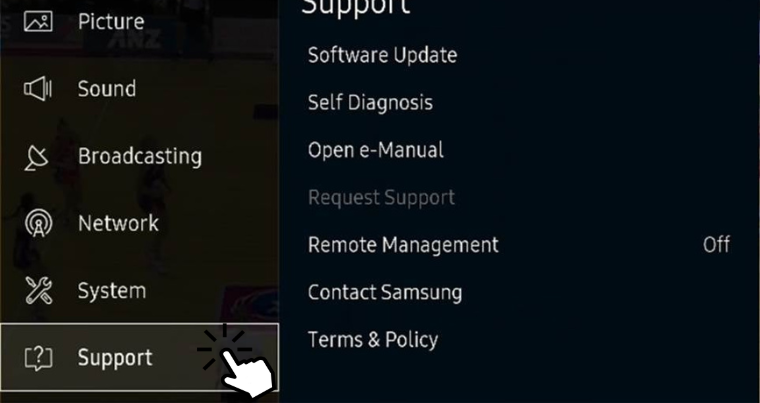
[3] Under the Support section, choose Self Diagnosis.
[4] Scroll and select Reset. Enter the PIN to proceed further.
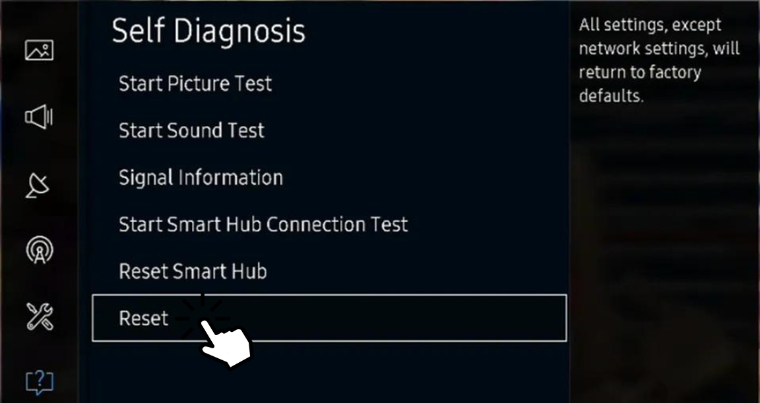
[5] Hit Yes on the Reset popup to reset your TV.
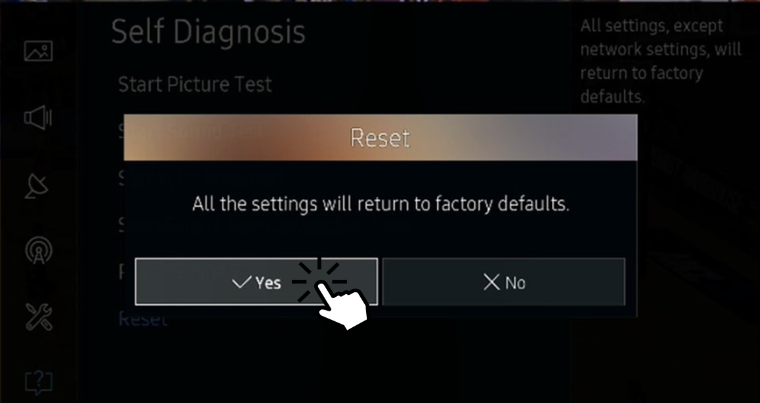
2013 and Older Models
[1] Turn on your Samsung TV.
[2] While it’s on, press the Exit button on your remote control for 10-15 seconds.

[3] After that, a standby light will blink without any interruptions.
[4] Now, a Factory Reset popup will display on the screen.
[5] Click OK to reset the TV.
How to Reset Samsung TV Without Remote Control
For instance, when your Samsung TV remote isn’t working properly, you can use the SmartThings app installed on your smartphone or the physical button on your Samsung TV to perform a reset.
Reset Using Physical Button
[1] Locate the physical Reset/Power button on your Samsung TV.
Note: Mostly, the physical buttons will locate at the bottom or backside of your Samsung TV.
[2] Once you find the Reset/power button, press and hold the button for a few seconds until your TV turns off.

[3] Now, your TV will reset to the factory defaults.
Reset Using SmartThings App
SmartThings is a mobile app specifically designed to control, monitor, and automate all the Samsung appliances in your home with the help of a smartphone. With this app paired on your Samsung smart TV, you can perform all the operations that are being done by remote control.

[1] Fetch your smartphone and install the SmartThings app via App Store or Play Store.
[2] Once installed, open the app and pair it with your Samsung Smart TV.
[3] After pairing, you can use the navigation keys to surf the Settings menu and perform the factory reset without the remote.
How to Reset Samsung TV Using Service Menu
Accessing the service menu on Samsung TV is the easiest way to reset your TV firmware without providing the PIN.
[1] If your Samsung TV is turned on, press the Power button on the remote control and put it in Standby Mode.
[2] Press the Mute + 1 + 8 + 2 + Power buttons on your remote control to get the Service menu.
If the Service menu doesn’t appear after pressing the above buttons, you can try the below combinations:
- Info + Menu + Mute + Power
- Info + Settings + Mute + Power
- Display + Settings + Mute + Power
- Display + P.STD + Mute + Power
- Info + P.STD + Mute + Power
- P.STD + Help + Sleep + Power
- P.STD + Menu + Sleep + Power
- Sleep + P.STD + Mute + Power
[3] Once the Service menu displays on the screen, click Options and choose Factory Reset.
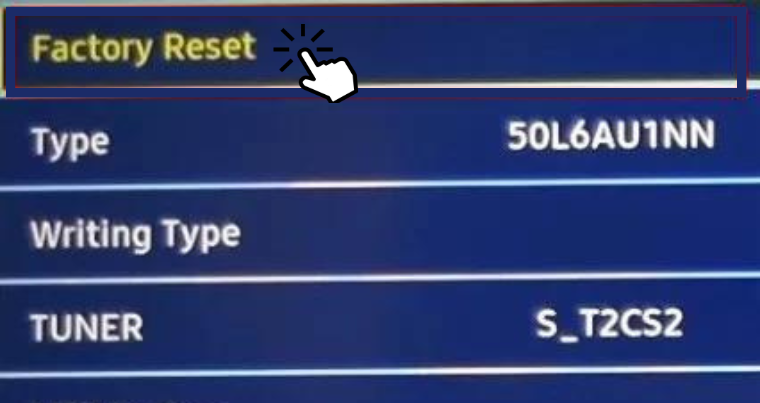
[4] It will power off and restart your TV.
How to Reset Samsung TV With Black Screen
If your Samsung TV displays a black screen, you can’t be able to use your remote control. In that situation, force reset the TV.
[1] While your Samsung TV is on a black screen, unplug the power cord from the wall outlet.
[2] Now, press and hold the Power button and Volume Down button altogether for 10 seconds.
[3] While holding the buttons, plug the TV back into the wall outlet and turn it on.
[4] After that, you can follow the on-screen instruction to finish the reset.
How to Reset Smart Hub on Samsung TV
Smart Hub is Samsung’s gateway to exploring new features and content in the smart TVs lineup. It allows users to search for movies & shows, browse the web, explore apps, play games, and more. If it malfunctions, do the following to reset and fix the issue.
- 2022 Model: Home → Menu → Settings → All Settings → Support → Device Care → Self Diagnosis → Reset Smart Hub → Enter PIN → Yes.
- 2020 & 2021 Models: Home → Settings → Support → Device Care → Self Diagnosis → Reset Smart Hub → Enter PIN → Yes.
- 2016-2019 Models: Home → Settings → Support → Self Diagnosis → Reset Smart Hub → Enter PIN → Yes.
- 2015 Model: Menu → Smart Hub → Reset Smart Hub.
- 2014 Model: Menu → Smart Features → Smart Hub Reset.
- 2013 Model: Menu → Smart Hub → Smart Hub Reset.
- 2012 Model: Press the Smart Hub button → Tools → Settings → Reset.
Frequently Asked Questions
To reset the remote control, remove the batteries from the dock and press the Power button for 10 seconds. Now your remote has been reset successfully. Reinsert the batteries again and use the remote comfortably.

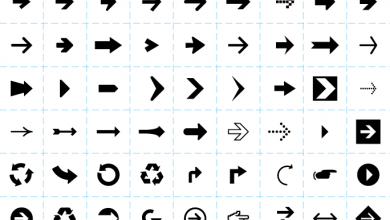


I can get to reset but need to input the pin. My remote is broken and I can’t figure out how to enter numbers using the push button on back of tv. Ideas? Hi, I have a Samsung TV – un40es6500. I need to factory reset it but the remote doesn’t work. I can get to the reset menu using the little dial on the back of tv but to reset it requires a number code and I can’t figure out a way to input a number. Ideas? thanks