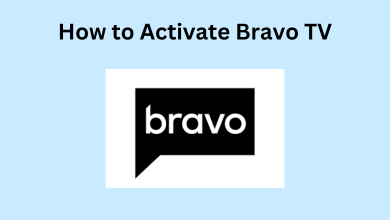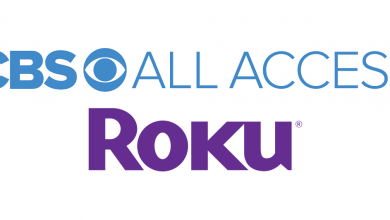With Sony TV, you shall get immersed in everything you watch and hear in the best quality. It is one of the biggest smart TV manufacturers to offers a large number of smart TV models when it comes to home cinema. Sony has TV models that are available as LEDs, OLEDs, 4K HDR, and Full HD smart TVs. It will transform anything ordinary into more realistic. With a high-resolution soundbar, you will experience the cinema-quality sound in your comfort space. A large number of smart apps support will let you watch unlimited videos from different streaming providers. When Sony TV brings up some issues that go unsolvable, a reset is a final option. Resetting your TV is also important when you decided to resell it. If you want a brief clarification about the procedure to reset Sony TV, then we value your time.
Contents
Know the Difference!
- Power Reset will fix minor issues, slowing down, power issues, etc.
- Factory Reset will put your TV back just like you have purchased it new. So, you will lose all your data.
How to Reset Sony TV?
Jump into respective section below to reset your Sony Bravia and Sony Android TV.
- Reset your Sony Android TV
- Reset Sony Bravia TV
Note: Before updating, try updating your Sony TV to the latest version. Sometimes, your issues might get resolved in an update.
How to Reset your Sony Android TV?
This section covers power or soft reset and then opt to Factory reset when you are facing any issues.
Steps to Power Cycle on Sony Android TV
You can try out a power restart before trying for factor reset on Sony Android TV.
(1) Point your remote to the illumination LED on TV.
(2) Hold the Power button on the remote control till you see Power off.
(3) Sony TV will reboot automatically and TV will turn on after a minute.
Note: When reboot doesn’t take place, then press the Power button on the remote turn it on.
Try the Alternative! You can try to unplug and plug in the power cable on your Sony TV. This will have the same effect as that of the above power reset.
Steps to Factory Reset your Sony Android Smart TV
When the above method haven’t resolved your issues, then you can proceed with the steps below to factory reset it.
(1) Power on your Sony Android TV.
(2) On the remote control, press the Home button.
Note: When the Home button isn’t working, you need to skip to FYI! to proceed with the factory reset.
(3) Choose Settings (gear icon)
(4) Select Storage & Reset option.
Note: On Android 9, select Device Preferences and then Reset option.
(5) Highlight and select Factory data reset.
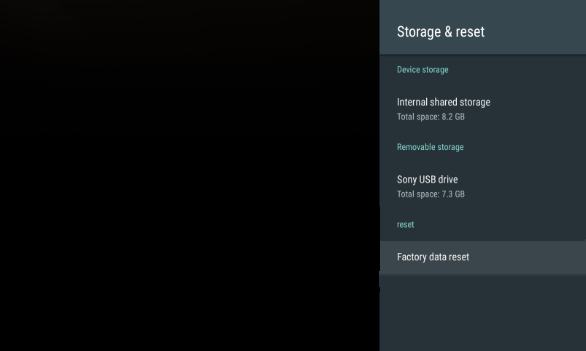
(6) Select Erase Everything and click on Yes.
Note: When prompted, provide your password for the Parental lock.
FYI! If your Home screen goes inaccessible or the Home button doesn’t work, then you can try resetting your Sony TV with Help.
Turn on TV > Help > Help Guide under How to use your TV > Settings > Configure the TV > TV.
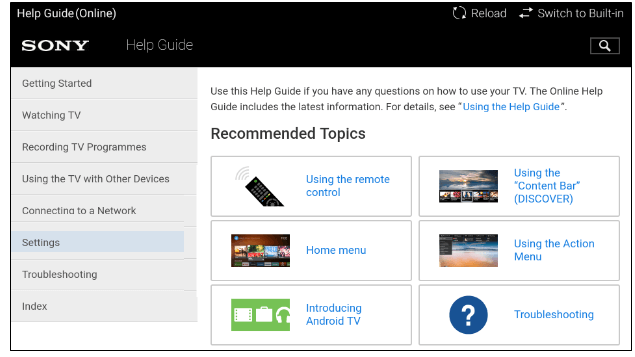
After this, you can carry out the same steps from (1) to (6) to factory reset Sony Android TV without Home screen.
How to Reset Sony Bravia TV?
If you have Sony Bravia TV that isn’t operating on Android OS, then the steps given below will help you with its reset.
Steps to Power Reset your Sony Bravia TV
The simple-to-follow steps to power reset Bravia TV involves the following points.
(1) Power of your Sony Bravia TV.
(2) Plug out the television power cord from the power outlet.
(3) Keep your Sony TV without power for about a minute.
(4) Now, plug in the power cord back into the power outlet.
(5) Power on the TV to check if the issue has been resolved.
Steps to Factory Reset your Bravia TV
When the above procedure fails to resolve the issues, you can go for factory resetting Sony Bravia TV.
(1) Press the Home button on Sony TV remote.
(2) Choose Settings option.
(3) Then select System Settings.
(4) Highlight Customer Support.
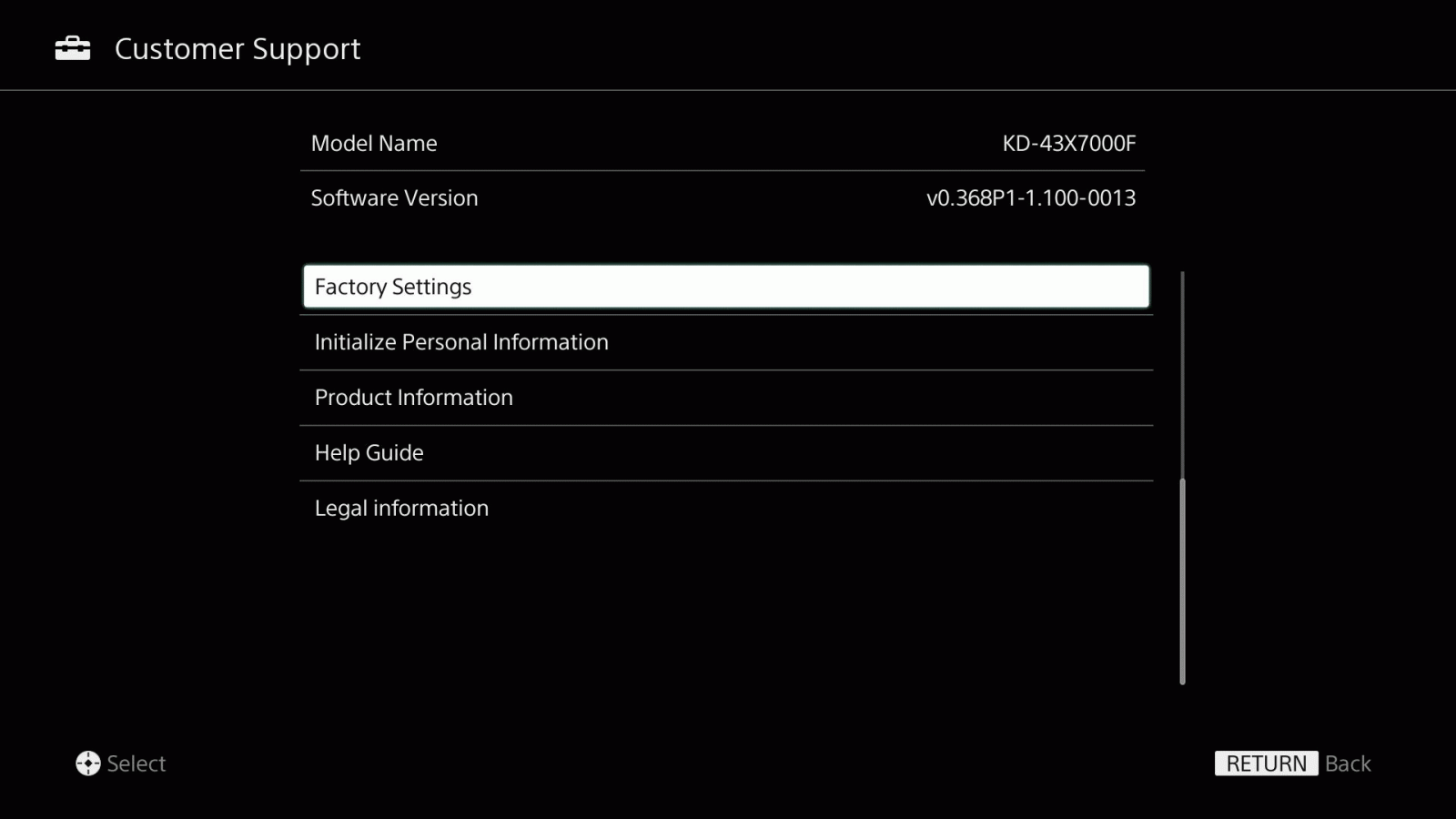
(5) Select Factory Settings.
(6) Click OK.
If you find any difficulties in using the Home screen menu using remote, then you can opt for factory resetting Bravia smart TV with the steps given below.
(1) Plug out your TV power cord from the power outlet.
(2) Let your TV remain without power for about 60 seconds.
(3) Now, plug the power cord back to the power source to let your TV turn on automatically.
(4) Wait for about 40 seconds to let your Sony TV start up completely.
(5) Press the Up Arrow on the TV remote by pointing the remote control towards the center and front of the TV.
(6) By pressing Up Arrow still, press and release the Power button on the TV.
(7) Sony TV will now beget back to factory default and wait for it to turn on.
Note: When it hasn’t turned on, press Power button and then release the Up Arrow.
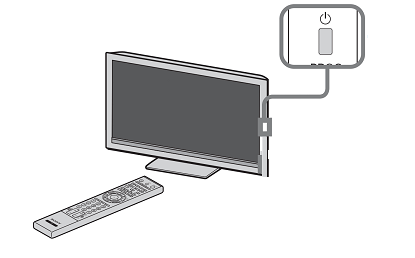
Our Opinion
Never opt to perform a factory resetting on Sony TV as soon as you find any issues. Instead, start with the power reset and then opt to factory reset. Because factory reset will put your device back to its original state from the manufacturer. This will save your device data like WiFi, settings, and other information from getting erased.
Did this section help you resetting Sony smart TV easily and thereby resolved the issues? Drop your opinion and feedback as comments. Further, you may also follow us on Facebook and Twitter pages.