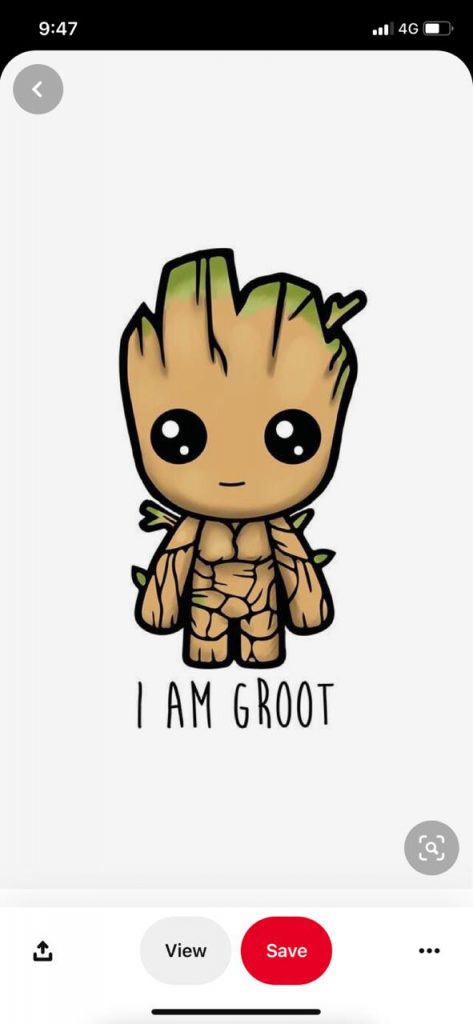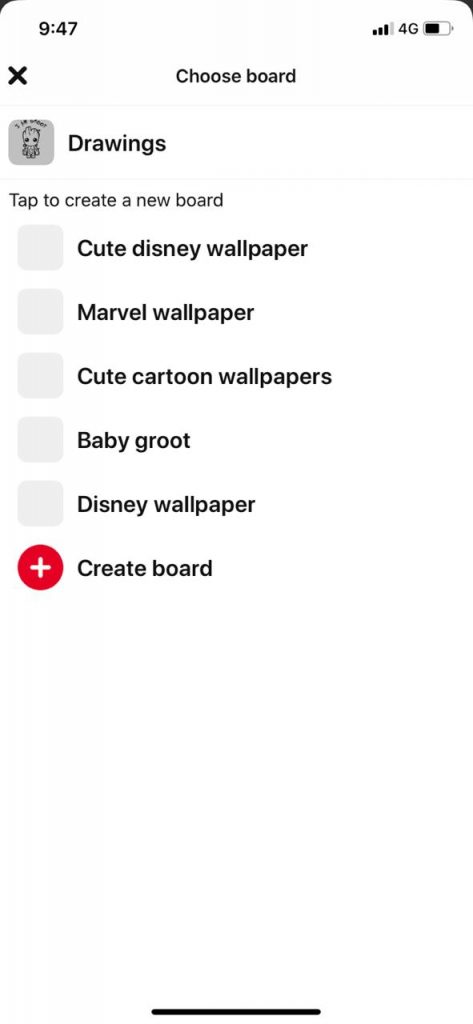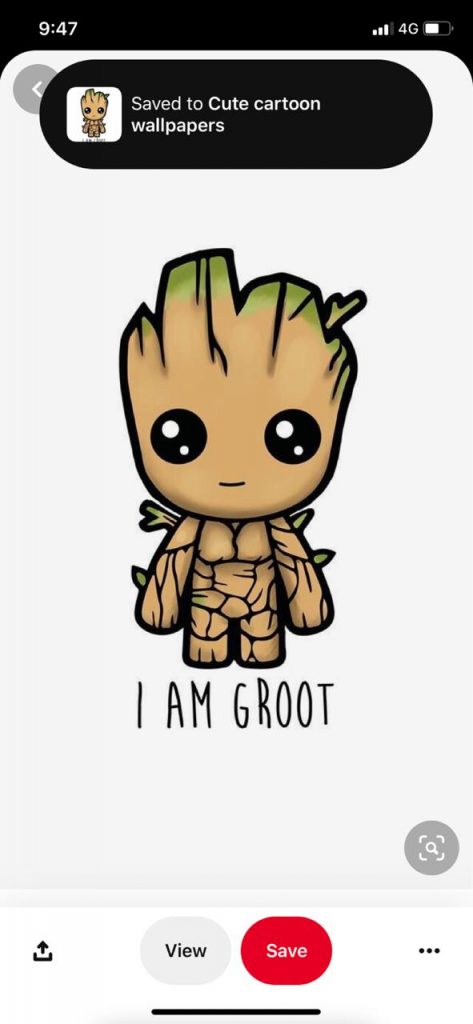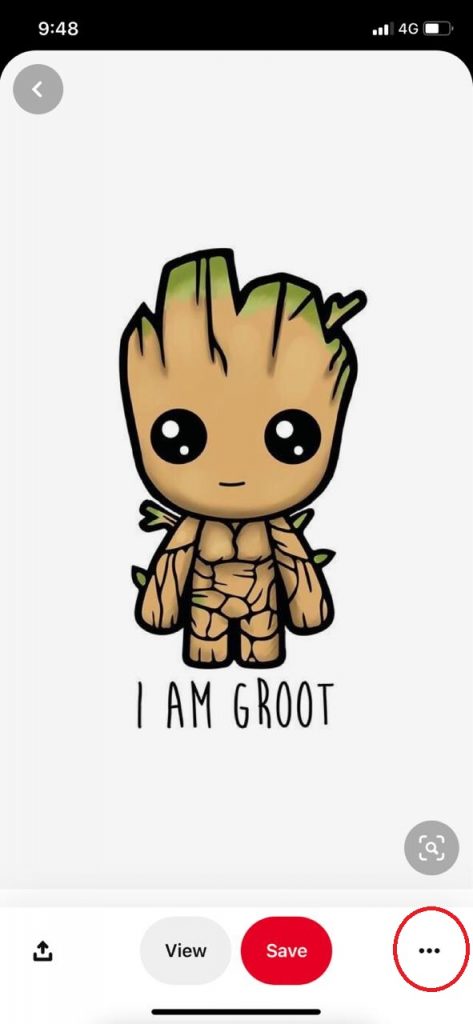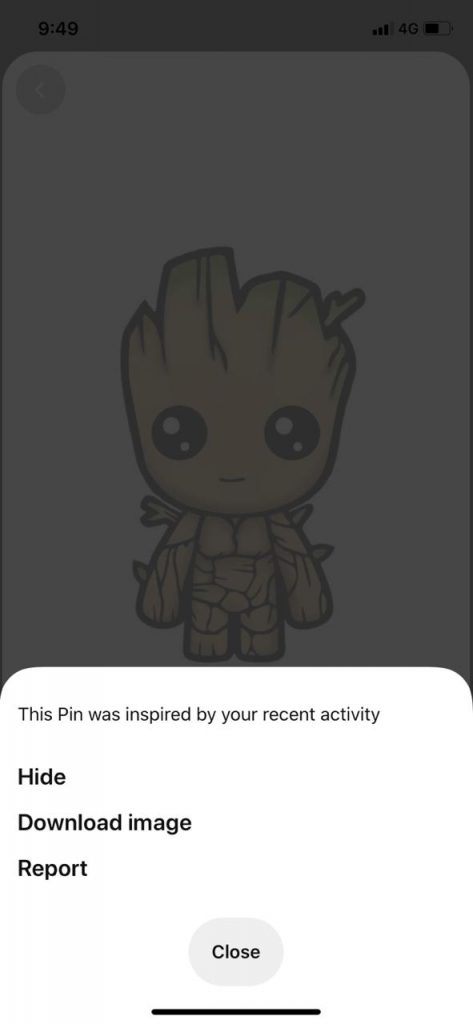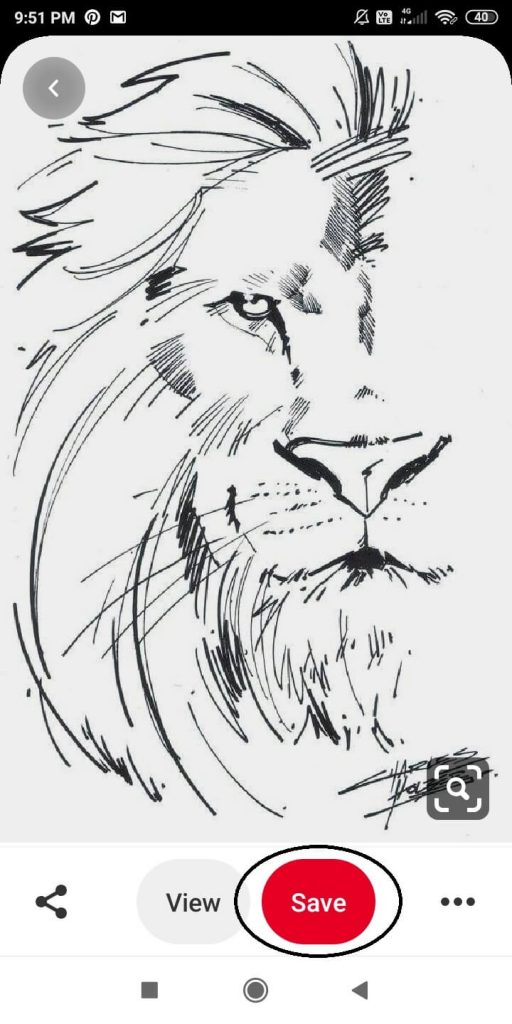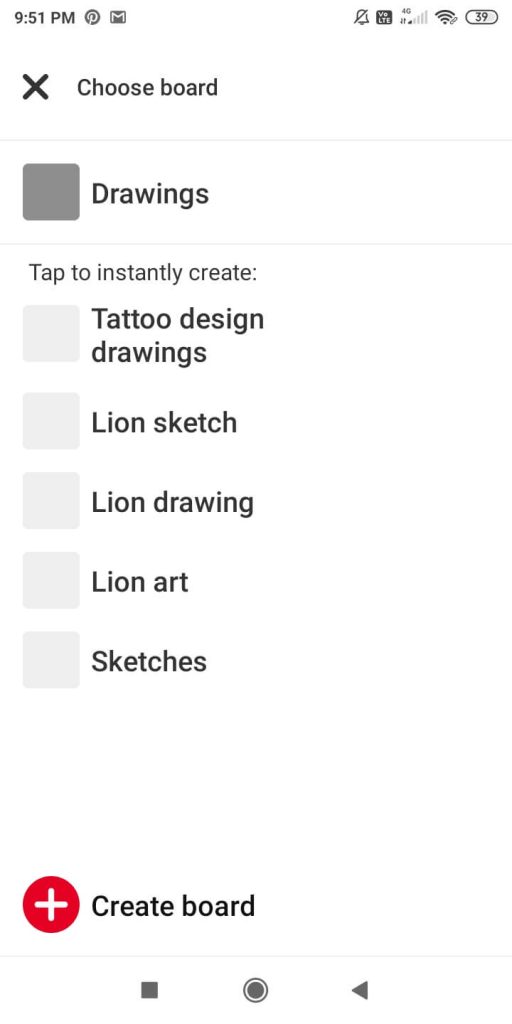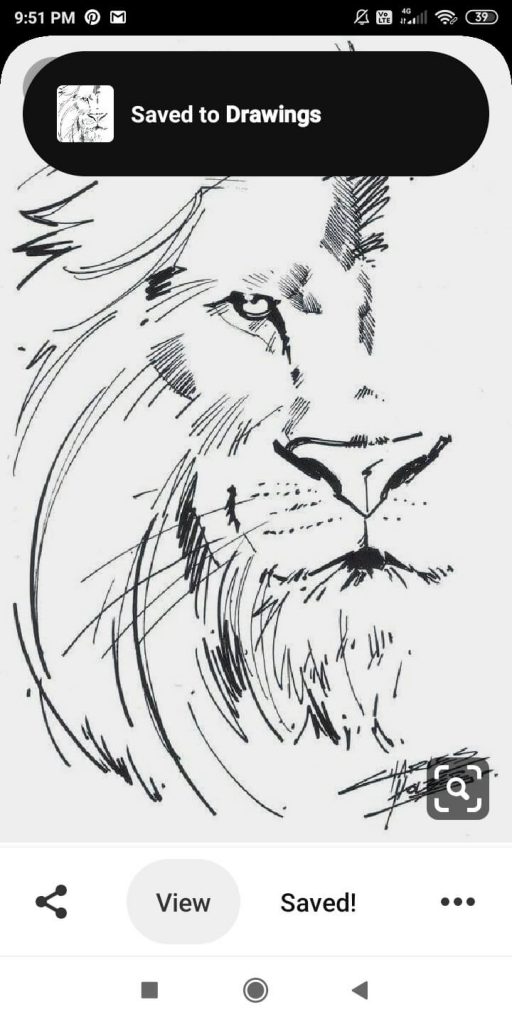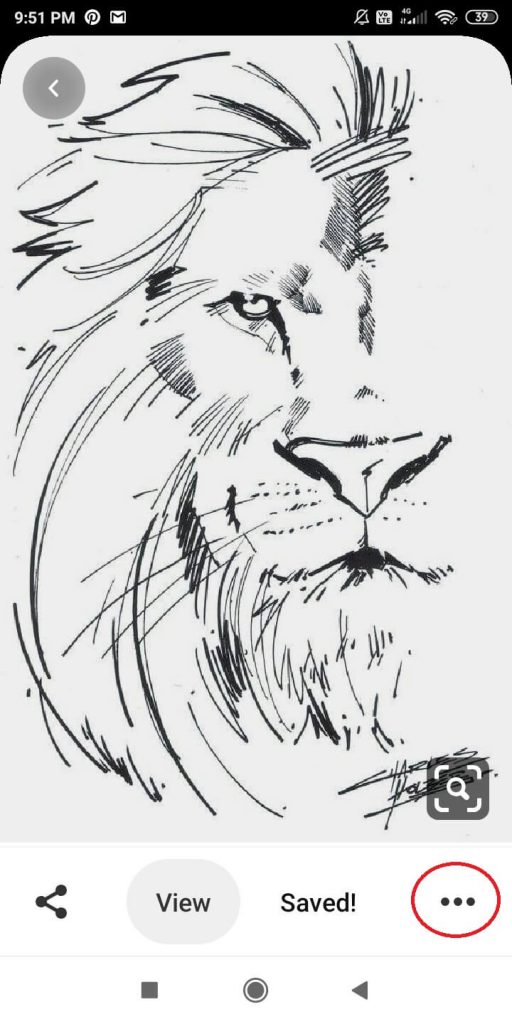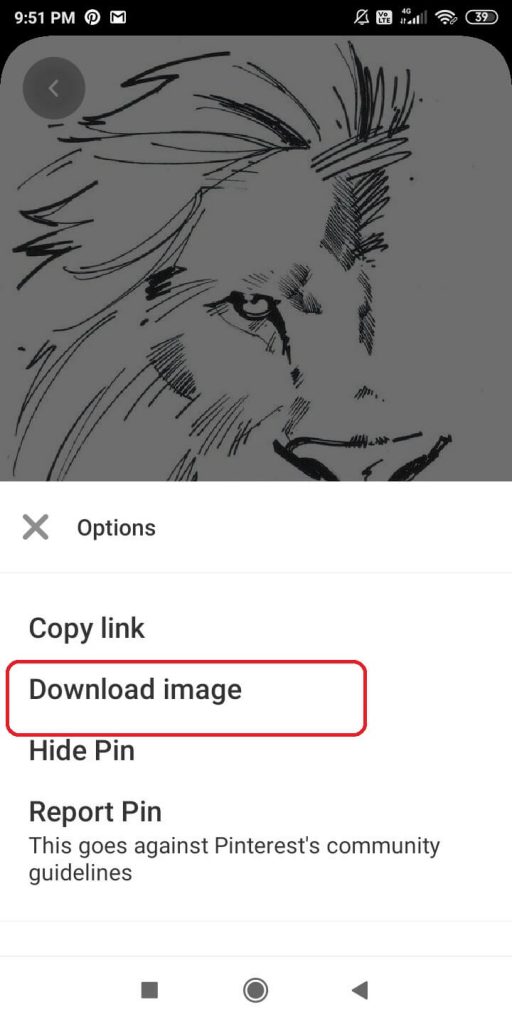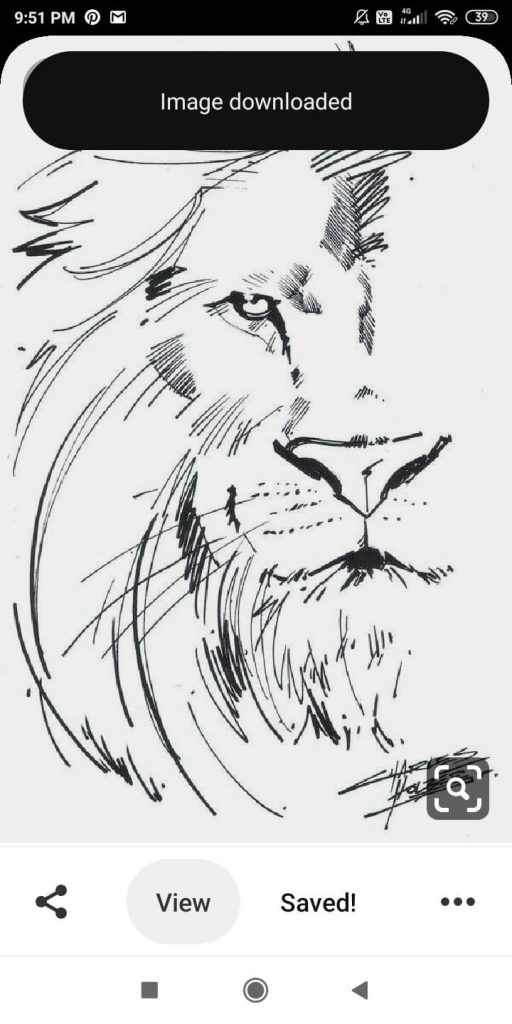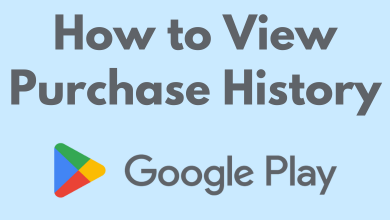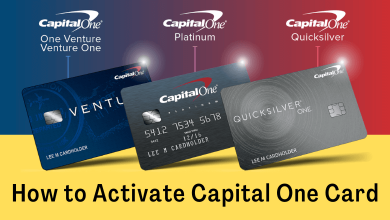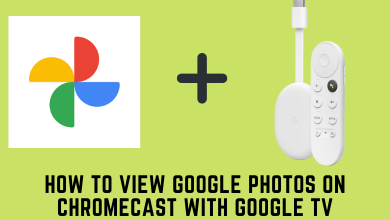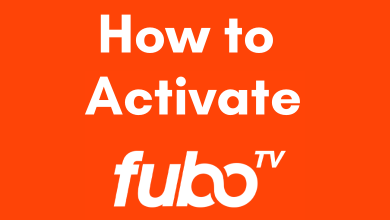Pinterest is the images and pictures based social media platform. The platform is full of images. You can find pictures about everything like Home decors, drawings, motivational quotes, birds, and whatnot. So, it is important to know how to save or download pictures from Pinterest. The Pinterest platform can be accessed on iOS devices, Android smartphones, and PCs too.
In Pinterest, you can download images in two ways. You can save the images to your Pinterest board and can save it offline. Downloading images on Pinterest is an easy process. You just need to have a normal internet connection or WiFi.
Contents
Ways to Save Pictures on Pinterest
- On iOS devices
- On Android devices
- Using PCs
How to Save Pictures from Pinterest on iOS devices
(1) Open the Pinterest app on your iOS device.
(2) Click on the picture or pin that you want to save.
(3) On the next screen, click the Save button.
(4) All your created boards will appear. Choose any board or click
Create board to save the pin on a new board.
(5) A pop-up will appear on the top stating that the pin is saved.
(6) If you want to save the images offline, click the three-dotted icon on the bottom.
(7) Now, tap on the Download image button to download the image to your offline library.
How to Save Pictures from Pinterest on Android devices
(1) Open the Pinterest app and tap on the images that you want to save.
(2) Click the Save icon. All your boards will appear. Choose the existing boards or create a new one.
(3) When it is saved, a pop-up will appear on the top.
(4) To download the image to save it offline, click the three-dotted icon and choose Download image.
(5) The image will be downloaded and the pop-up will appear on top.
How to Save Pictures on Pinterest using a PC
(1) Open any of the web browsers you have on your PC and go to the Pinterest website (pinterest.com).
(2) Hover over the image that you want to save.
(3) Click the Save button corresponding to the image.
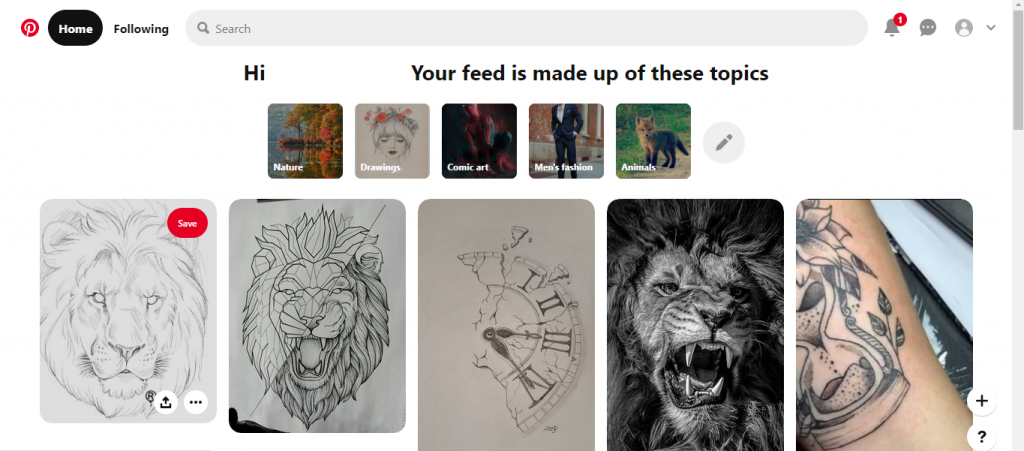
(4) Choose the board or create a new board to save the image.
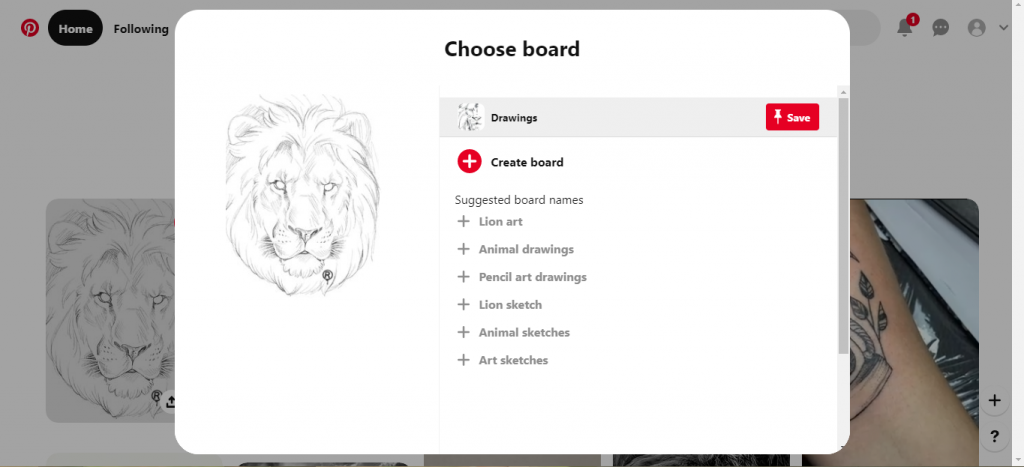
(5) When it is saved, you will get a pop-up stating successful.
(6) If you want to download the image, click the three-dotted icon and choose Download image.
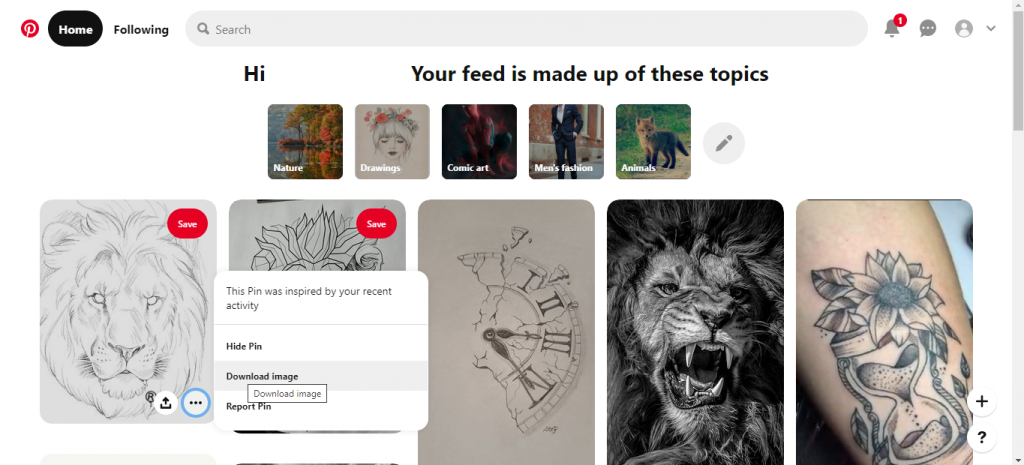
(7) If it asks for the download path, specify it. The image will be downloaded to your PC.
To conclude
These are three ways that you can use to save and download images on Pinterest in the same resolution you see, HD or higher than that. When the next time you are awestruck with an image, don’t hesitate to download the image. If you are new to Pinterest and want to learn how to use Pinterest, use this link.
If you know any other way to save pictures from Pinterest, tell us in the comments section. Follow techowns on Facebook and Twitter to catch our latest articles instantly.