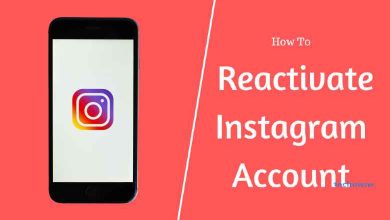The message reactions on WhatsApp is one of the most awaited features released on 5th May 2022. Currently, the feature supports six emojis on all platforms, including Android, iOS, Windows, Mac, and web versions. WhatsApp has also announced that they will be adding new emojis with skin tone variations in the later period. Before accessing the feature, users must consider the following things.
- You will be able to send only one reaction emoji to a message.
- The users cannot hide the emoji reaction count.
- Only the sender of the message will receive the notification.
- Any reaction to the disappearing message will also disappear along with the text.
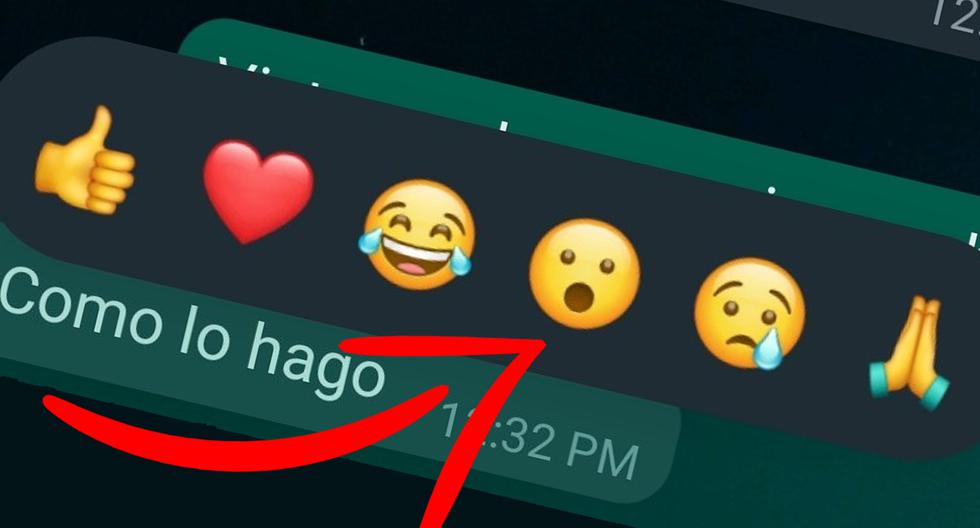
Contents
How to Send Message Reactions on WhatsApp
On Android/iPhone
#1. Open the WhatsApp application on the mobile device and open the chat where you need to react to a message.
#2. Now, long-press the message you want to react to.
#3. A pop-up will appear with six different reaction emojis, where you can select the required emoji.
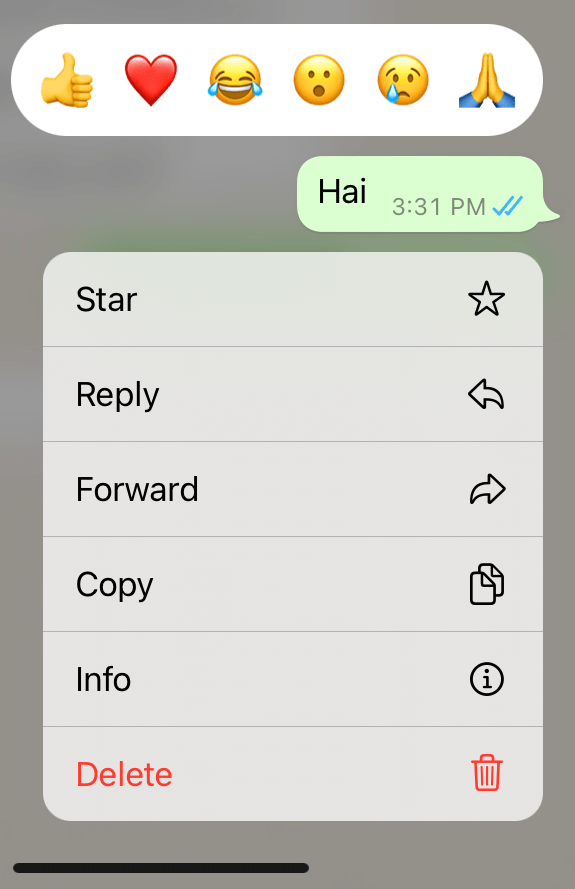
#4. Finally, the reaction will appear below the message that the user selected previously.
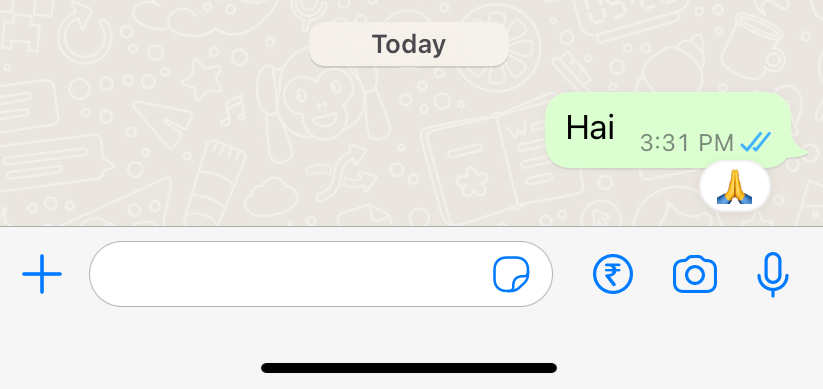
On Desktop or Web Version
#1. Open the WhatsApp messenger application or the web version.
##2. Click the drop-down icon next to the message you want to react.
#3. Select the “React to Message” option.
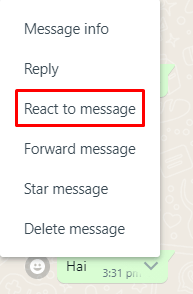
#4. Select the emoji from the list.
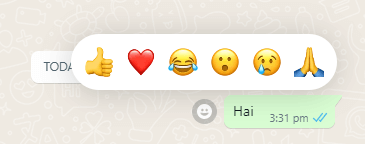
#5. The selected reaction emoji will appear below the message.
Change or Remove Reactions for Message
At times, there are possibilities when the user might send reactions to a message by mistake. However, the users need not worry or panic as this would be a reversible process. Here is how to change or remove the reactions sent to a message on WhatsApp.
On Android or iOS Devices
- The user should press and hold the message to which the user has reacted by mistake.
- A pop-up with six emoji would appear, and the user can unselect the previously selected emoji.
- Now, the reactions would disappear.
- If the user prefers to change the emoji, they can select one from the available list.
- Finally, the newly chosen emoji will appear below the selected message.
Related – How to show offline on WhatsApp
On WhatsApp Web or Desktop
- Open the WhatsApp Messenger application or the browser version. Previously chosen emoji would be visible below the message.
- Click the drop-down icon next to the text you want.
- Select the “React to Message” option.
- Unselect the previous emoji from the list, and the reaction will disappear.
- Select a different emoji if you change the message reaction.
- Finally, the newly chosen emoji will appear below the selected message.
Frequently Asked Questions
The users have to check if the application is up-to-date before trying to react to messages on WhatsApp.