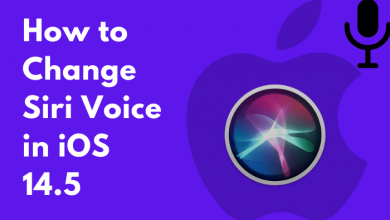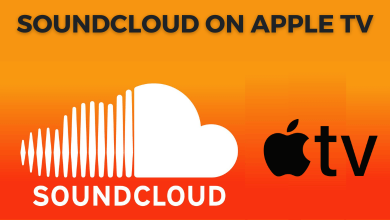Firefox is the best open-source web browser, designed by the Mozilla Foundation. It is one of the web browsers widely used by people across the world. It is considered as an alternative to Internet Explorer. Firefox comes with private browsing mode, pop-up blocking, and erases the search history automatically. Firefox can be downloaded for free from the official website and it is available for Android, iOS, Linux, Mac, Windows, Amazon Fire devices, and more. But, for Roku, there is no direct way to install the Firefox browser.
There is no official Firefox web browser for Roku. So screen mirroring is the only possible way to get Firefox on Roku. Using this, you can cast it from your Smartphone, Mac, and PC. Initially, you need to enable screen mirroring on Roku.
Contents
How to Get Firefox on Roku
Enable Screen Mirroring Mode for Android Devices
- Select Settings from your Roku home screen.
- Click System Settings and select Screen Mirroring.
- Click Screen mirroring mode and select Always Allow.
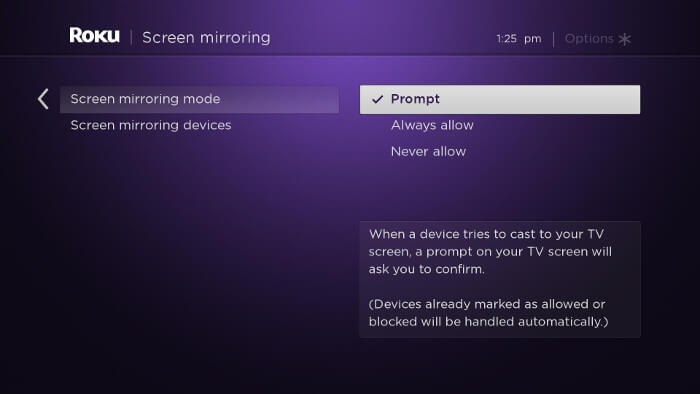
Enable AirPlay for iOS Devices
- Select Settings from your Roku home screen.
- Click Apple AirPlay and HomeKit.
- Turn on the AirPlay.
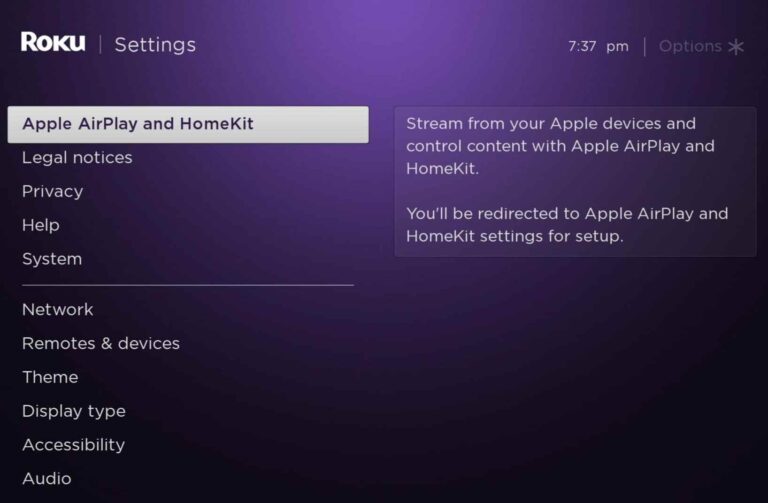
How to Screen Mirror Firefox Using Android
[1] Connect both your Roku and Android devices to the same WiFi.
[2] Install Firefox web browser on your Android from the Play Store.
[3] Open the Notification tab on the top of the screen.
[4] Click on the Cast or Screen Cast option.
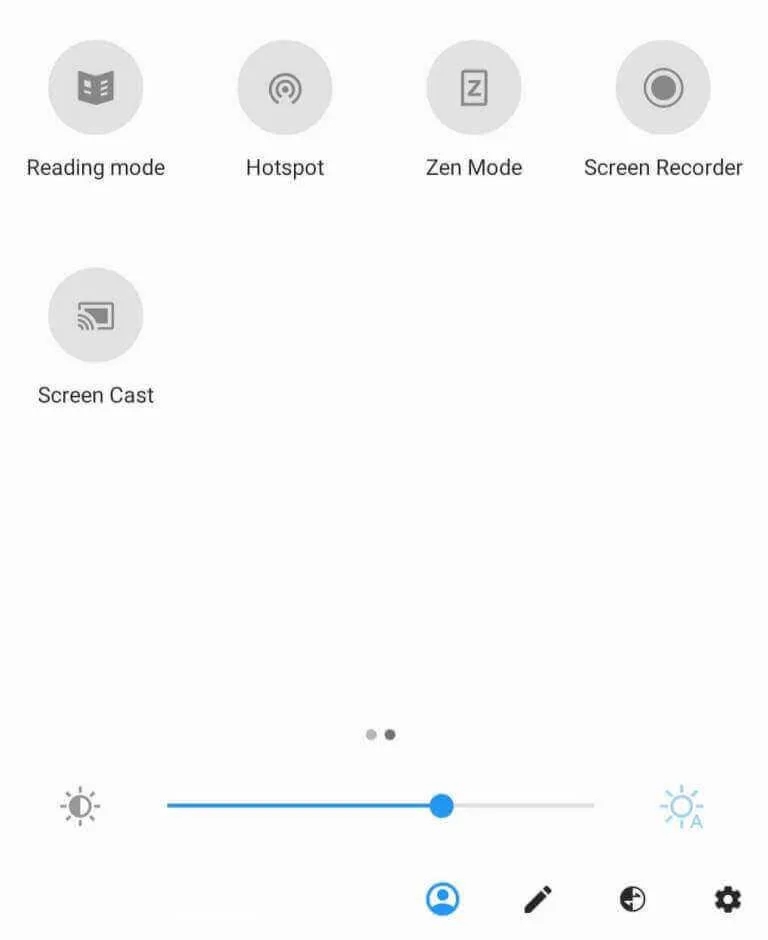
[5] Tap on your Roku device name from the list of available nearby devices.
[6] Launch Firefox and stream your favorite site and it appears on your Roku device.
How to AirPlay Firefox on Roku Using iPhone
[1] Connect both your Roku and iOS devices to the same WiFi.
[2] Install Firefox web browser on your iPhone from the App Store.
[3] Swipe down the Control Center on your iOS device.
[4] Click the Screen Mirroring option.
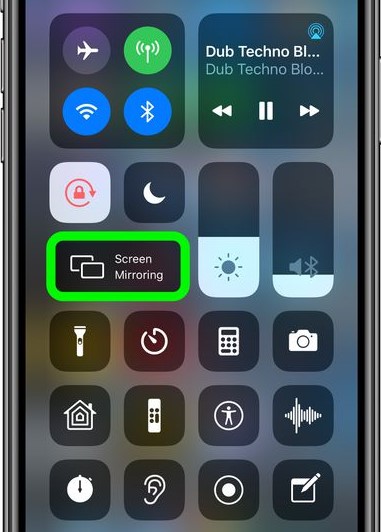
[5] Select your Roku device.
[6] A passcode will appear on the TV. Enter it on your iPhone.
[7] Now, open Firefox and start streaming your favorite site on your Roku device.
How to Screen Mirror Firefox on Roku Using Windows
[1] Connect your Roku and PC to the same WiFi network.
[2] Select Connect option in the Action Center on your PC.
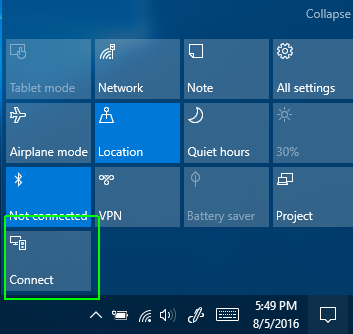
[3] Select your Roku device to screen mirror the Windows.
[4] Open Firefox web browser and it will display on your Roku device.
How to Screen Mirror Firefox on Roku Using Mac
[1] Connect Mac to the same WiFi as that of your Roku device.
[2] Tap the AirPlay icon in the menu bar at the top of the screen.
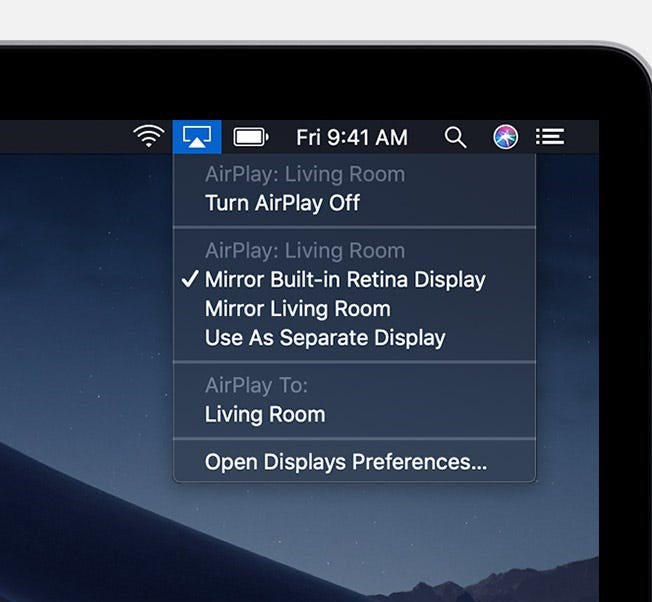
[3] Select the Roku device and enter the passcode that appears on the TV to connect.
[4] Now, open the Firefox browser on your Mac and get it on your Roku.
Apart from the screen mirroring guide, you can install the Firefox app on Roku from the Channel Store. But, you can’t browse or surf any websites with it. You can set up the Firefox app to cast videos or any media files from your smartphone.
Since you can’t install Firefox on the streaming device, screen mirroring is the only possible way to stream its content on a TV screen. The above methods will apply to all Roku devices. If you have any questions related to this post, please let us know in the comments section. Visit our Facebook and Twitter pages to get instant updates about our articles.