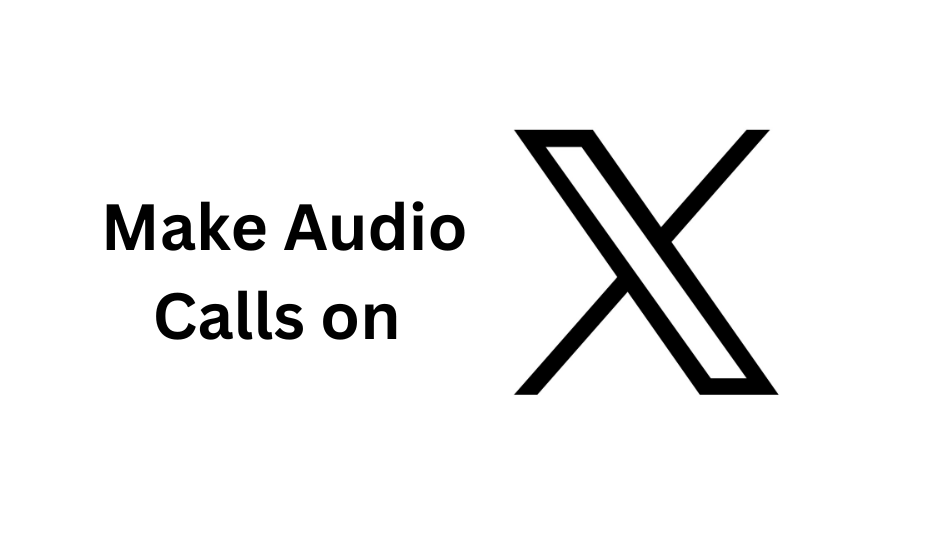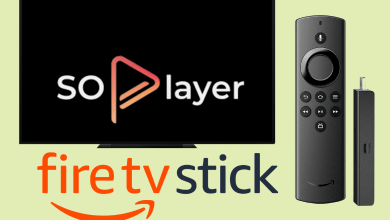Android TV has a huge collection of apps available on the Play Store. You can get access to several apps and games by downloading them from Google Play Store. But, it will only display apps that are supported by the TV platform. In such a scenario, sideloading is the handy way that allows you to install and use the apps that are not available on your Android TV Play Store. When it comes to sideloading, Downloader is the best tool that comes with a built-in browser to download any app on your Android TV directly. Apart from Android TV, the Downloader app is also available on Amazon Fire TV, Google TV, and more. This article shows you the possible ways to sideload the apps that you can’t find on your Android TV Play Store.
Contents
How to Sideload Apps on Android TV with Downloader App
As mentioned earlier, you can find the Downloader app officially on the store to install it directly from the app store.
[1] Turn on your Android TV and connect it to a standard internet connection.
[2] Select the Apps bar on the home screen and choose Google Play Store.
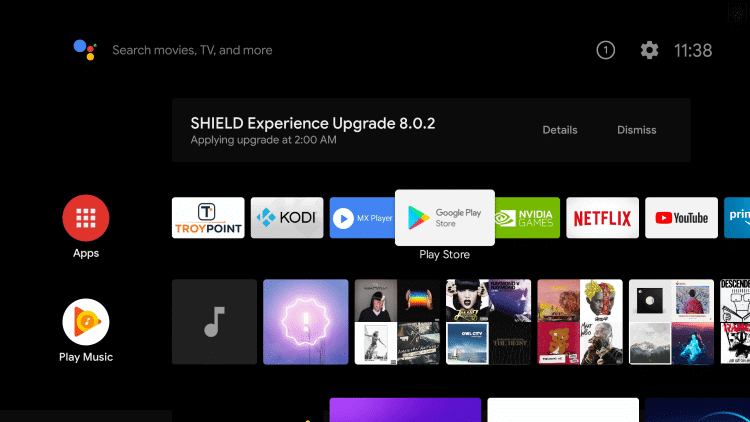
[3] Type and search for Downloader app on Google Play Store.
[4] From the search results, select the Downloader app.
[5] Click Install to get the Downloader app on Android TV.
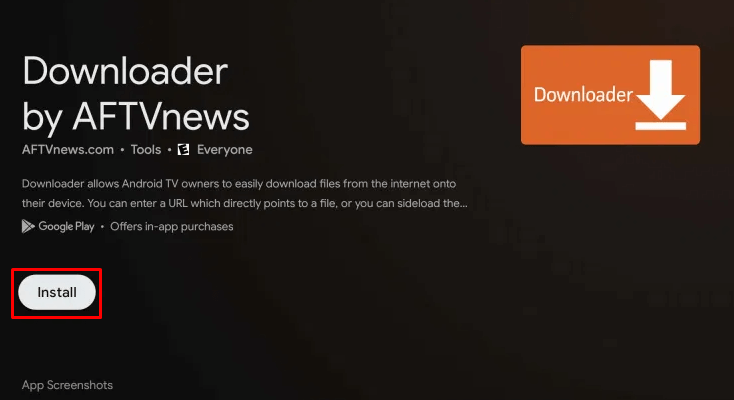
After installing the app, you need to change the TV settings for installing apps from an unknown source.
[6] Navigate to the Settings on your Android TV.
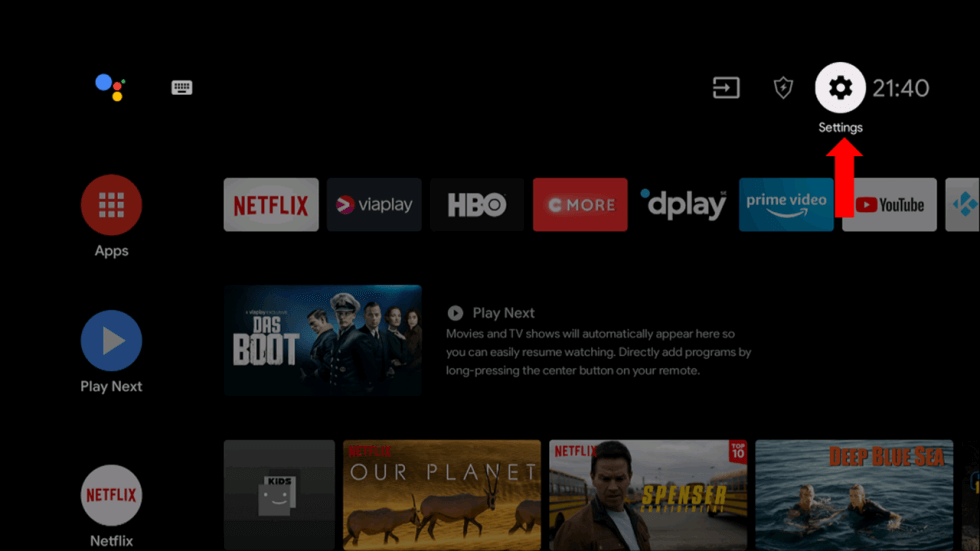
[7] Click the Device Preferences menu.
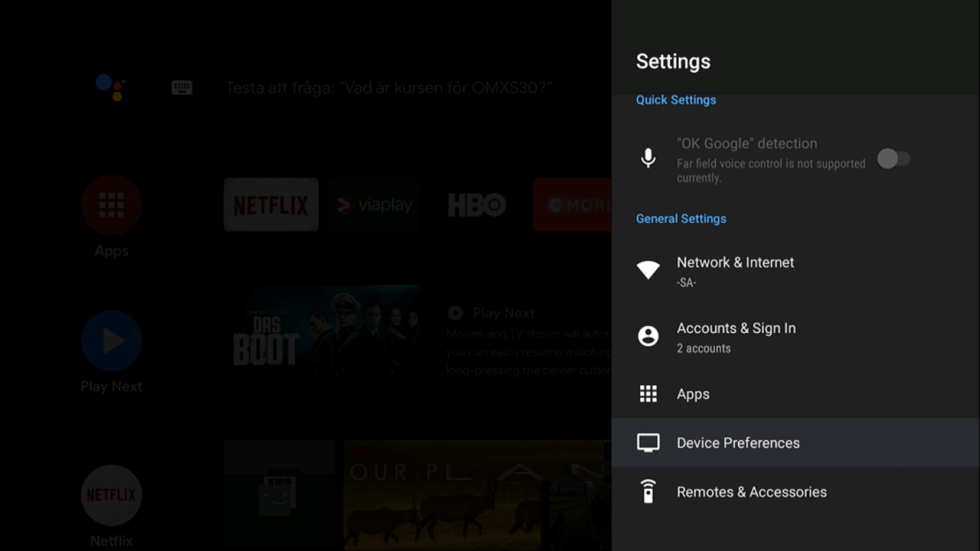
[8] Scroll down to select Security & Restrictions and then choose Unknown Sources.
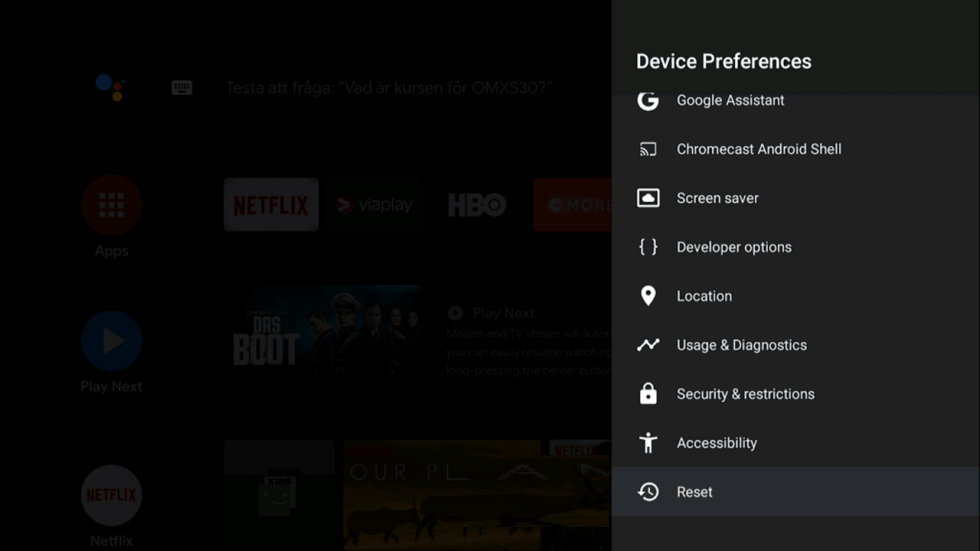
[9] Turn the toggle on next to Downloader. It will allow the Android TV to install apps via Downloader.
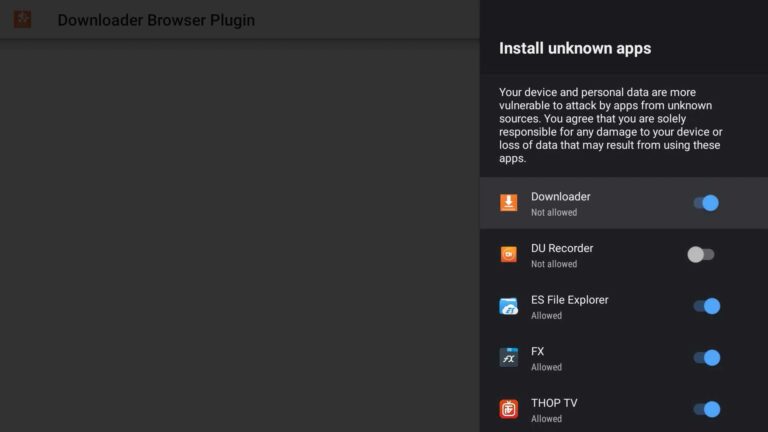
[10] Now, you can open the Downloader app on Android TV and click Allow in the prompt.
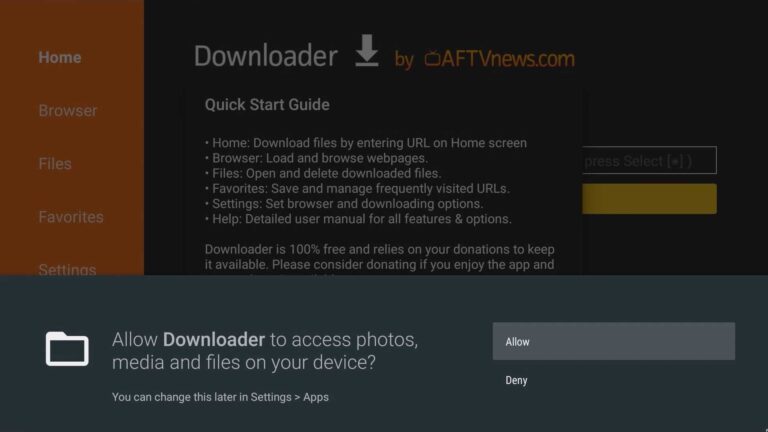
[11] Move to the browser section of the Downloader app and type the URL of the apk file that you want to install.
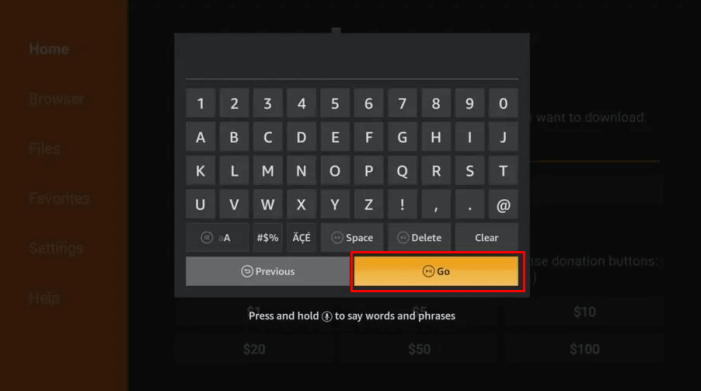
[12] Select Go to download the apk file. Depending on the apk file size, the downloading time may vary.
[13] After downloading the file, click Install and then select Open to launch the app.
You can also browse a website to download an app. For this, you need to install the browser plugin. It can be done by entering browser.aftvnews.com on the URL tab and clicking Go. Once downloaded, click Install and then select Done.
Sideload Apps on Android TV Using Send Files to TV App
[1] Open Google Play Store on your Android TV.
[2] Search and install Send Files to TV app on your Android TV.

[3] Similarly, install Send Files to TV App from Play Store on your Android smartphone.
[4] Once installed, open the app and select Sent to Sent File on Android TV.
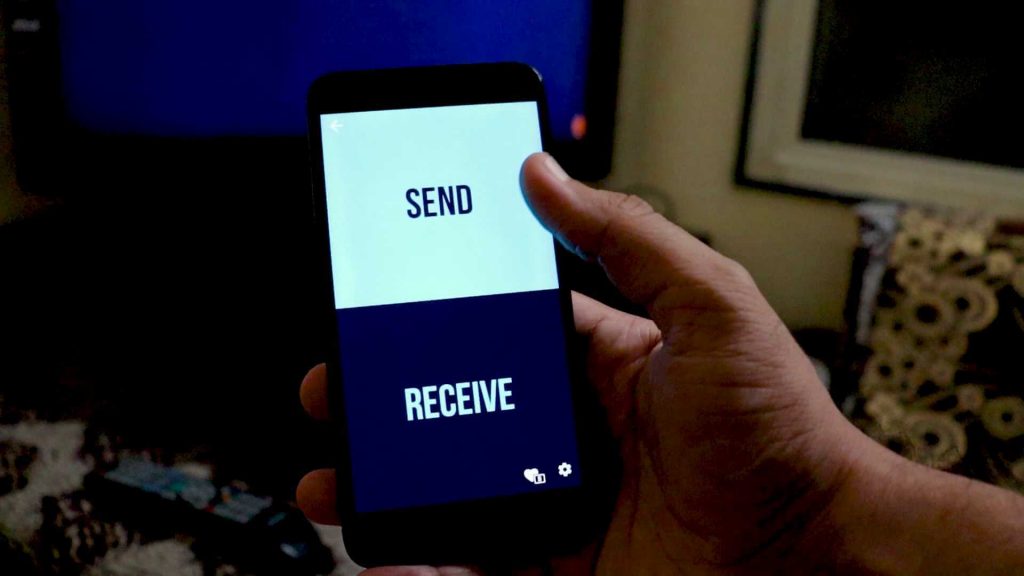
[5] Select any Android app that you want to transfer on Android TV.
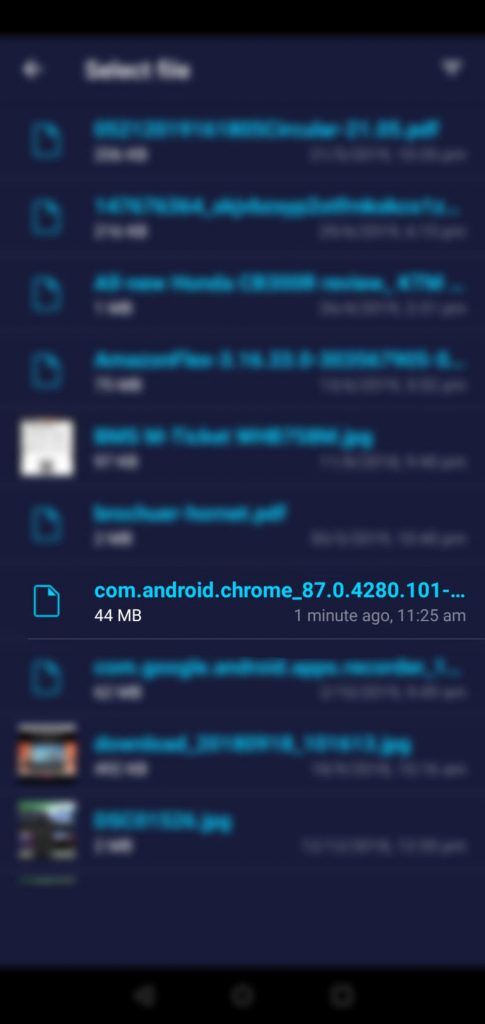
[6] On your Android TV, open Send Files to TV app to receive files from your smartphone.
[7] Select Receive on Android TV to receive files from the phone.
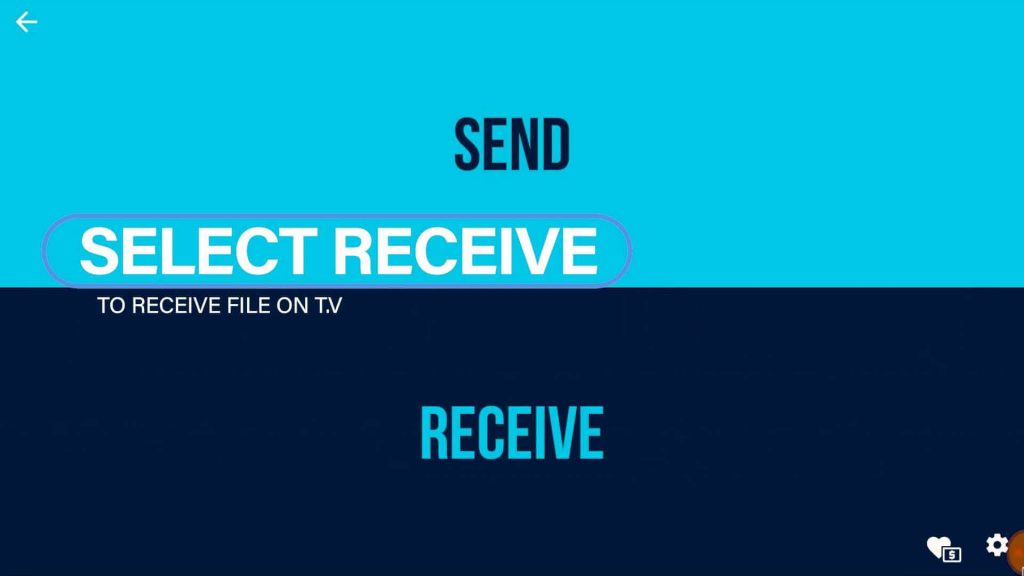
[8] Choose your TV name and click File Transfer on your phone screen.
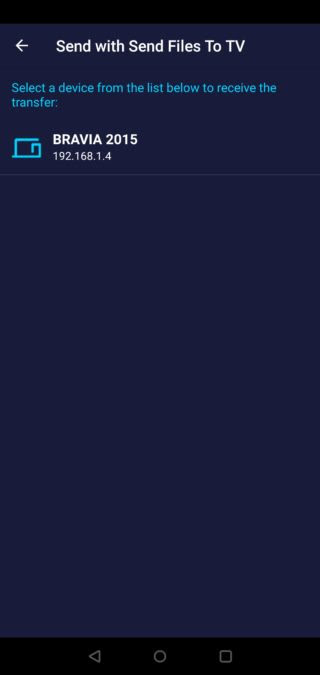
[9] Once the app is received, open the file manager and install it on your Android TV.
By using the above methods, you can easily install any APK file on your Android TV. If apps are not available on the Android TV Store, then sideloading is the only possible way to install them.
Do you find any difficulties with our procedure to sideload apps on Android TV? Share with us in the comments section below. Visit our Techowns’ Facebook and Twitter pages to check our new updates.