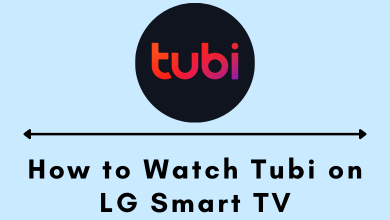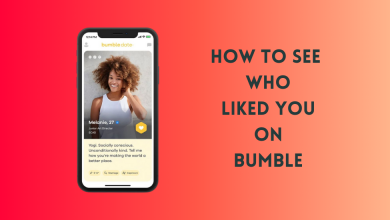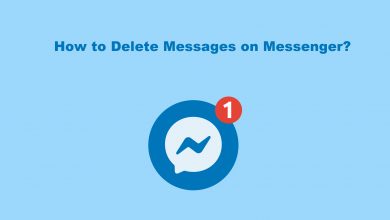Google Sheets is a free-to-use spreadsheet program. You can access Google Sheets on various devices, including Android, iPhone, and PC Web browsers. It doesn’t require any additional software to access these spreadsheet files. Google Sheets is simple software, and you can master it easily. One of the important features that you must know on Google Sheets is how to sort the cells by date.
Contents
How to Sort by Date in Google Sheets
You might already know how to sort Excel sheets by date. In the same way, it is quite easy to sort Google Sheets. You can use tools to sort the sheets by date. Let’s discuss different ways to sort by date in Google Sheets.
Using Sort Function
The Sort function might be the easiest tool to perform this function. With this feature, you can sort single or multiple columns at once. You can sort multiple columns concerning the date column. Let’s discuss it with an example.
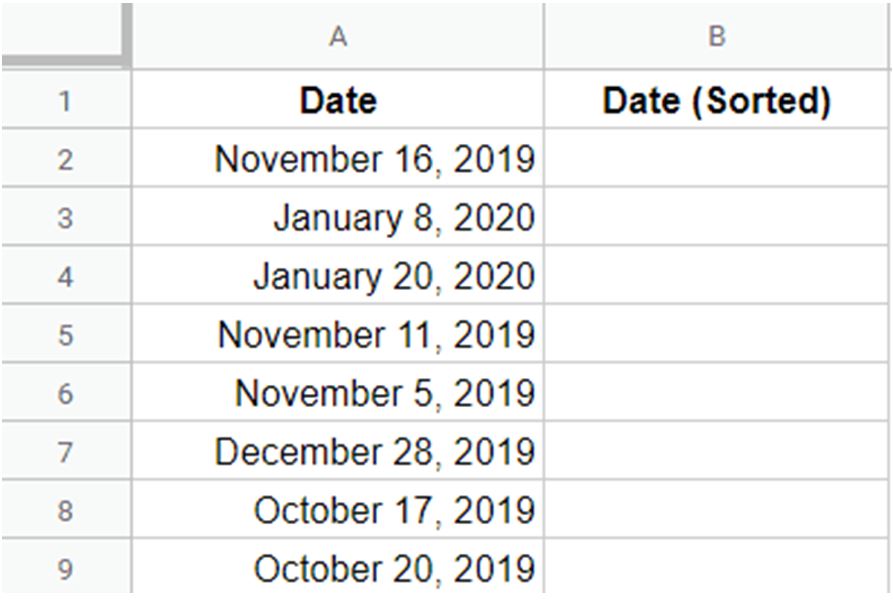
You can get the data sorted in column B with the =SORT(A2:A9,1,TRUE) function. Here, A2:A9 is the range of data on column A that you wish to change. 1 denotes that the change is based on the first column. Finally, TRUE denotes that the sorting is to be done in ascending order. Finally, you will see the following result.
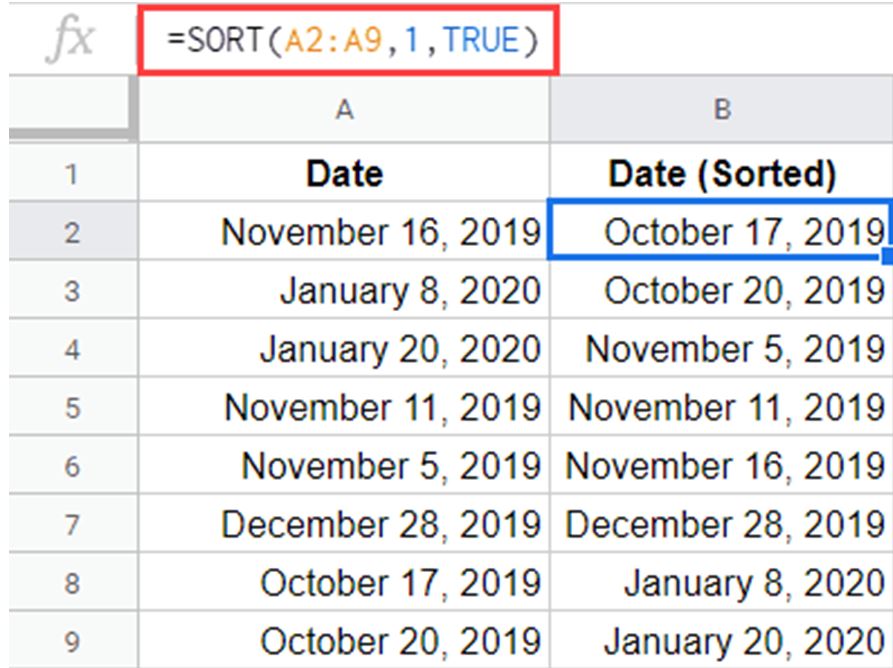
Let’s move to an example using the SORT functions with multiple column changes.
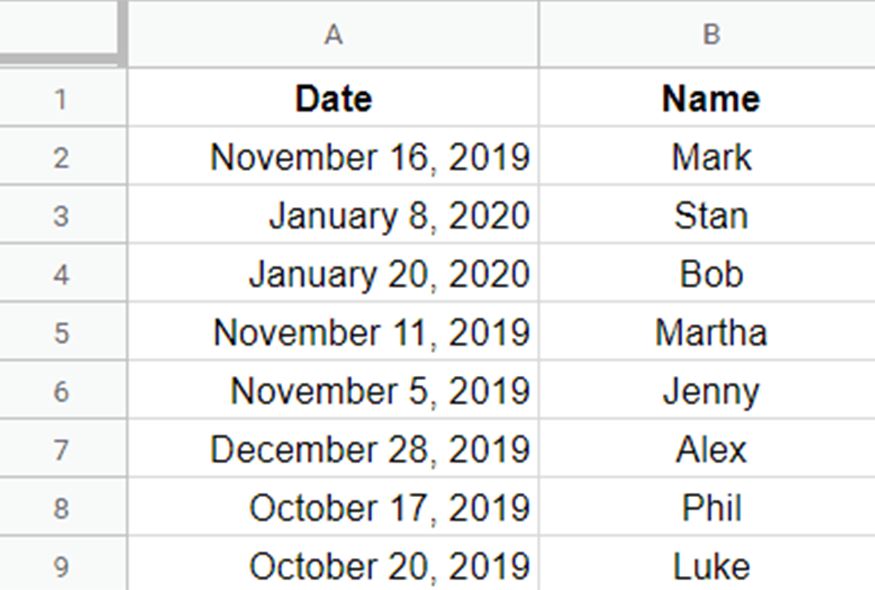
You can get both A and B sorted by date with the function =SORT(A2:B9,1,TRUE). Here, A2:B9 represents the range of columns that needs to be sorted. 1 indicates that the results will be sorted by date concerning the first column. Finally, TRUE indicates that the results will be arranged in ascending order.
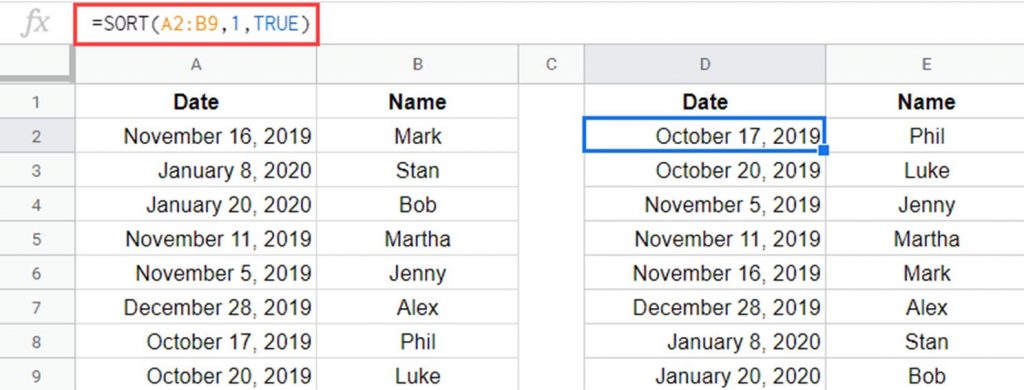
Using Sort By Range
1. Select the data you wish to sort and select the Data tab.
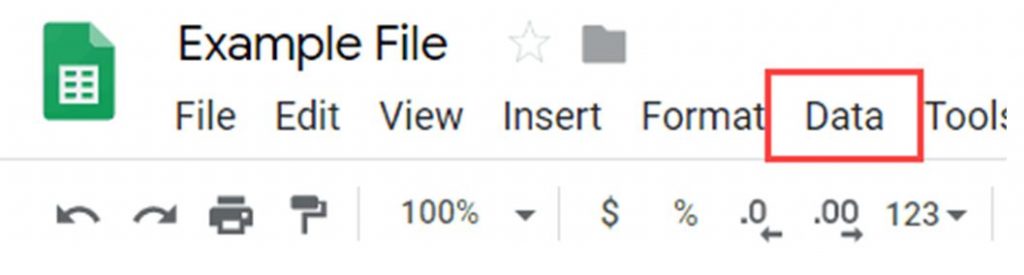
2. From the drop-down menu, select the Sort range option.
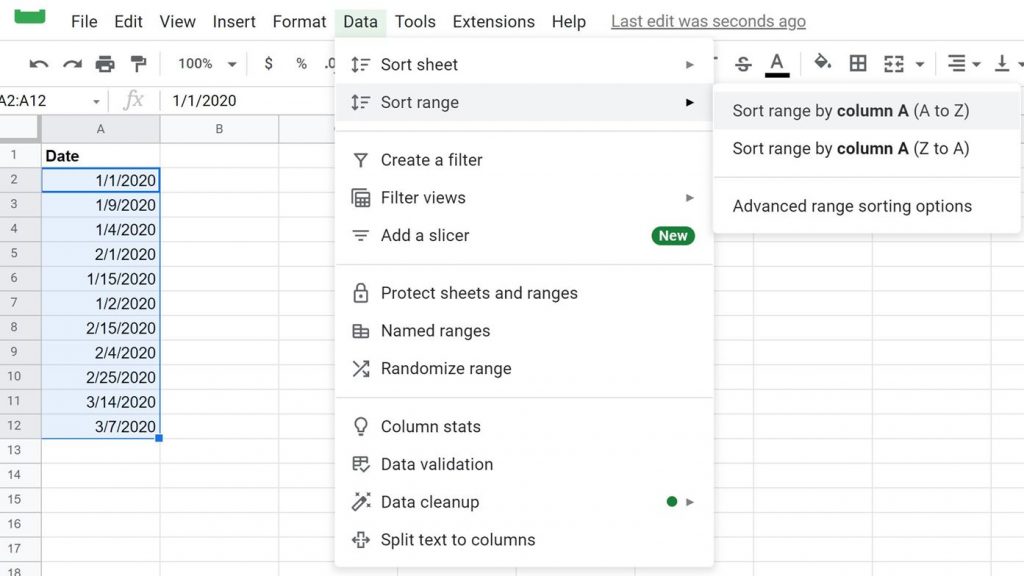
3. If your data has a header row, you need to check the corresponding box.
4. In the Sort By field, choose Date and A-Z if you wish to arrange it in ascending.
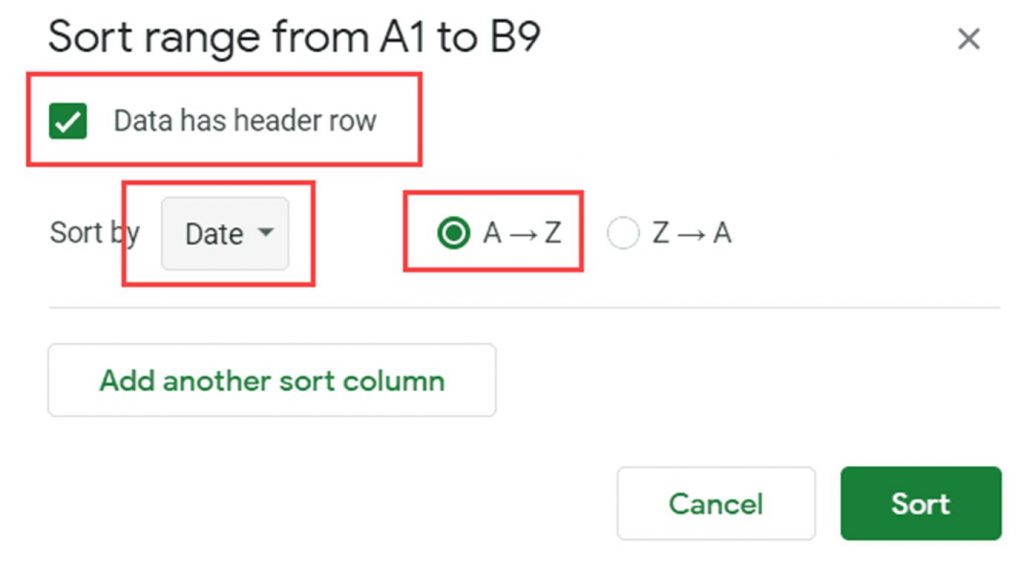
5. Finally, select the Sort option to get the sorted result.
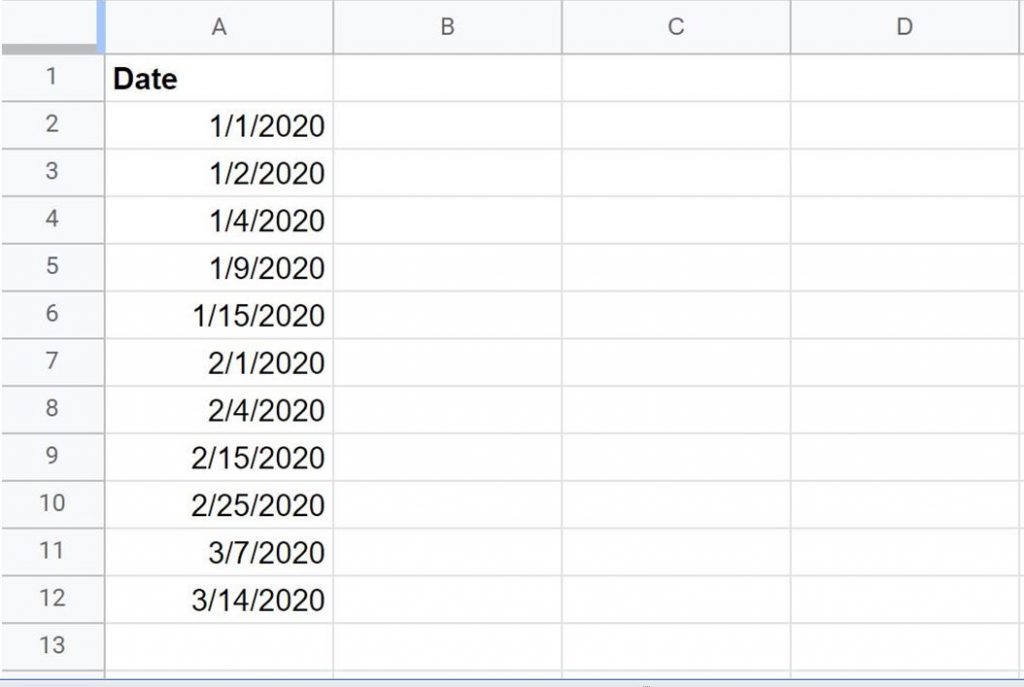
Issues With Date Sorting on Google Sheets
There are chances for you to encounter one of the following errors while date sorting on Google Sheets.
1. If the date is not in format, you might not be able to sort it properly. It is because Google Sheets recognizes an improper date as a text value. Therefore, ensure that the entered date is in proper format before you try sorting it.
2. The default settings of Google Sheets will align dates to the right on the Sheets. If you find the dates on the left side of the Sheets, the date is not in the right format.
3. You can check if the date entered is in the format using the DATEVALUE function. For all proper dates, a date value will be displayed. However, the wrong dates will give an error.
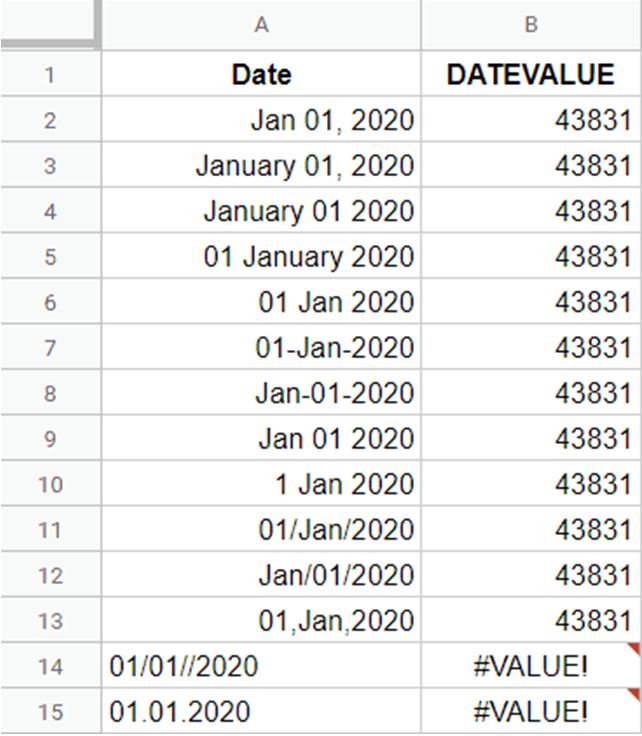
Related Articles
- How to enable dark mode on Google Sheets
- How to combine two columns in Excel
- How to highlight in Google Docs
- How to remove a header in Google Docs
Frequently Asked Questions
You can get the current date on Google sheets with the TODAY function. You can use this function to find the age of a person to date.
Select the data on your Google Sheet and tap More. Next, choose A-Z (ascending order) or Z-A (descending order) to sort it.
You can use the MONTH function on Google sheets to arrange the data month-wise.