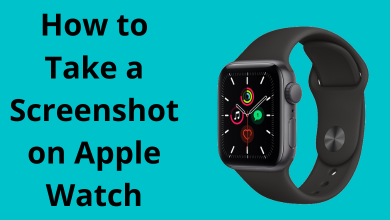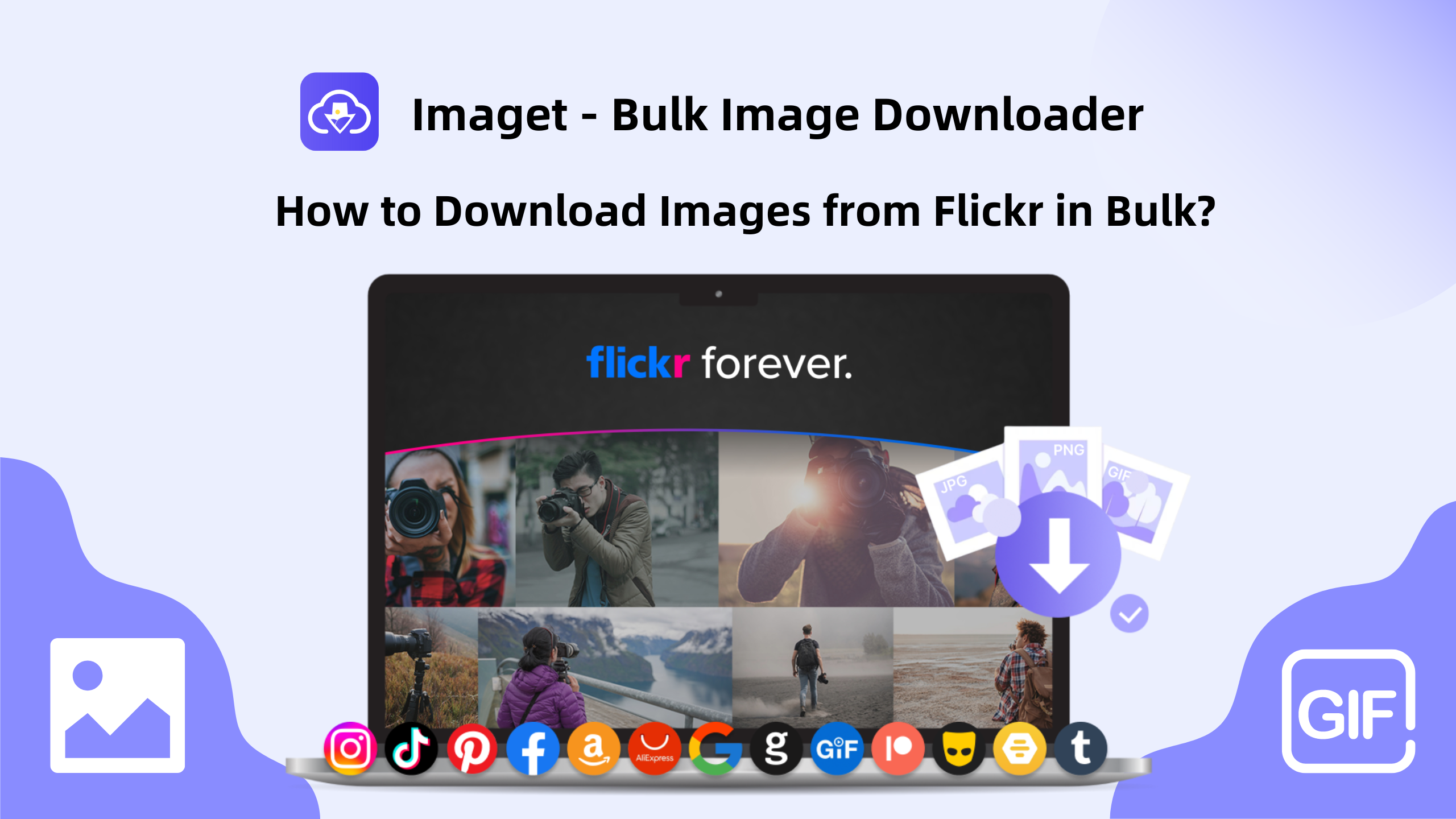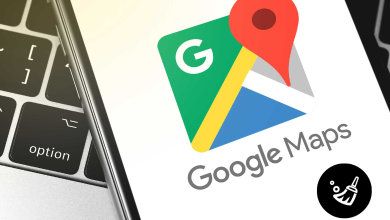If you are about to connect to a conference or attend a meeting, then it is important to test your Microphone. Most of the Windows 10 laptops come with an in-built Microphone but if you are a PC user, then you have to use an external microphone. After connecting the microphone to your Windows 10 PC, you can test whether it is working or not with the in-built option.
The below method can be used to test microphones that are connected through all means (Audio Jack, USB, and Bluetooth).
How to Test the Microphone in Windows 10?
Follow the steps below to test Microphone on your Windows 10:
Note: Before proceeding, check whether the Microphone is connected properly or not.
1. Press the Windows icon on your Keyboard and go to the Settings option.
2. Under Settings, go to System Settings.
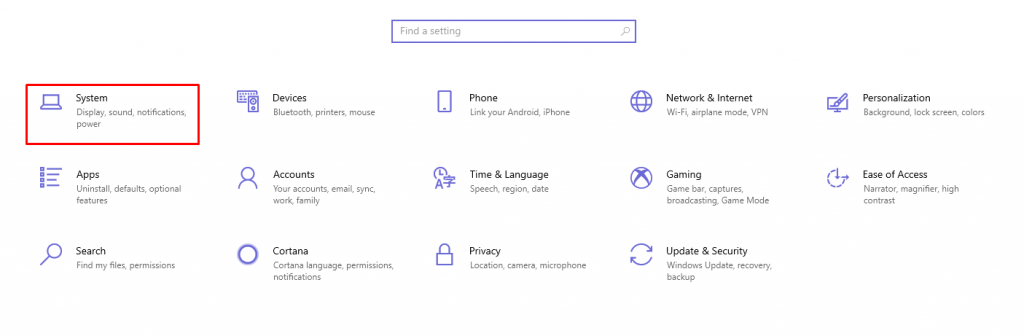
3. Select the Sound option under the System settings.
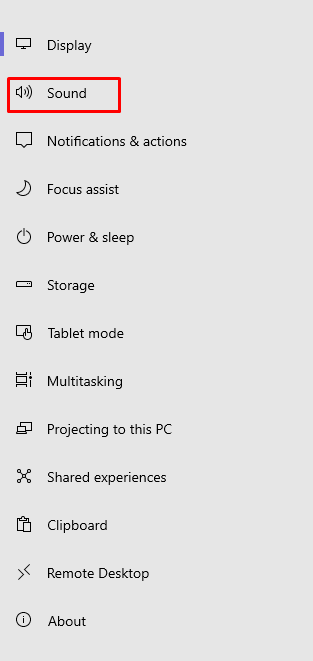
4. If the Microphone is connected, you will find the device name listed under Choose Your Input Device. If the device name is not listed, then disconnect and connect your Microphone.
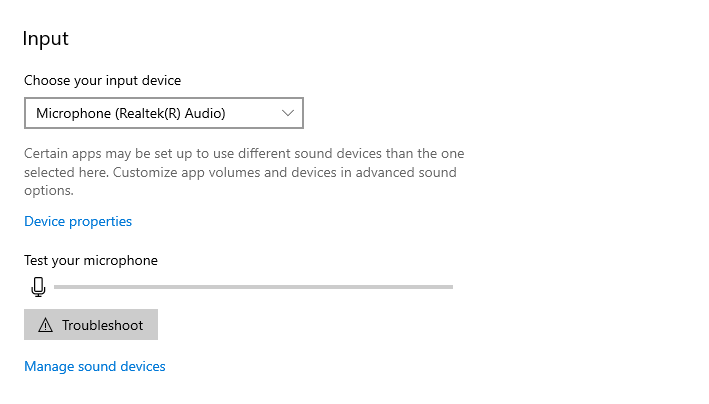
5. Now speak something in the mic to see a blue line waving under the Test Your Microphone option.
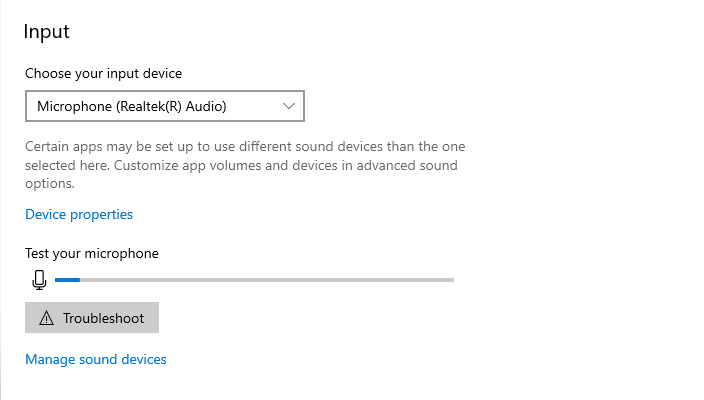
Alternative Method
After connecting your Microphone to your computer, follow the steps below:
1. Right-click on the Speaker icon on the bottom right of the screen.
2. Select Sounds from the options displayed.
3. A pop-up will appear. Go to the Recordings Tab on the pop-up.
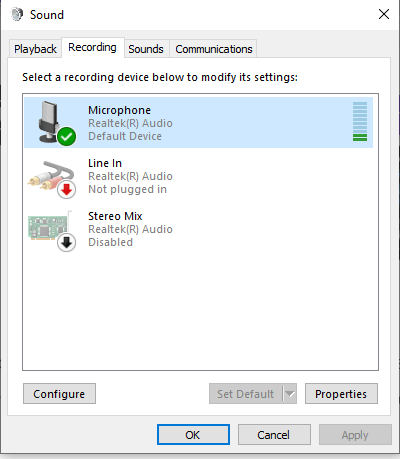
4. You will find the Microphone listed in the devices. If you speak in the mic, you will see the variation like the below one.
If you don’t see any change, then the microphone is not working. Unplug and plug it again and test.
Related: How to Set Up Conference Call on Skype?
Wrapping Up
With the above steps, you can easily test the Microphone on your Windows 10 PC or laptop. Apart from these, there are plenty of online mic tester websites that test your microphone as well. If you are facing any issues, then you can troubleshoot with the troubleshooter available on the Sound settings page.
Are you still facing issues? Comment your queries in the below section. Stay connected with us on Twitter and Facebook for more.