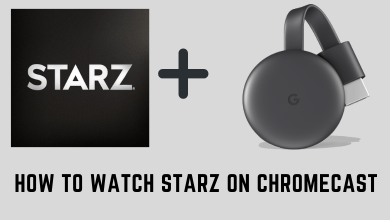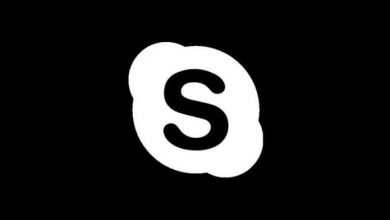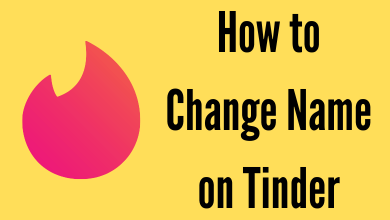Key Highlights
- Using Add-ons: Hamburger menu → Add-ons and Themes → Search Firefox/Google Translate → Add to Firefox → Add → Translate the web page.
- You can also translate the page by visiting the official site of Google Translate.
Some users are not comfortable with browsing the default language of the website. Under these circumstances, you can use the built-in page translator to browse the website in your native language. Unlike Chrome, Firefox doesn’t have built-in settings to translate a page. Therefore, you can install an add-on to your Firefox browser or visit websites to translate a page.
Contents
How to Translate a Web Page in Firefox Using Firefox Translations
1. Launch the Firefox browser on your PC.
2. Click the Hamburger menu (Three lines) → Add-ons and Themes.
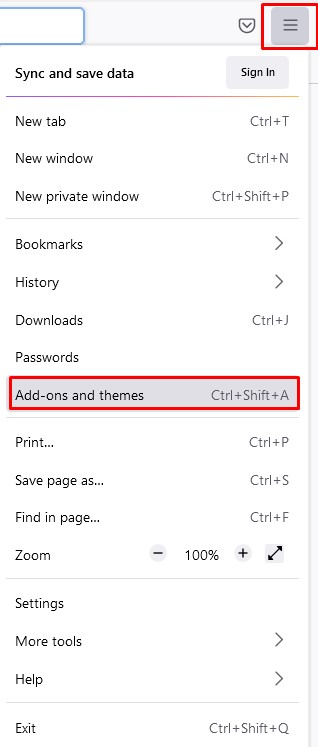
3. On the left, click Extensions and type Firefox Translations in the search box.
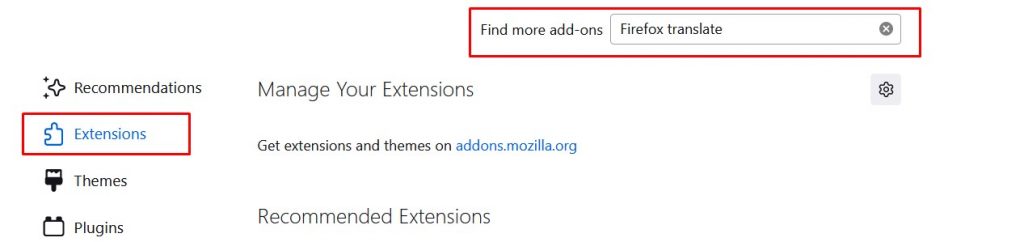
Note: You can also directly visit the Firefox Add-ons page to install the Firefox Translate add-on.
4. A new tab will be opened with the search results.
5. Click Firefox Translations → Add to Firefox.
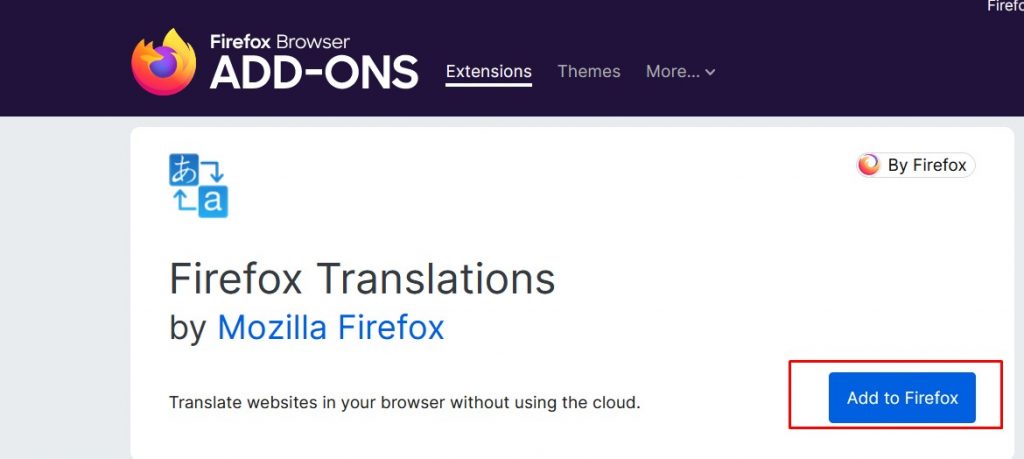
6. You will be asked for a confirmation in the pop-up. Click Add.
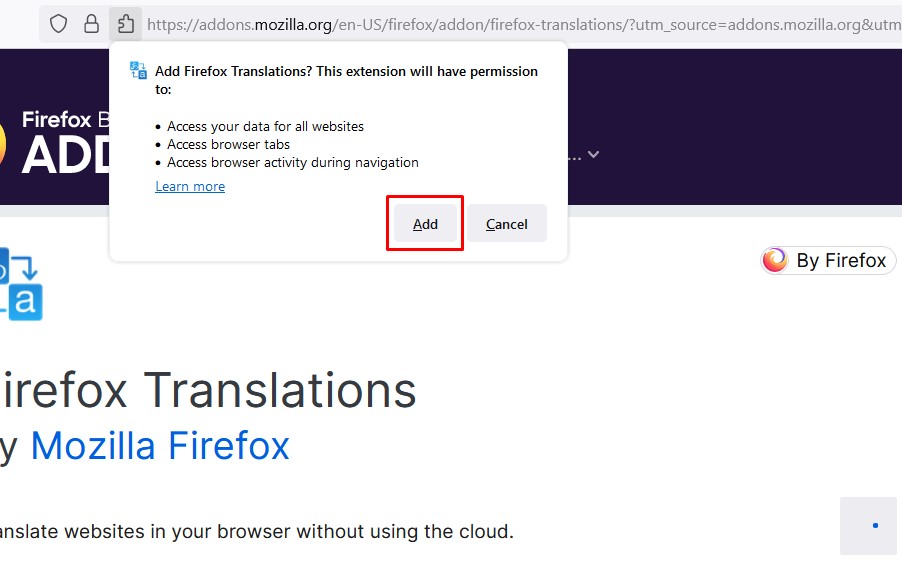
7. On a new tab, you can adjust the settings based on your preference.
8. Open a new tab and go to the desired web page.
9. Below the address bar, choose your desired language and click Translate.

Tip! Clear the cache on your Firefox browser regularly to load the sites quickly without hassle.
How to Translate Web Pages in Firefox Using Google Translate
1. On the Firefox browser, visit the Mozilla Firefox add-ons page.
2. In the search box, type Google Translate, and press Enter.
3. Click Add to Firefox → Add.
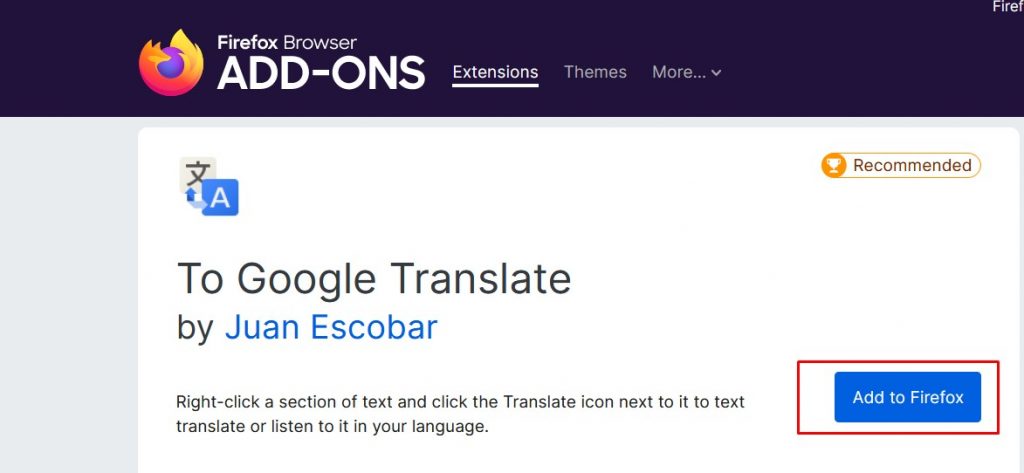
4. Now, you can see the Google Translate settings. Make the changes based on your preference and click Save.
5. Visit the desired web page, right-click anywhere you wish to translate, and click Translate this page.
Alternative Method
1. Visit translate.google.com on your Firefox browser.
2. Choose the desired tab (Text, Documents, and Websites) and click on it.
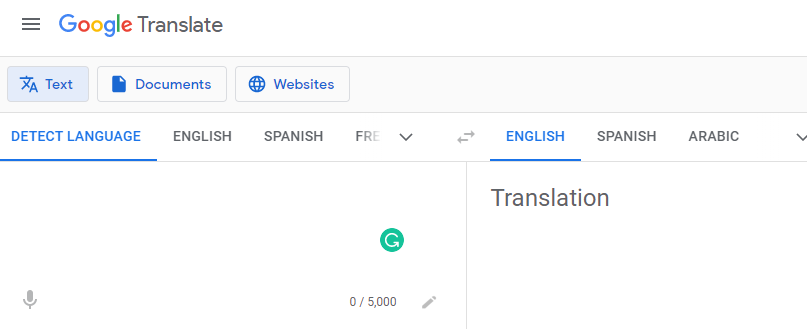
3. Next, choose the language you want to see on the page and click it.
4. Finally, the translated page will appear in the box on the right side.
Tip! Enable the dark mode on the Firefox browser for a better browsing experience especially using during the night.
Therefore, you must install the add-ons to translate a web page or website on your Firefox browser quickly within a few minutes.