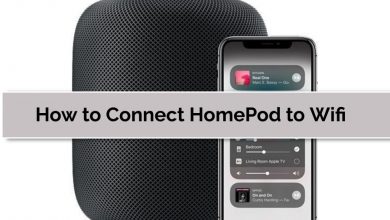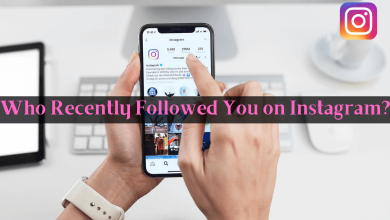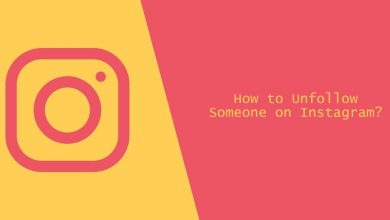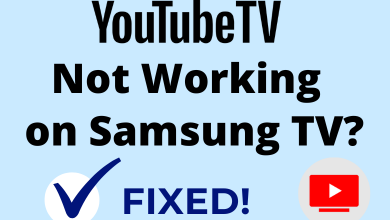Generally, WhatsApp thrives on including more features with each update. Recently, they have rolled out a new feature to translate WhatsApp messages from one language to another. It will be very helpful for users who want to send messages in different languages. In addition, it will make the conversation more interesting and fun.
Note – For this feature, your device must have WhatsApp running on 2.20.206.24 & higher (Android) and 2.20.70 & higher (iPhone).
Before starting the process, update your WhatsApp application to the latest software version.
Contents
How to Translate WhatsApp Messages on Android
The Android version of WhatsApp has the built-in Google translator feature on the Gboard keyboard. With the help of that, you can translate messages easily.
[1]. On your Android smartphone, launch the WhatsApp application.
[2]. Go to the Chat section and open the conversation.
[3]. Tap on the typing box and type a message.
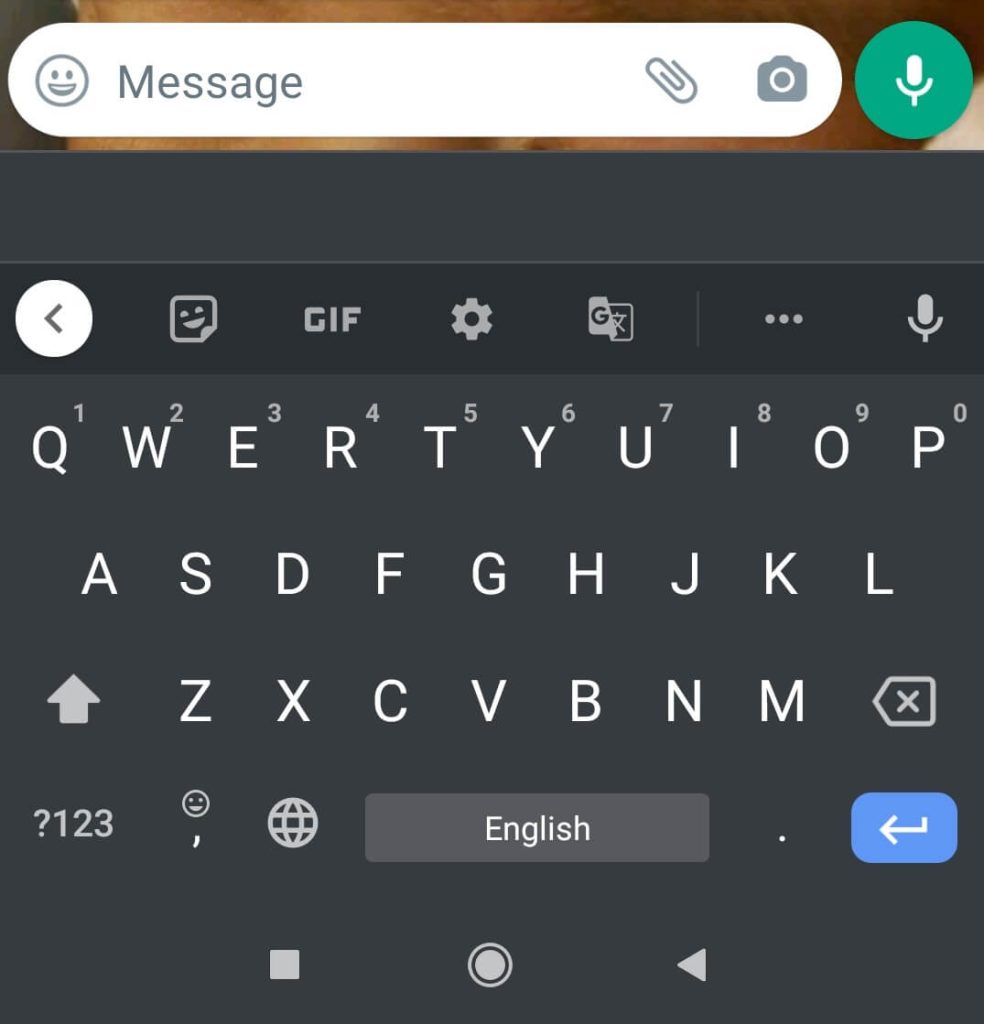
[4]. Long press on the message till a menu appears above the keyboard.
[5]. Tap on the Google Translate icon from the menu.
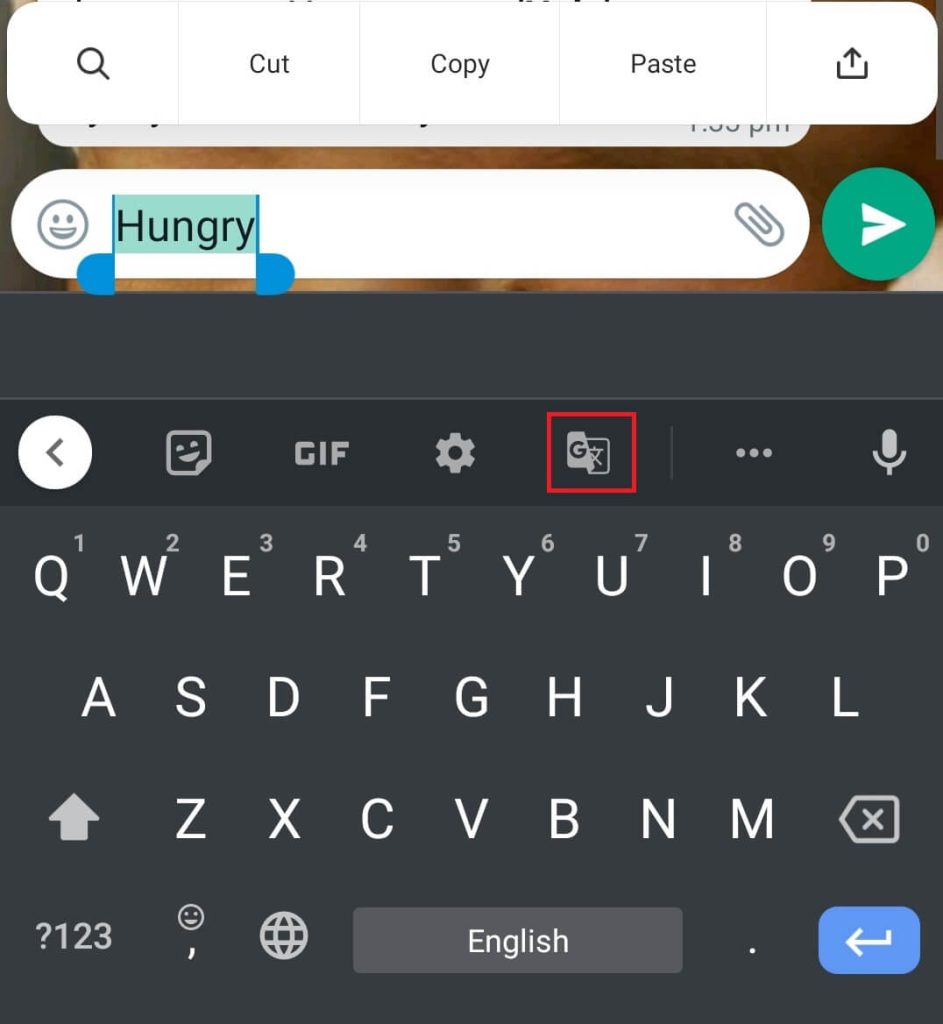
[6]. Immediately, your selected message will translate into the desired language.
[7]. Now, you can send it to your friends by tapping the Send arrow button.
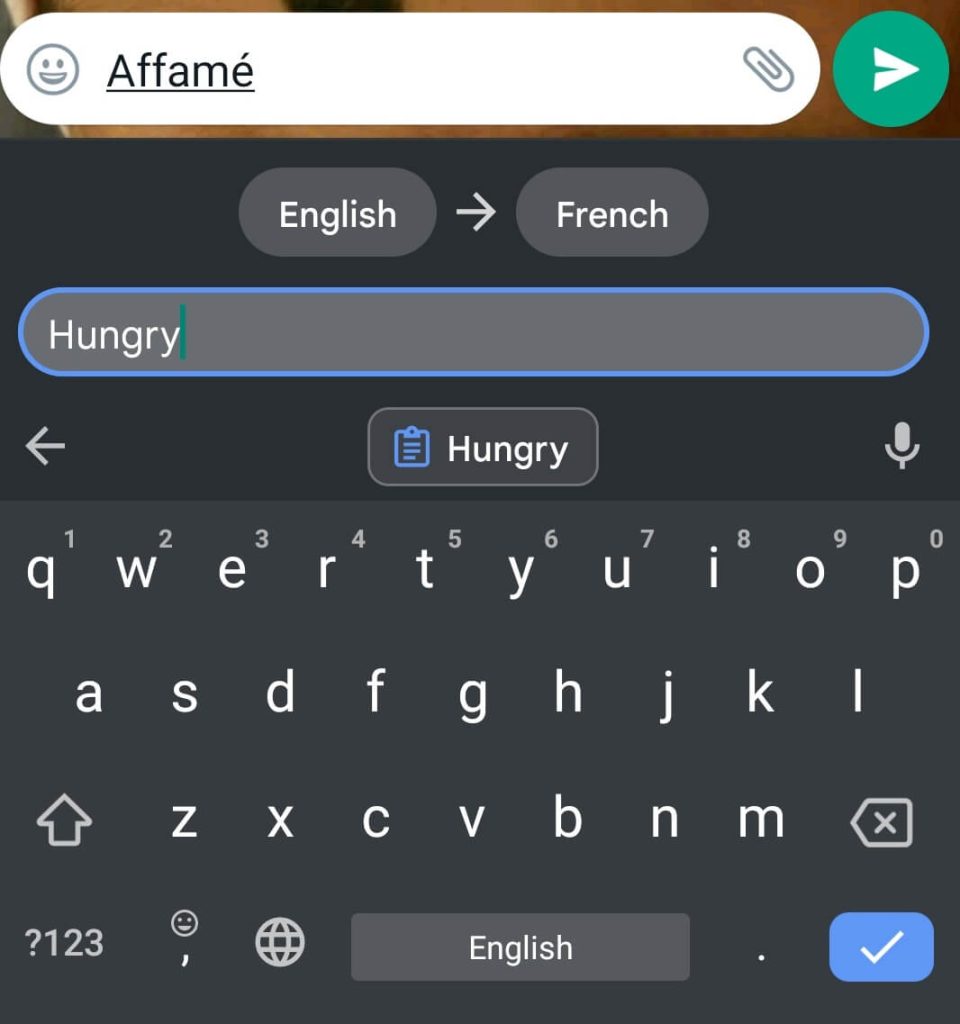
How to Translate WhatsApp Messages on iPhone
On iPhone, WhatsApp presents a straightforward option for translators. By long-pressing the text, you will get the translator.
[1]. Open the WhatsApp application.
[2]. Open the chat and type a message.
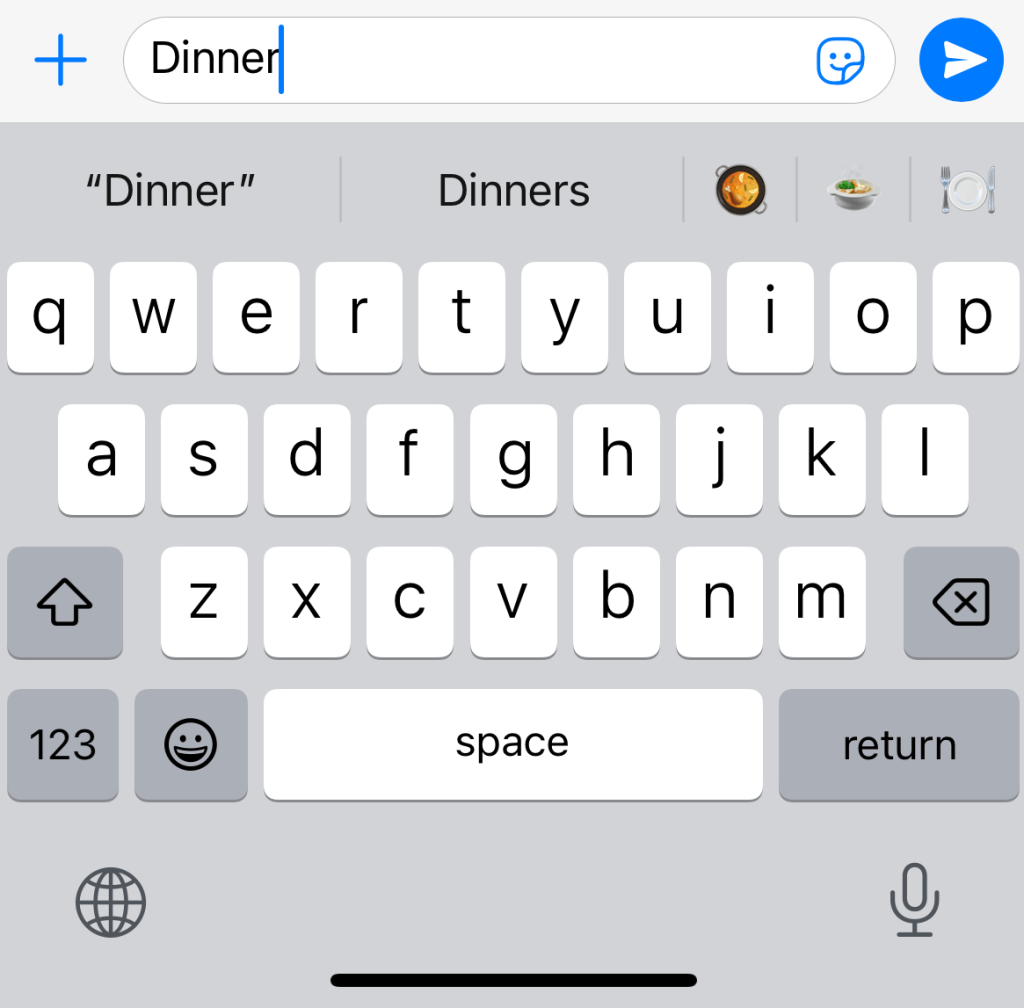
[3]. Tap and hold down on the message you type until the menu appears.
[4]. Select the More icon and choose the Translate option.
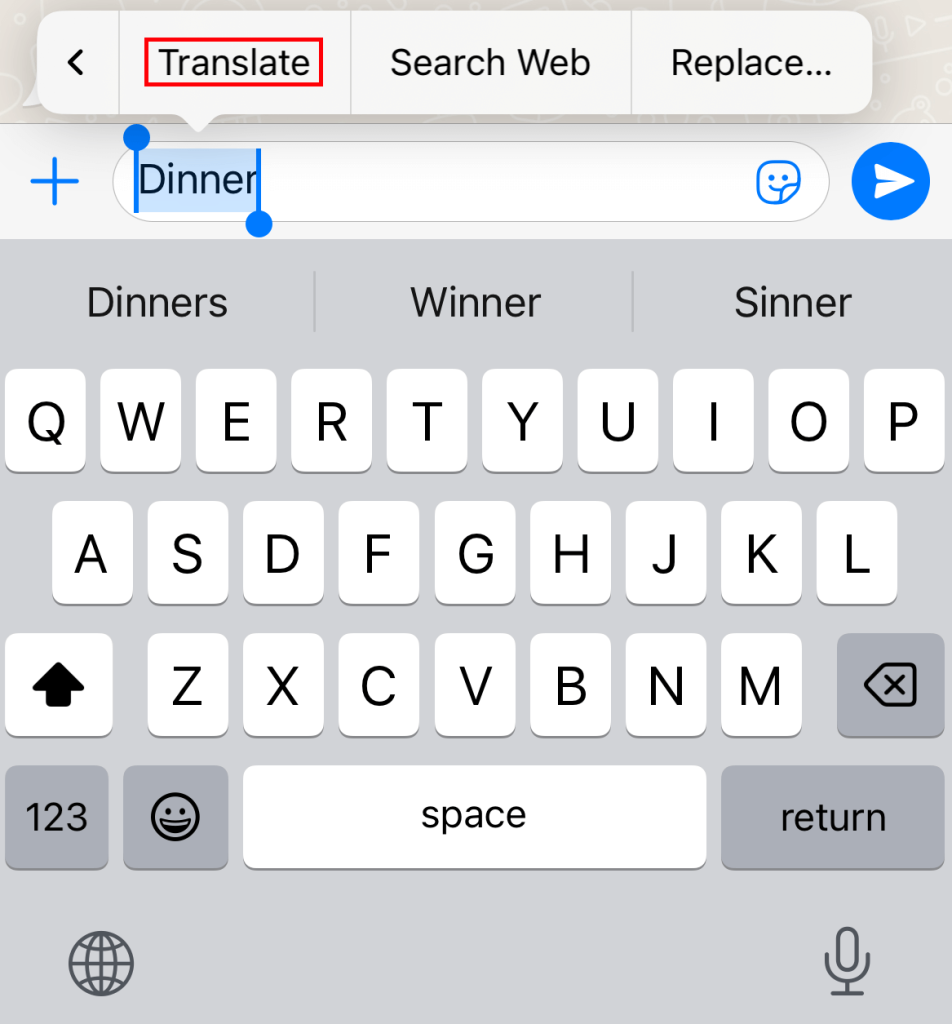
[5]. A pop-up screen will appear. Tap on the Replace with Translation option to insert the translated message into your typing box.
To change the desired language, hit the Change Language option and select the language you want.
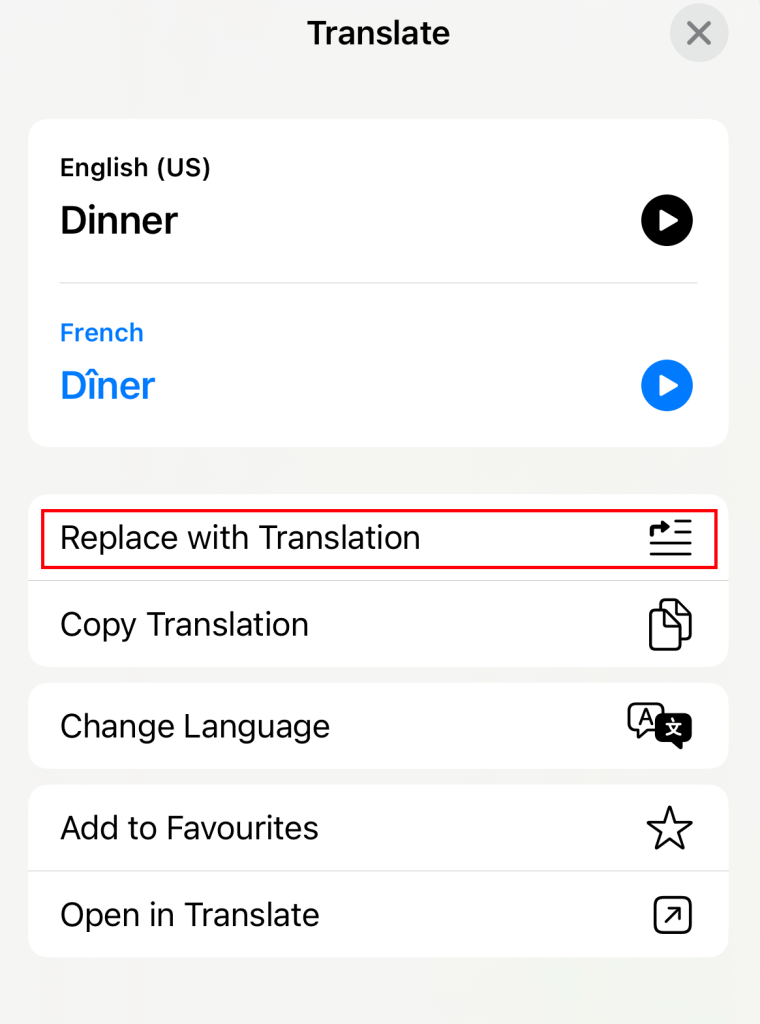
[6]. Finally, tap Send button to share the translated message with your friend.
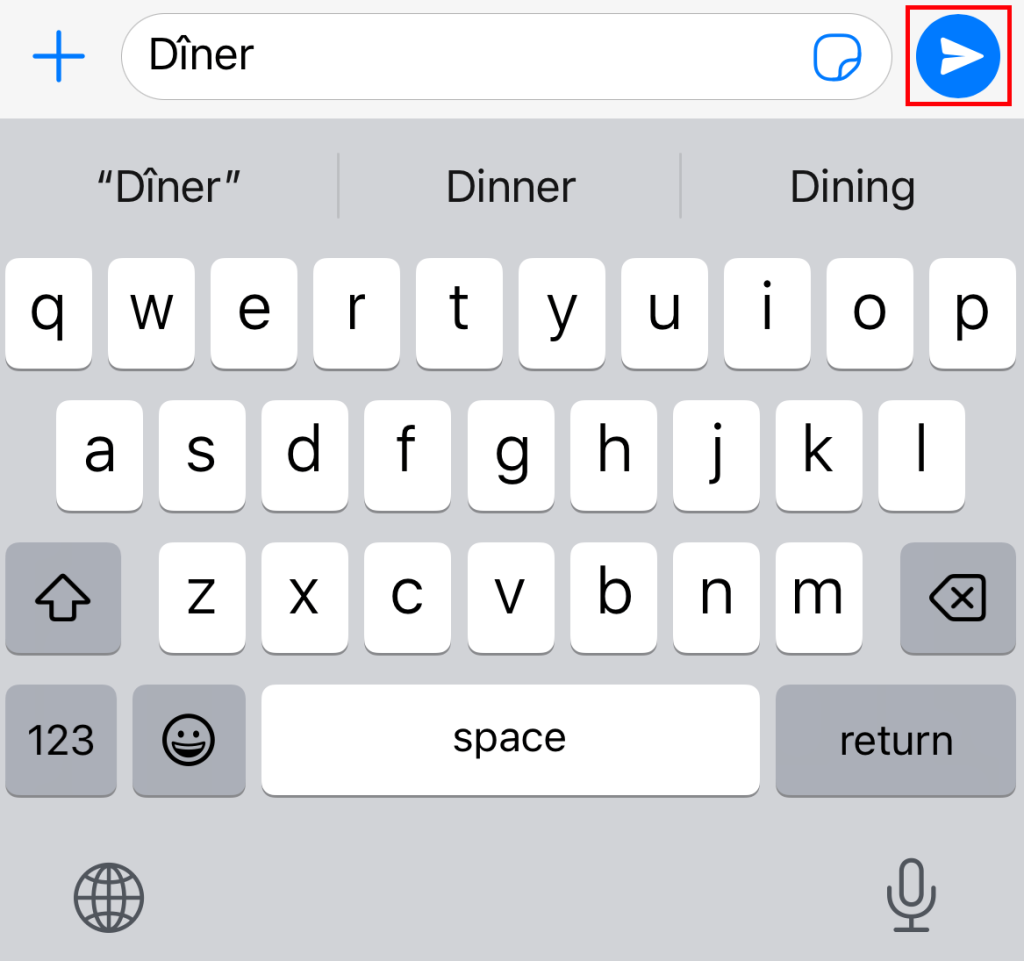
Alternate Method – Translate WhatsApp Messages Using Third-Party Apps
If you are using an old model smartphone, you can’t get the latest software version. In such a scenario, you can use third-party tools to translate your message.
[1]. On your smartphone, install the Google Translate app from the Google Play Store or App Store.
[2]. Launch the Google Translate app and tap on the Menu icon.
[3]. Select Settings from the menu list.
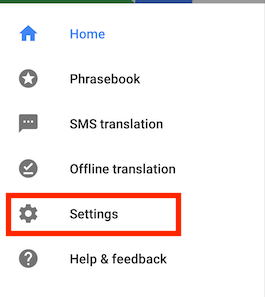
[4]. Click the Tap to Translate option.
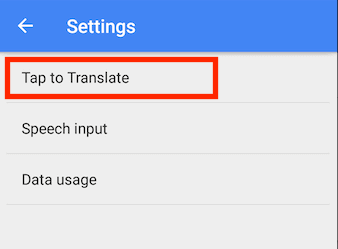
[5]. Toggle the switch to the On position.
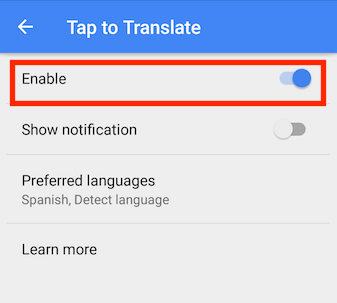
[6]. Now, open WhatsApp and long-press on the desired message to copy it.
[7]. Once your message is copied, a Translate icon will pop up. Tap on it to translate the message.
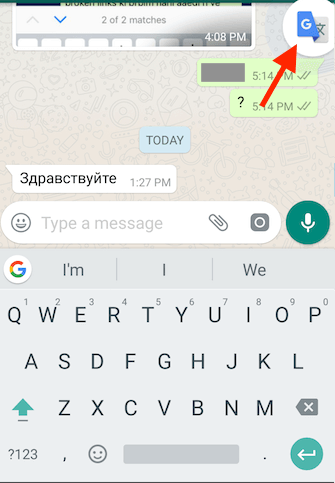
Instead of the default keyboard app, you can install third-party keyboard apps on Android & iPhone to send messages with different styles and fonts.
Other Third-Party Apps to Translate WhatsApp Messages
| Apps | Price | Download Link |
|---|---|---|
| Flitto | In-App Purchases | Google Play Store | App Store |
| Microsoft Translator | Free | Google Play Store | App Store |
| Reverso | In-App Purchases | Google Play Store | App Store |
| DeepL Translate | Free | Google Play Store | App Store |
| iTranslate | Free | Google Play Store | App Store |