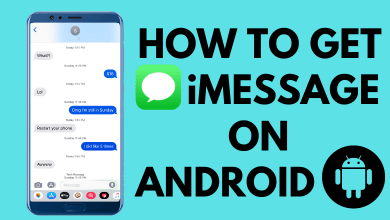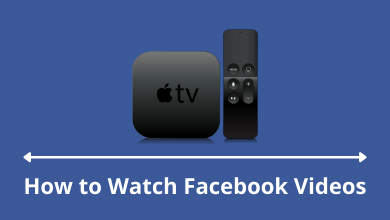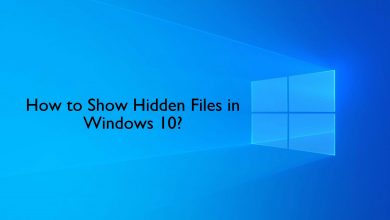The dark mode has been a feature that has been available for some time on different applications and services. One of the most recent services to add this feature is the Google search engine. It has proven to be popular with a lot of people. However, you can turn off the dark mode on Google search whenever you don’t want it.
Contents
How to Turn Off Dark Mode on Google Search
Regardless of the browser and operating system, the steps to turn off the dark mode on Google Search remains the same.
Desktop Browser [Windows, Mac, and Linux]
- Visit www.google.com on your PC web browser.
- You’ll find the Settings option on the bottom right corner of the Google screen. Click on it.
- Further, select Search Settings from the pop-up menu.
You can also click on the Dark Theme: On option that displays upon clicking the Settings to turn off the Dark Mode.
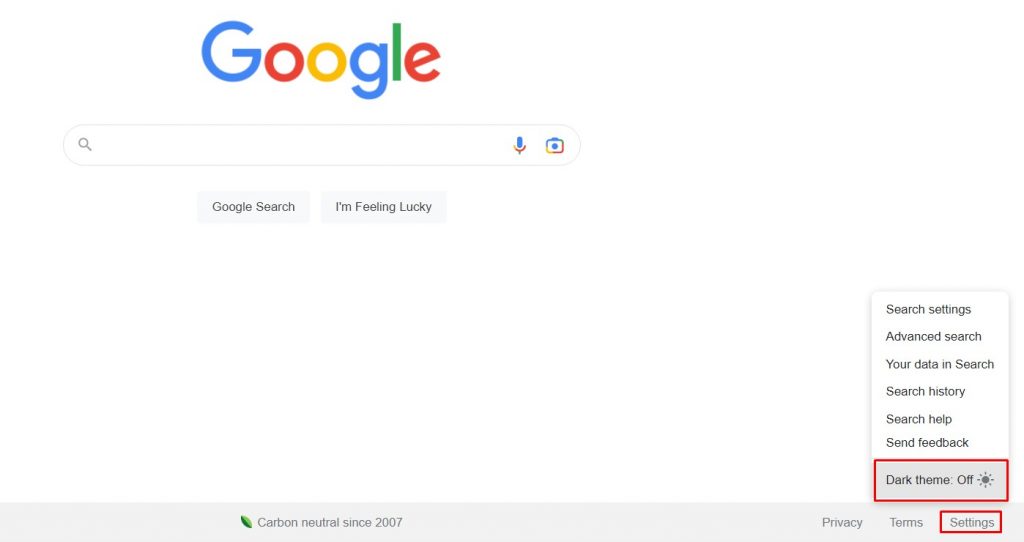
- As a result, you’ll be directed to the Search Settings page.
- Clicking on the Appearance option.
- Select the Light theme option
- Save your selection by clicking on the Save button.

Mobile Browser [Android, iPhone, and iPad]
- Launch the browser you want and visit www.google.com.
- You’ll find three horizontal lines on the top left corner of the Google Search site. Click on it.
- From the sidebar menu, select Settings.
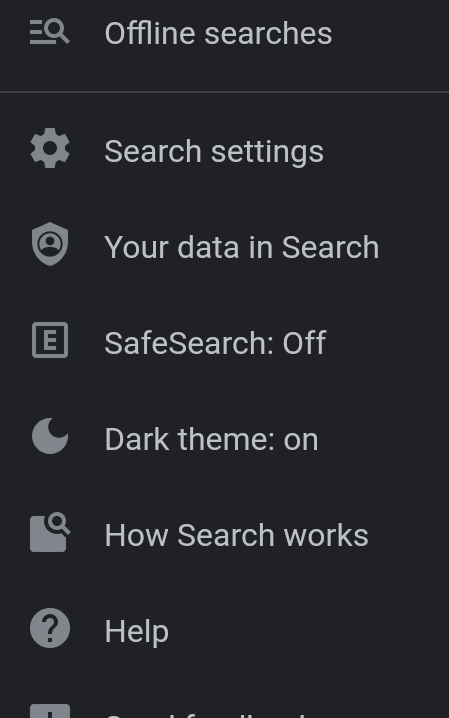
- Upon selecting the Settings, the Search Settings page will be open.
- Select the Light theme option from the Theme section.
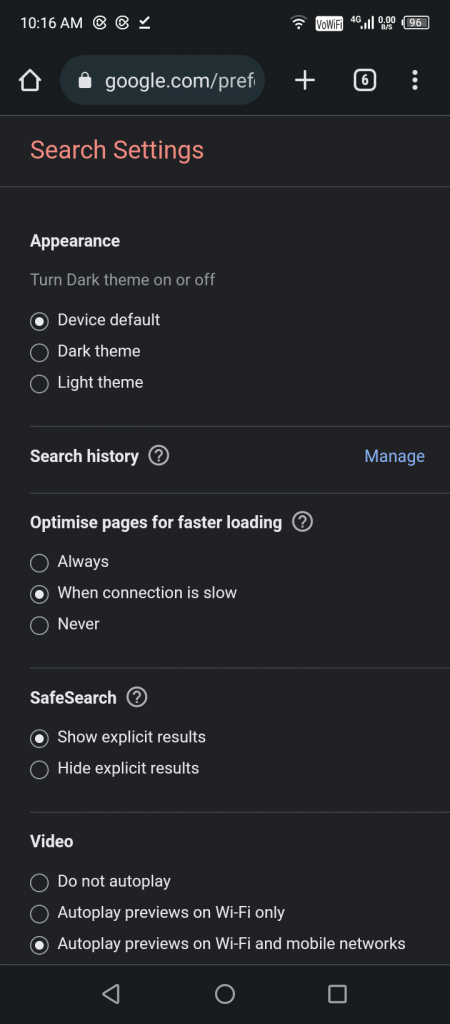
- Navigate to the bottom of the screen and click on the Save option.
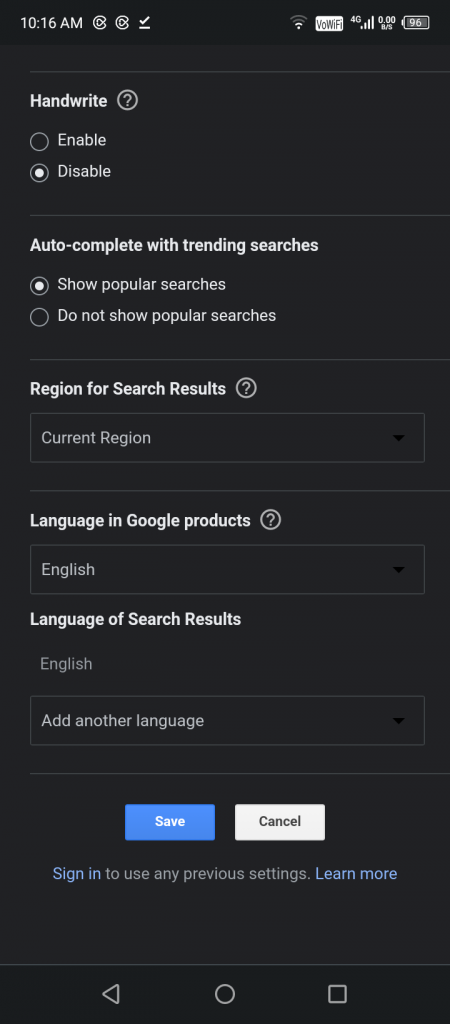
- As a result, a message stating “Your preferences have been saved” will appear on the screen. Click OK.
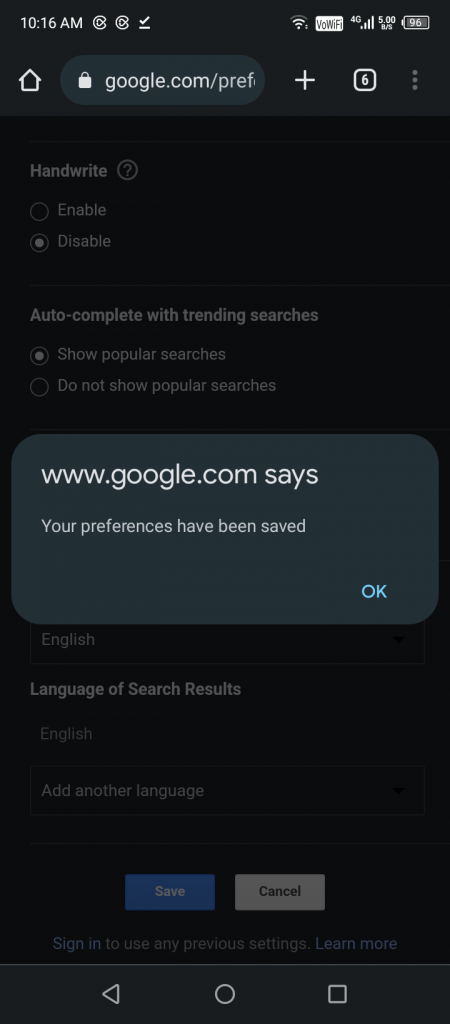
How to Turn Off Dark Mode Using System Settings
If you have configured Google Search to follow the system display settings, the dark theme will be enabled on the search engine whenever the dark mode is enabled on your device. In those situations, you need to disable the dark mode on your device settings.
Windows
- Click on the Start menu, followed by selecting Settings.
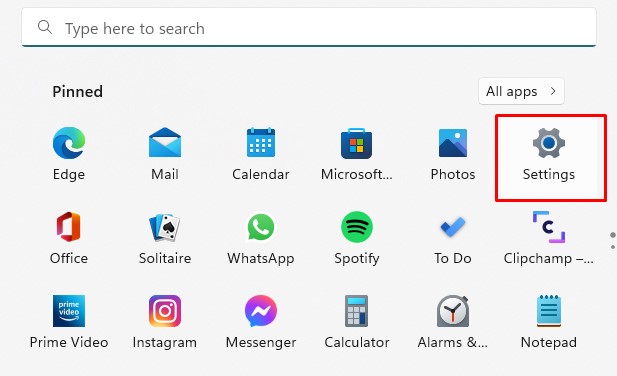
- Select Personalization.
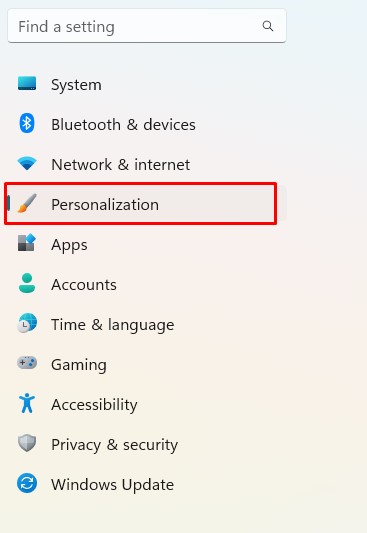
- Click on the Colors option available on the left side menu pane.
- Change Choose your color to Custom by clicking on the drop-down menu.
- Choose your default app mode to Light.
- It will disable the dark mode on Windows.
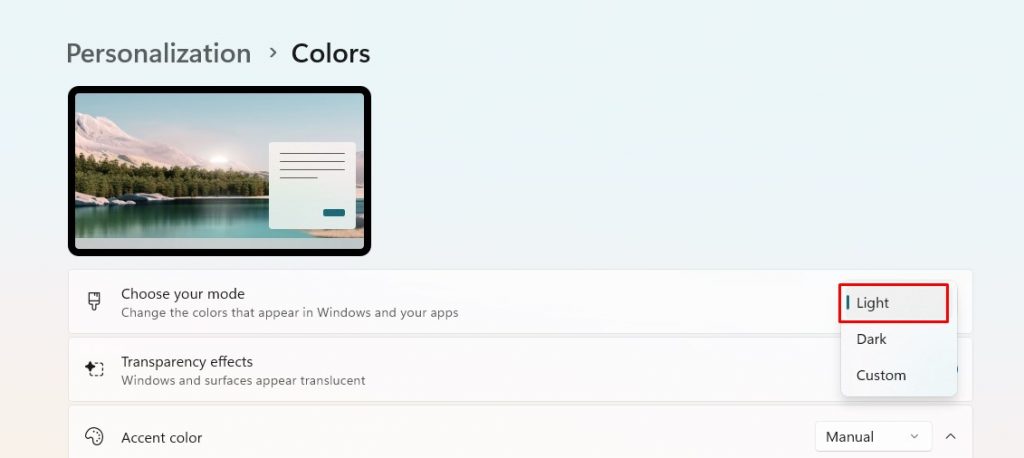
Mac
- Click on System Preferences available on Apple Mac Menu.
- Select General.
- After selecting General, you will find three options under Appearance: Light, Dark, and Auto.
- Click on the Light option to turn off the Dark Mode on Mac.
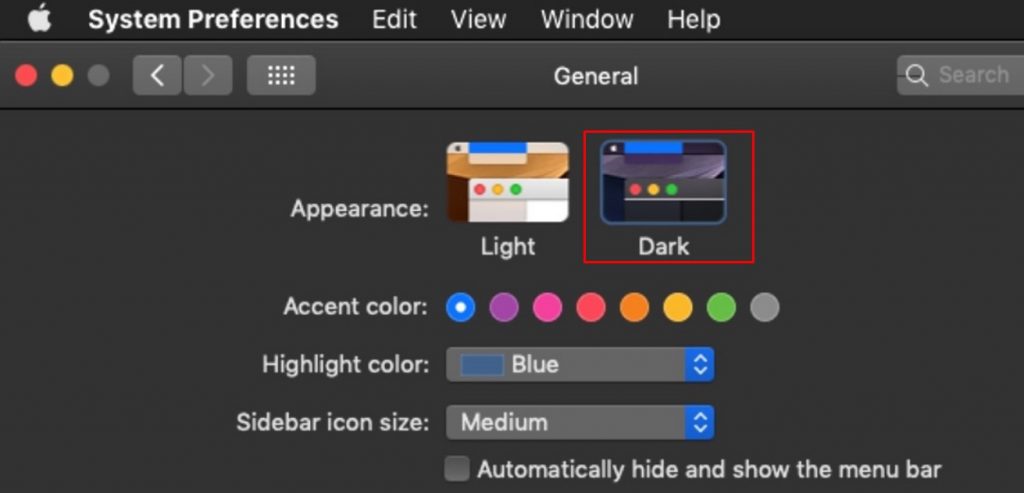
iPhone/iPad
- Click on Settings and select Display & Brightness.
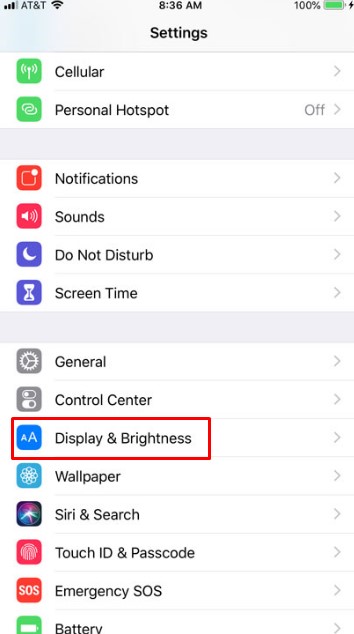
- Tap on the Light mode under Appearance.
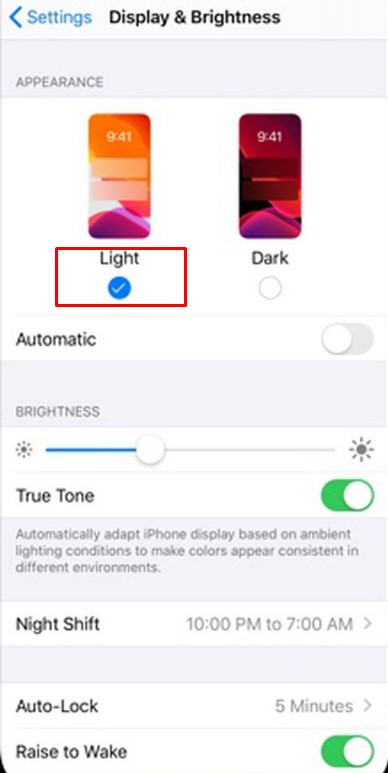
Android
- Go to Settings on your Android device.
- Choose the Display Settings.
- Select Dark Mode.
- Turn off the Dark Mode.
After disabling the dark mode on your device, visit Google Search, and it will open with the default light theme.
Frequently Asked Questions
The dark mode option is not in-built into the app or browser version for Google Classroom. To enable dark mode in Google classroom, you must have installed dark mode extensions on your computer’s web browser.
Tap on the More option that looks like three horizontal dots on the bottom right corner. Click Settings → General → Theme → choose the Light theme.